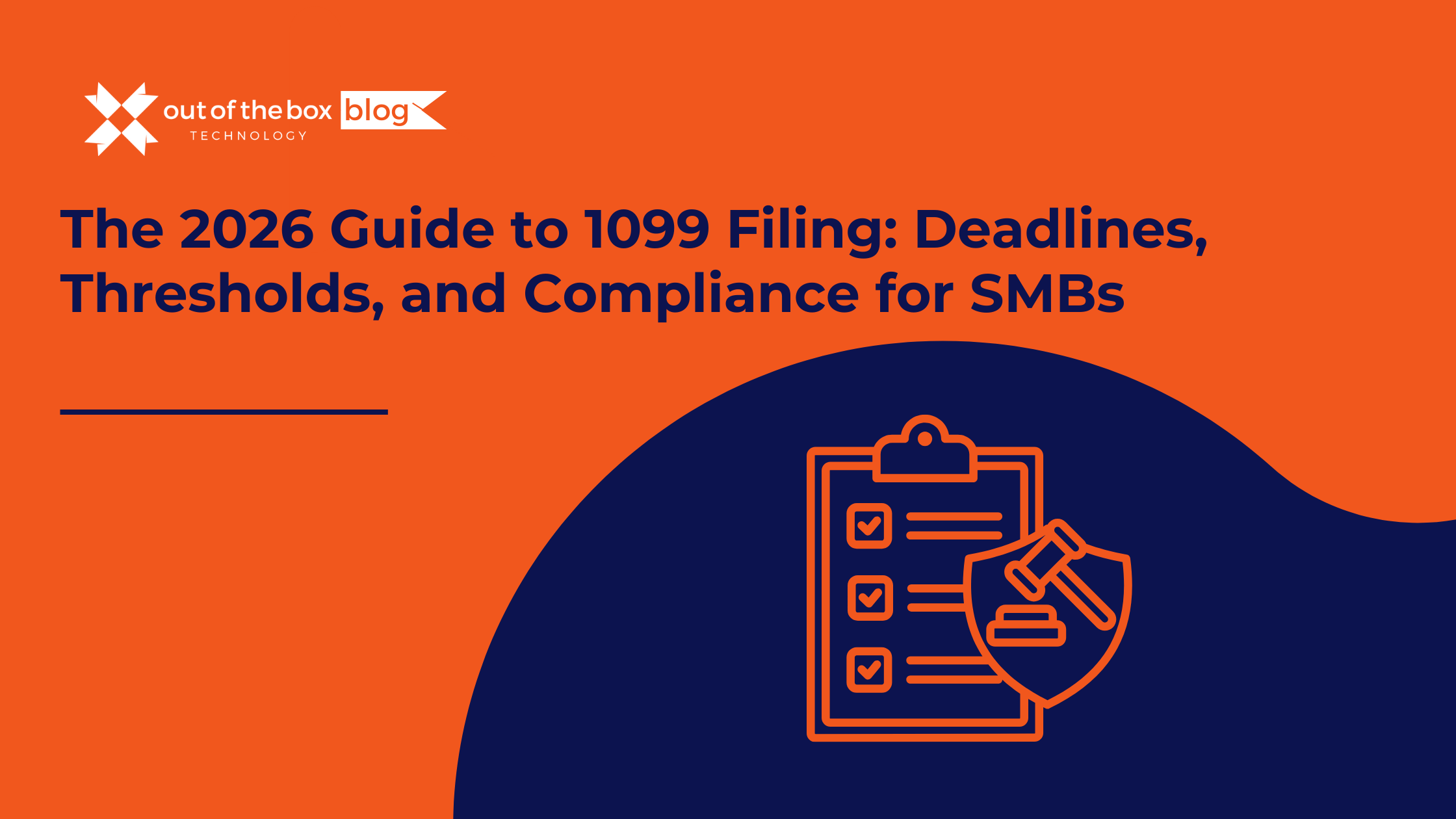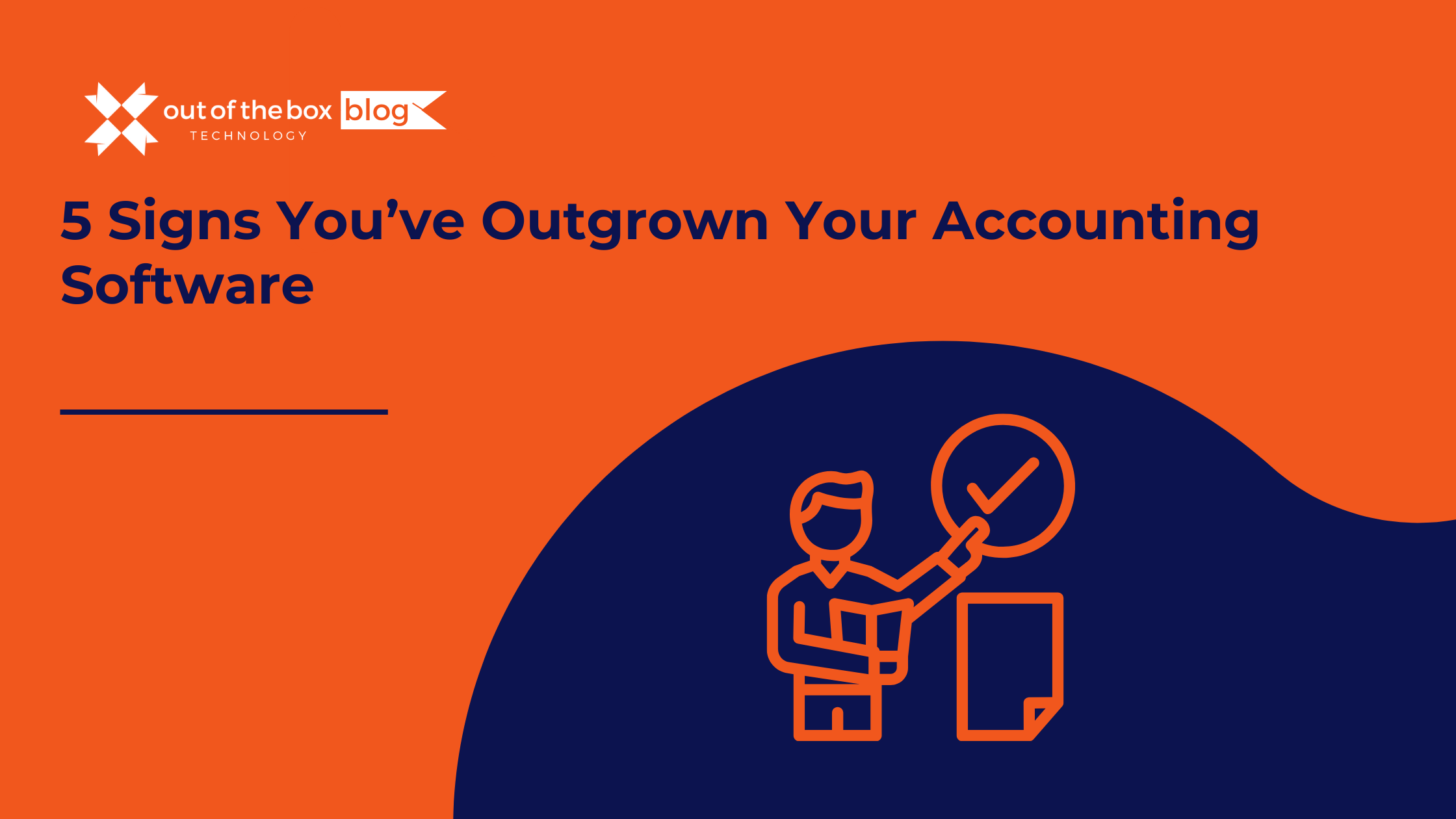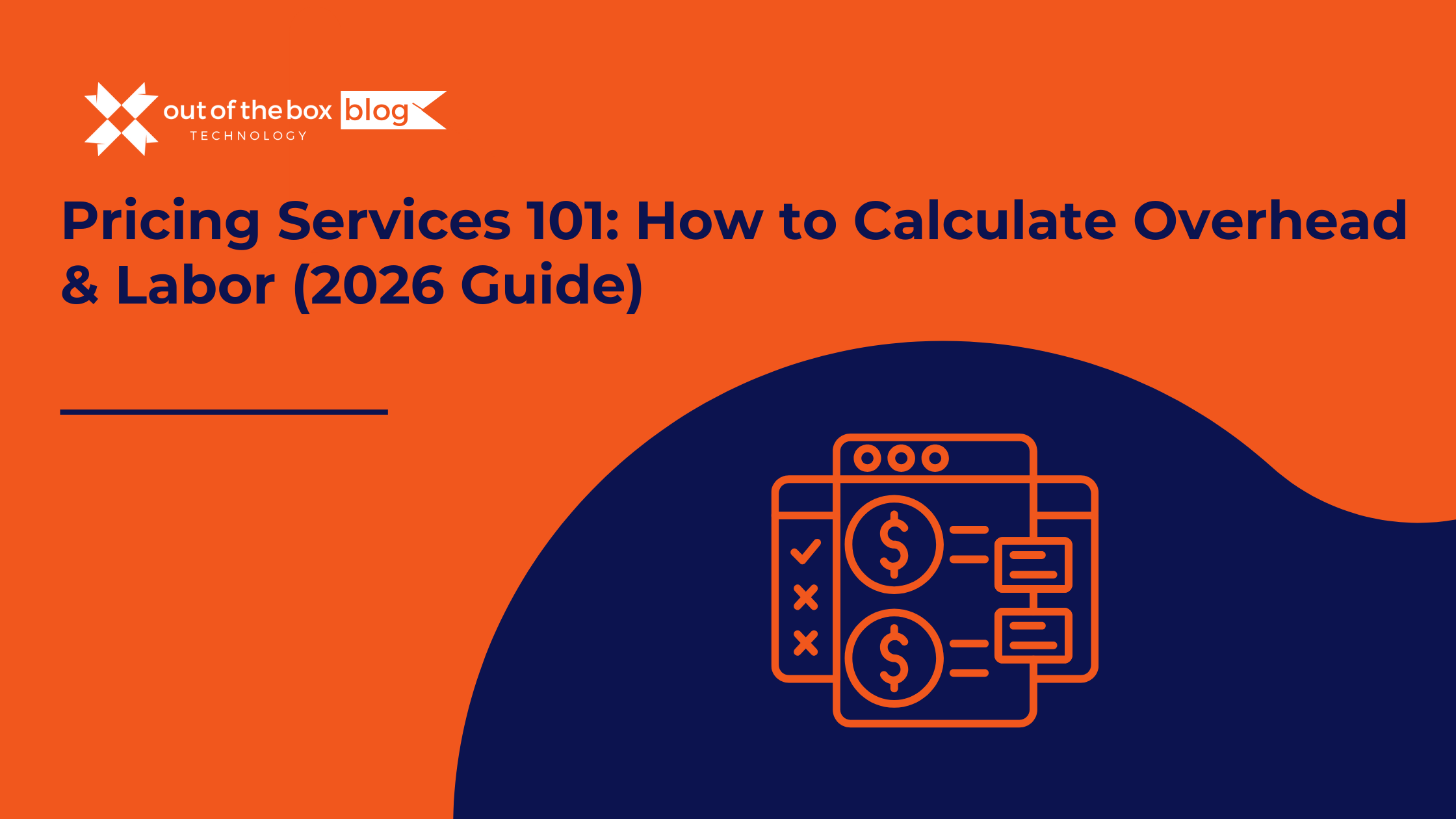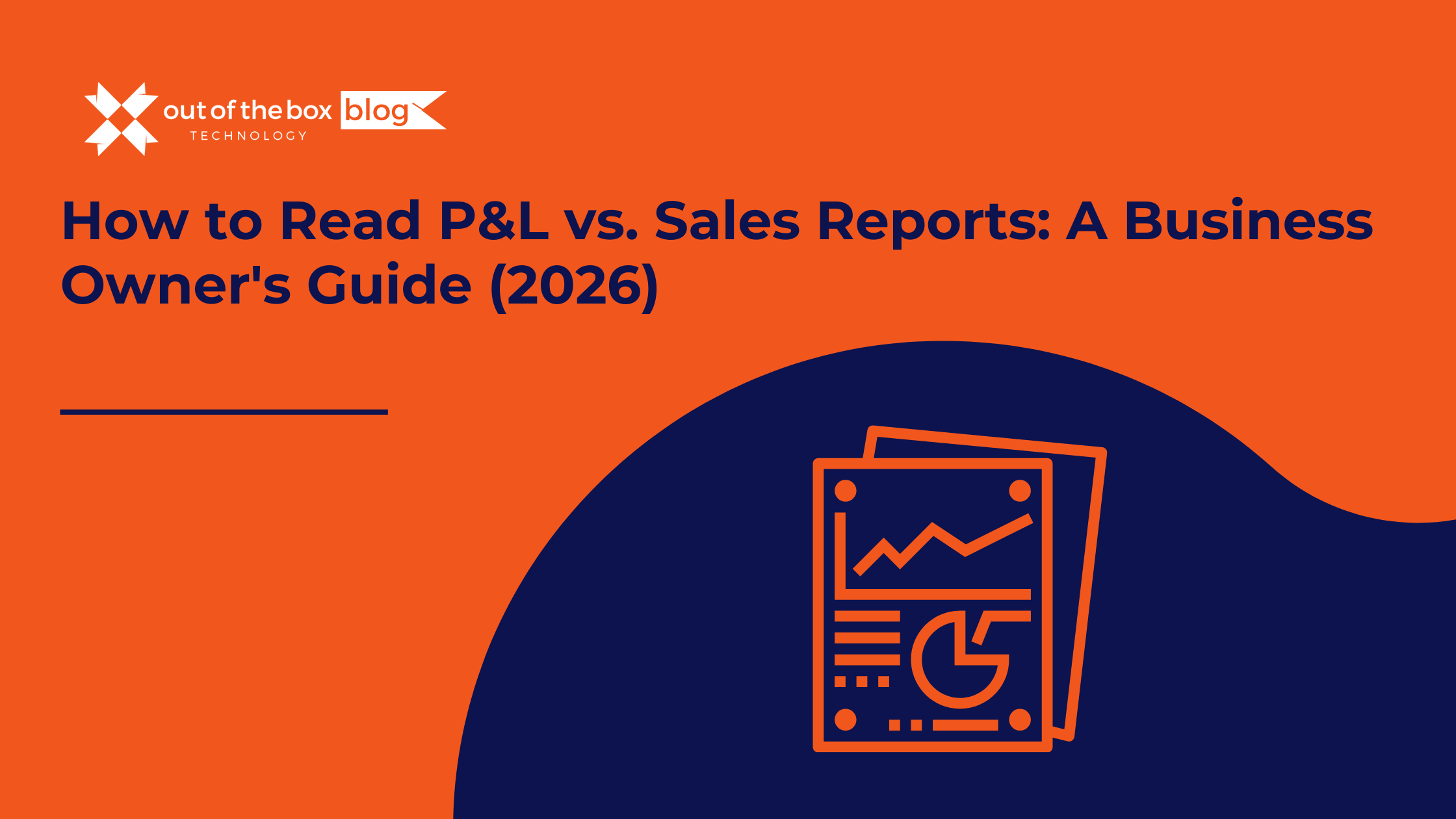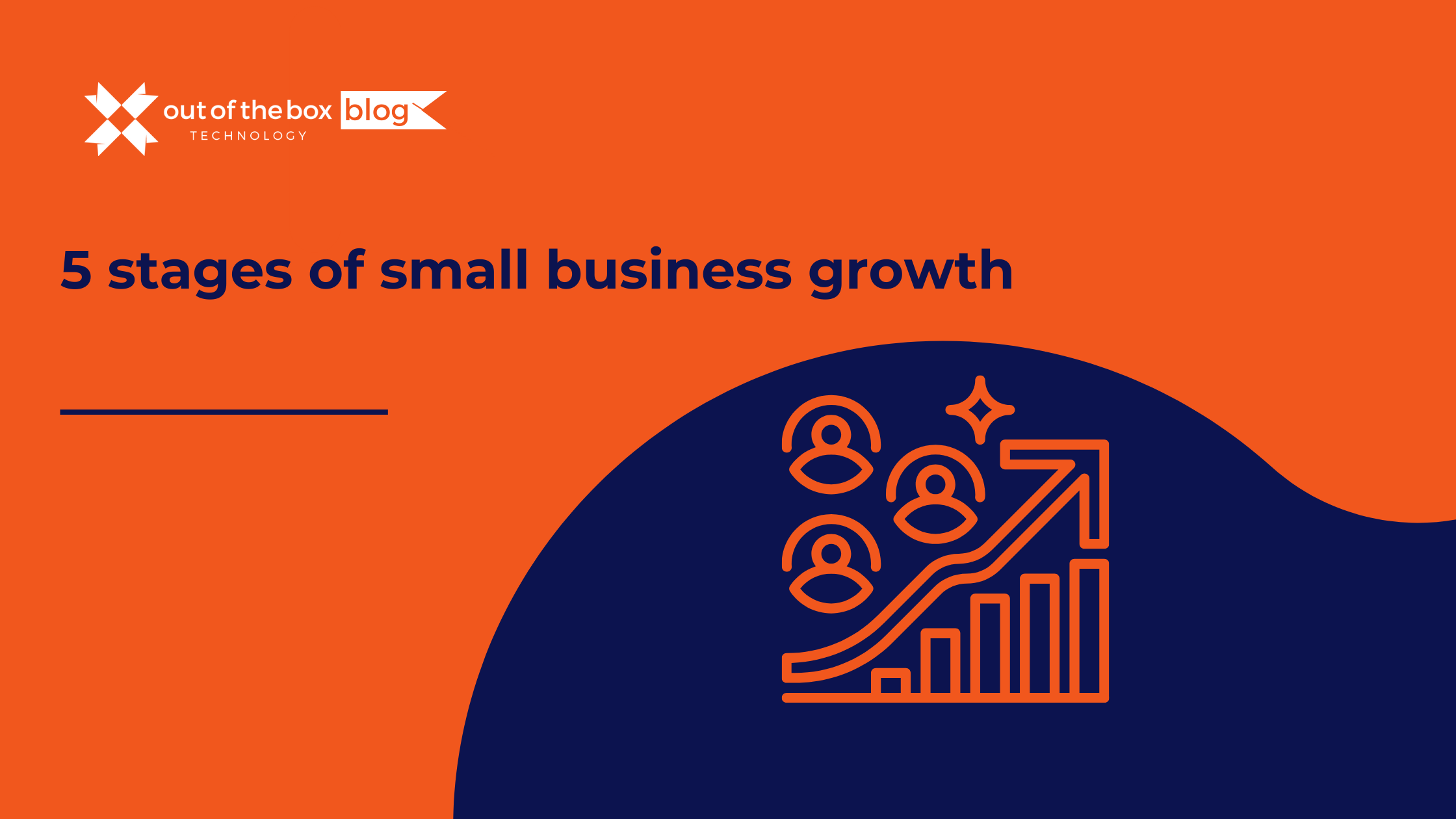Success has a funny way of breaking things.
When you started your business, your accounting needs were simple. You needed to send invoices, pay bills, and run a tax report once a year. You bought a “Starter” version of QuickBooks, or perhaps you’ve been running on the same trusty version of QuickBooks Desktop Pro for a decade.
It worked perfectly. Until it didn’t.
Now, your business is different. You have more employees. You have complex inventory. You have multiple locations. And suddenly, the software that was once your trusty sidekick feels like an anchor dragging you down.
You face the “Scalability Paradox”: The tools that helped you grow are now the very things preventing you from growing further.
At Out of the Box Technology, we diagnose this condition every day. We see successful business owners managing multi-million dollar enterprises using software designed for a lemonade stand. They tolerate crashes, slow load times, and manual workarounds because they fear the pain of an upgrade.
But in 2026, you don’t have to navigate this transition alone. As an Intuit Elite Solution Provider, we don’t just sell software; we architect financial infrastructure. We take the broken pieces of your current system and rebuild them into a high-performance engine.
Here are the 5 undeniable signs that you have outgrown your current accounting software, and exactly how our team steps in to fix them.
Sign 1: The “Spinning Wheel of Death” (Performance Lag)
The most obvious sign is physical. The software is just tired.
If you are using legacy versions of QuickBooks Desktop (Pro or Premier), you are dealing with a local database file. As you add years of transactions, thousands of customers, and detailed history, that file grows bloat.
The Technical Ceiling:
-
The List Limit: Pro and Premier generally cap out at 14,500 names (customers, vendors, items combined).
-
The File Size: Once your company file exceeds 200MB – 500MB, performance degrades. You click “Save,” and you wait 30 seconds. Multiply that by 50 invoices a day, and you are losing hours of productivity.
How Out of the Box Technology Fixes This:
We have two distinct solutions for the “Spinning Wheel,” depending on your goals.
Solution A: Professional File Condensing & Optimization You might not need new software; you might just need a “tune-up.” Our Data Services team can perform a deep-clean on your existing QuickBooks file.
-
We archive old data (keeping it accessible) to reduce file size.
-
We repair corruption that causes lag.
-
The Result: Your existing QuickBooks runs fast again, without a costly migration.
Solution B: Private Cloud Hosting Often, the problem isn’t the software; it’s your hardware.
-
We can lift your QuickBooks Desktop environment and move it to our Private Cloud Hosting.
-
This runs your software on enterprise-grade servers. Your team gets remote access from anywhere (solving the “stuck in the office” problem), and the processing speed is handled by our supercomputers, not your old laptop.
Sign 2: The “Spreadsheet Band-Aid” (Reporting Gaps)
This is the most dangerous sign because it feels “normal.”
You know you’ve outgrown your software when you spend more time inside Excel than you do inside your accounting system.
The Scenario: You want to know which of your three locations is most profitable. But your basic software doesn’t track “Classes” or “Locations” well. So, your Controller exports the P&L to Excel, manually tags the rows, runs pivot tables, and spends four hours building a report that is outdated the moment it’s finished.
The Data Point: According to the Institute of Management Accountants, nearly 70% of finance professionals admit to using spreadsheets to “plug gaps” in their ERP systems. This is the leading cause of reporting errors.
How Out of the Box Technology Fixes This:
We believe your accounting software should be your “Single Source of Truth.” We eliminate the spreadsheet bridge.
The Custom Reporting Service: Our team of developers and consultants can build Custom Reports directly inside your QuickBooks environment.
-
We utilize QuickBooks Advanced Reporting (QBAR) in Enterprise to build dashboards that slice data by Rep, Territory, or Margin.
-
For Online users, we integrate and configure tools like Fathom or Jirav.
-
The Result: You click one button, and you get the exact insight you need. No Excel required.
Sign 3: The “All or Nothing” User Problem (Security Risks)
In the early days, you (the owner) and one bookkeeper had access. Trust wasn’t an issue.
Now, you have a sales manager, an inventory clerk, and an admin. They all need access.
-
The Problem: Basic QuickBooks has weak permissions. To let the Sales Manager create invoices, you often have to give them access to the entire “Sales” module—which might reveal your bank balance or total revenue.
-
The Risk: Internal fraud is highest in businesses with weak controls.
How Out of the Box Technology Fixes This:
We are experts in Role-Based Access Control (RBAC) architecture.
The Implementation: When we upgrade you to QuickBooks Enterprise or QuickBooks Online Advanced, we don’t just install it; we configure it.
-
We sit down with you to define roles: “The Inventory Clerk can adjust quantities but cannot view cost.”
-
We set up the permissions so users see only what they need to do their jobs.
-
The Result: You sleep better knowing your financial data is locked down, even as your team grows.
Sign 4: Inventory Chaos (The Complexity Cliff)
If you sell products, inventory is usually the first thing to break your accounting software.
Basic software uses “Average Cost” and tracks inventory in one pile. But your reality is much more complex. You have stock in a warehouse, two retail stores, and three service trucks. You are manufacturing items using a Bill of Materials.
The Symptom:
-
You are showing “-5” items in stock (Negative Inventory).
-
Your team is using clipboards to count stock because you can’t scan barcodes.
-
You don’t know where your inventory is.
How Out of the Box Technology Fixes This:
Inventory is our specialty. We help you implement QuickBooks Advanced Inventory features that most users don’t even know exist.
The Inventory Architecture:
-
Multi-Location Tracking: We configure your file to track stock by specific Site and Bin location.
-
Barcode Scanning Implementation: We help you select the right hardware and connect it to QuickBooks so your team can pick, pack, and ship using mobile scanners.
-
Landed Cost: We set up the system to include freight and duties in your item cost, so you know your true margin.
-
The Result: You stop guessing what is on the shelf and start managing your supply chain with precision.
Sign 5: Integration Fatigue (The “App Trap”)
In 2026, your accounting software is the hub of a wheel. It needs to talk to your CRM (Salesforce), your eCommerce (Shopify), your Payroll (Gusto), and your Bill Pay (Bill.com).
The Problem: Entry-level software often has API limits or lacks specific integrations. You find yourself manually re-typing Shopify orders into QuickBooks because the “sync” keeps crashing.
How Out of the Box Technology Fixes This:
We are Integration Architects. We ensure your systems talk to each other without you being the translator.
The Ecosystem Service:
-
App Advisory: We evaluate your current “Tech Stack.” Are you paying for 3 apps that do the same thing? We consolidate them.
-
Custom Development: If a pre-built integration doesn’t exist, our in-house developers can build a custom script to bridge your proprietary software with QuickBooks.
-
High-Volume Sync: For eCommerce giants, we set up Transaction Pro or specialized connectors that can handle 10,000+ orders a day without crashing QuickBooks.
The Solution Landscape: Where Do We Take You?
So, you have the symptoms. Where do we guide you?
Many consultants will tell you: “Throw it all away and buy a $50,000 NetSuite or Sage Intacct system.”
We disagree.
For 95% of SMBs, jumping to a “Big ERP” is a mistake. It is expensive, takes 12 months to implement, and your team will hate learning it.
Our philosophy is to upgrade within the ecosystem. We keep the interface your team knows, but we swap the engine for a Ferrari.
Path A: QuickBooks Online Advanced (The Cloud Scaler)
-
Who we recommend this for: Service businesses, digital agencies, and consultants growing past $1M-$10M revenue.
-
Our Service: We handle the full migration from Desktop to Online, ensure your data transfers correctly, and train your team on the new AI-powered features.
Path B: QuickBooks Enterprise (The Heavy Lifter)
-
Who we recommend this for: Manufacturers, Wholesalers, Construction, and complex Retailers ($5M – $50M revenue).
-
Our Service: We procure the software (often with exclusive discounts you can’t get direct), install it, configure the Advanced Inventory, and host it in our Private Cloud.
Why Partner with Out of the Box Technology?
You can buy software from anyone. You can even buy it directly from the website. So why do thousands of growing businesses choose to work with us?
1. We Are “Elite” (Literally)
We are an Intuit Elite Solution Provider. This is the highest tier of partnership Intuit offers.
2. We Do The “Hard Stuff”
Most bookkeepers can categorize a lunch receipt. Very few can repair a corrupted 500MB database, map a complex manufacturing workflow, or build a custom API integration. We love the problems other firms run away from.
3. We Are a Full-Service Partner
We aren’t just IT guys, and we aren’t just accountants. We are both.
-
Need a Fractional Controller to run the books? We have them.
-
Need a Developer to fix the code? We have them.
-
Need a Trainer to teach your staff? We have them. You get a holistic solution under one roof.
❓ Frequently Asked Questions (FAQs)
1. If I upgrade with you, do I lose my historical data? No. This is a critical part of our Migration Service. We ensure your history—every customer, every invoice, every report—comes with you. If you switch to a non-QuickBooks ERP, you usually lose that history. Sticking with us keeps your data intact.
2. Can you host my software so my remote team can work? Yes. This is one of our most popular services. We host QuickBooks Enterprise (and your other apps like Excel or Bill.com) on our secure Private Cloud. Your team logs in via a remote desktop, and it feels just like they are in the office—fast, secure, and backed up daily.
3. Is QuickBooks Enterprise going away? No. While the industry buzz is about “Cloud,” QuickBooks Enterprise remains the undisputed king for inventory-heavy mid-market businesses. Intuit continues to support it because Online simply cannot match its raw processing power for manufacturing and construction yet.
4. How much can I save on software by buying through you? As an Elite Solution Provider, we can often secure preferred pricing on QuickBooks licenses, sometimes saving clients 20% or more compared to buying direct. We also audit your license count to ensure you aren’t paying for users you don’t need.
The Bottom Line: Upgrade Your Engine, Keep the Car
Your accounting software is the central nervous system of your business. If it is slow, confused, or disconnected, your entire body suffers.
Outgrowing your software is a badge of honor. It means you won. You succeeded.
But holding onto the past is a choice to fail.
Don’t wait for the file to corrupt or the inventory to disappear. Let Out of the Box Technology architect the system that supports where you are going, not where you were.
Ready to stop the spinning wheel?
Contact us today for a Free Consultation. We will look at your current file, diagnose the bottlenecks, and give you a clear roadmap to a faster, safer, and smarter financial system.
START HERE