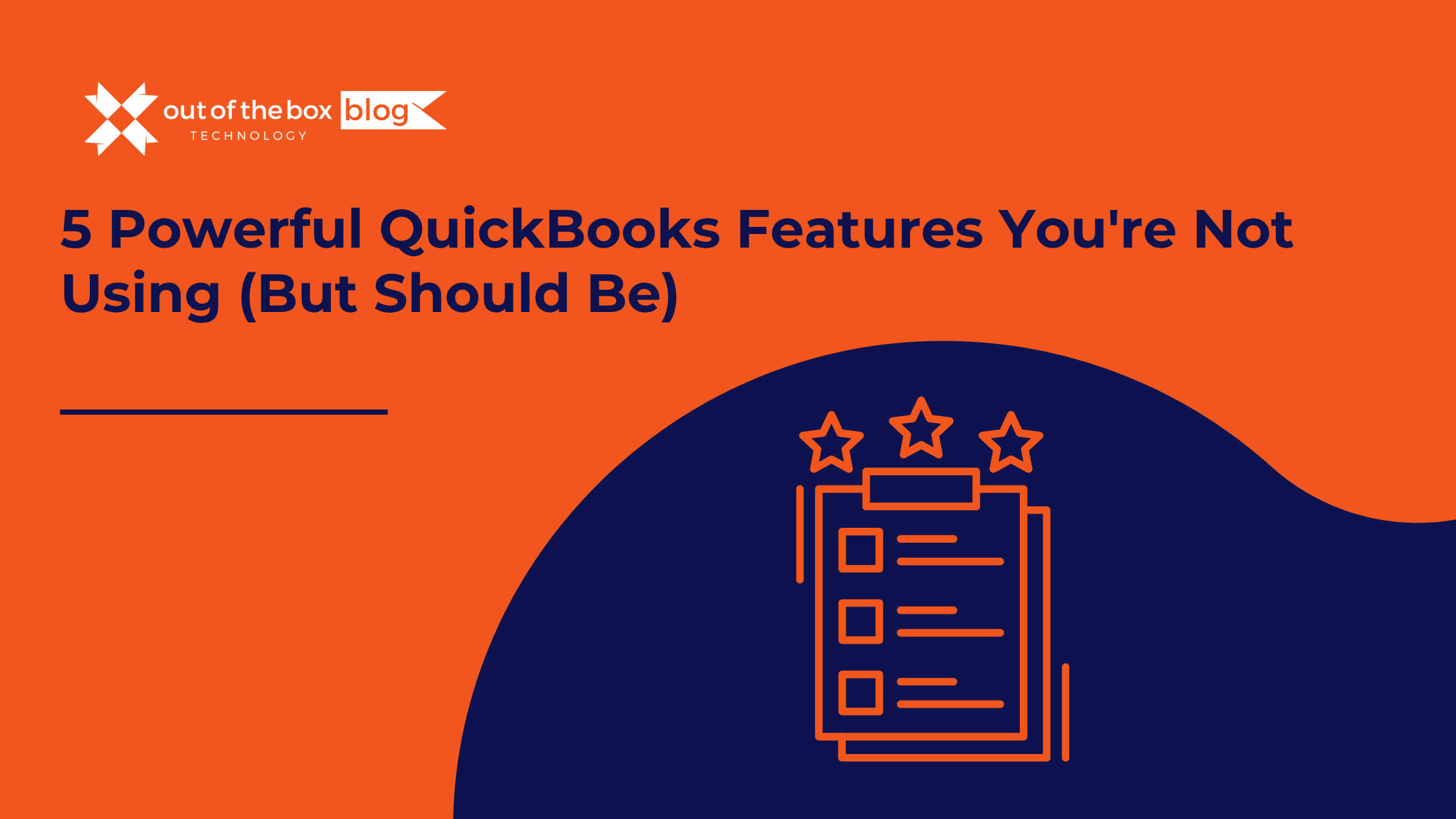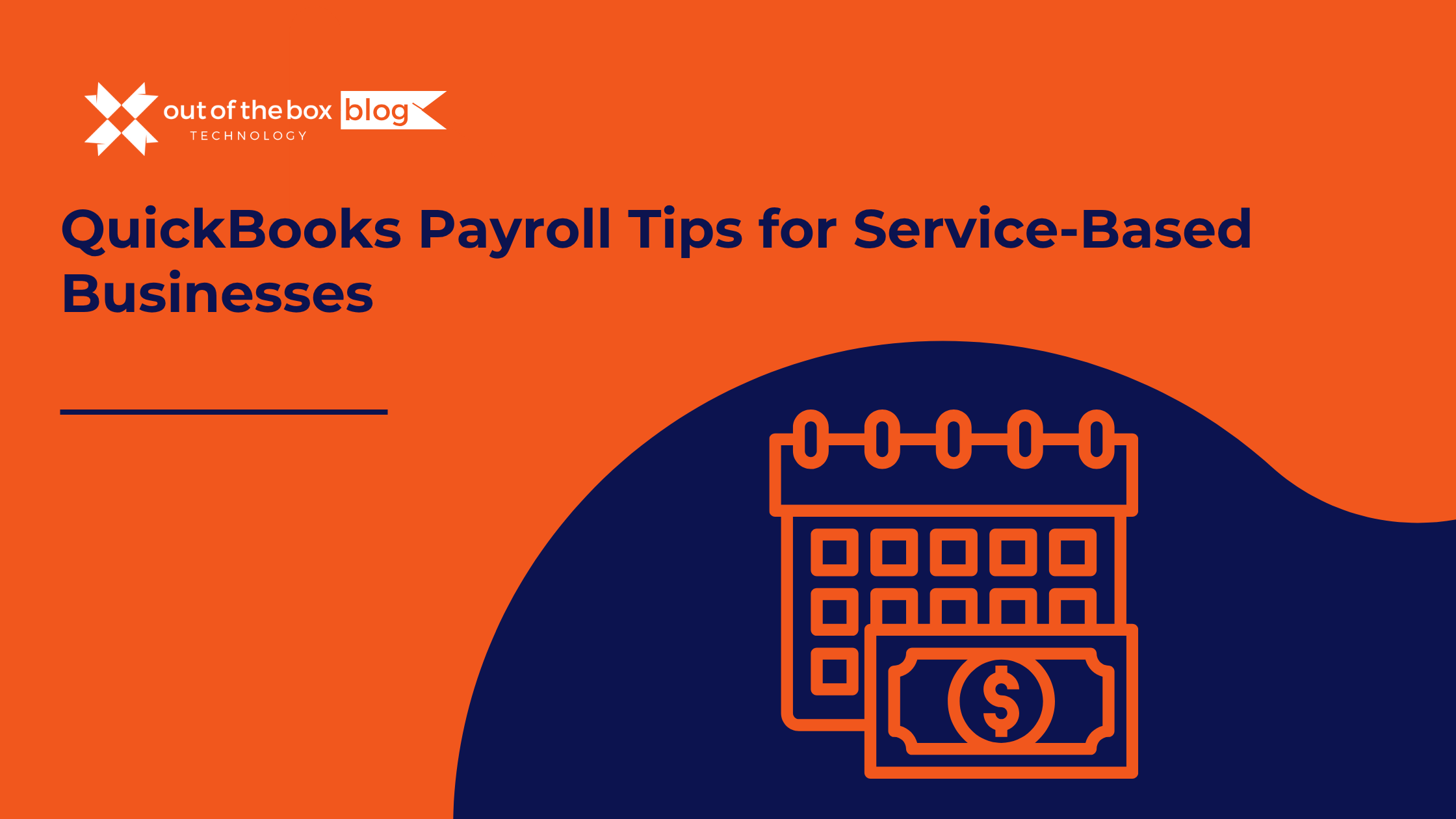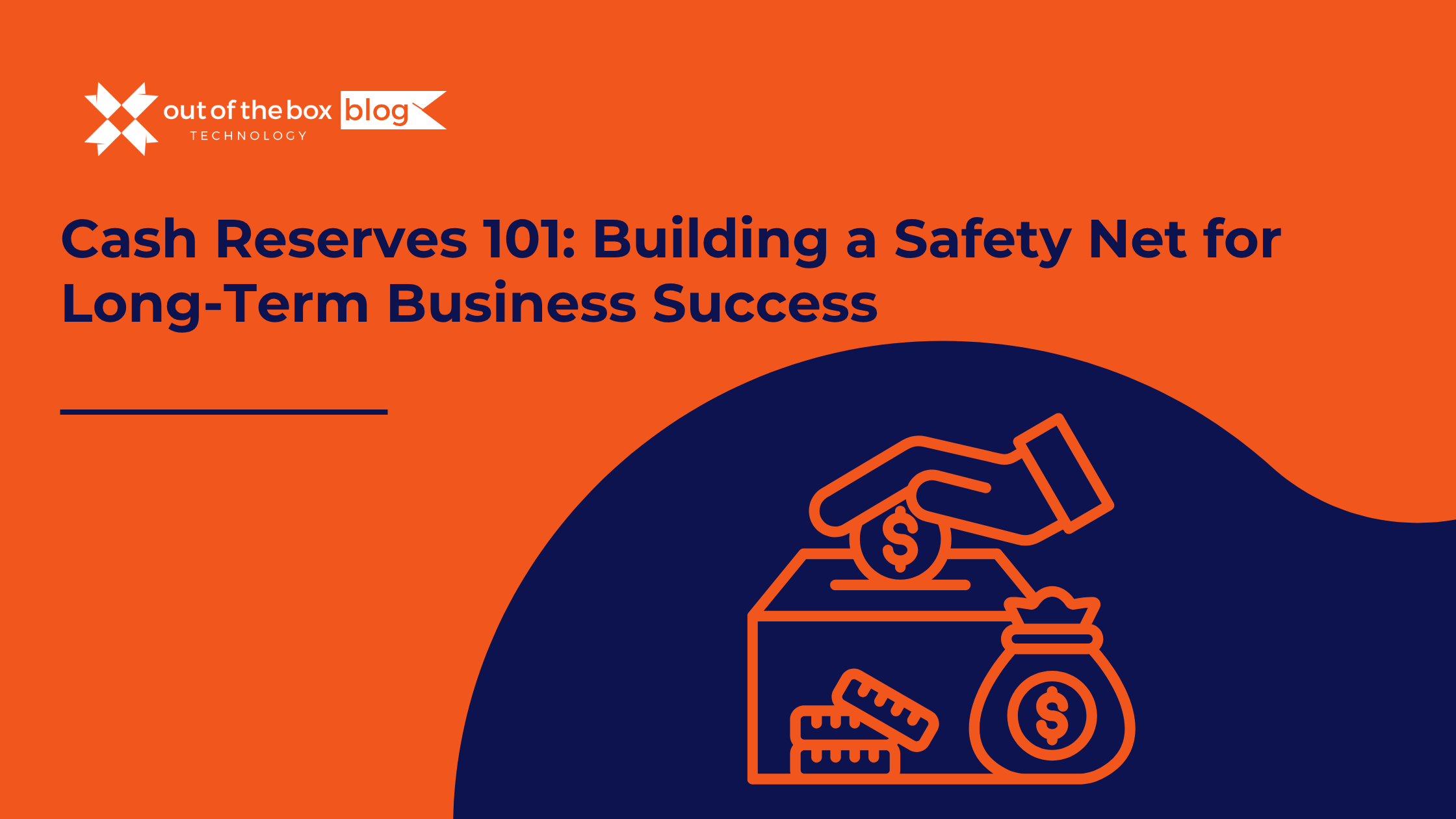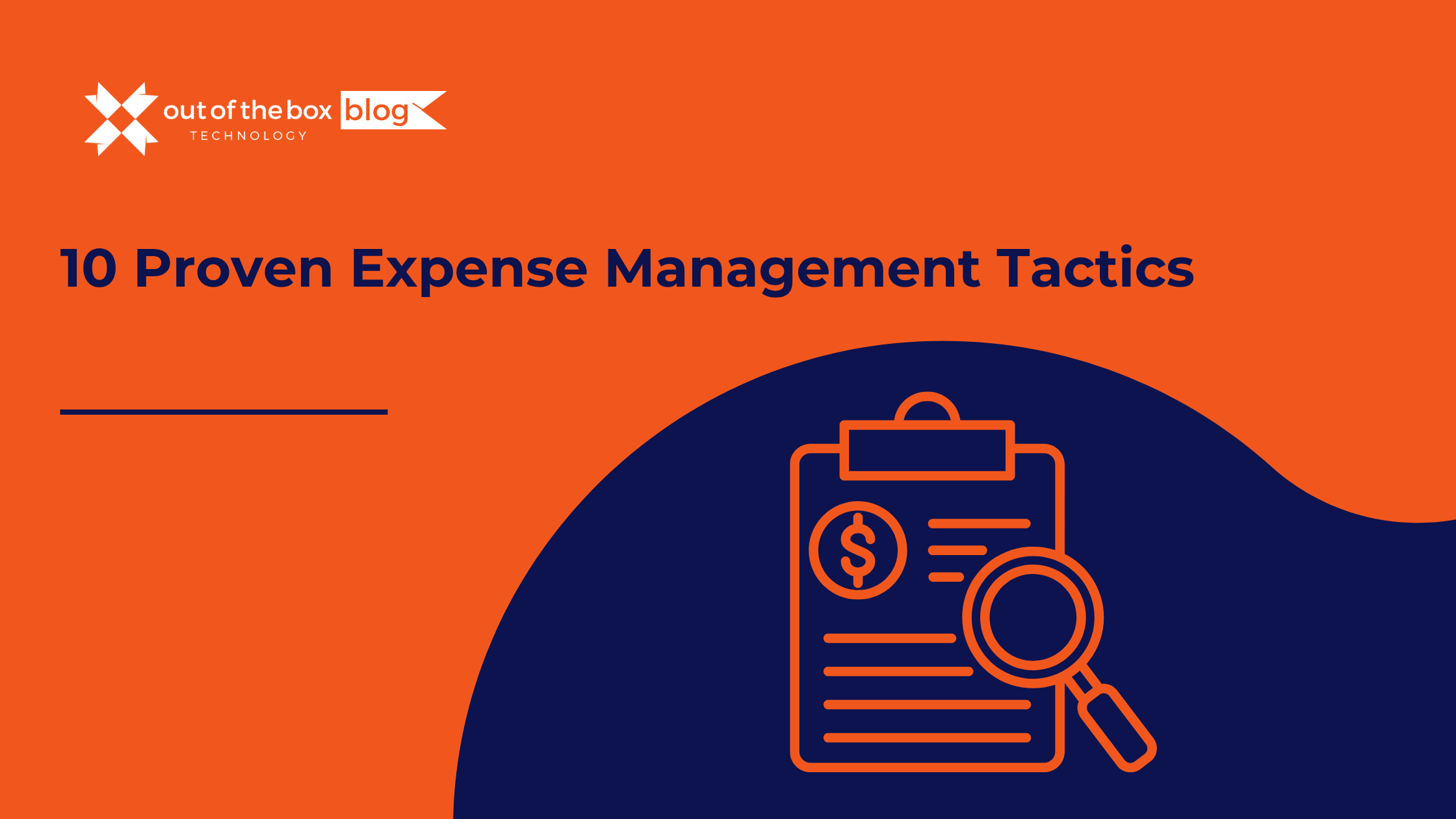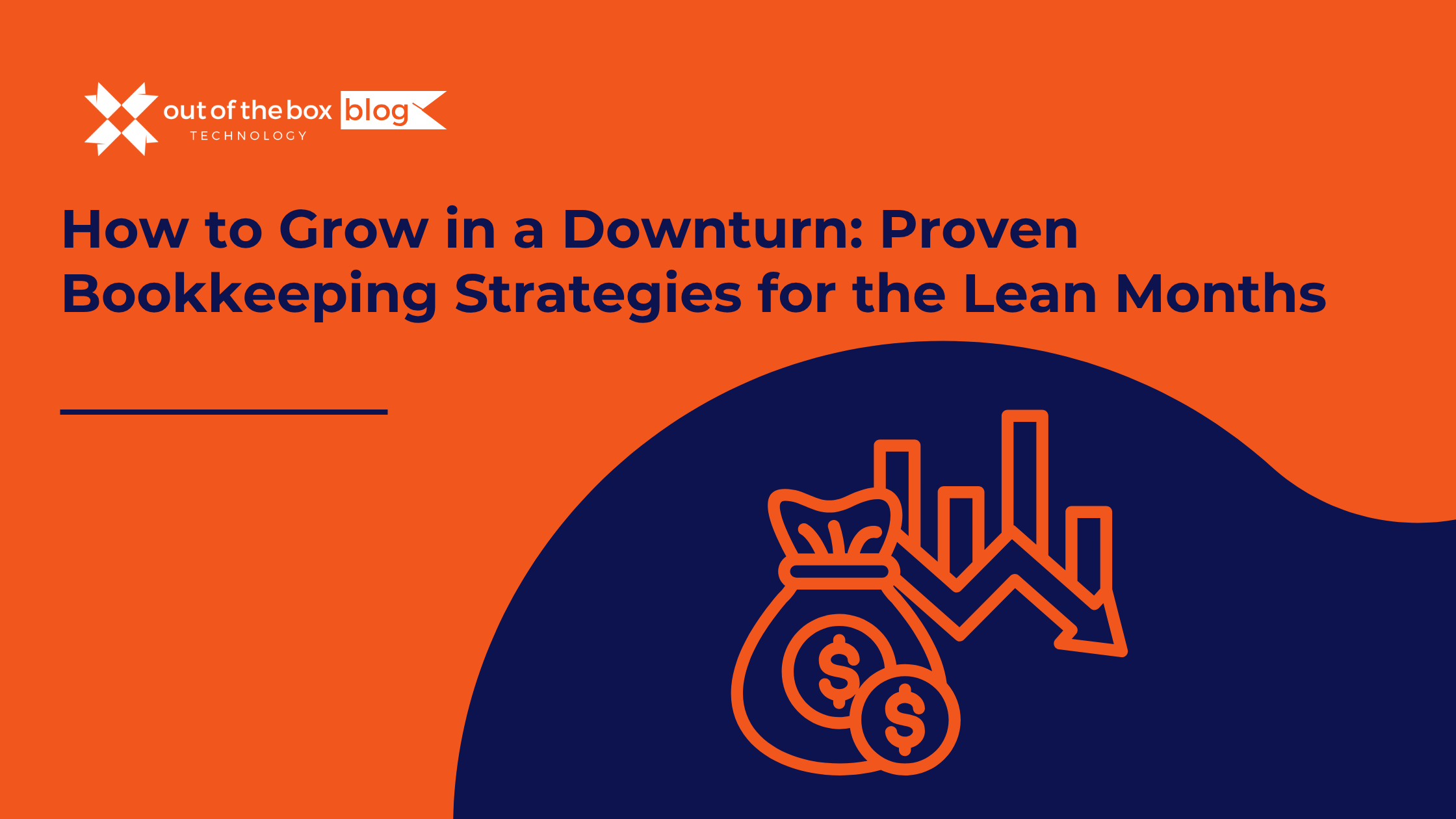QuickBooks is the go-to accounting platform for over 5.9 million businesses globally, but most small business owners barely scratch the surface of what it can do. From overlooked automation tools to built-in performance dashboards, QuickBooks has powerful features that can drive better business decisions—if you know where to look.
In this post, we’ll walk through five essential QuickBooks tips and hidden features that you may not be using—but should. Whether you’re a franchisor managing dozens of locations or a home service contractor trying to simplify payroll, these tools can help streamline operations, save time, and increase accuracy.
1. Projects: Get True Job-Level Profitability Insights
Many business owners rely on basic income and expense reports to gauge performance. But those don’t tell you how profitable each job or project truly is. That’s where the Projects feature in QuickBooks Online (Plus and Advanced plans) becomes invaluable.
How It Works
The Projects tool lets you group transactions—like invoices, expenses, and time entries—under a single project. You can then see:
-
Actual vs. estimated costs
-
Time spent by employee or contractor
-
Profit margins by job
Why It Matters
Let’s say you’re a landscaping business completing a $12,000 patio installation. With Projects enabled, you’ll track every cost, from labor hours to material purchases, and determine if your estimated margin held up.
Tip:
You can assign time entries from TSheets or QuickBooks Time directly to a project for real-time labor costing.
Learn more from Intuit’s Projects Guide
2. Rules: Automate Your Expense Categorization
Do you manually categorize the same kinds of expenses every month? You’re not alone—but QuickBooks has a built-in tool that can automate this repetitive task: Bank Rules.
What It Does
Rules allow you to set up automatic logic that classifies transactions based on:
-
Description (e.g., “Verizon” = Utilities)
-
Amount ranges
-
Bank account or card
-
Payment type
For example, all transactions with “Shell” in the memo line can be categorized under “Fuel” and assigned to a specific vehicle or location.
Why You Should Use It
This feature is a massive time-saver, especially if you have multiple staff or locations making purchases.
In a study by FinancesOnline, automated categorization saved 20+ hours per month for companies with more than 50 monthly transactions.
Tip:
You can create layered rules, such as only applying the categorization when the dollar amount is over $100.
Explore how to set up rules in QuickBooks here
3. Tags: Add Custom Dimensions Without Messing Up Your Chart of Accounts
QuickBooks Tags are a newer feature designed to help you track revenue and expenses based on non-accounting categories—like marketing campaigns, client types, or geographic zones—without overcomplicating your chart of accounts.
Use Cases
-
A franchisor can tag transactions by franchise location.
-
A plumbing business can track costs by vehicle fleet.
-
A marketing consultant might tag by lead source.
Why It Matters
Tags help you understand profitability or ROI across business dimensions that aren’t reflected in standard financial reports. You can run Tag Reports to analyze trends and make smarter decisions.
Example:
If you tag jobs as “HVAC Upgrade” or “Maintenance,” you can see which service line is most profitable—even if both roll into the same income account.
Tip:
Tags are ideal for testing ideas. Try tagging all expenses related to a new ad campaign to track its cost-effectiveness.
Learn about tags from QuickBooks here
4. Recurring Templates: Automate Invoicing, Bills, and Journal Entries
If you bill the same clients each month or have standard overhead entries like rent, software subscriptions, or loan amortization schedules, then Recurring Templates will save you hours every month.
What You Can Automate:
-
Monthly invoices
-
Payroll journal entries
-
Recurring contractor payments
-
Loan principal/interest splits
Why Use It
Manual entry increases the risk of errors and missed due dates. Recurring templates help you automate:
-
Frequency (e.g., weekly, monthly)
-
End dates
-
Email delivery
Pro Tip:
You can set templates as “unscheduled” for items you want to create manually but with all the data prefilled.
QuickBooks Tutorial on Recurring Transactions: Click here
5. Performance Center: Custom Dashboards That Help You Grow
Many users don’t take full advantage of the Performance Center, which allows you to create custom KPI dashboards in QuickBooks Online Advanced.
What You Can Track:
-
Revenue by location
-
Net profit margin by quarter
-
A/R aging trends
-
Budget vs. actual variance
These visual dashboards give you and your leadership team fast insights into how the business is trending—without needing to export to Excel or wait for month-end reports.
Industry Use Case:
A home services company may use Performance Center to monitor how each service line performs by region, helping them decide where to invest in marketing.
Guide to Performance Center: Read more here
Real-World Results: Case Study Example
Franchisee Case Study: A multi-unit gym franchisee used QuickBooks Projects and Tags to track the profitability of each franchise location. By comparing net margins, they discovered that one location had 18% lower profitability due to rising utility costs—something that hadn’t surfaced in traditional reports.
Outcome: They renegotiated the lease and installed smart lighting systems, resulting in a $7,200 annual savings.
Frequently Asked Questions (FAQs)
What version of QuickBooks has the Projects feature?
Projects is available in QuickBooks Online Plus and Advanced. It’s not included in the Simple Start or Essentials plans.
Can I use Tags and Classes together?
Yes. Tags and Classes serve different purposes. Use Classes for high-level tracking (like departments) and Tags for granular insight (like campaigns or equipment used).
Are Rules available in all versions of QuickBooks?
Bank Rules are available in all QuickBooks Online versions that support bank feeds.
Do recurring templates send automatically?
Yes, if you set them to “Scheduled” and check the “Automatically send emails” box.
What’s the best way to learn QuickBooks features?
You can enroll in a QuickBooks training workshop from Out of the Box Technology or sign up for Intuit’s QuickBooks Certification Program.
Final Thoughts: Don’t Leave QuickBooks Power on the Table
QuickBooks is more than just a bookkeeping tool. It’s a financial command center for your small business. By using features like Projects, Rules, Tags, Recurring Templates, and the Performance Center, you’ll save time, improve accuracy, and get deeper insights that help you grow smarter.
At Out of the Box Technology, we help small businesses, franchisors, and home service professionals get the most out of QuickBooks. Whether you’re just getting started or want to optimize advanced features, our bookkeeping experts can help.
Ready to Take the Next Step?
Get a free QuickBooks optimization consult to unlock features you’re not using yet:
Schedule a QuickBooks Consultation