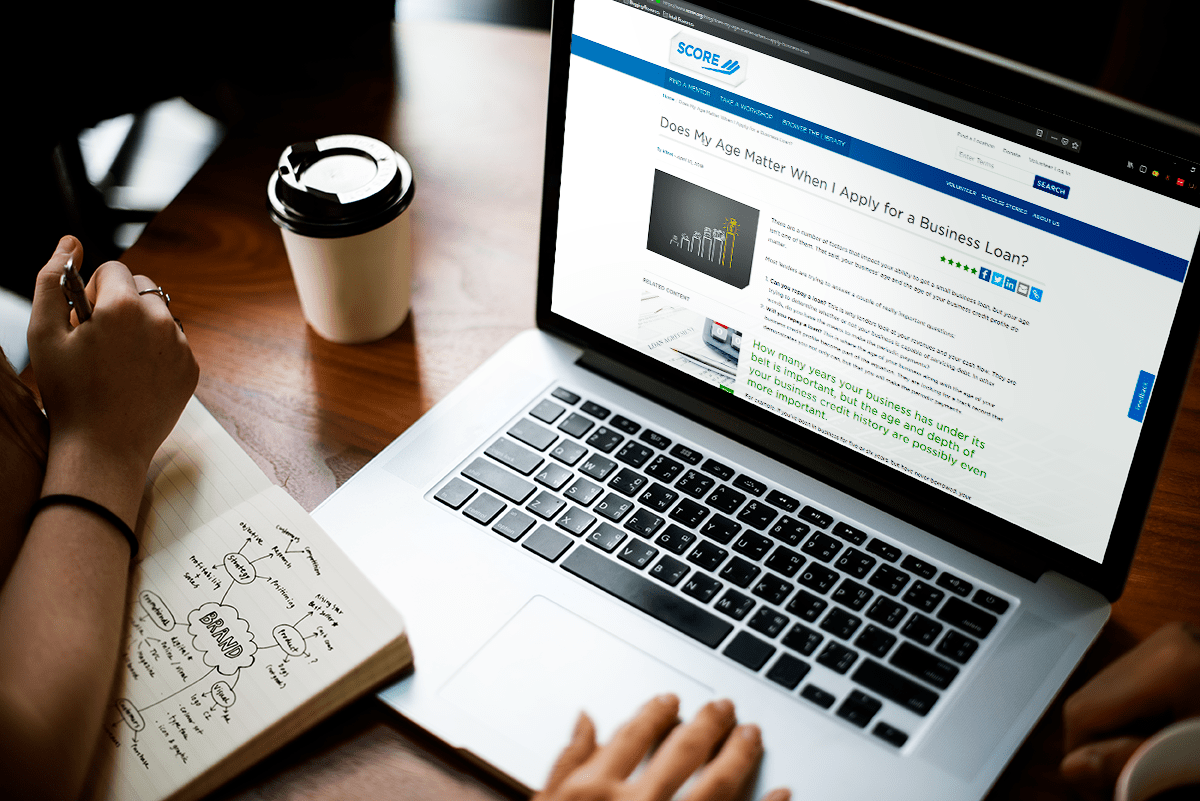In most cases, gains from sales are taxable. But did you know that if you sell your home, you may not have to pay taxes? Here are ten facts to keep in mind if you sell your home this year.
Talk to An Advisor Today
You might also like these articles
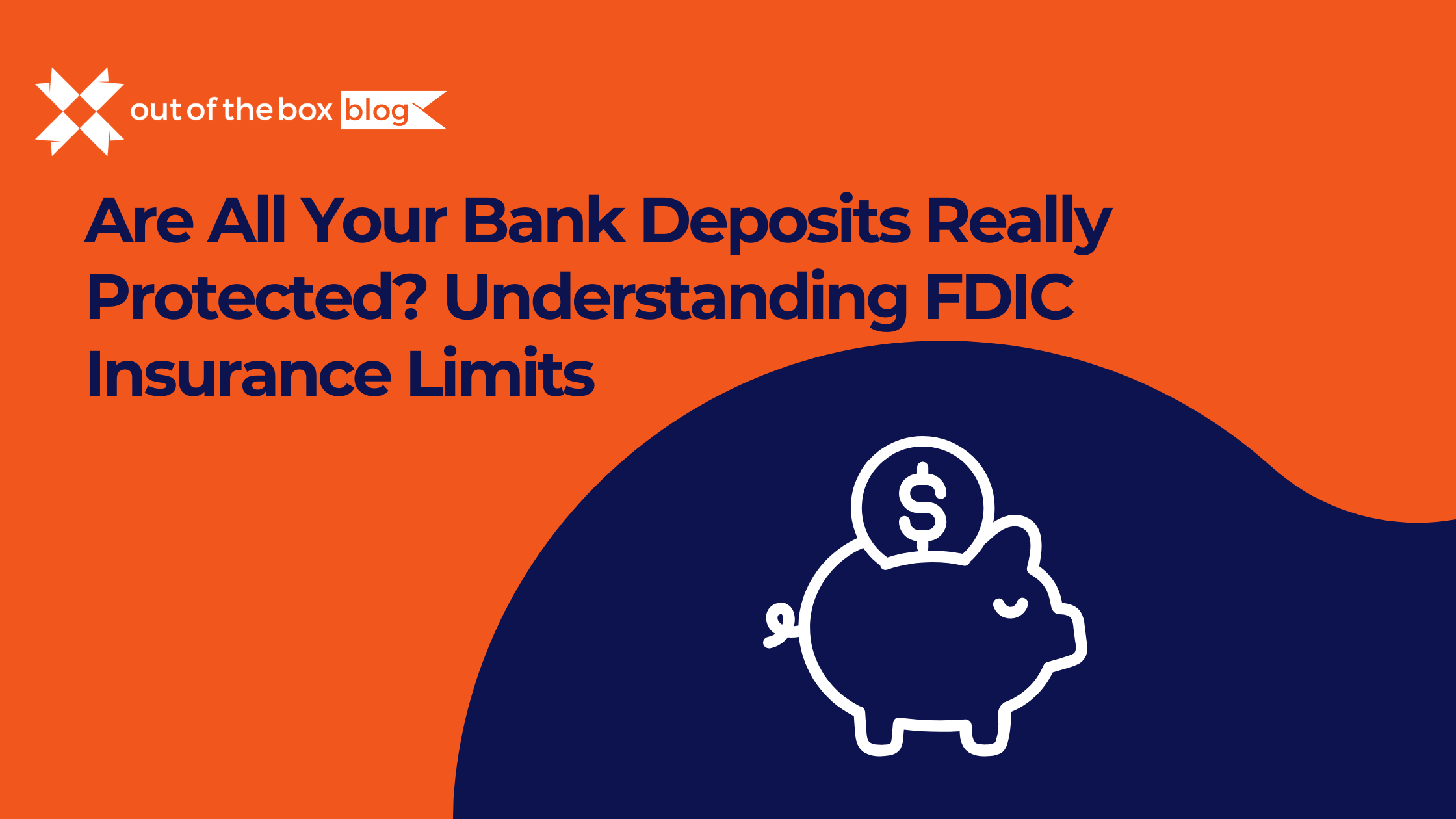
Are All Your Bank Deposits Really Protected? Understanding FDIC Insurance Limits by Allyson Moore Everyone recognizes that small, comforting FDIC sign displayed at their local bank — it’s the government’s promise that your money is safe. But what many don’t realize is that FDIC insurance comes with limits. And for individuals or businesses holding…
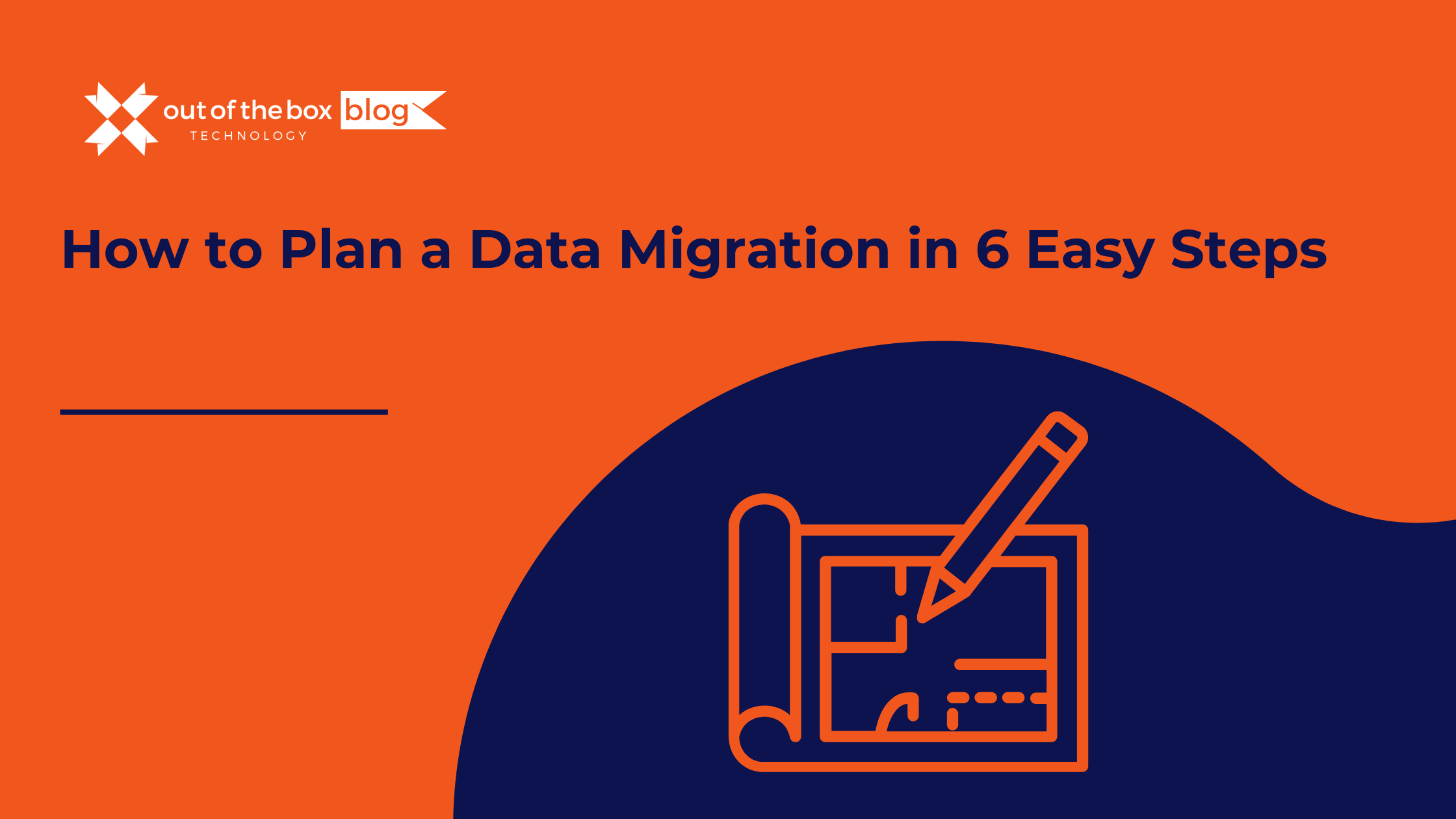
If you’re preparing to switch systems, upgrade software, or clean up years of financial history, you may be facing one of the most crucial IT processes: data migration. For QuickBooks users, this often means replacing a company data file to fix performance issues, eliminate errors, or transition to a newer version of QuickBooks. Whether you’re…
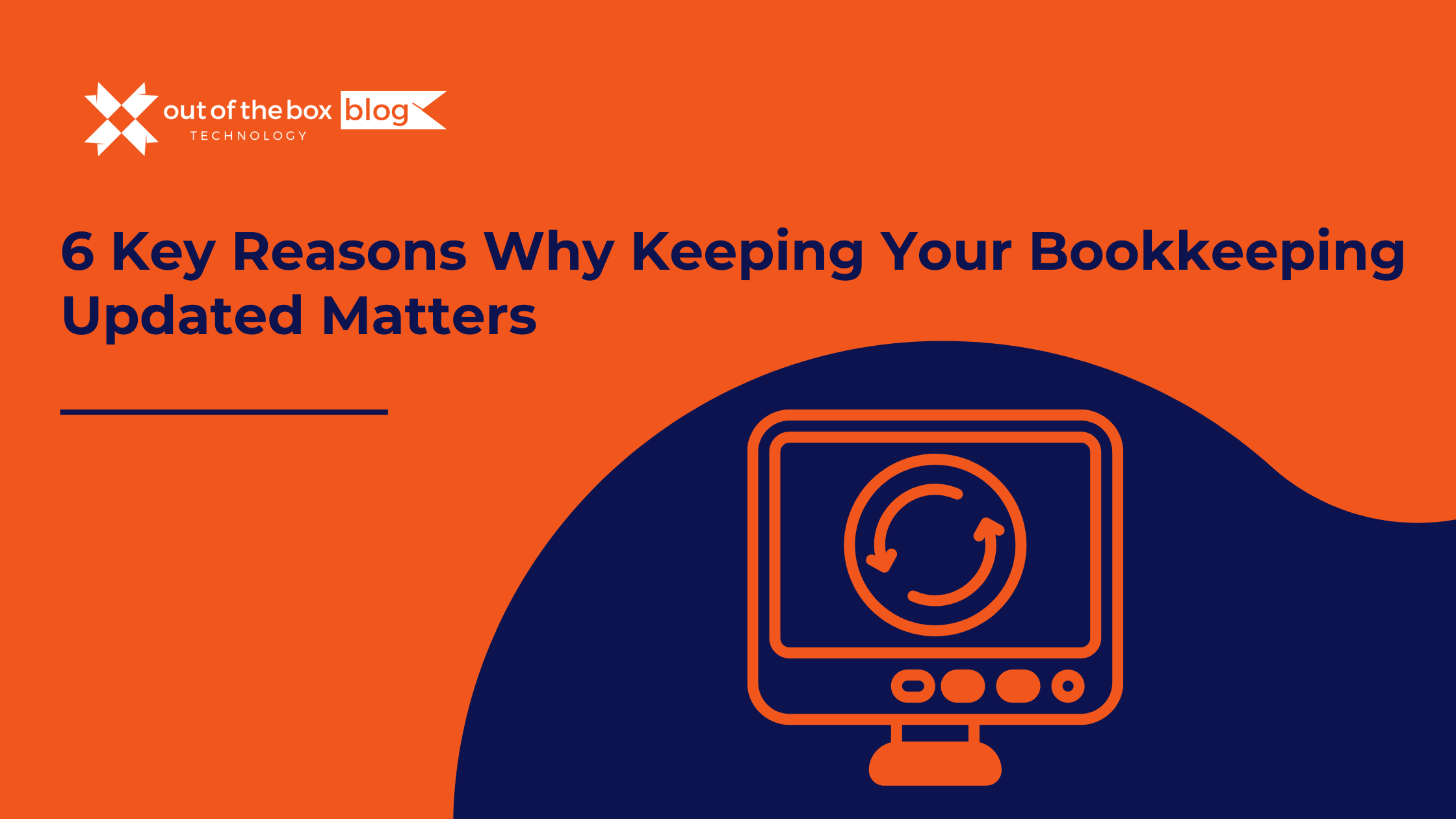
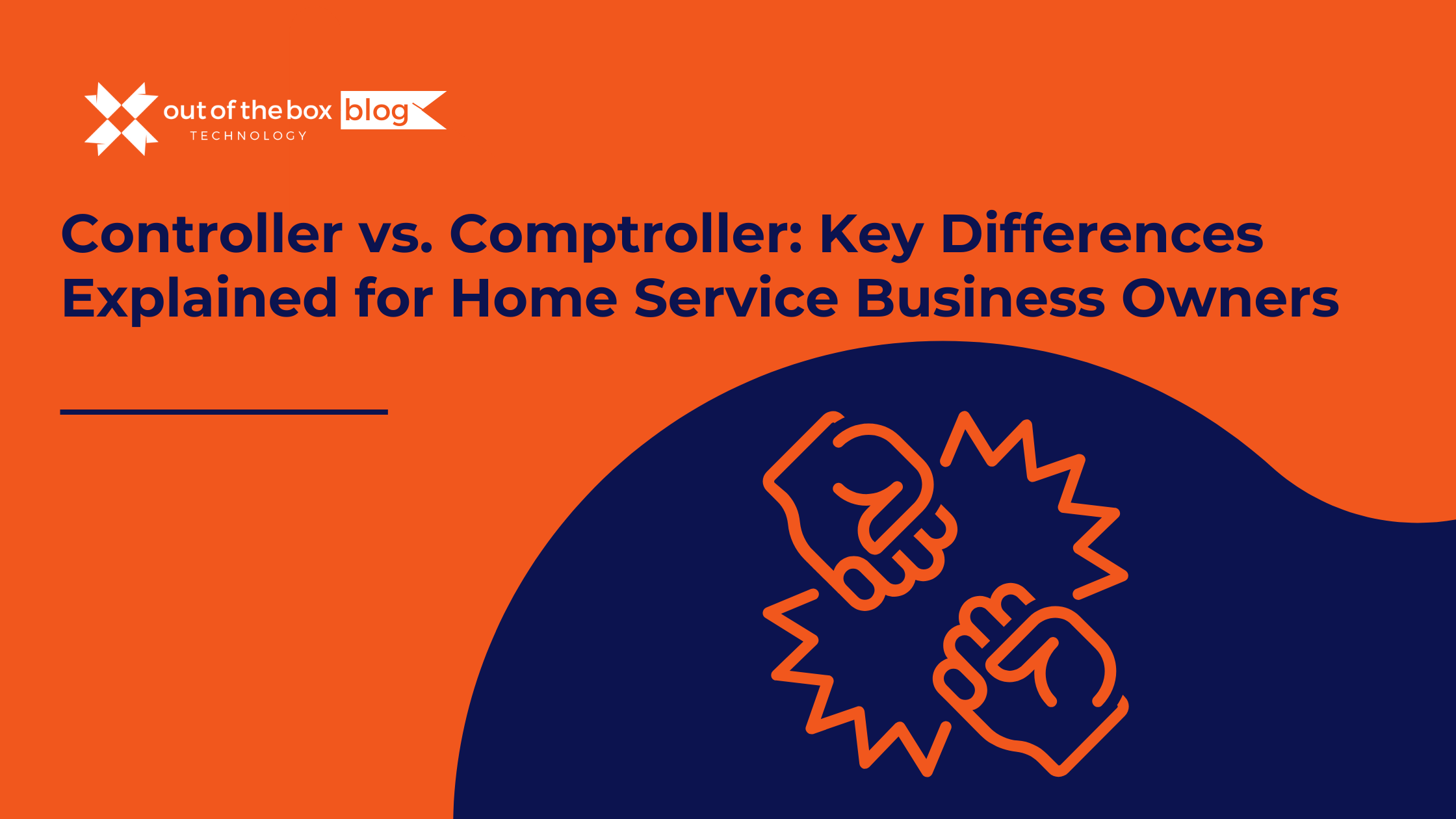
Claim your complimentary bookeeping assesment today
February 24, 2025
How to Plan a Data Migration in 6 Easy Steps
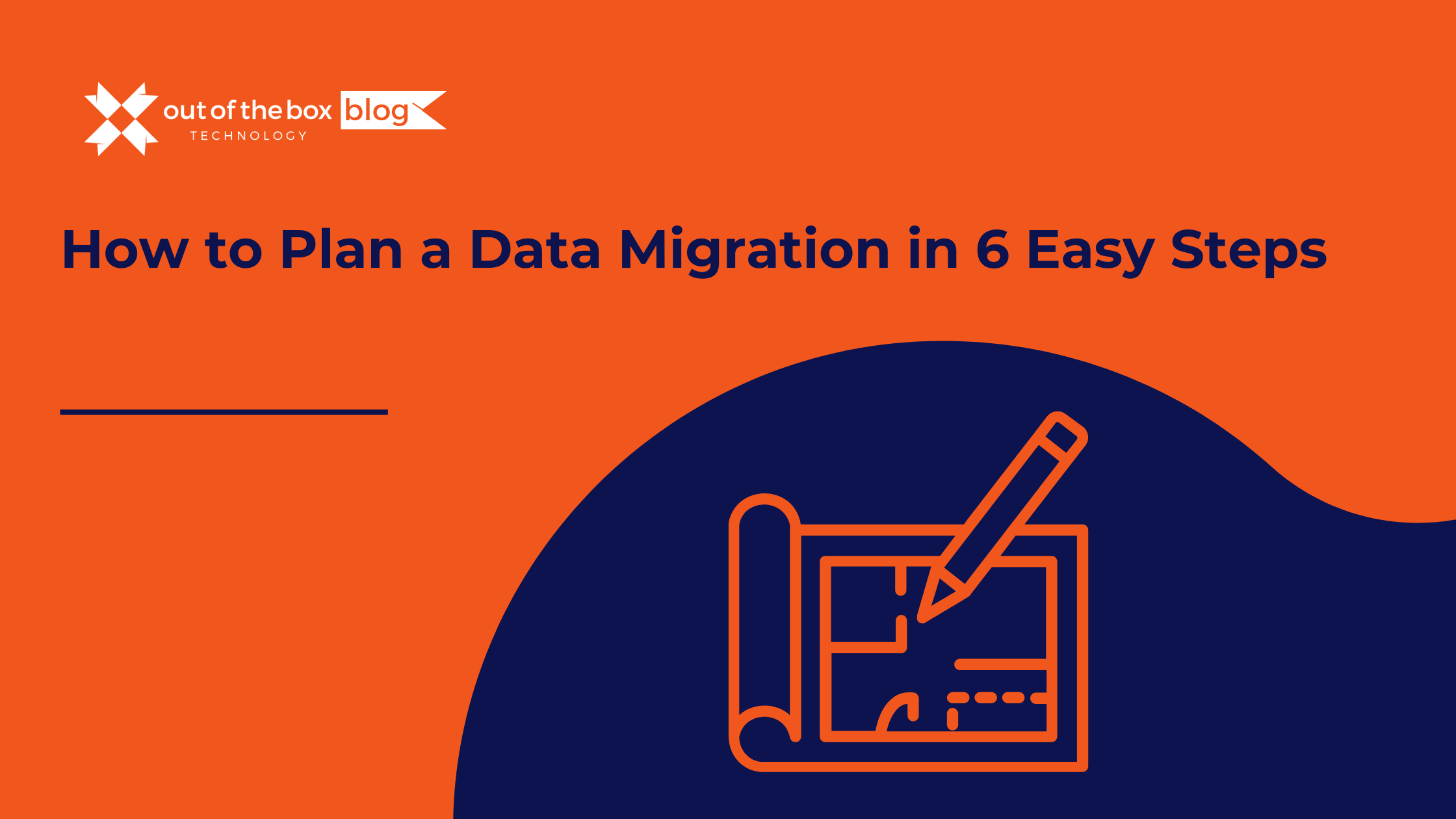
If you’re preparing to switch systems, upgrade software, or clean up years of financial history, you may be facing one of the most crucial IT processes: data migration. For QuickBooks users, this often means replacing a company data file to fix performance issues, eliminate errors, or transition to a newer version of QuickBooks.
Whether you’re migrating full transaction histories or just lists and opening balances, following a clear migration plan can save you time, reduce errors, and ensure your accounting integrity remains intact.
In this guide, we break down how to plan a data migration in six easy steps, tailored for QuickBooks but applicable across platforms. Let’s get started.
Step 1: Reorganize and Clean Up Lists
Before beginning your data migration, make sure your lists—like customers, vendors, chart of accounts, and items—are in order. Re-sorting lists ensures QuickBooks’ internal indexing is correct, which helps prevent import errors in the new file.
Action Items:
-
Use QuickBooks’ “Re-sort List” function for all major lists.
-
Merge duplicates (e.g., two customer records for the same company).
-
Inactivate obsolete items, accounts, or vendors.
According to TechRepublic, “dirty data” can cost companies up to $15 million annually in operational inefficiencies. (Source)
Step 2: Verify and Repair File Damage
Before migrating data, run QuickBooks’ Verify and Rebuild utilities to detect and fix file corruption. Data issues that go unresolved pre-migration can cause serious problems in the new file, including inaccurate reports and failed imports.
How to Run Verify:
-
Log in as Admin in single-user mode.
-
Go to File > Utilities > Verify Data.
If errors are found, proceed to File > Utilities > Rebuild Data. Always back up your file before performing a rebuild.
Tip: Run a second Verify after rebuilding to ensure all issues are resolved.
Step 3: Close or Reconcile Transactions
Next, ensure that only real-world open transactions remain in the file. You don’t want to migrate unpaid invoices or bills that have already been settled.
Reports to Review:
-
Open Invoices
-
Unpaid Bills Detail
-
A/R and A/P Aging Summaries
If you find duplicate or unlinked transactions, correct them using:
-
Receive Payments for invoices
-
Pay Bills for bill payments
A 2021 study by Forrester found that companies with clean financial data reduced monthly reconciliation time by up to 30%. (Source)
Step 4: Review Inventory for Errors
Inventory tracking in QuickBooks can be especially sensitive during a data migration. Negative inventory values are a common source of trouble, often causing inflated or erratic average costs.
Run the Inventory Valuation Detail Report:
-
Go to Reports > Inventory > Inventory Valuation Detail
-
Set the date range to “All”
-
Look for negative values in the “On Hand” column
Fixes May Include:
-
Adjusting transaction dates
-
Correcting quantities received or sold
-
Running a physical count and reconciling in QuickBooks
⚠️ According to Aberdeen Research, inventory inaccuracies lead to $1.1 trillion in losses globally each year. (Source)
Step 5: Reconcile Reports to Real-World Balances
You’ll want your new file to reflect accurate balances, not just structurally correct data.
Reports to Analyze:
-
Balance Sheet
-
Profit & Loss Statement
-
Sales Tax Payable
-
Uncategorized Expenses
If your books don’t align with your bank statements, credit card accounts, or sales tax filings, fix those issues now. Migrating flawed financials only compounds errors in your new system.
Step 6: Audit Your Workflow and Dependencies
Before finalizing your data migration, take stock of how your team uses QuickBooks. This includes custom fields, memorized transactions, and third-party apps like payroll services or inventory tools.
Key Questions:
-
Are non-posting transactions like Estimates or Sales Orders essential?
-
Do you sync QuickBooks with outside apps (e.g., Shopify, Gusto)?
-
What fields or reports are mission-critical?
Knowing what matters to your workflow ensures nothing essential is lost in the transition.
FAQs About Data Migration
What is data migration?
Data migration is the process of transferring data from one system to another—whether it’s a software upgrade, platform change, or a file cleanup. For QuickBooks users, this might mean migrating data between company files or to/from cloud versions like QuickBooks Online.
How long does a data migration take?
Simple migrations (lists only) may take a few hours. Full transaction history migrations can take several days depending on file size, data complexity, and testing. Working with a professional provider can cut this timeline in half.
What types of data can be migrated in QuickBooks?
You can migrate:
-
Chart of Accounts
-
Customer & Vendor Lists
-
Items & Inventory
-
Transactions (invoices, bills, payments)
-
Payroll data (with limitations)
Non-posting entries like Sales Orders often need manual handling.
Can I migrate from QuickBooks Desktop to QuickBooks Online?
Yes, but it requires a structured process. Not all data types migrate automatically, and some custom fields or third-party app integrations may need to be rebuilt post-migration. Always perform a backup before initiating.
Final Thoughts
A successful data migration hinges on preparation. By cleaning up your lists, verifying your file, closing out old transactions, checking inventory, reviewing financials, and auditing your workflow, you’ll set the stage for a seamless transition to a new QuickBooks file—or any other accounting platform.
Need help with your QuickBooks data migration? Let our experts guide the way. With 20+ years of experience, we make migrations smooth, accurate, and stress-free.
Talk to An Advisor Today
You might also like these articles
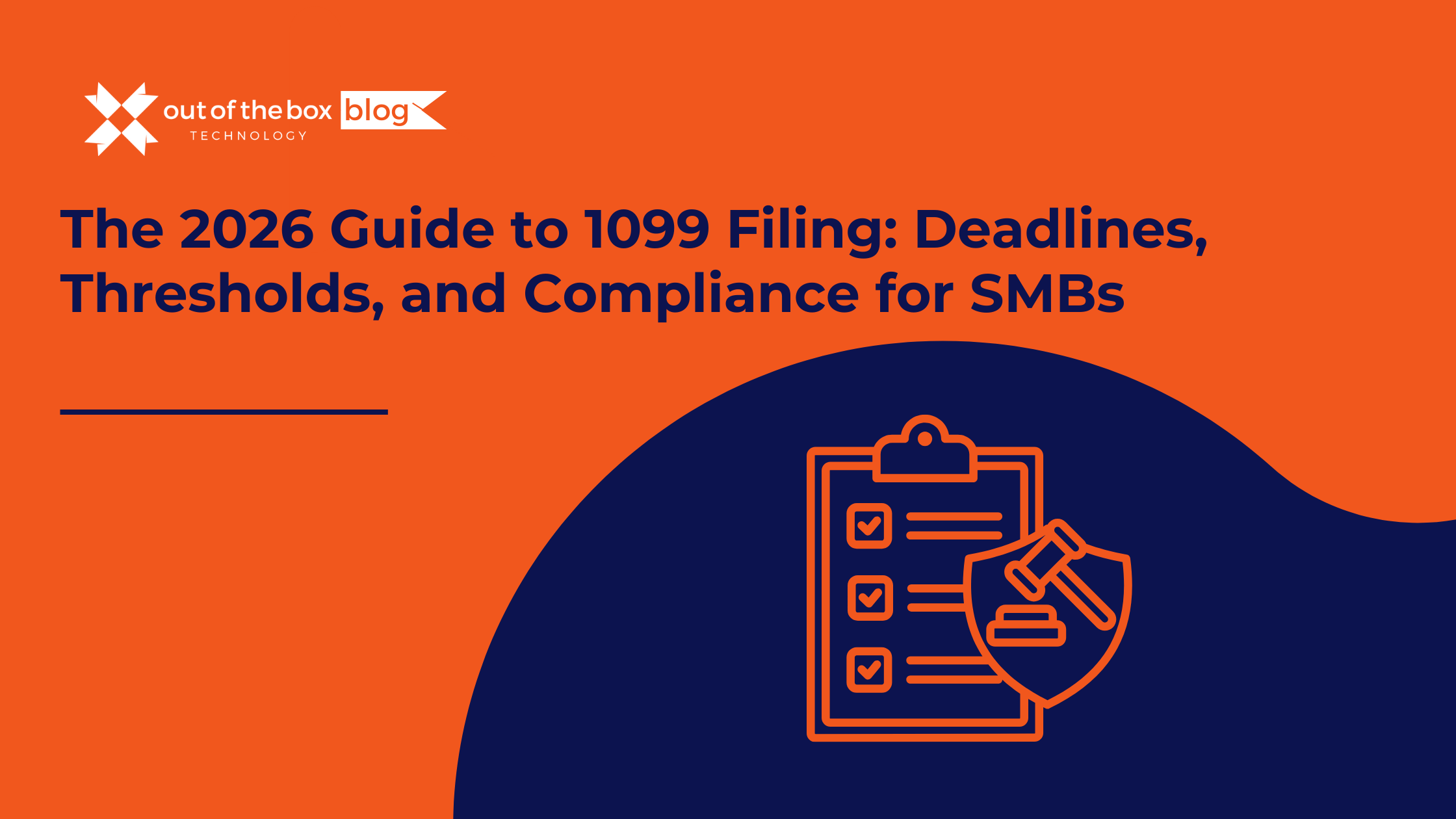
The holidays are over. The champagne flutes are put away. And if you own a Small or Midsize Business (SMB), a subtle panic is likely setting in. You have roughly three weeks to tell the IRS—and your contractors—how much money you spent on labor last year. In 2026, the workforce looks drastically different than it…
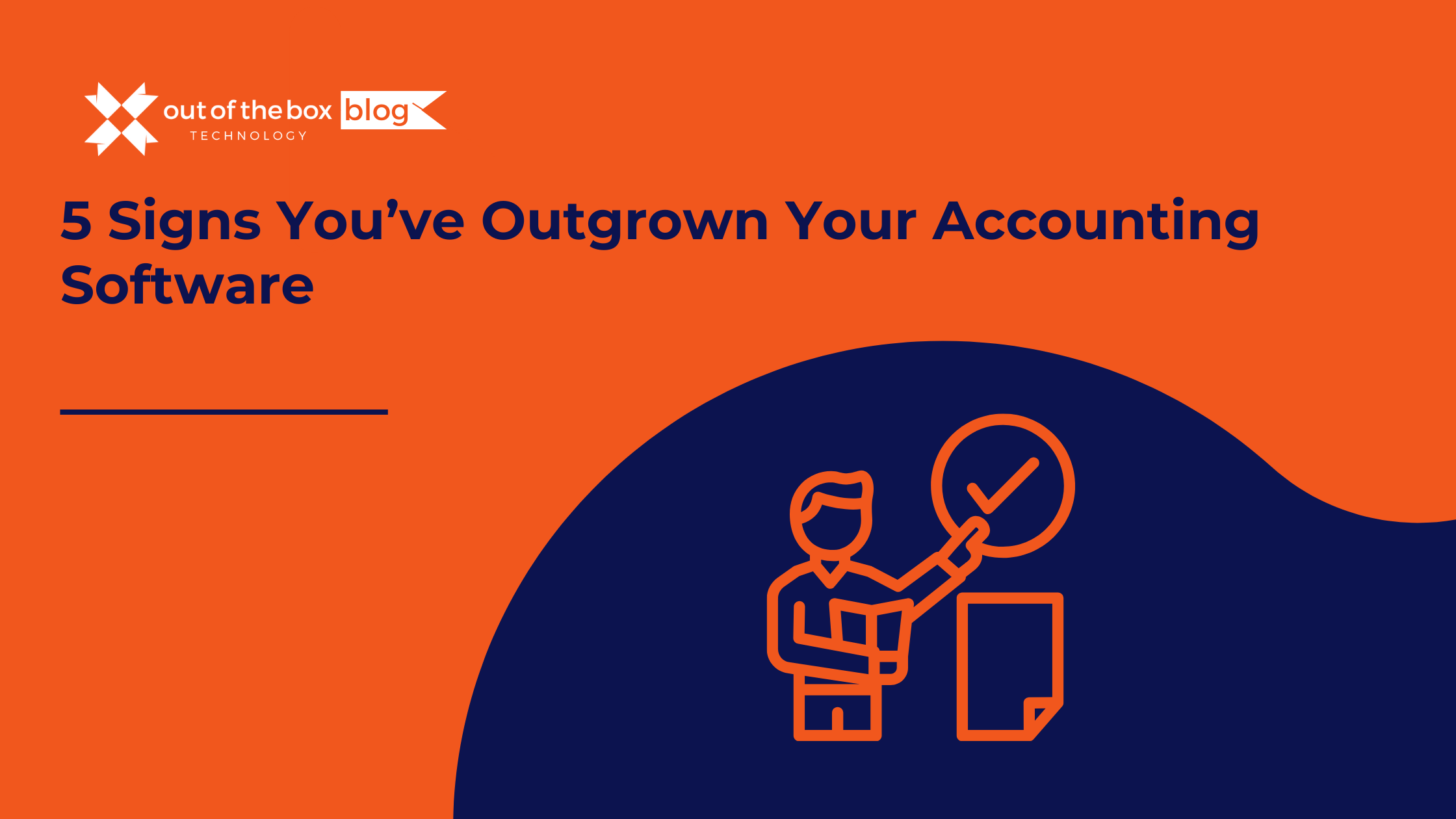
Success has a funny way of breaking things. When you started your business, your accounting needs were simple. You needed to send invoices, pay bills, and run a tax report once a year. You bought a “Starter” version of QuickBooks, or perhaps you’ve been running on the same trusty version of QuickBooks Desktop Pro for…
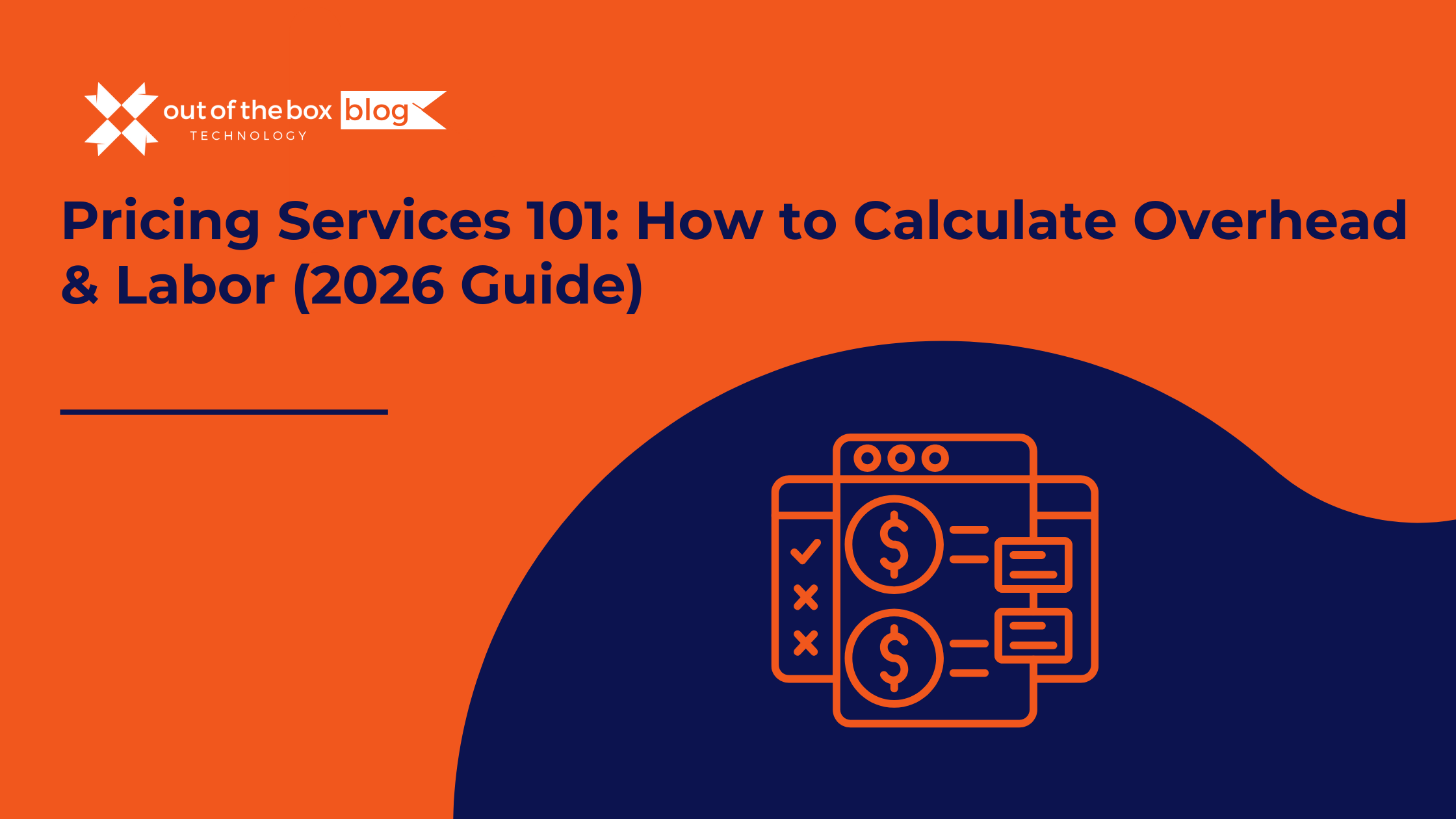
There is a moment in every service business owner’s life where the math stops making sense. You look at your team. They are booked solid. You look at your revenue. It’s hitting record highs. You look at your client list. It’s growing. Then you look at your bank account, and it’s empty. You ask yourself:…
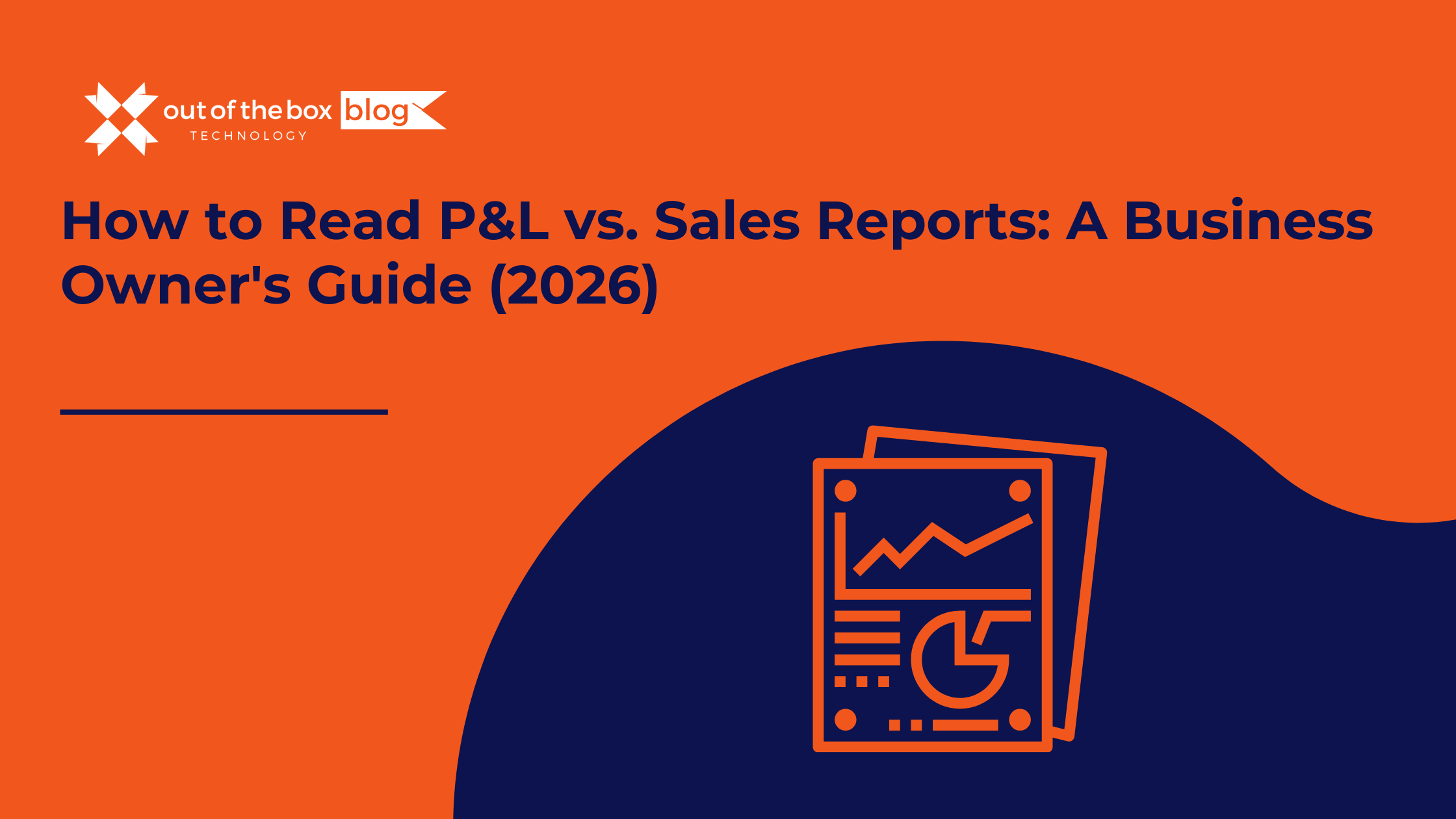
There is a specific moment of confusion that almost every business owner experiences. You walk into your Monday morning sales meeting. The team is high-fiving. The charts look great. Your “Sales by Item” report shows you moved $100,000 worth of product last month. It’s a record month! You feel invincible. Then, you walk into your…
Claim your complimentary bookeeping assesment today
December 27, 2025
Pricing Services 101: How to Calculate Overhead & Labor
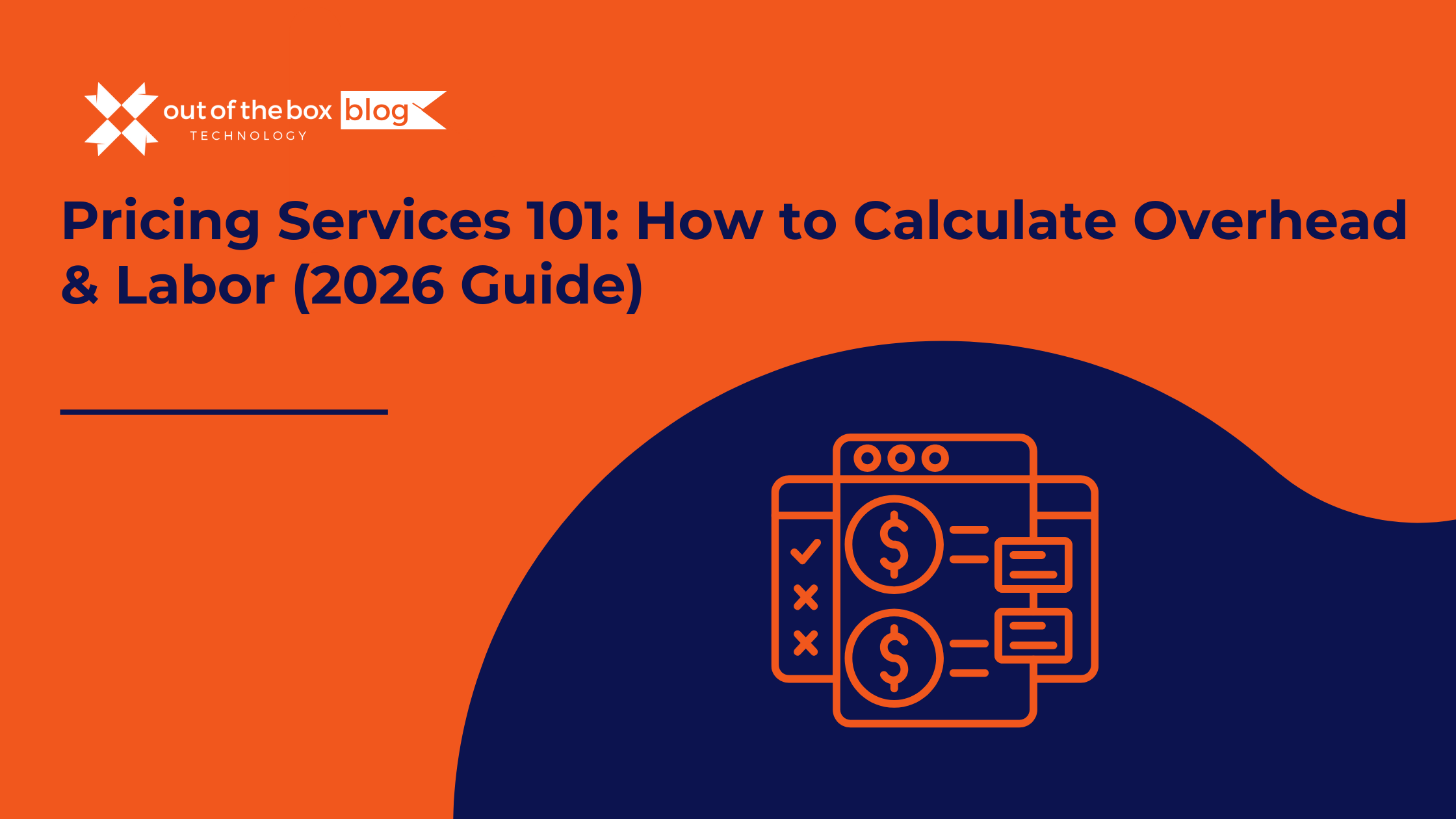
There is a moment in every service business owner’s life where the math stops making sense.
You look at your team. They are booked solid. You look at your revenue. It’s hitting record highs. You look at your client list. It’s growing.
Then you look at your bank account, and it’s empty.
You ask yourself: “If we are so busy, why aren’t we making any money?”
The answer is almost always Pricing. Specifically, it is the failure to understand the true cost of delivering your service.
Many SMB owners price based on “gut feel” or, worse, by copying their competitors. They think, “My employee makes $30 an hour, so if I charge $60 an hour, I’m doubling my money! That’s great profit!”
This logic is the silent killer of service businesses. That $60 rate isn’t just covering the employee’s wage; it has to cover the rent, the software, the insurance, the non-billable time, and the taxes. If you don’t calculate these hidden costs down to the penny, that “profitable” hour might actually be costing you money.
At Out of the Box Technology, we help businesses fix their financial foundations. We have seen thousands of pricing models, and the ones that succeed all share one thing: they are built on data, not guesses.
In this guide, we will walk you through the “Cost-Plus” Pricing Model. We will teach you how to calculate your true Labor Burden, how to allocate your Overhead, and how to set a price that guarantees profit on every single invoice.
The “Pricing Stack”: The 3 Layers of a Profitable Price
To set a price that works, you must build it layer by layer. Think of it like a cake.
-
Layer 1: Direct Labor (The Burdened Rate). The true cost of the person doing the work.
-
Layer 2: Overhead Allocation. The cost of keeping the business doors open.
-
Layer 3: Profit Margin. The reward for the business owner.
Most businesses stop at Layer 1. Let’s break down how to calculate all three.
Step 1: Calculate Your “True” Labor Cost (The Burden)
The biggest mistake is confusing “Hourly Wage” with “Hourly Cost.”
If you pay a technician $30/hour, that is just the tip of the iceberg. You also pay for payroll taxes, benefits, insurance, and—crucially—non-billable time.
To find your Burdened Labor Rate, follow this formula:
A. The “Fully Loaded” Annual Cost
Let’s calculate the cost for one employee, “Tech Tim.”
-
Base Salary: $62,400 ($30/hr x 2080 hours)
-
Payroll Taxes (FICA, FUTA, SUTA): ~$6,240 (approx. 10%)
-
Worker’s Comp Insurance: ~$3,000 (varies by industry)
-
Health Benefits / 401k: ~$6,000
-
Equipment/Software Licenses: ~$2,000
-
Total Annual Cost: $79,640
So, Tim doesn’t cost $30/hr. He costs the business $79,640 a year.
B. The “Billable Efficiency” Factor
Now, we have to divide that cost by the hours Tim actually works for clients.
Tim is paid for 2,080 hours a year (40 hours x 52 weeks). But he is not billable for 2,080 hours.
-
Vacation/Holidays/Sick: -160 hours (4 weeks)
-
Training/Meetings: -100 hours (2 hours/week)
-
Admin/Travel/Downtime: -300 hours
-
Total Billable Hours: 1,520 hours
This means Tim is only earning revenue for the company 73% of the time. This is a realistic “Utilization Rate” for a service business.
C. The Calculation
The Reality Check:
You thought Tim cost $30/hr. He actually costs $52.39/hr.
If you were charging the client $60/hr, you were only making $7.61 per hour to cover all your overhead and profit. You were likely losing money on every job.
Step 2: Calculate Your Overhead Rate
Now that we know the cost of the person, we need to add the cost of the company.
Overhead includes all the expenses that cannot be tied to a specific client:
-
Rent & Utilities
-
Office Staff Salaries (Admin, HR, You)
-
Marketing & Sales
-
Legal & Accounting
-
Software (QuickBooks, CRM)
A. Total Your Annual Overhead
Look at your Profit & Loss (P&L) statement for the last 12 months. Total up all your “Operating Expenses” (excluding the Direct Labor we calculated in Step 1).
-
Example Annual Overhead: $200,000
B. Allocate It to Billable Hours
We need to spread this $200,000 cost across every billable hour your team works.
If you have 5 technicians like Tim, your total billable capacity is:
-
5 Techs x 1,520 Billable Hours = 7,600 Total Billable Hours
C. The Calculation
This means that for every hour your team works, you must charge $26.31 just to keep the lights on.
Step 3: The Break-Even Price
Now we combine the layers to find your “Walk Away” price. This is the price where you make $0 profit, but you lose $0 money.
-
Burdened Labor Cost: $52.39
-
Overhead Cost: $26.31
-
Break-Even Cost: $78.70 per hour
Stop and stare at that number.
If you were charging $60/hr based on your “gut feel,” you were losing $18.70 for every hour your team worked. The busier you got, the more money you lost.
Step 4: Add Your Profit Margin (The Price)
Finally, we add the profit. This is the reason you are in business. This money is for reinvestment, debt service, and owner distributions.
A healthy net profit margin for a service business is typically 15% to 25%. Let’s aim for 20%.
Warning: Do not just add 20% to the cost. That is “Markup.” To get a true “Margin,” you must divide.
The Formula
Round it up: Your new hourly rate is $100.00.
At $100/hr:
-
$52.39 pays Tim.
-
$26.31 pays the rent/admin.
-
$21.30 is pure profit.
Different Pricing Models: Hourly vs. Fixed Fee
Once you know your numbers ($100/hr), you can choose how to present them to the client.
1. Hourly Billing (Time & Materials)
-
Best for: Unpredictable work, repair jobs, consulting.
-
Pros: You are protected if the job takes longer.
-
Cons: Clients hate uncertainty. It incentivizes you to be slow.
2. Fixed Fee (Flat Rate)
-
Best for: Standardized services, maintenance, outcomes.
-
Pros: Clients love knowing the price upfront. If you are efficient (e.g., Tim finishes the job in 4 hours instead of 5), you keep the extra profit.
-
Cons: If you underestimate the scope, you eat the cost.
Pro Tip for 2026:
The trend is moving heavily toward Fixed Fee and Subscription models. Clients want predictability.
To price a fixed fee safely: Estimate the hours, multiply by your $100 rate, and then add a “Contingency Buffer” of 10-20% for the unknown.
3 Red Flags That Your Pricing Is Wrong
How do you know if you need to redo this calculation right now?
-
Your “Close Rate” is 90%+. If almost everyone says “Yes” to your proposal, you are too cheap. A healthy close rate is 40-60%. You should be losing price-sensitive customers.
-
You are busy but broke. As mentioned, high activity with low cash is the classic symptom of underpricing.
-
You haven’t raised rates in 2 years. Inflation in 2024-2025 has driven up wages and software costs. If your price is the same as 2023, your margin has shrunk significantly.
Real-World Example: “The Digital Agency”
Let’s look at a client of ours, “Creative Co.”
-
The Problem: They sold websites for a flat fee of $5,000. They thought it was great money.
-
The Reality:
-
It took their designer 60 hours to build.
-
Designer cost (Burdened): $45/hr. ($2,700 total labor).
-
Overhead allocation: $20/hr. ($1,200 total overhead).
-
Total Cost: $3,900.
-
Profit: $1,100 (22% margin).
-
-
The “Scope Creep”:
-
The client asked for 3 rounds of revisions.
-
Hours ballooned to 80.
-
Total Cost: $5,200.
-
Result: They lost $200 on the project.
-
The Fix:
We helped them implement a “Change Order” fee structure and recalculated their base rate. They raised the price to $7,500 and limited revisions. Their volume dropped slightly, but their profit tripled.
How QuickBooks Can Help You Track This
You don’t have to do this math on a napkin every time. QuickBooks is built for this.
-
Class Tracking: Use Classes in QuickBooks Online to separate “Overhead Expenses” from “Direct Labor.” This lets you run a P&L that shows your true Gross Margin.
-
Projects Feature: Use the “Projects” tab to assign specific labor hours and expenses to a job. QuickBooks will show you the real-time profitability of that specific project vs. your estimate.
-
Time Tracking: Enforce time tracking for your employees. Even if you bill flat-rate, you must know how many hours a job took to verify if your pricing model is accurate.
❓ Frequently Asked Questions (FAQs)
1. Should I include my own salary in the overhead?
YES. This is a critical error owners make. If you are the CEO, your salary is an Overhead cost. If you are also doing the work (billable), split your salary. (e.g., 50% Direct Labor, 50% Overhead). If you don’t pay yourself, you are subsidizing your clients.
2. How often should I raise my prices?
In the current economic climate (2026), you should review pricing every 6 to 12 months. Your vendors (software, rent, insurance) are raising their rates annually; you must pass that on to maintain your margin.
3. What if my calculated price is higher than the competition?
That is okay. It means you cannot compete on price. You must compete on value, speed, or quality. If the market truly won’t bear your $100 price, you have to lower your costs (efficiency) or find a different market. You cannot simply lower the price and hope to survive on volume.
4. How do I handle “non-billable” staff like a receptionist?
Their entire salary is Overhead. It gets added to that “pool” of expenses ($200,000 in our example) that is allocated across the billable hours of your technicians.
The Bottom Line: Pricing is Math, Not Art
Pricing is the most powerful lever in your business. Raising your price by 10% often increases your net profit by 50% or more, because that extra revenue has zero extra cost attached to it.
Stop guessing. Stop copying your competitors (who are likely also guessing and losing money).
Do the math. Calculate your burden. Allocate your overhead. And set a price that builds the future you deserve.
Need help building your pricing model?
At Out of the Box Technology, our Fractional CFOs and Controllers specialize in this exact analysis. We can dive into your QuickBooks file, calculate your true labor burden, and build a pricing calculator custom to your business.
Let’s price for profit.
Talk to An Advisor Today
You might also like these articles
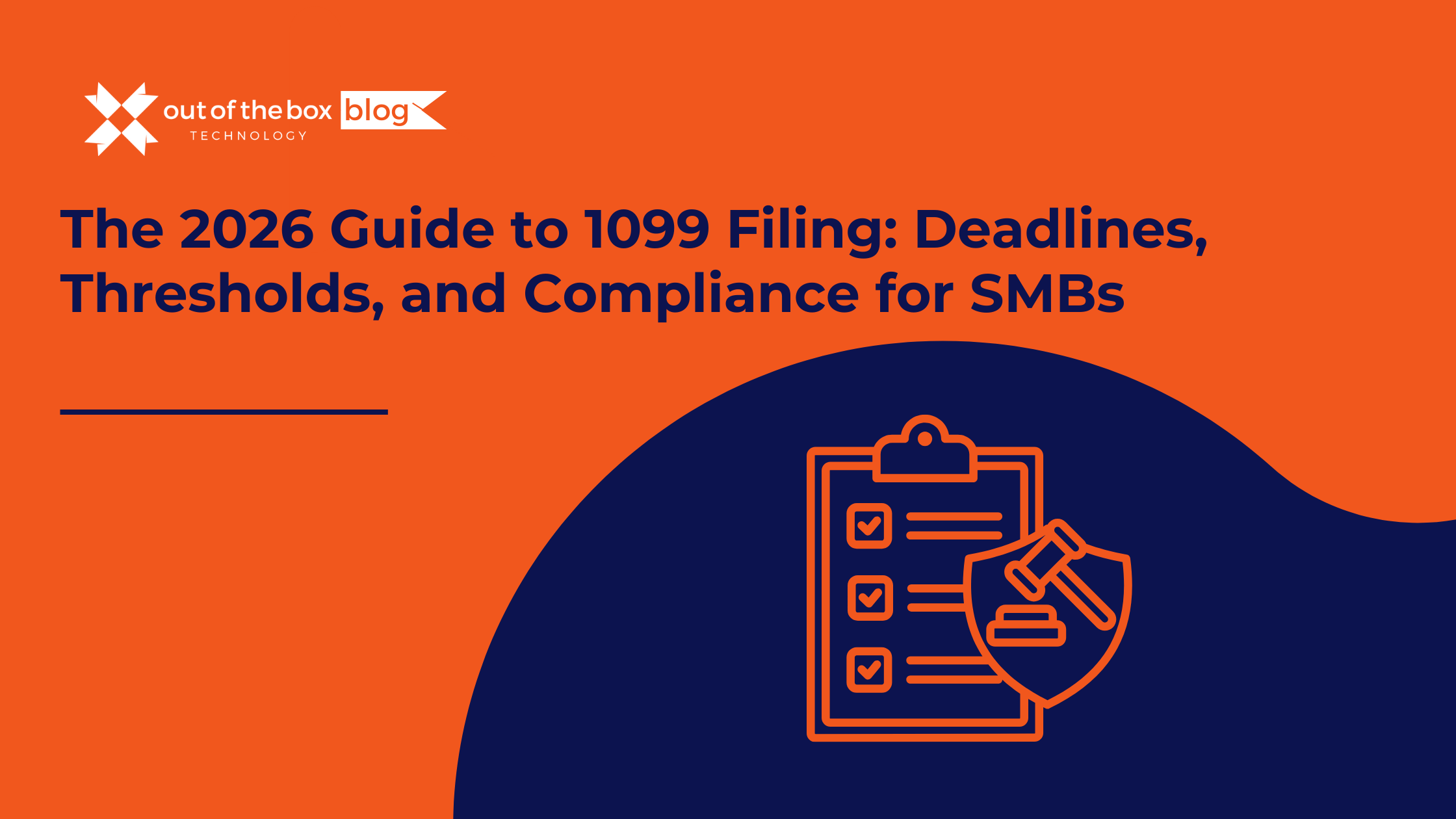
The holidays are over. The champagne flutes are put away. And if you own a Small or Midsize Business (SMB), a subtle panic is likely setting in. You have roughly three weeks to tell the IRS—and your contractors—how much money you spent on labor last year. In 2026, the workforce looks drastically different than it…
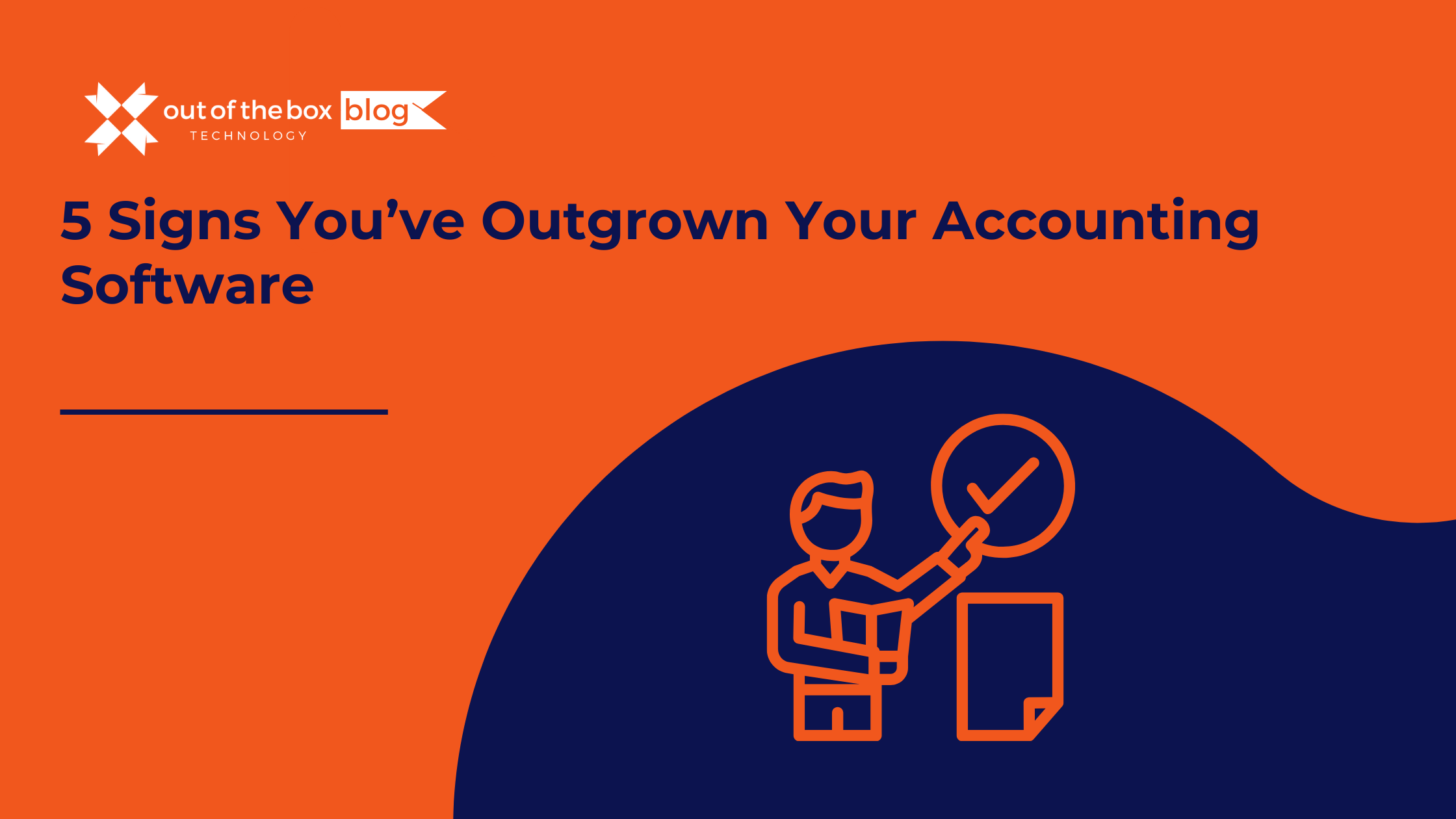
Success has a funny way of breaking things. When you started your business, your accounting needs were simple. You needed to send invoices, pay bills, and run a tax report once a year. You bought a “Starter” version of QuickBooks, or perhaps you’ve been running on the same trusty version of QuickBooks Desktop Pro for…
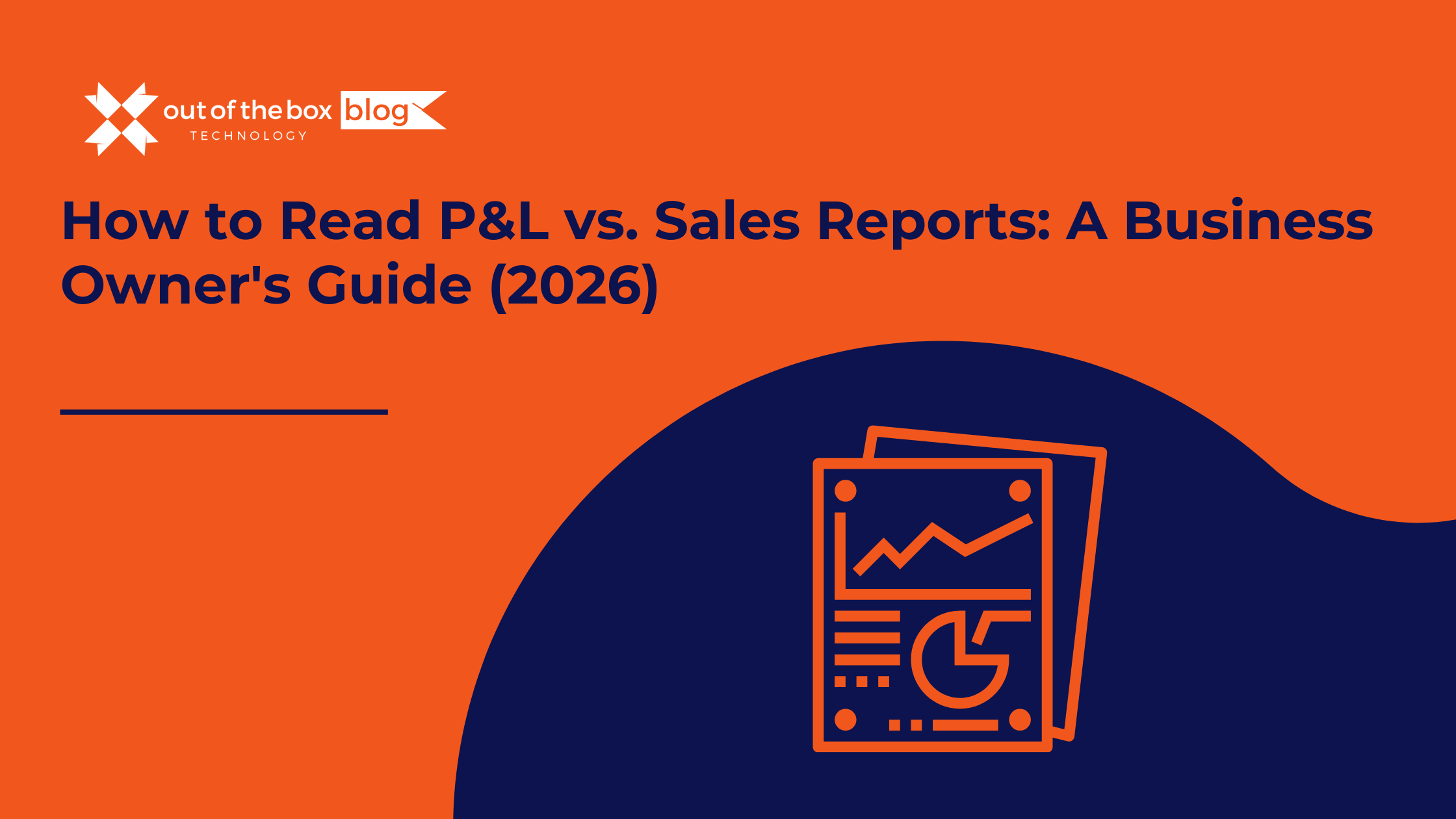
There is a specific moment of confusion that almost every business owner experiences. You walk into your Monday morning sales meeting. The team is high-fiving. The charts look great. Your “Sales by Item” report shows you moved $100,000 worth of product last month. It’s a record month! You feel invincible. Then, you walk into your…
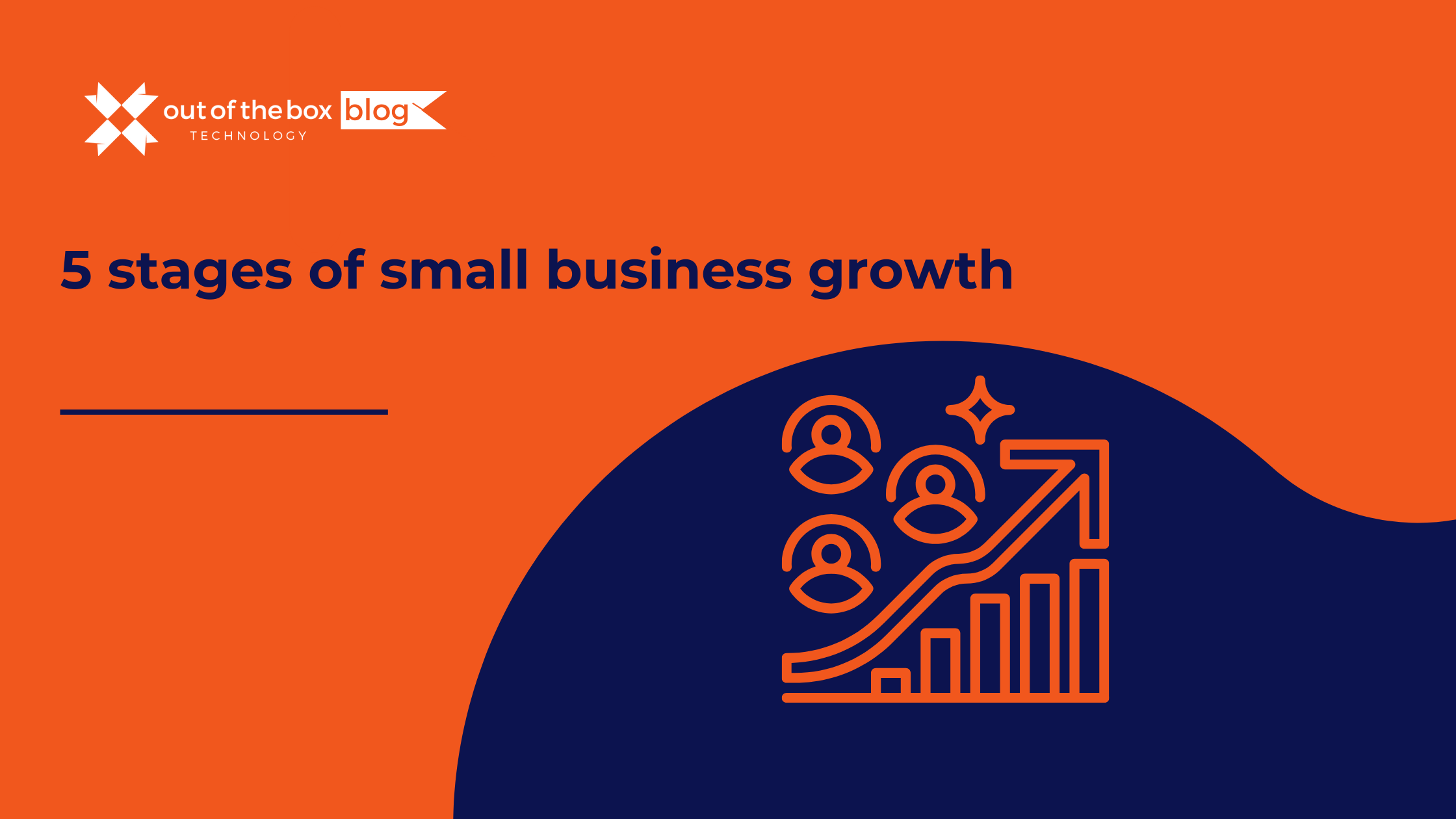
One of the most dangerous myths in entrepreneurship is the idea that “growth” is a straight, upward line. We tend to believe that if we just sell more, work harder, and hire more people, the business will naturally evolve from a garage startup into a well-oiled enterprise. The reality, as any seasoned business owner knows,…
Claim your complimentary bookeeping assesment today
December 26, 2025
The 5 Stages of Small Business Growth: A Financial Roadmap
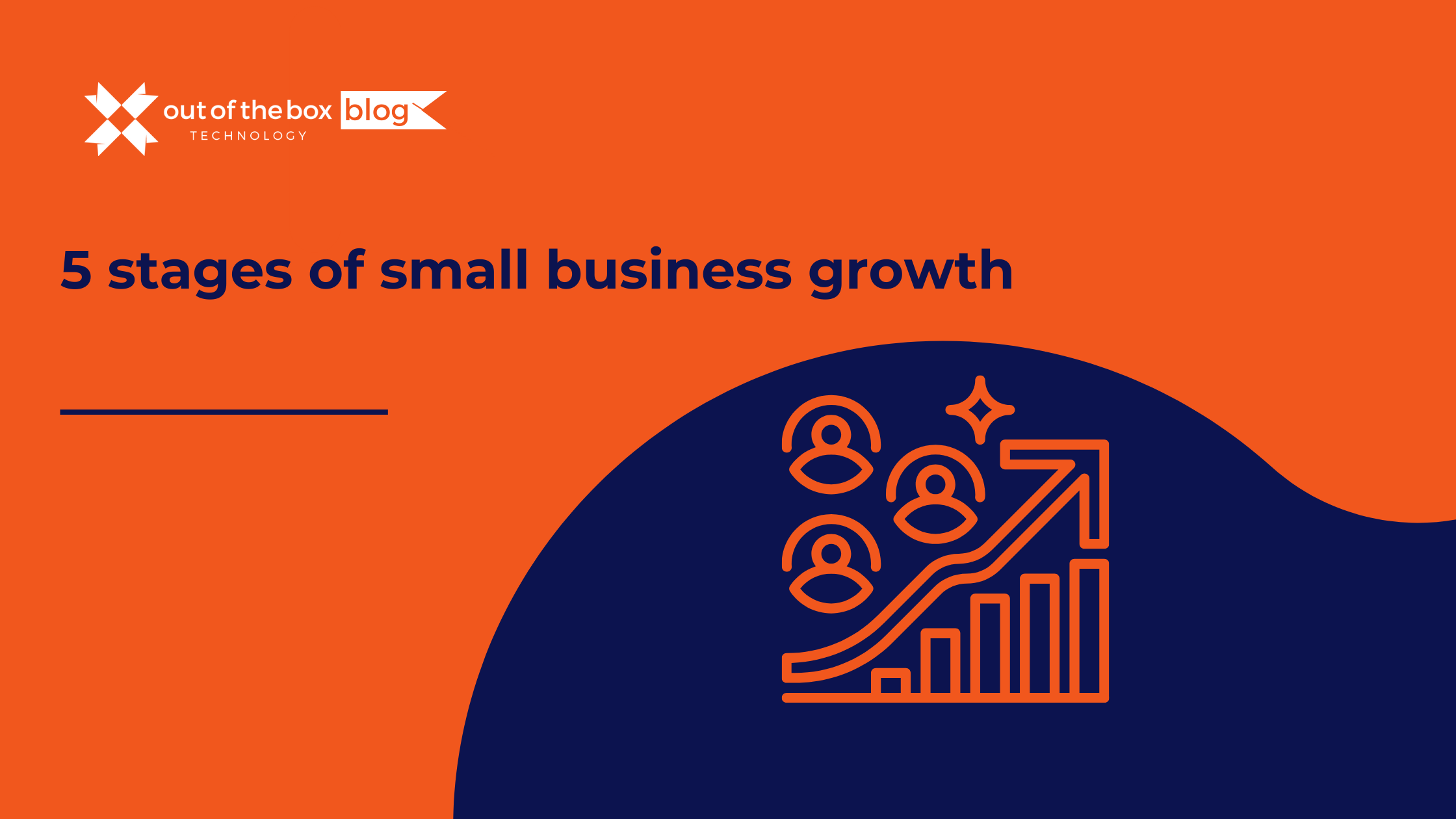
One of the most dangerous myths in entrepreneurship is the idea that “growth” is a straight, upward line.
We tend to believe that if we just sell more, work harder, and hire more people, the business will naturally evolve from a garage startup into a well-oiled enterprise.
The reality, as any seasoned business owner knows, is far more turbulent.
Growth happens in steps, or “stages.” And what works in one stage will often destroy you in the next. The casual, “back-of-the-napkin” accounting that kept you agile in the start-up phase becomes a liability when you have payroll for 20 people. The hands-on management style that ensured quality in the beginning becomes a bottleneck that strangles expansion later on.
To navigate this journey, you need a map.
Decades ago, researchers Neil Churchill and Virginia Lewis outlined a framework in the Harvard Business Review that remains the gold standard for understanding this evolution. They identified The 5 Stages of Small Business Growth.
At Out of the Box Technology, we view these stages through a specific lens: Finance. We have seen that the primary cause of failure isn’t usually a lack of sales—it’s a failure to adapt financial systems to the new complexity of the business.
In this guide, we will break down each stage, the specific “financial crisis point” you will face, and the accounting infrastructure you need to survive it.
Stage 1: Existence (The “Start-Up” Phase)
The Vibe: Creative chaos. High energy. High anxiety.
The Goal: To find customers and deliver the product.
In this stage, you are the business. You are the CEO, the salesperson, the technician, and the janitor. The organization is simple because it’s just you (and maybe a partner). The strategy is simple: “Stay alive.”
The Financial Challenge: Just Cash (No Strategy)
In Stage 1, “accounting” is usually an afterthought. You check your bank balance on your phone. If there is money, you buy supplies. If there isn’t, you don’t.
-
The Trap: Commingling funds. Many owners in the Existence phase treat the business bank account like a personal piggy bank. They fail to separate personal expenses from business expenses, creating a nightmare for taxes later.
-
The Cash Drain: You are burning cash to acquire customers. You don’t have enough history to get a bank loan, so you are funding this via savings or credit cards.
The Solution: “The Shoebox” & QuickBooks Online Simple Start
You don’t need a CFO yet. You need hygiene.
-
System: Get a separate business bank account immediately.
-
Software: Implement QuickBooks Online Simple Start. Connect your bank feeds.
-
Habit: Spend 15 minutes a week categorizing transactions. Do not wait until tax season.
Stage 2: Survival (The “Treadmill” Phase)
The Vibe: You have proved the concept. Customers are buying. But you are working harder than ever.
The Goal: To break even and generate consistent cash flow.
You have enough customers to stay in business, but not enough to rest. You might have a few employees now, but you are still making every major decision. This is where many businesses get stuck—sometimes for decades. They become “Mom and Pop” shops that generate a living wage for the owner but zero real equity value.
The Financial Challenge: The Cash Flow Gap
Revenue is flowing, but expenses are rising fast. You have payroll now. You have rent.
-
The Trap: Thinking “Revenue = Cash.” You land a big contract and celebrate, but you don’t get paid for 45 days. Meanwhile, payroll is due Friday.
-
Data Point: According to a U.S. Bank study, 82% of business failures are due to poor cash flow management. This is the stage where that statistic strikes hardest.
The Solution: Accounts Receivable Management
You need to move from “checking the bank balance” to “managing the flow.”
-
System: You need a formal invoicing process. You cannot just “remember” to bill people.
-
Software: Upgrade to QuickBooks Online Essentials. Turn on automated invoice reminders.
-
Service: This is the stage where you should stop doing your own books. Hire a Tier 1 Outsourced Bookkeeper to reconcile the accounts monthly so you can focus on sales.
Stage 3: Success (The “Fork in the Road”)
The Vibe: Stability. The business is profitable. You have managers handling the day-to-day.
The Goal: To maintain health and decide on the future.
This is a critical juncture. The business is robust enough that the owner can technically step away without it collapsing immediately. You face a massive strategic choice:
-
The Lifestyle Path: Use the business as a cash cow to fund other interests (golf, travel, other investments). Keep it stable, don’t risk big growth.
-
The Growth Path: Leverage the stability to launch into Stage 4 (Take-Off). This requires reinvesting all the profit back into the business.
The Financial Challenge: “The Leaky Bucket”
When a business becomes profitable, “fat” starts to accumulate. Unnecessary subscriptions, inefficient workflows, and “lazy” expenses creep in because you have the cash to cover them.
-
The Trap: Complacency. If you choose the Growth Path, the trap is capital allocation. You risk betting the farm on a new expansion that fails, pulling you back into Survival mode.
The Solution: Budgeting & Key Performance Indicators (KPIs)
You need to stop looking backward (Accounting) and start looking forward (Finance).
-
System: Implement a budget. Compare “Actual vs. Budget” every month.
-
Software: Integrate a forecasting tool like Fathom or Jirav with your QuickBooks.
-
Service: You need a Controller. You need someone to ensure the data is accurate and to produce monthly financial reports that tell you which parts of the business are actually making money.
Stage 4: Take-Off (The “Scale-Up” Phase)
The Vibe: Rapid ascent. Chaos. Systems breaking.
The Goal: To grow fast and capture market share.
This is the most exciting and terrifying stage. You have decided to scale. You are hiring rapidly. You are opening new locations or launching new product lines. The complexity of the business skyrockets.
The Financial Challenge: The Capital Crunch
Growth eats cash.
-
The Paradox: You are growing by 50% year-over-year, but you are constantly broke. Why? Because you are funding 50% more inventory and 50% more payroll before the revenue from that growth comes in.
-
The Trap: “Overtrading.” You take on more business than your working capital can support.
-
The Control Issue: The owner can no longer touch every transaction. Fraud risk increases. Processes that worked for 10 employees break at 50 employees.
The Solution: Fractional CFO & Internal Controls
A bookkeeper cannot help you here. You need high-level strategy.
-
System: You need Internal Controls. Segregation of duties is mandatory (the person who writes the checks cannot be the person who reconciles the bank).
-
Software: You might need QuickBooks Online Advanced or QuickBooks Enterprise to handle the volume and user permissions. You need automated AP (Bill.com) and Expense (Expensify) systems.
-
Service: Hire a Fractional CFO. You need someone to build a 13-week cash flow forecast, negotiate lines of credit with banks, and model out your burn rate.
Stage 5: Resource Maturity (The “Enterprise” Phase)
The Vibe: Corporate. Structured. Process-driven.
The Goal: Optimization, consolidation, and perhaps an Exit (IPO or Sale).
The business is now a “Company.” It has a Board of Directors. It has HR departments. It has a brand that stands independently of the founder. The entrepreneurial spirit is often replaced by professional management.
The Financial Challenge: Bloat & Stagnation
The danger here is bureaucracy. The financial systems become so rigid that they stifle innovation.
-
The Trap: “Analysis Paralysis.” You have so much data that you stop making decisions.
-
The Cost: Compliance costs (Audit, Tax, Legal) become massive line items.
The Solution: ERP & Business Intelligence
-
System: You need Departmental Accounting. You need to track P&L by division, region, or product line to see where the dead weight is.
-
Software: You are pushing the limits of QuickBooks. You may need a robust ERP integration or a highly customized QuickBooks Enterprise setup with advanced inventory management.
-
Service: You likely have a full-time, in-house CFO now. Your relationship with Out of the Box Technology shifts to specialized consulting—helping you integrate complex data feeds or prepare for an audit.
Summary: The Financial Evolution
| Stage | The Challenge | The Goal | The Key Hire | The Tech |
| 1. Existence | Cash Shortage | Stay Alive | DIY (Owner) | QB Simple Start |
| 2. Survival | Cash Flow Gaps | Breakeven | Outsourced Bookkeeper | QB Essentials |
| 3. Success | Complacency | Profit/Stability | Controller | Forecasting App |
| 4. Take-Off | Working Capital | Rapid Growth | Fractional CFO | QB Advanced/Enterprise |
| 5. Maturity | Inefficiency | ROI Optimization | Full-Time CFO | ERP / BI Tools |
The “Hidden” Stage: The Founder’s Exit
There is technically a sixth stage: The Exit.
Whether you sell to private equity, pass it to your kids, or close up shop, your financial system ultimately serves this final moment.
Buyers do not buy “potential.” They buy clean books.
If you are in Stage 3 or 4 and thinking about an exit, the single most valuable thing you can do is conduct a “Mock Audit.” Have a firm clean up your Balance Sheet, verify your inventory, and ensure your EBITDA is defensible. A messy QuickBooks file can devalue a business by 20% or more during due diligence.
❓ Frequently Asked Questions (FAQs)
1. Can a business skip a stage?
Rarely. You might move through a stage quickly (some tech startups blow through “Existence” in months due to VC funding), but the structural challenges of people, process, and cash must still be met. Skipping the “systems” part of Stage 2 usually leads to a collapse in Stage 4.
2. Does QuickBooks work for all 5 stages?
Yes, but not the same QuickBooks.
-
Stages 1-2: QuickBooks Online Simple Start/Essentials.
-
Stages 3-4: QuickBooks Online Advanced (for better reporting).
- Stage 4-5: QuickBooks Enterprise (Desktop) is often required for heavy inventory, manufacturing, or massive transaction volume.
We help clients manage these migrations seamlessly.
3. At what stage should I hire a full-time CFO?
Usually not until Stage 4 or 5 (typically $20M+ in revenue). Before that, a full-time CFO salary ($250k+) is too heavy for the P&L. A Fractional CFO provides the same strategic value for Stage 3-4 businesses at a fraction of the cost.
4. Why do most businesses fail in Stage 2?
Because the owner refuses to delegate. They try to remain the “doer” of all things. Financially, they fail because they don’t understand the difference between Profit and Cash Flow, and they run out of money while waiting for customers to pay.
The Bottom Line: What Stage Are You In?
Self-awareness is the superpower of the CEO.
If you are trying to run a Stage 4 company with Stage 2 systems, you are exhausted. You are likely frustrated with your team, worried about cash, and wondering why “growth” feels like “drowning.”
It’s not you. It’s your infrastructure.
Identifying your stage allows you to stop fighting the current. It tells you exactly what to focus on next.
-
If you are in Survival: Focus on Cash Flow and getting paid faster.
-
If you are in Success: Focus on Budgeting and deciding your future.
-
If you are in Take-Off: Focus on Capital and Controls.
Need help identifying your stage?
At Out of the Box Technology, we have guided businesses through every single one of these evolutions. We can look at your QuickBooks file and tell you exactly where you are—and build the roadmap to get you to the next level.
Let’s build your roadmap.
Talk to An Advisor Today
You might also like these articles
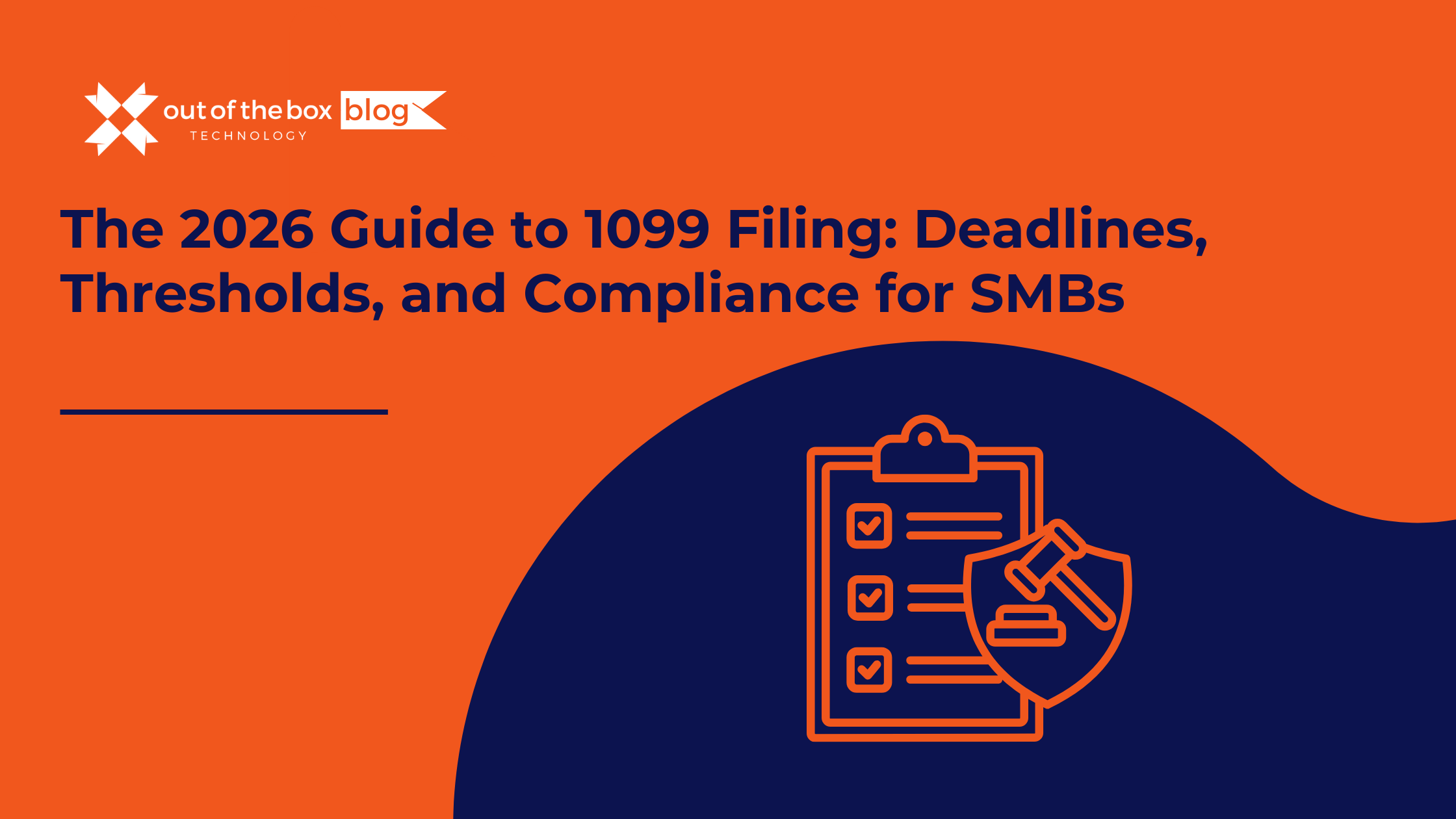
The holidays are over. The champagne flutes are put away. And if you own a Small or Midsize Business (SMB), a subtle panic is likely setting in. You have roughly three weeks to tell the IRS—and your contractors—how much money you spent on labor last year. In 2026, the workforce looks drastically different than it…
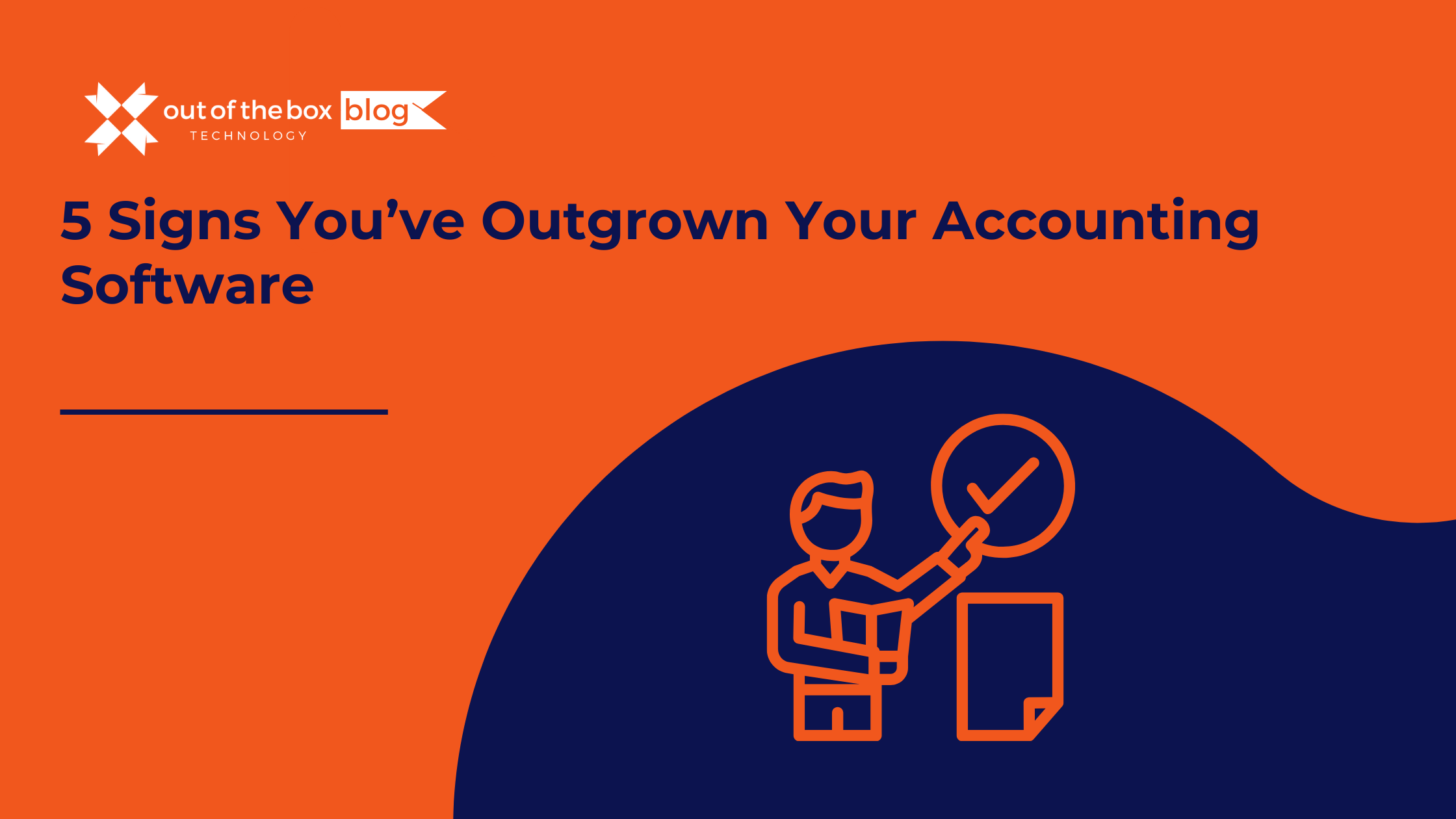
Success has a funny way of breaking things. When you started your business, your accounting needs were simple. You needed to send invoices, pay bills, and run a tax report once a year. You bought a “Starter” version of QuickBooks, or perhaps you’ve been running on the same trusty version of QuickBooks Desktop Pro for…
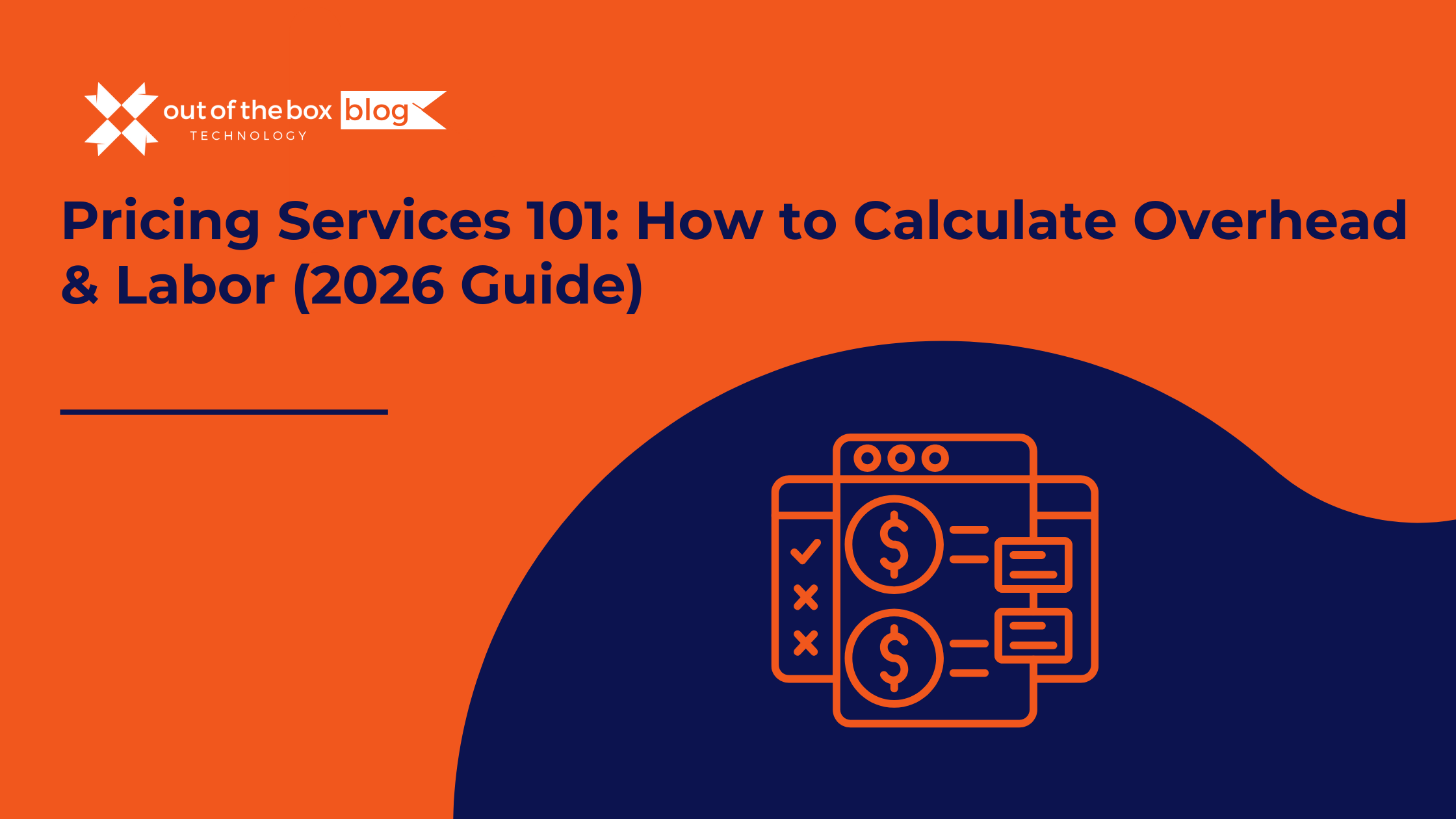
There is a moment in every service business owner’s life where the math stops making sense. You look at your team. They are booked solid. You look at your revenue. It’s hitting record highs. You look at your client list. It’s growing. Then you look at your bank account, and it’s empty. You ask yourself:…
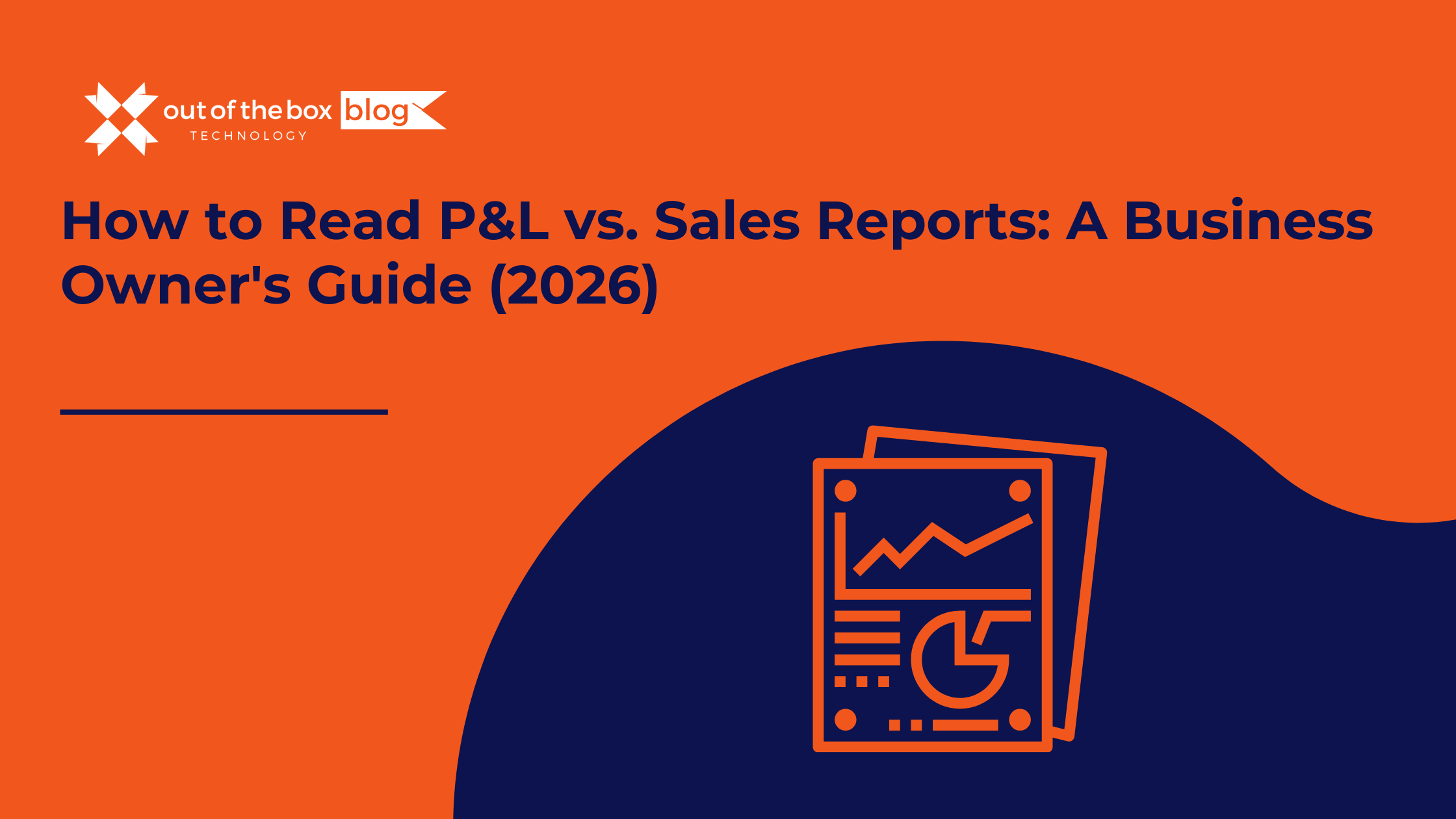
There is a specific moment of confusion that almost every business owner experiences. You walk into your Monday morning sales meeting. The team is high-fiving. The charts look great. Your “Sales by Item” report shows you moved $100,000 worth of product last month. It’s a record month! You feel invincible. Then, you walk into your…
Claim your complimentary bookeeping assesment today
Talk to An Advisor Today
You might also like these articles
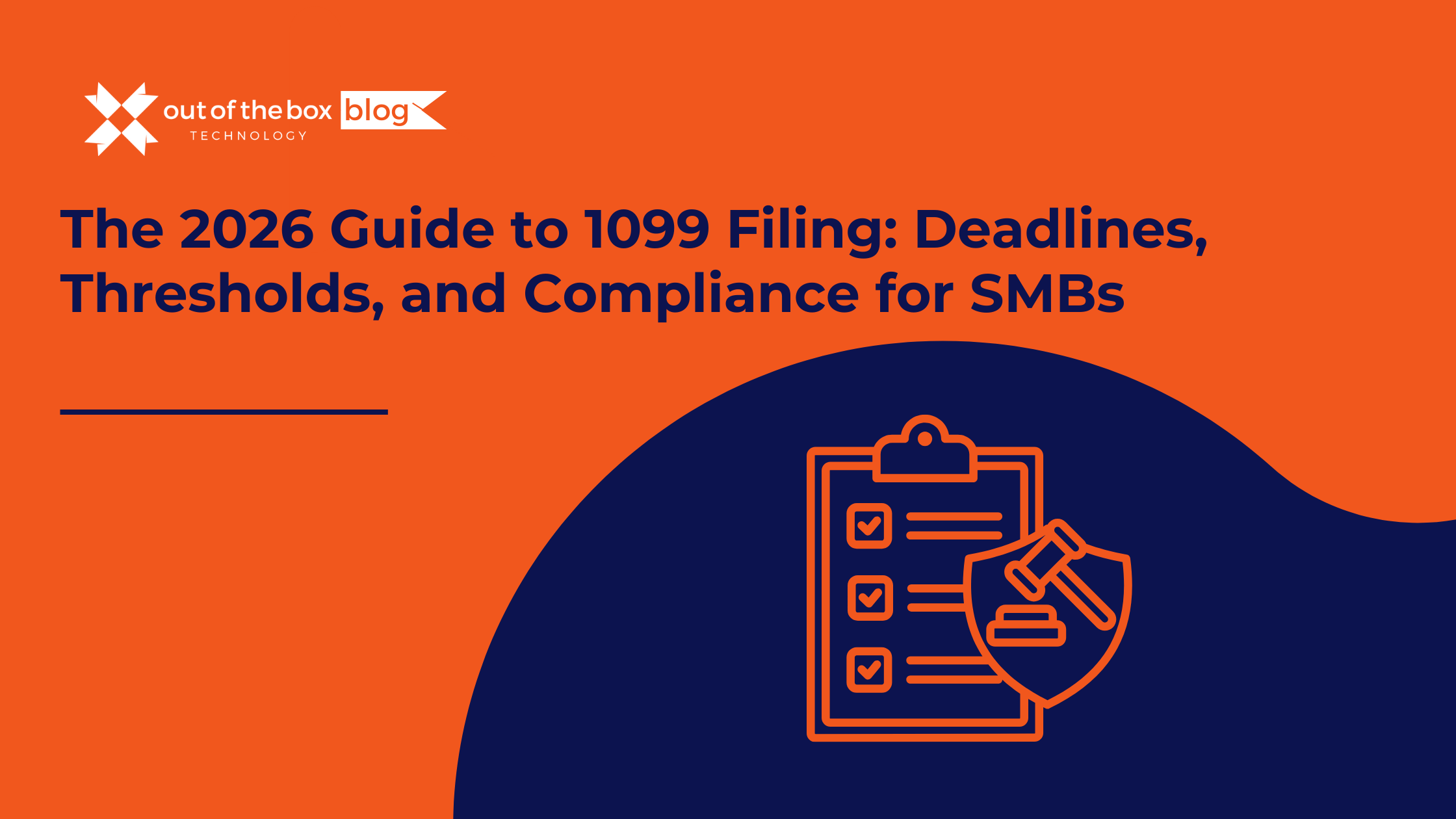
The holidays are over. The champagne flutes are put away. And if you own a Small or Midsize Business (SMB), a subtle panic is likely setting in. You have roughly three weeks to tell the IRS—and your contractors—how much money you spent on labor last year. In 2026, the workforce looks drastically different than it…
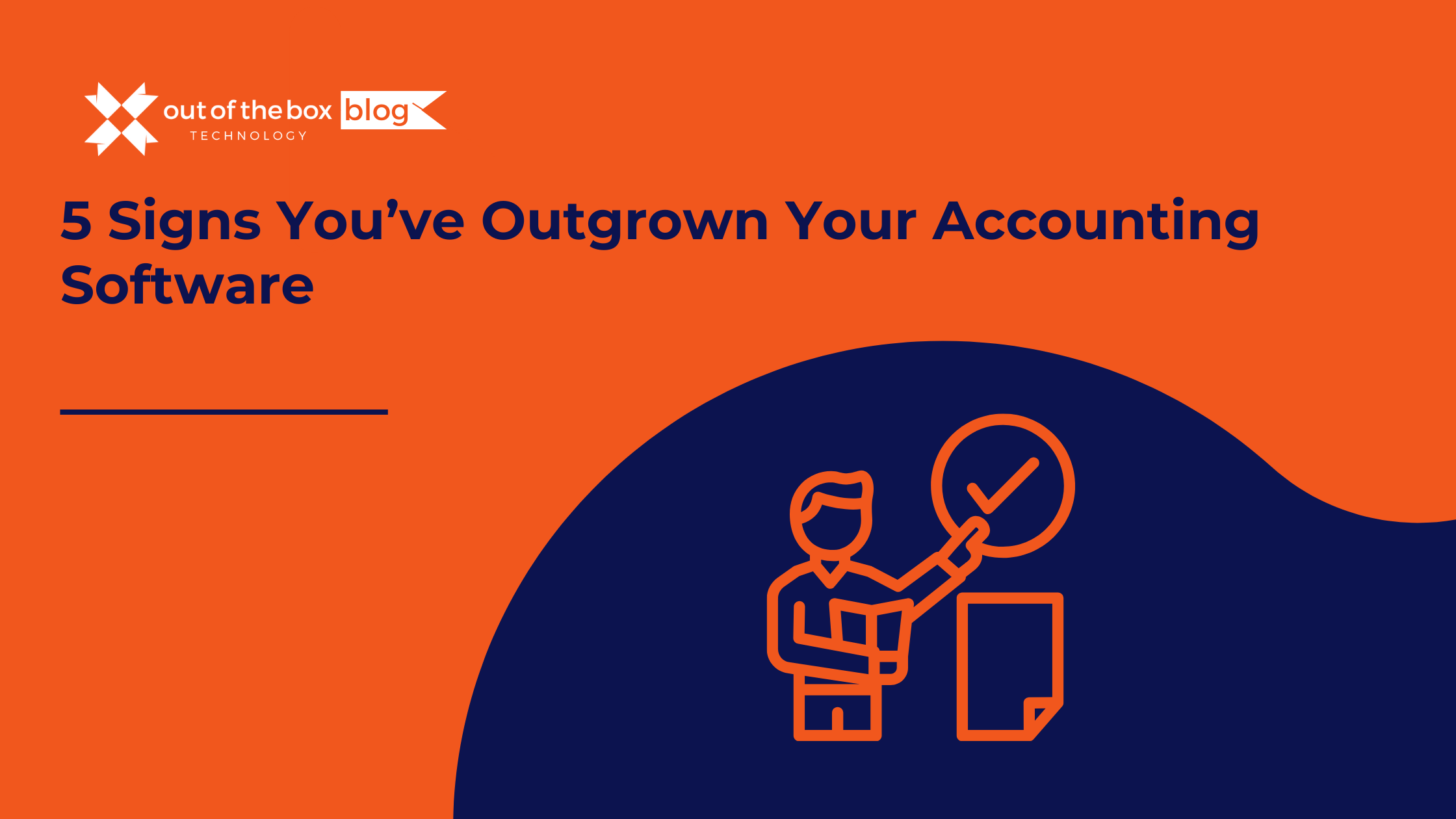
Success has a funny way of breaking things. When you started your business, your accounting needs were simple. You needed to send invoices, pay bills, and run a tax report once a year. You bought a “Starter” version of QuickBooks, or perhaps you’ve been running on the same trusty version of QuickBooks Desktop Pro for…
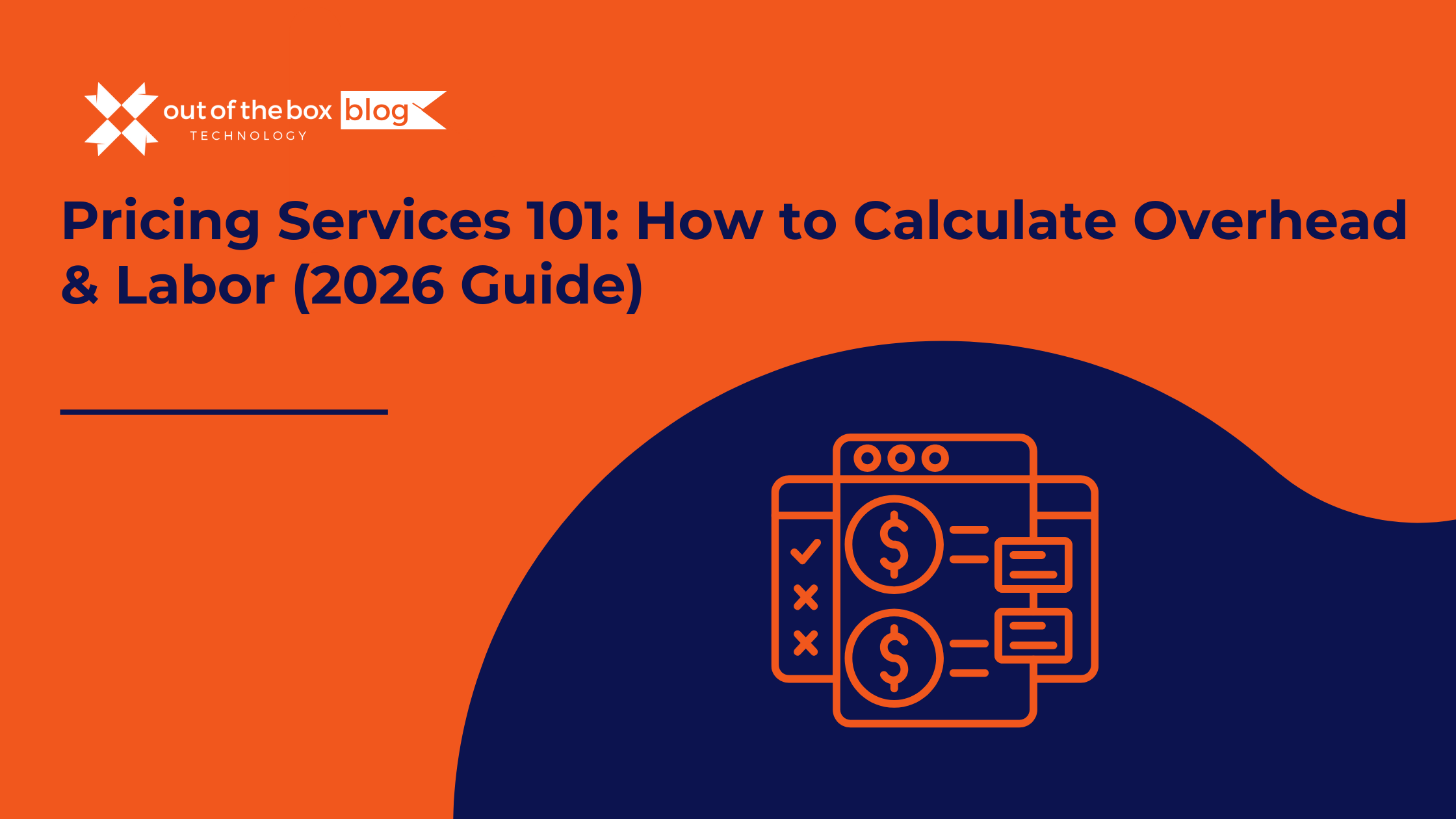
There is a moment in every service business owner’s life where the math stops making sense. You look at your team. They are booked solid. You look at your revenue. It’s hitting record highs. You look at your client list. It’s growing. Then you look at your bank account, and it’s empty. You ask yourself:…
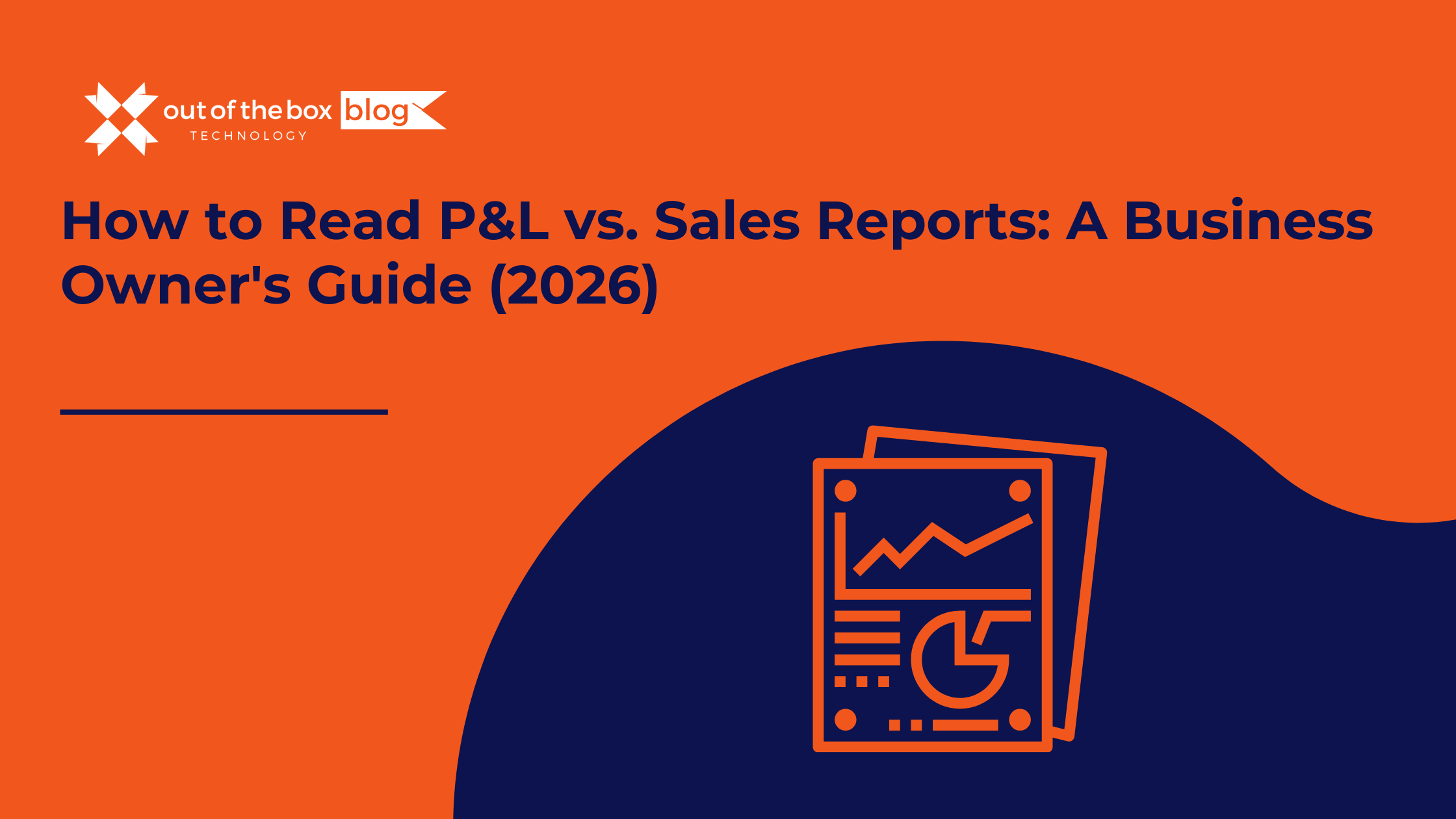
There is a specific moment of confusion that almost every business owner experiences. You walk into your Monday morning sales meeting. The team is high-fiving. The charts look great. Your “Sales by Item” report shows you moved $100,000 worth of product last month. It’s a record month! You feel invincible. Then, you walk into your…
Claim your complimentary bookeeping assesment today
Talk to An Advisor Today
You might also like these articles
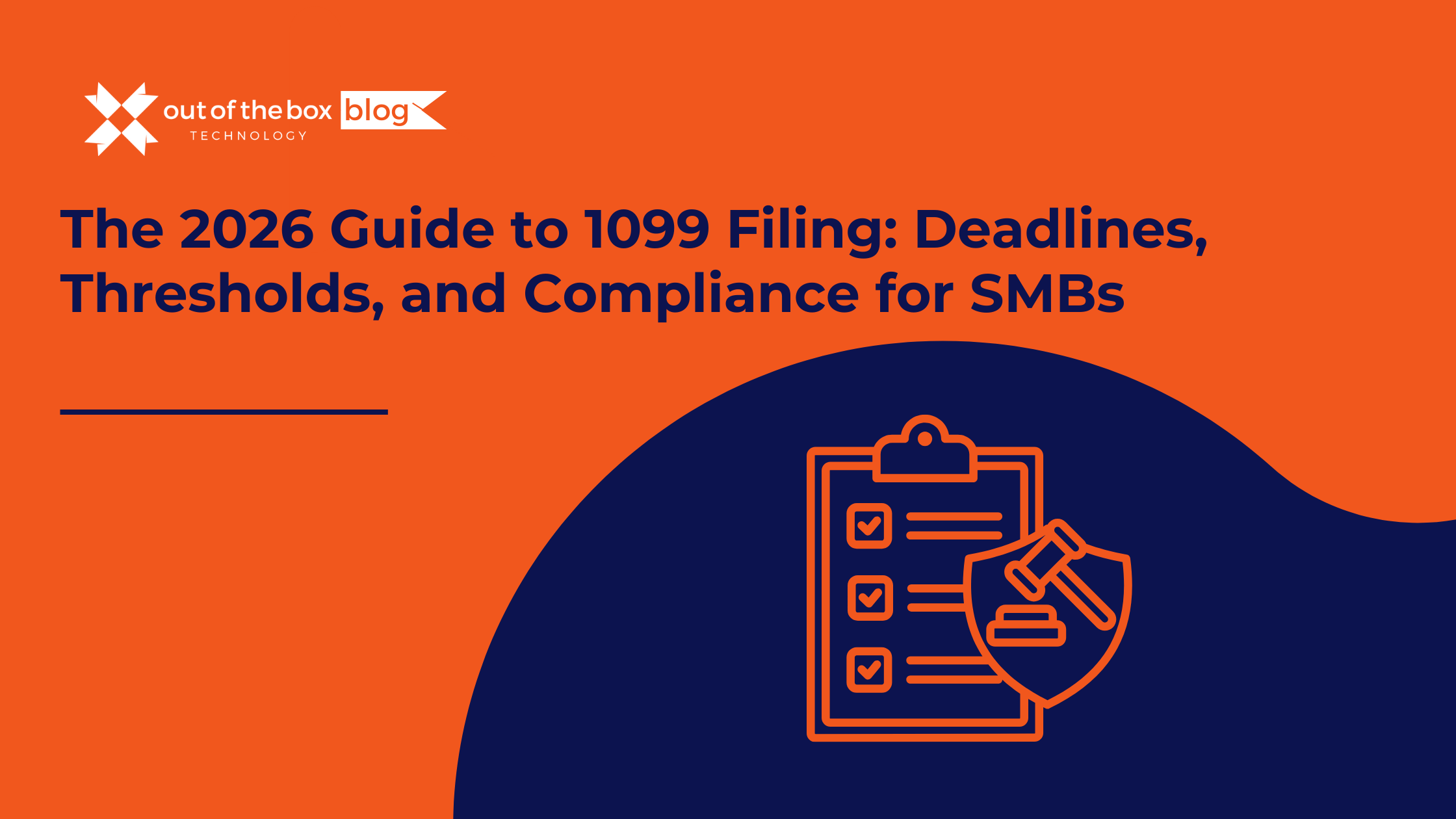
The holidays are over. The champagne flutes are put away. And if you own a Small or Midsize Business (SMB), a subtle panic is likely setting in. You have roughly three weeks to tell the IRS—and your contractors—how much money you spent on labor last year. In 2026, the workforce looks drastically different than it…
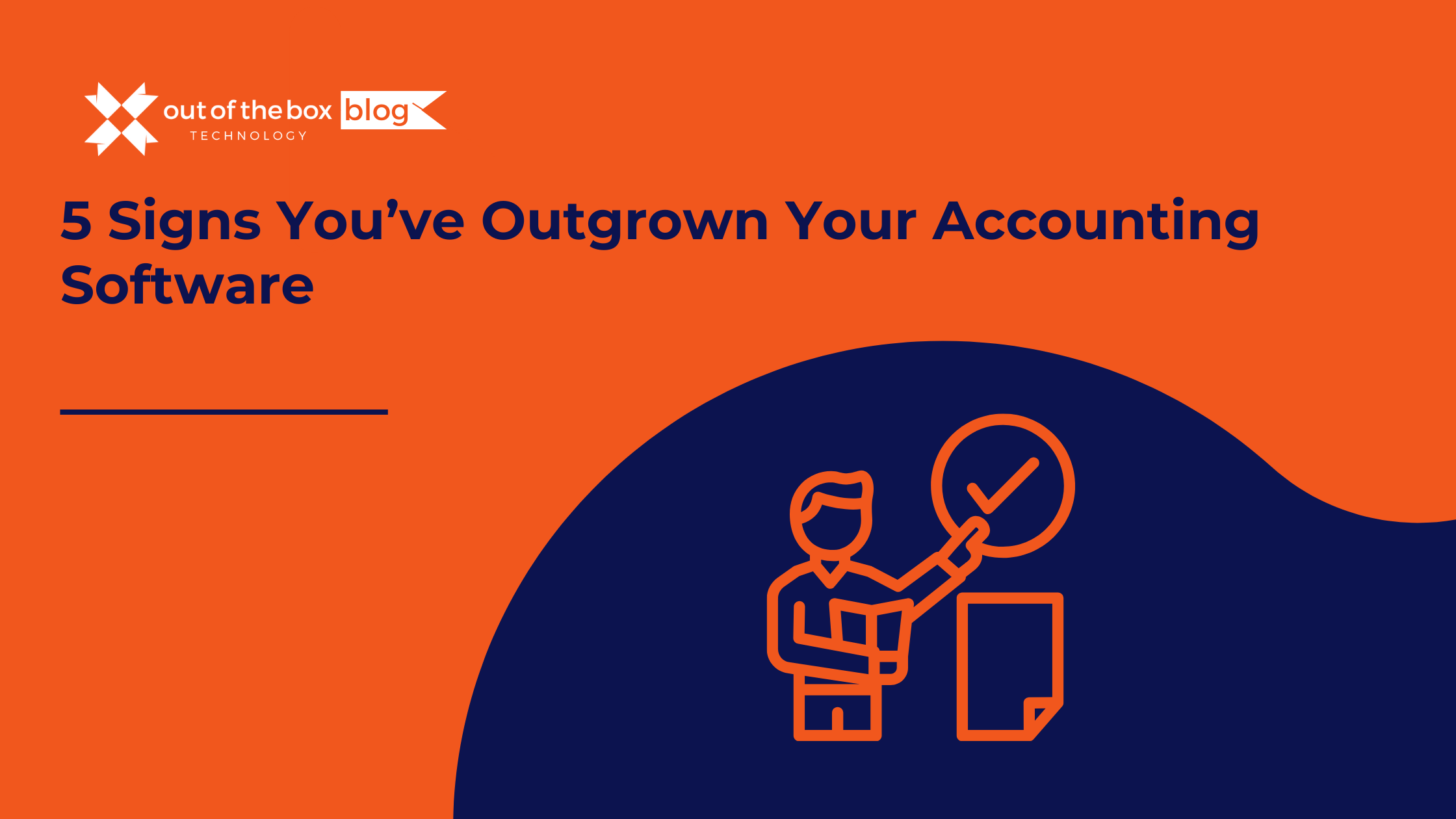
Success has a funny way of breaking things. When you started your business, your accounting needs were simple. You needed to send invoices, pay bills, and run a tax report once a year. You bought a “Starter” version of QuickBooks, or perhaps you’ve been running on the same trusty version of QuickBooks Desktop Pro for…
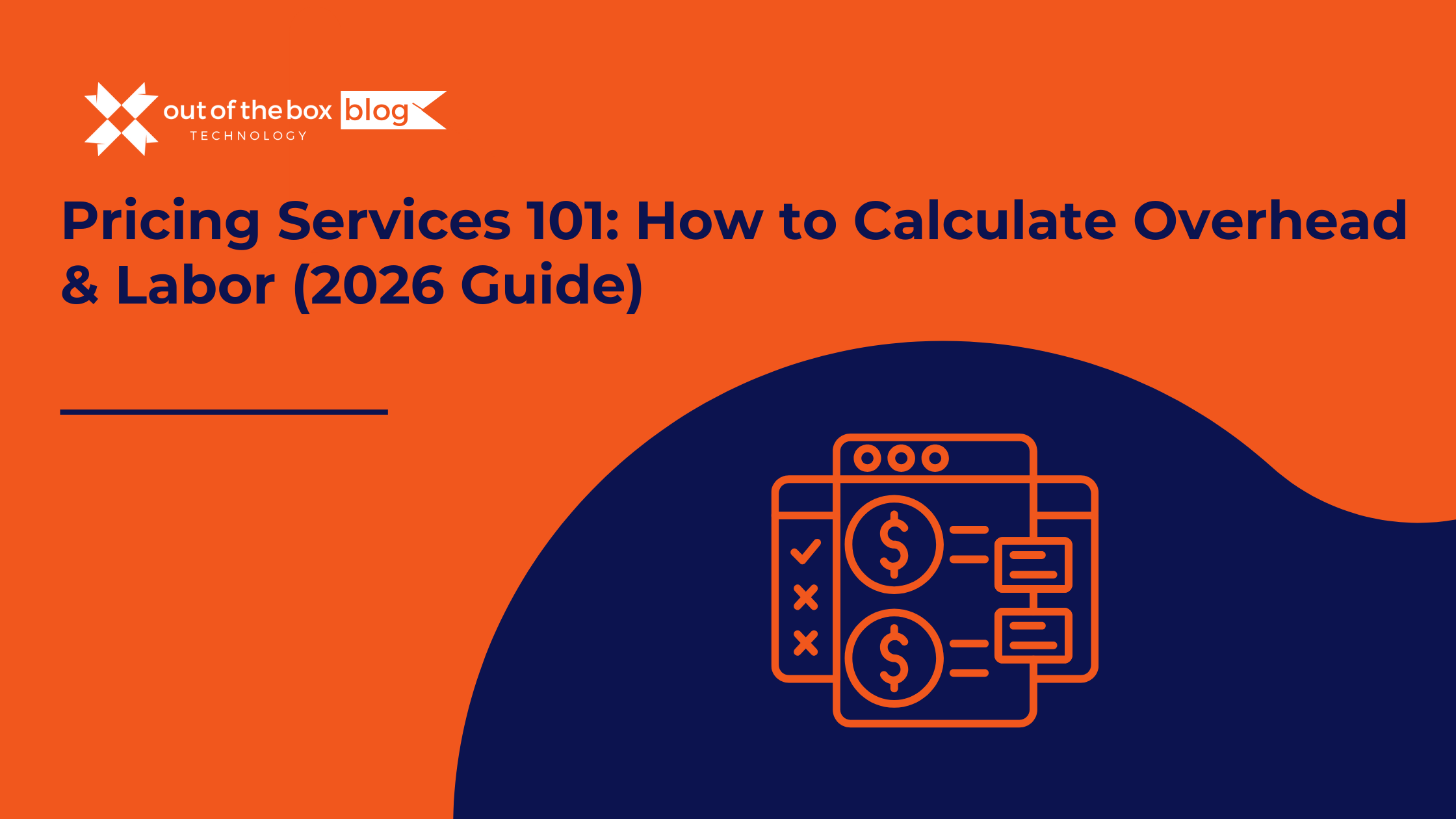
There is a moment in every service business owner’s life where the math stops making sense. You look at your team. They are booked solid. You look at your revenue. It’s hitting record highs. You look at your client list. It’s growing. Then you look at your bank account, and it’s empty. You ask yourself:…
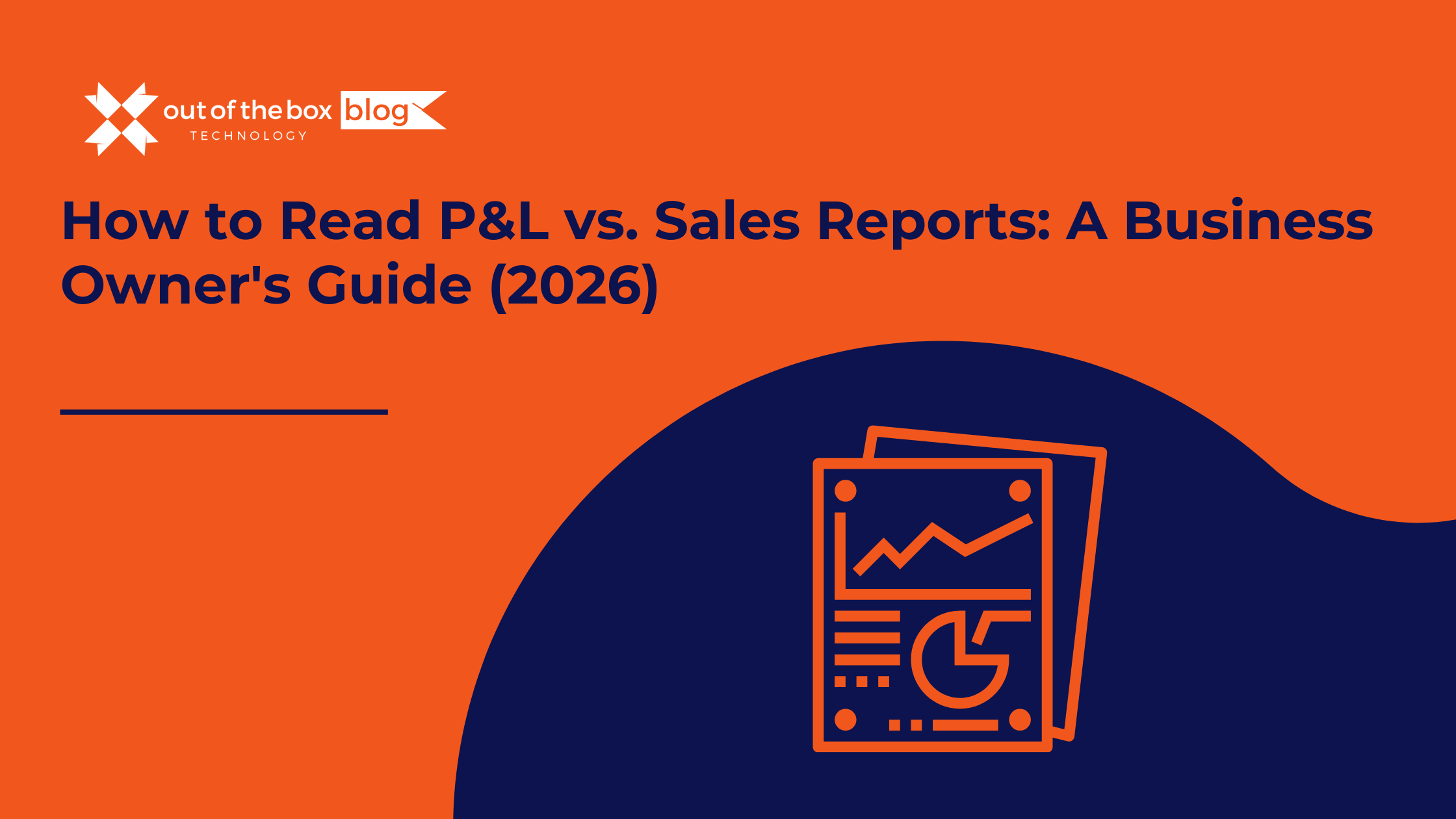
There is a specific moment of confusion that almost every business owner experiences. You walk into your Monday morning sales meeting. The team is high-fiving. The charts look great. Your “Sales by Item” report shows you moved $100,000 worth of product last month. It’s a record month! You feel invincible. Then, you walk into your…
Claim your complimentary bookeeping assesment today
Talk to An Advisor Today
You might also like these articles
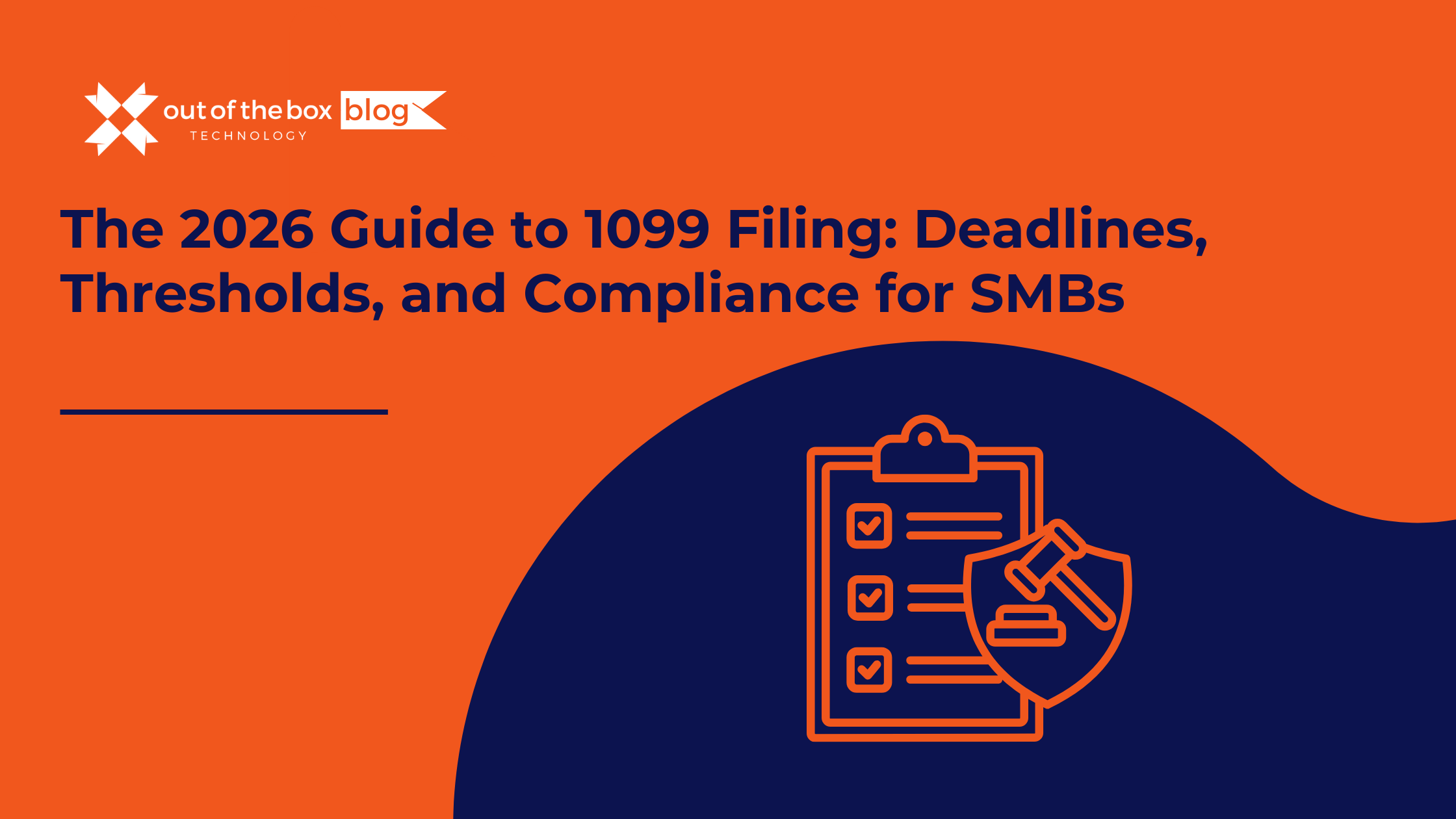
The holidays are over. The champagne flutes are put away. And if you own a Small or Midsize Business (SMB), a subtle panic is likely setting in. You have roughly three weeks to tell the IRS—and your contractors—how much money you spent on labor last year. In 2026, the workforce looks drastically different than it…
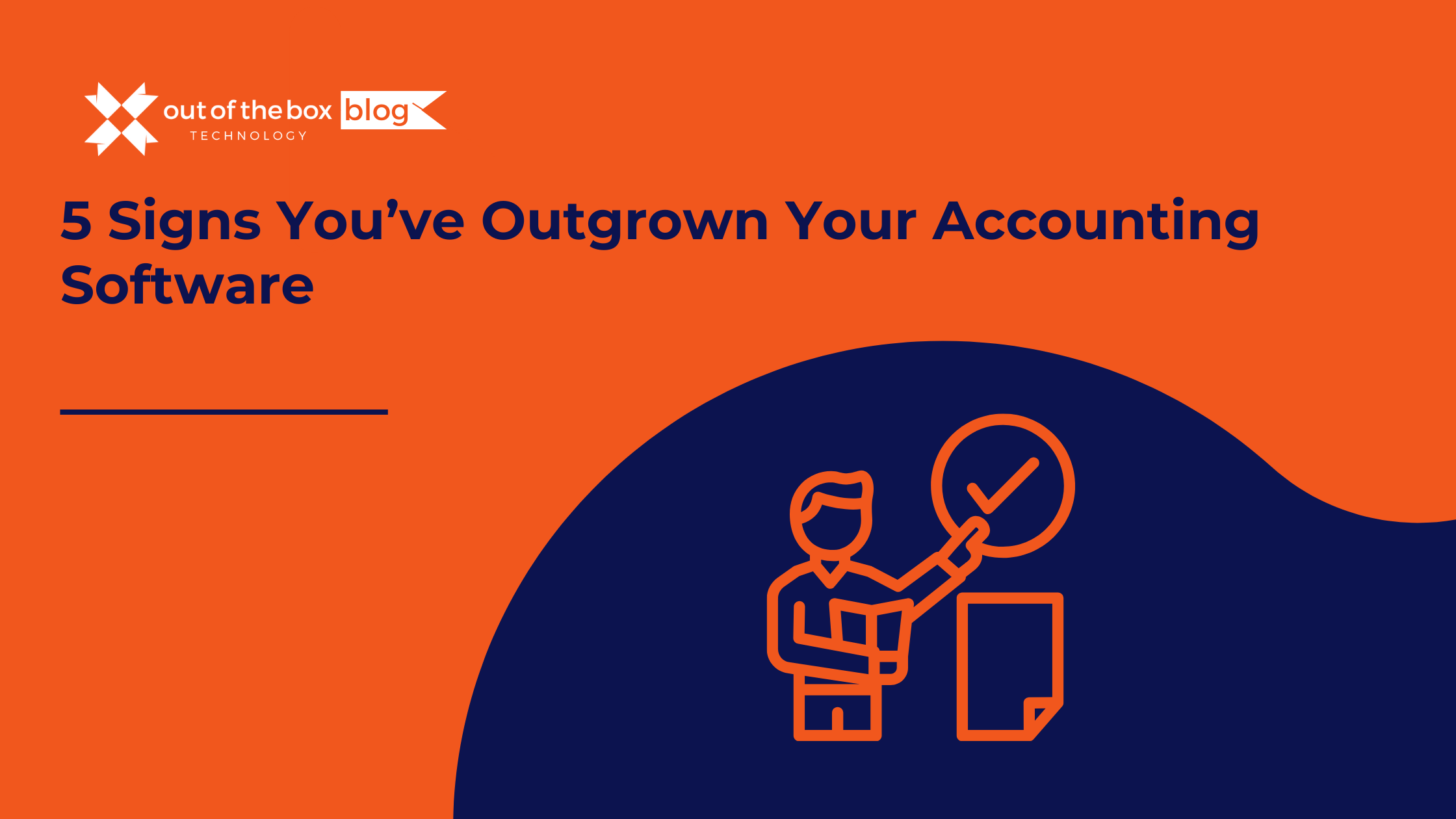
Success has a funny way of breaking things. When you started your business, your accounting needs were simple. You needed to send invoices, pay bills, and run a tax report once a year. You bought a “Starter” version of QuickBooks, or perhaps you’ve been running on the same trusty version of QuickBooks Desktop Pro for…
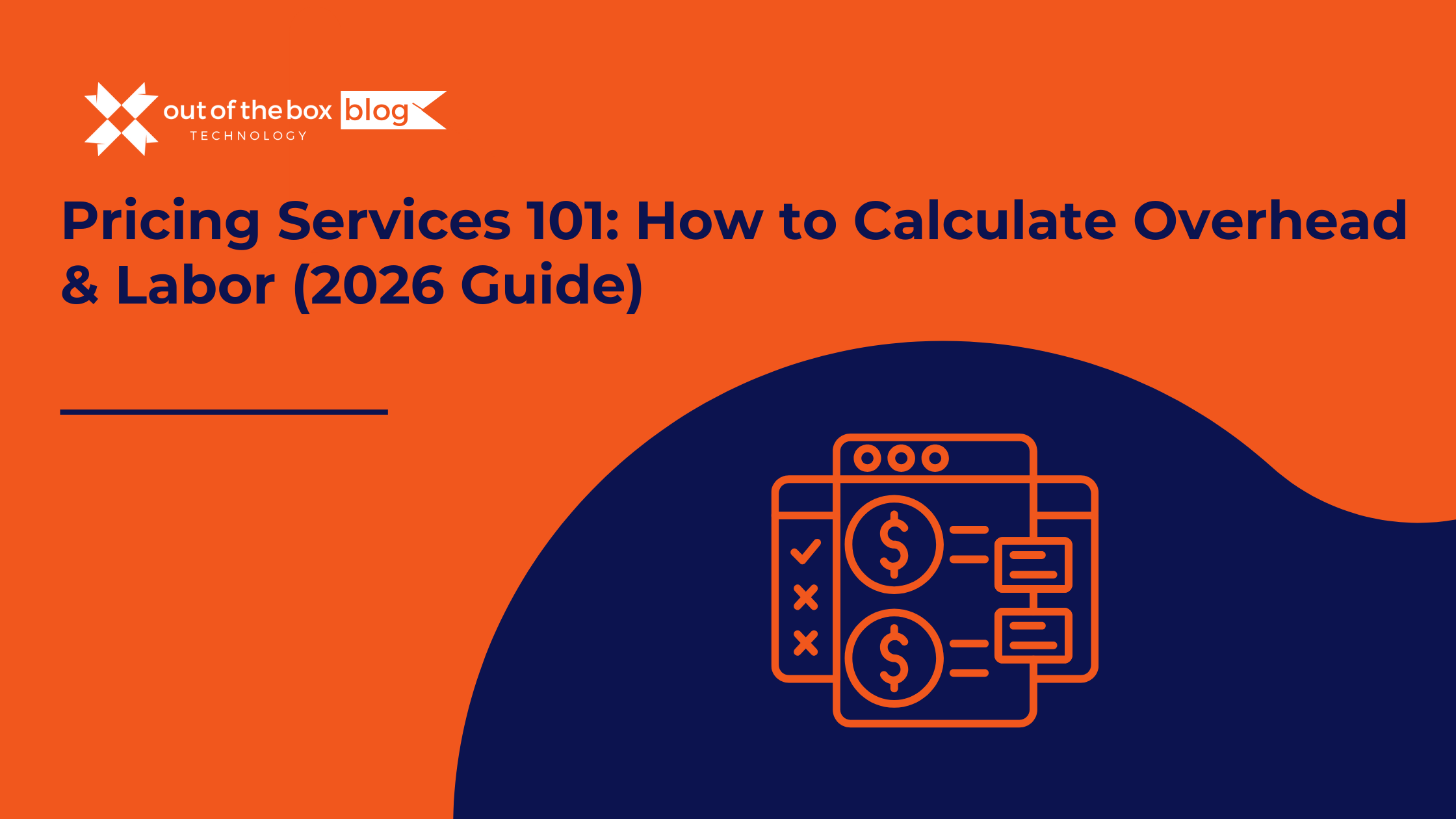
There is a moment in every service business owner’s life where the math stops making sense. You look at your team. They are booked solid. You look at your revenue. It’s hitting record highs. You look at your client list. It’s growing. Then you look at your bank account, and it’s empty. You ask yourself:…
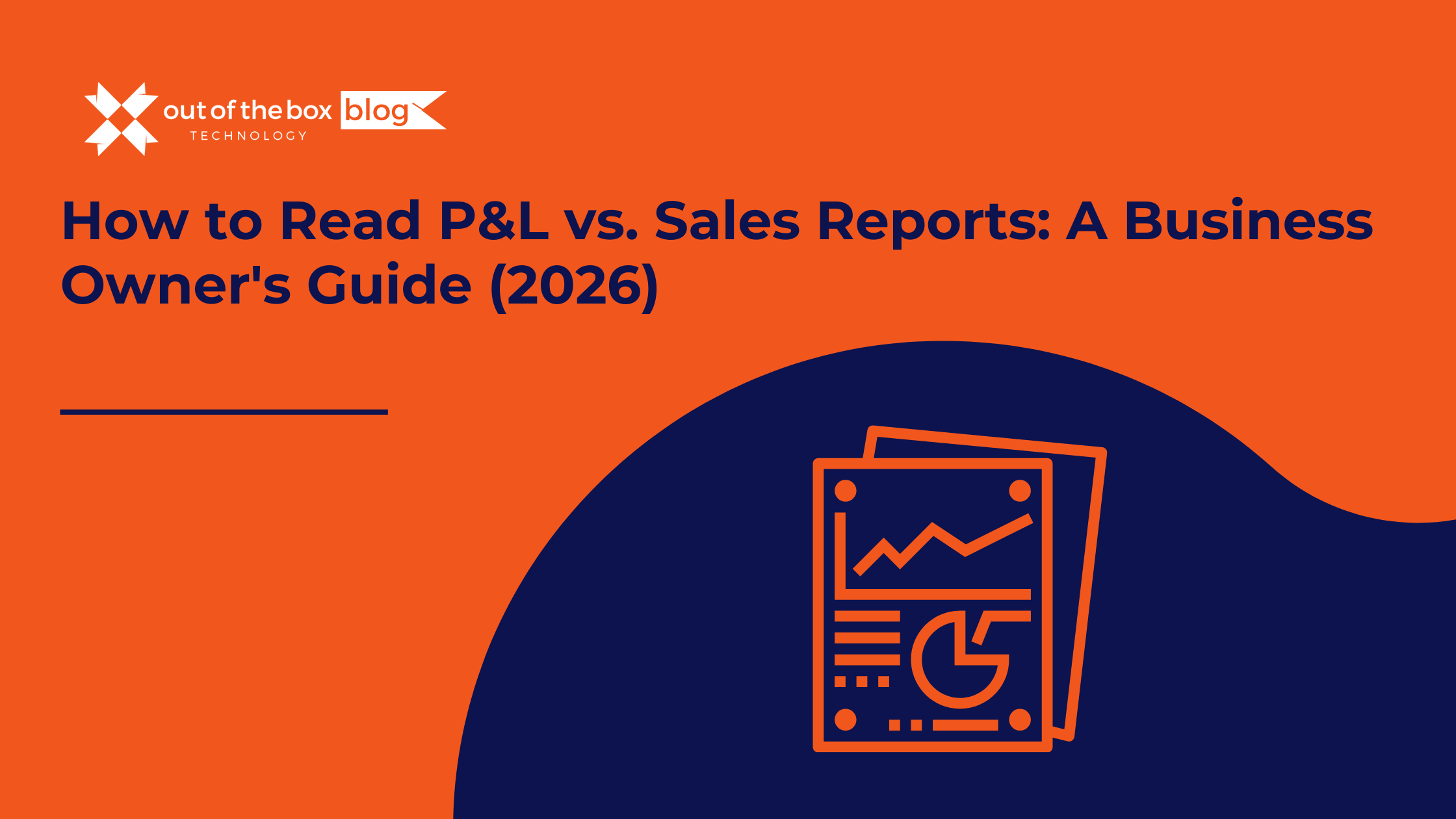
There is a specific moment of confusion that almost every business owner experiences. You walk into your Monday morning sales meeting. The team is high-fiving. The charts look great. Your “Sales by Item” report shows you moved $100,000 worth of product last month. It’s a record month! You feel invincible. Then, you walk into your…
Claim your complimentary bookeeping assesment today
Talk to An Advisor Today
You might also like these articles
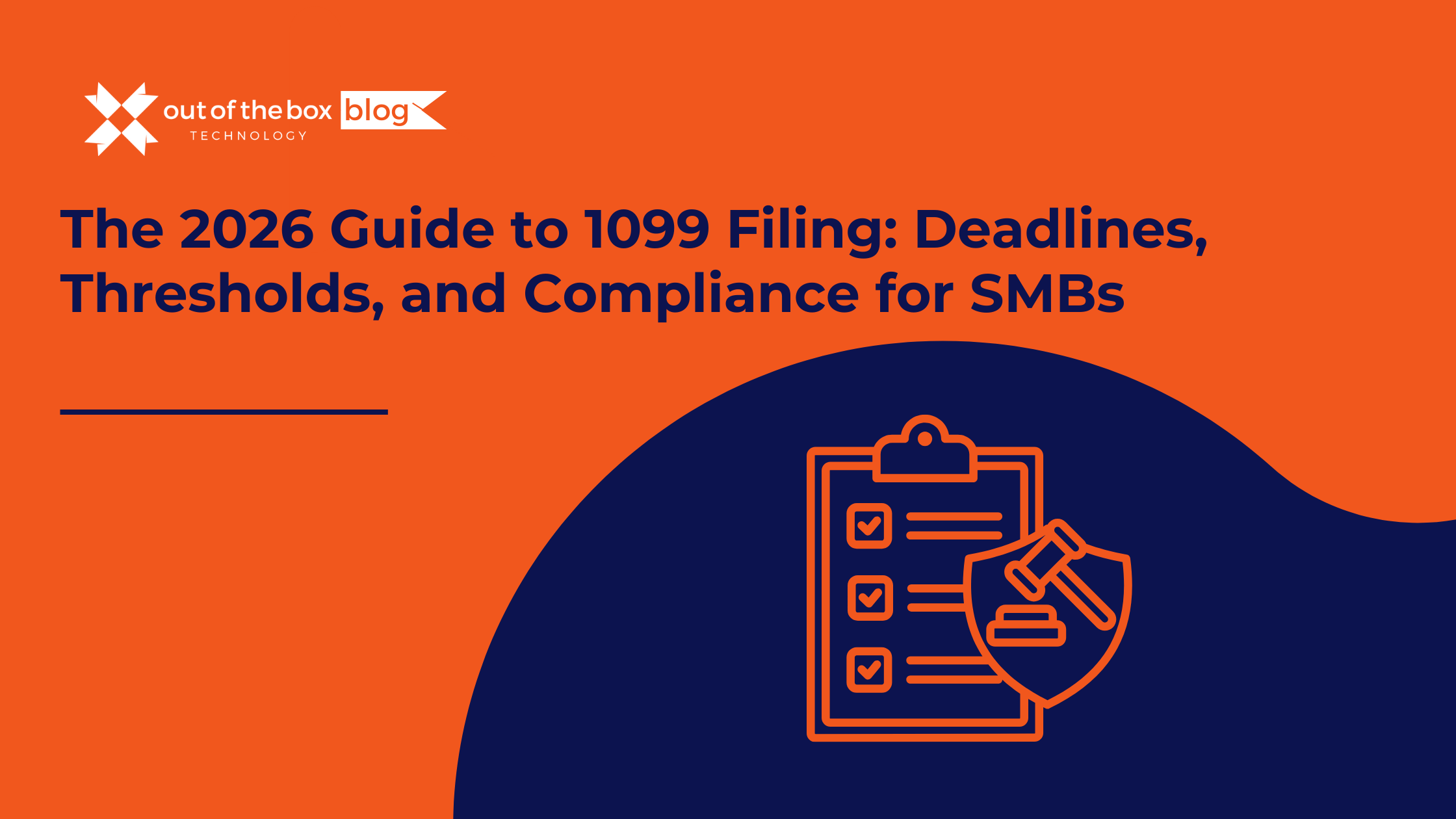
The holidays are over. The champagne flutes are put away. And if you own a Small or Midsize Business (SMB), a subtle panic is likely setting in. You have roughly three weeks to tell the IRS—and your contractors—how much money you spent on labor last year. In 2026, the workforce looks drastically different than it…
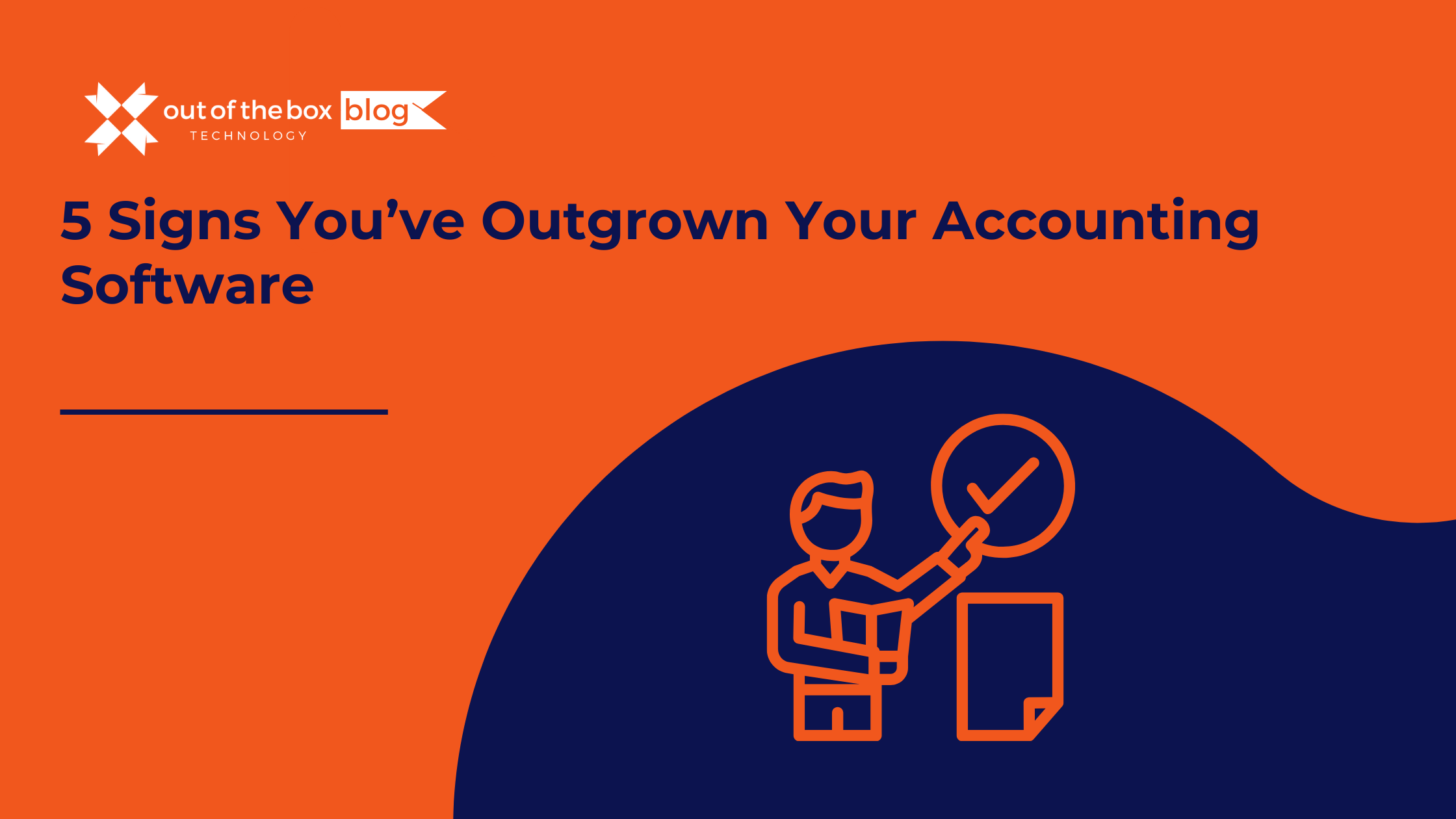
Success has a funny way of breaking things. When you started your business, your accounting needs were simple. You needed to send invoices, pay bills, and run a tax report once a year. You bought a “Starter” version of QuickBooks, or perhaps you’ve been running on the same trusty version of QuickBooks Desktop Pro for…
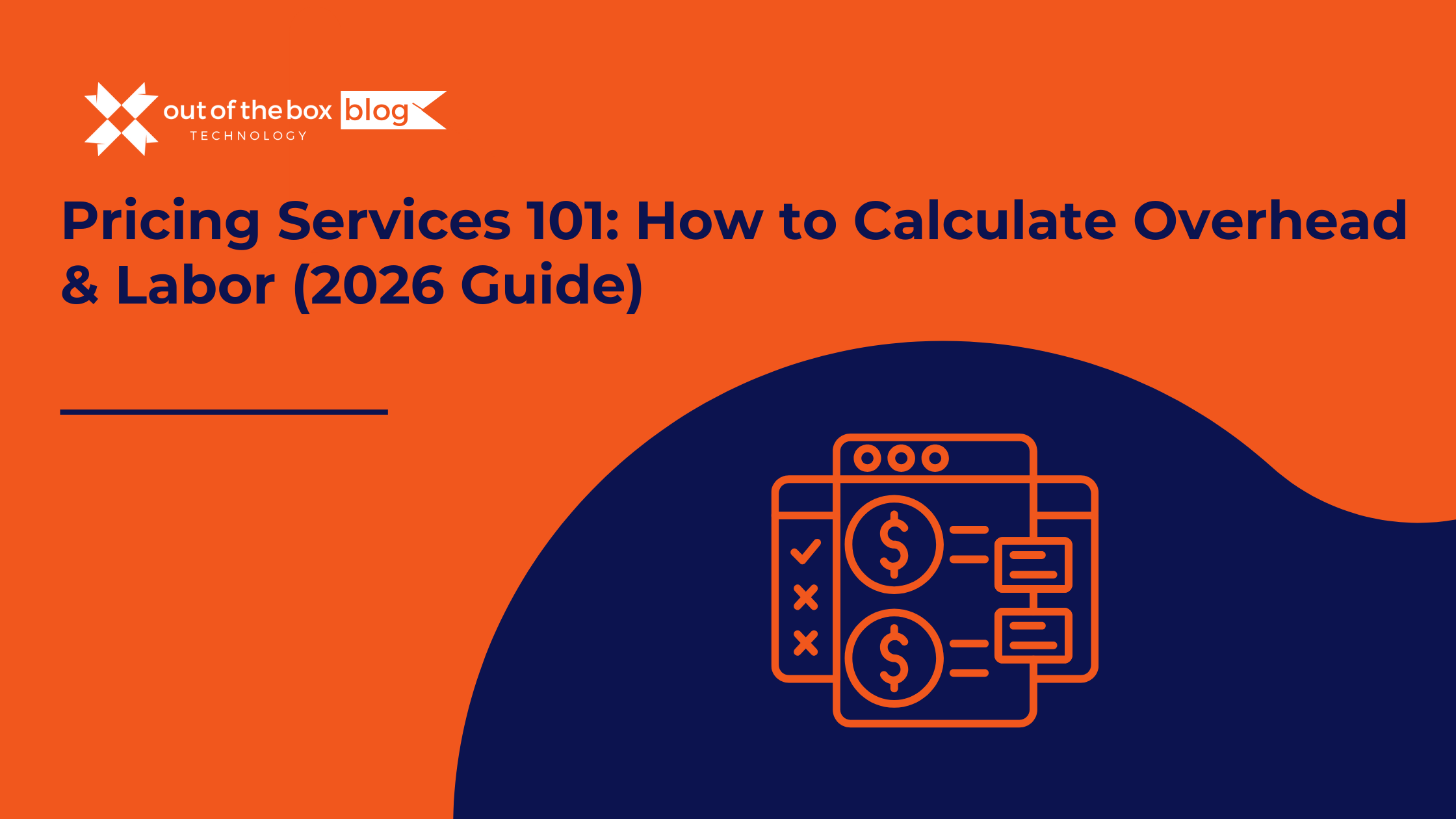
There is a moment in every service business owner’s life where the math stops making sense. You look at your team. They are booked solid. You look at your revenue. It’s hitting record highs. You look at your client list. It’s growing. Then you look at your bank account, and it’s empty. You ask yourself:…
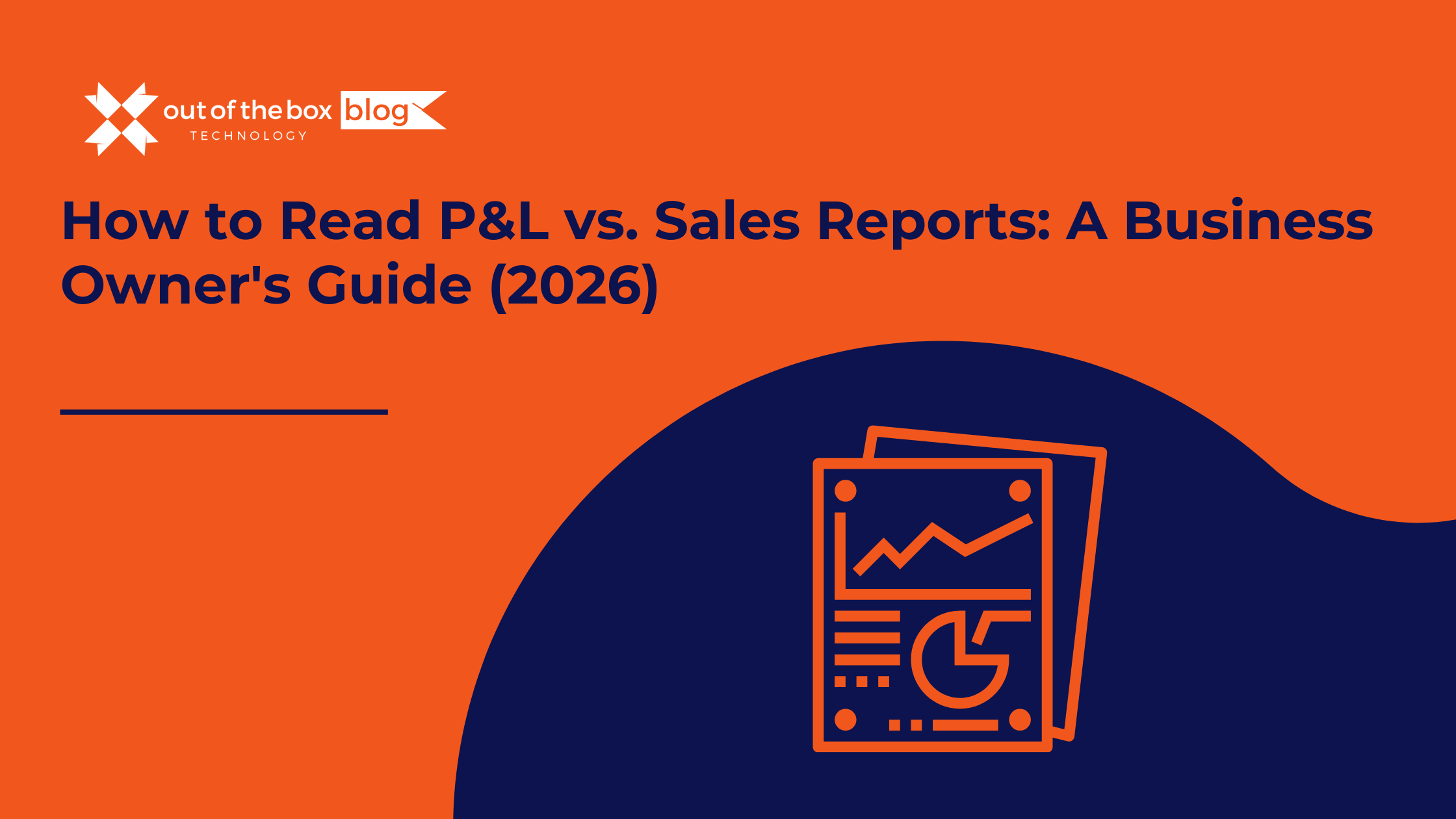
There is a specific moment of confusion that almost every business owner experiences. You walk into your Monday morning sales meeting. The team is high-fiving. The charts look great. Your “Sales by Item” report shows you moved $100,000 worth of product last month. It’s a record month! You feel invincible. Then, you walk into your…
Claim your complimentary bookeeping assesment today
Talk to An Advisor Today
You might also like these articles
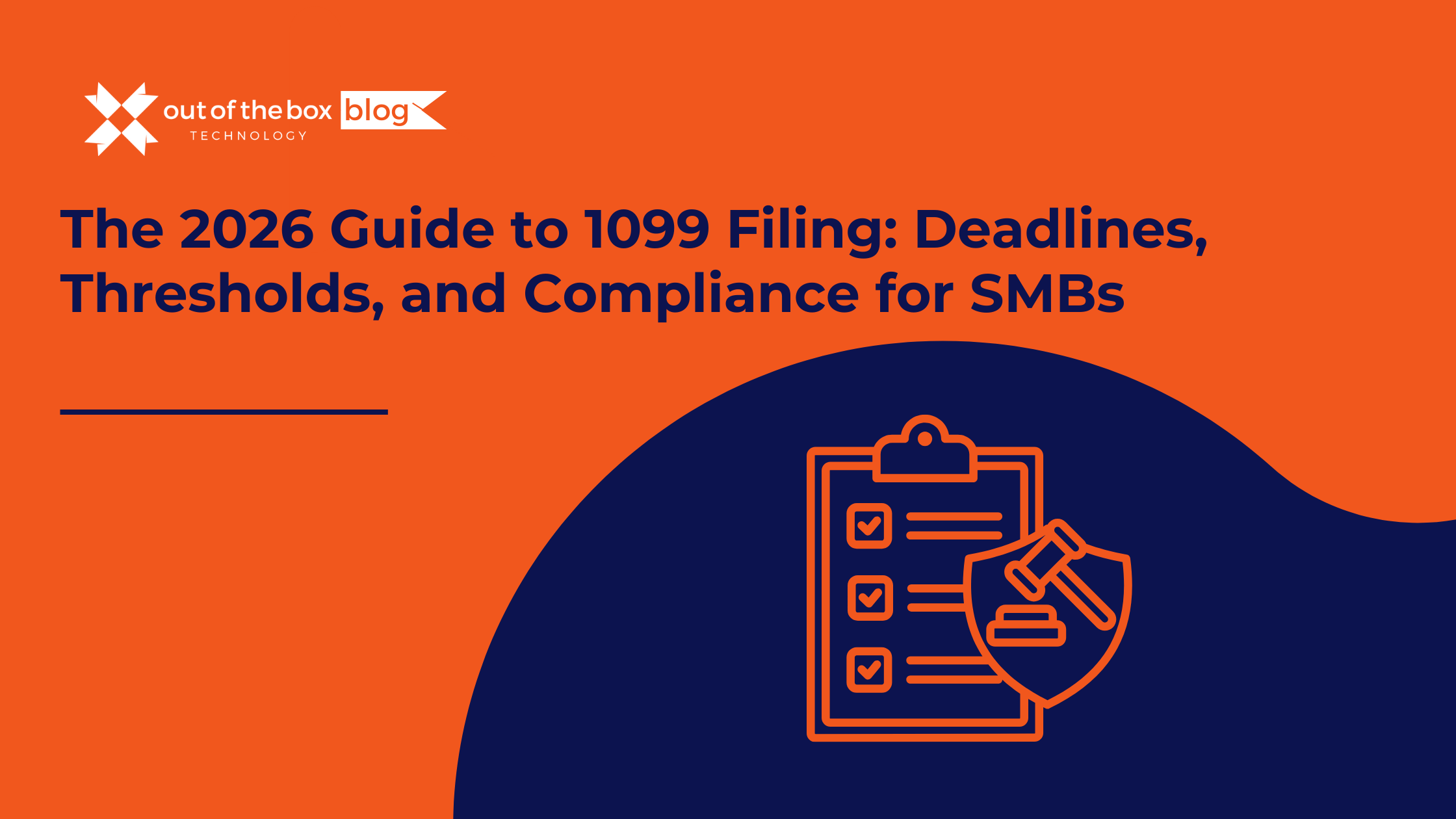
The holidays are over. The champagne flutes are put away. And if you own a Small or Midsize Business (SMB), a subtle panic is likely setting in. You have roughly three weeks to tell the IRS—and your contractors—how much money you spent on labor last year. In 2026, the workforce looks drastically different than it…
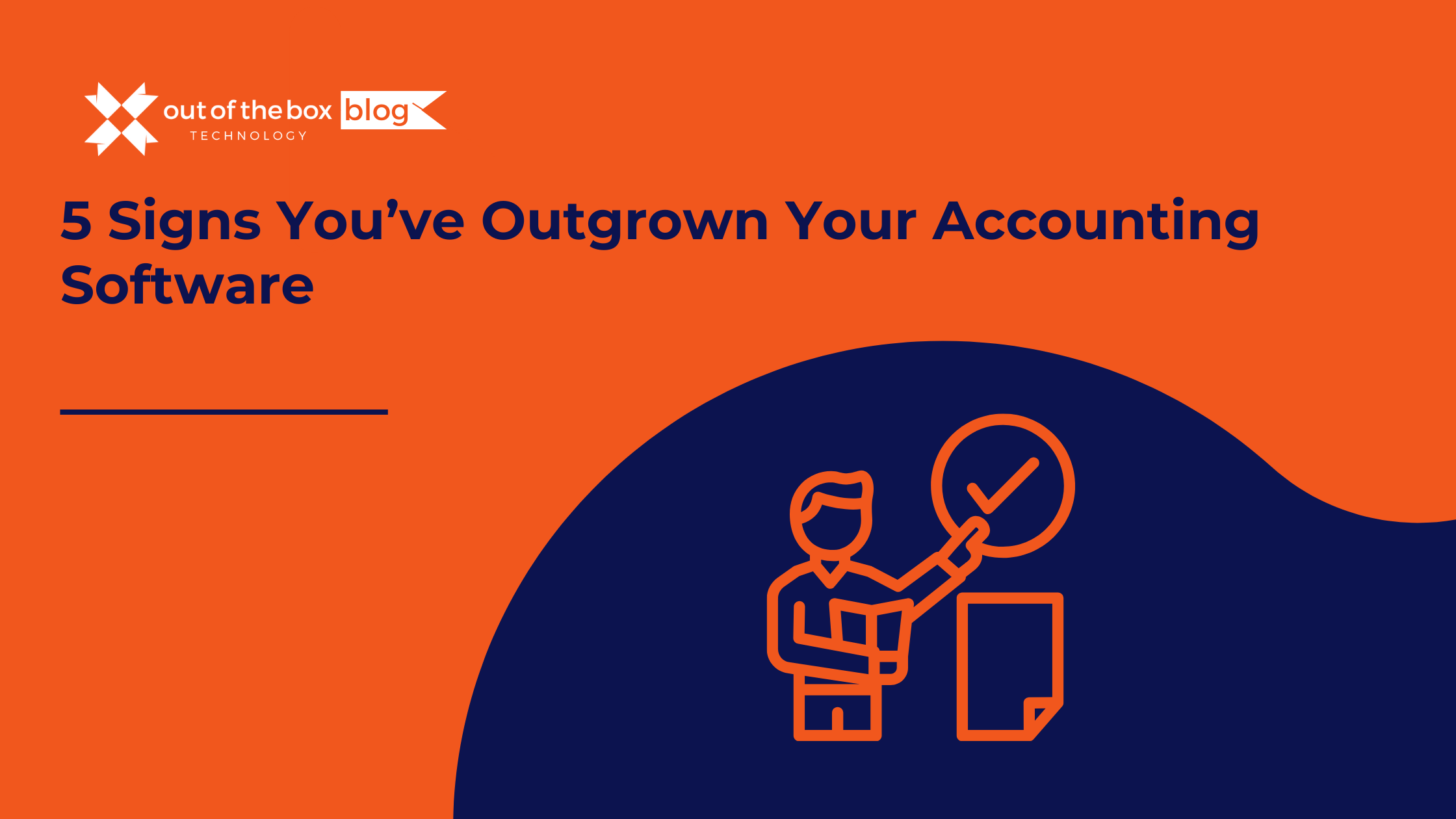
Success has a funny way of breaking things. When you started your business, your accounting needs were simple. You needed to send invoices, pay bills, and run a tax report once a year. You bought a “Starter” version of QuickBooks, or perhaps you’ve been running on the same trusty version of QuickBooks Desktop Pro for…
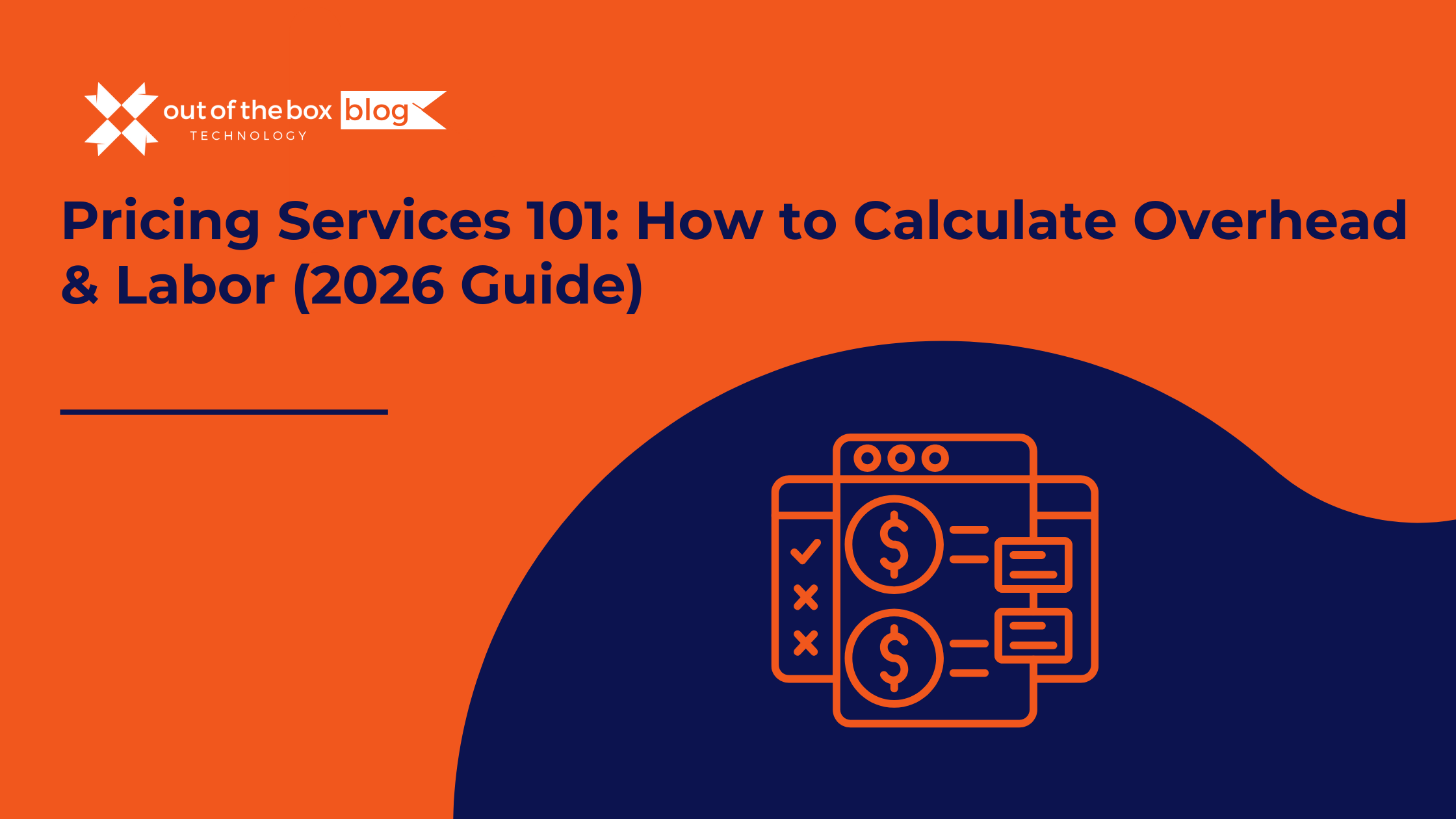
There is a moment in every service business owner’s life where the math stops making sense. You look at your team. They are booked solid. You look at your revenue. It’s hitting record highs. You look at your client list. It’s growing. Then you look at your bank account, and it’s empty. You ask yourself:…
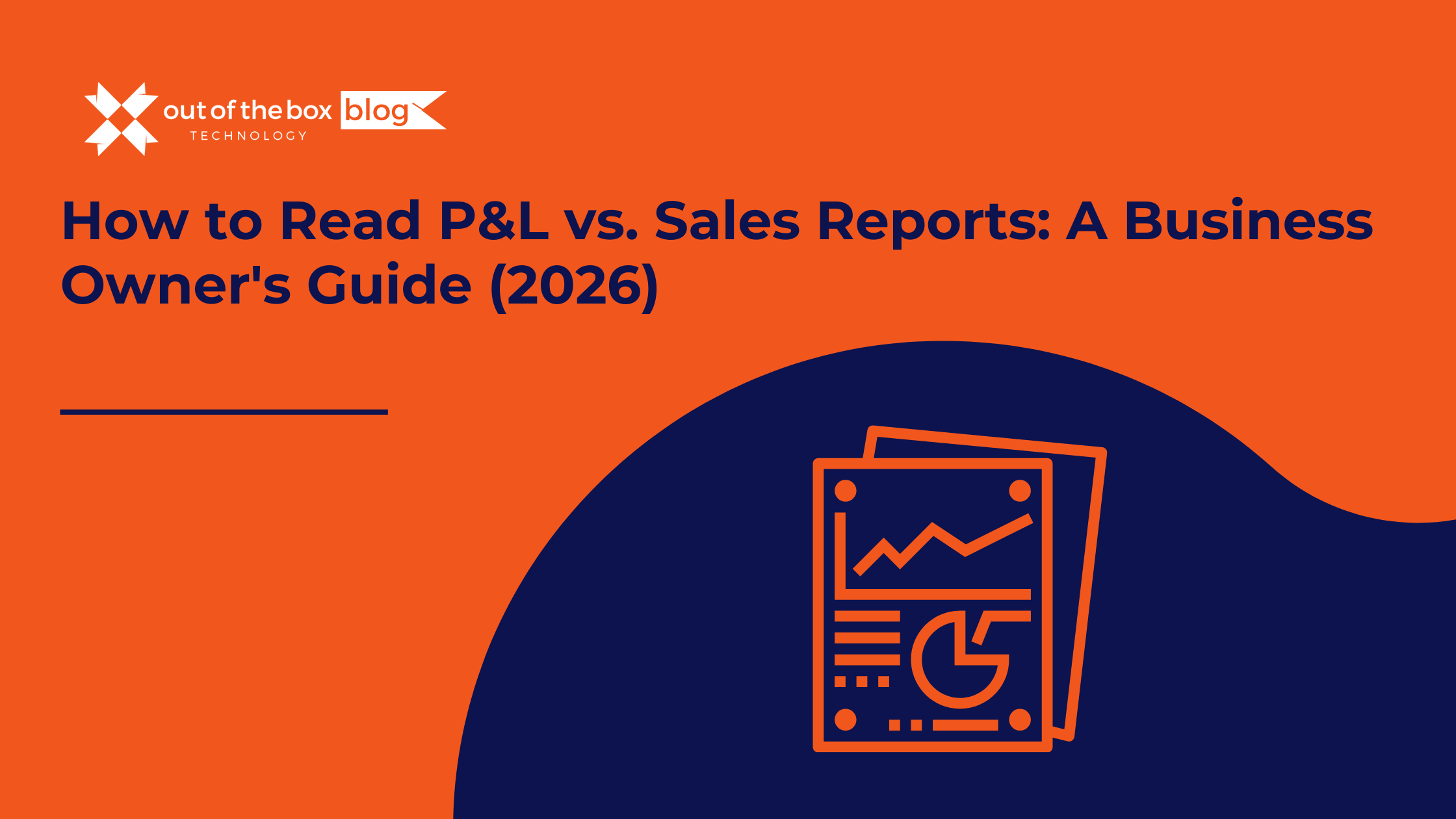
There is a specific moment of confusion that almost every business owner experiences. You walk into your Monday morning sales meeting. The team is high-fiving. The charts look great. Your “Sales by Item” report shows you moved $100,000 worth of product last month. It’s a record month! You feel invincible. Then, you walk into your…
Claim your complimentary bookeeping assesment today
Talk to An Advisor Today
You might also like these articles
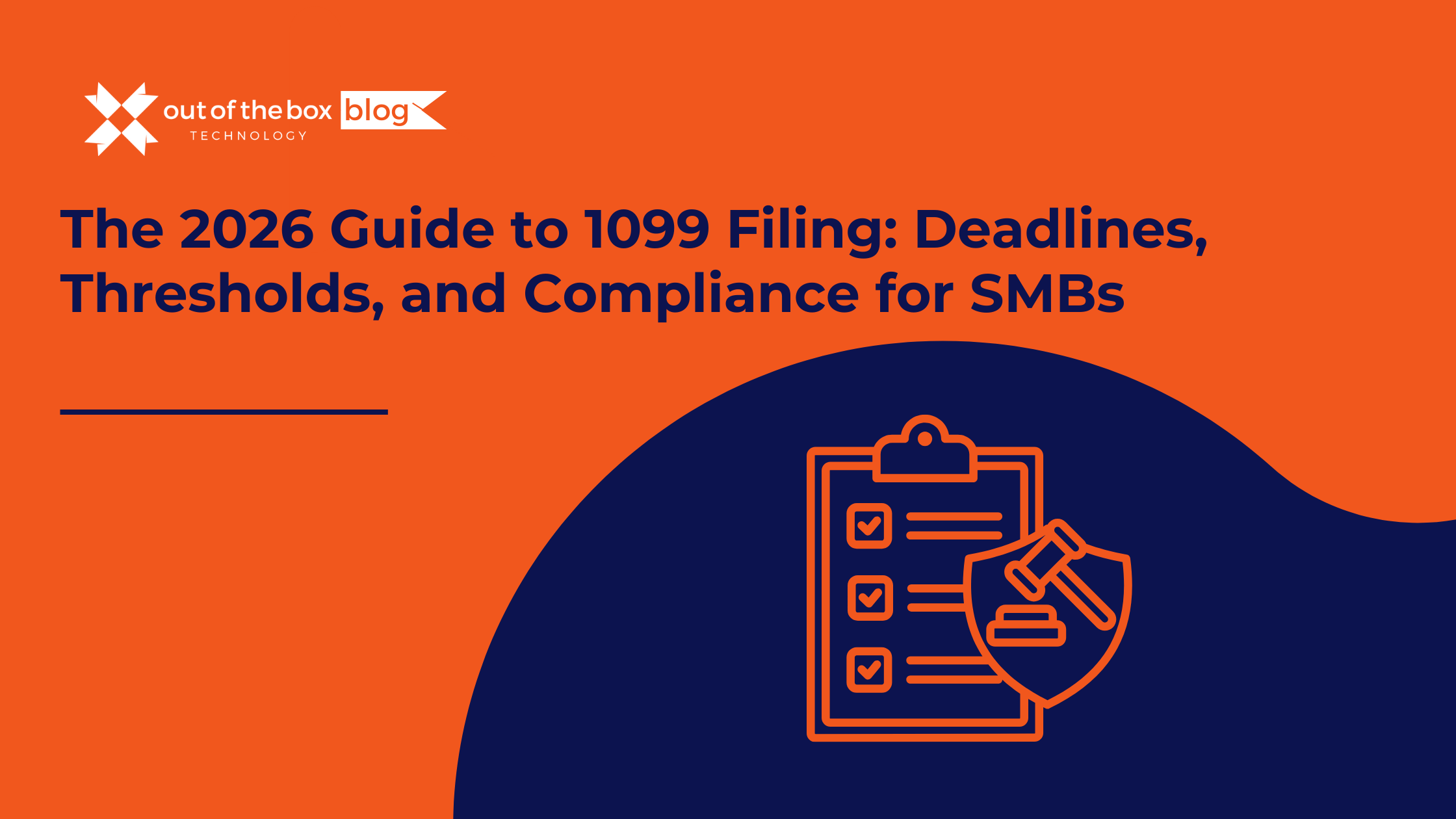
The holidays are over. The champagne flutes are put away. And if you own a Small or Midsize Business (SMB), a subtle panic is likely setting in. You have roughly three weeks to tell the IRS—and your contractors—how much money you spent on labor last year. In 2026, the workforce looks drastically different than it…
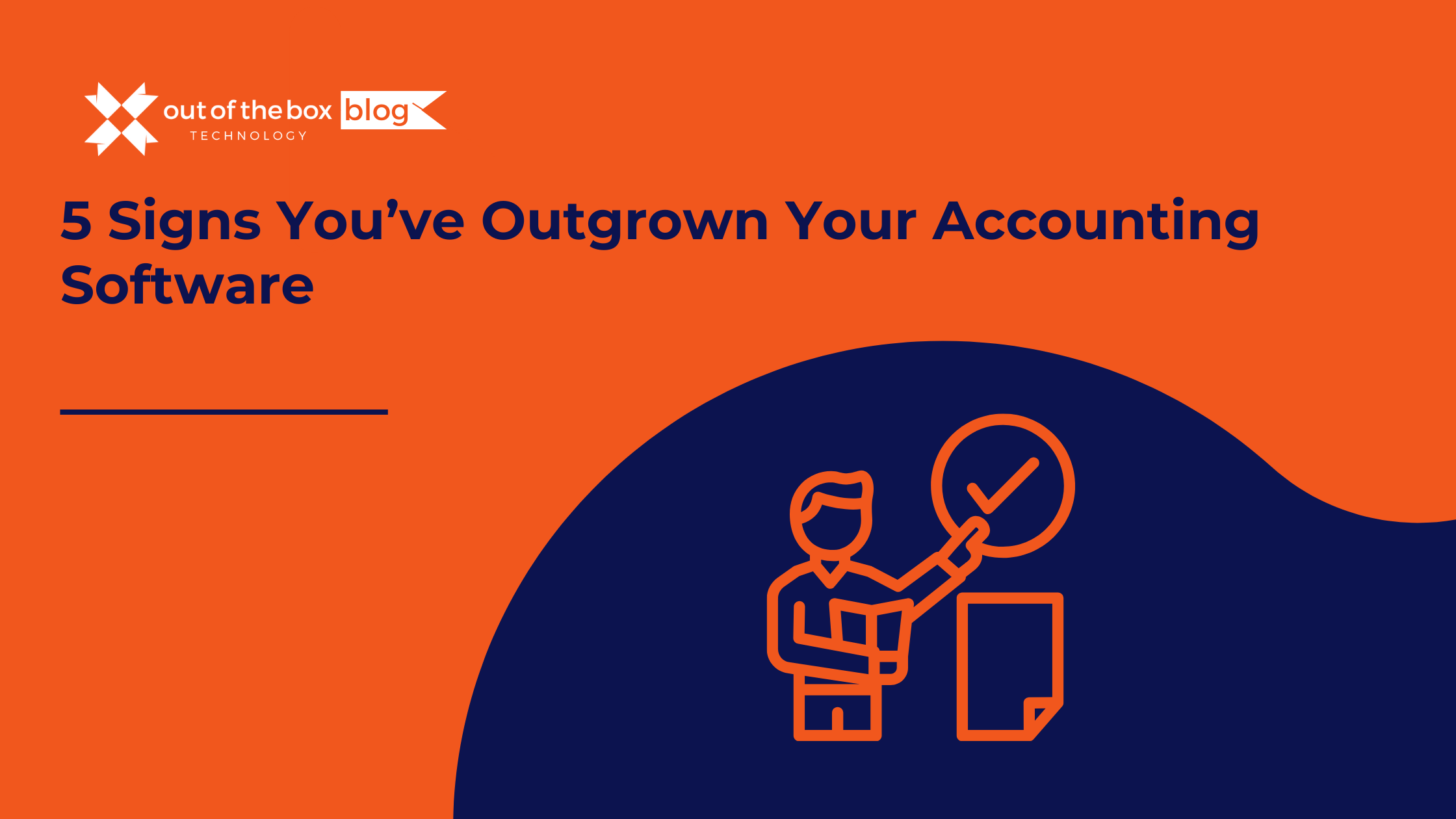
Success has a funny way of breaking things. When you started your business, your accounting needs were simple. You needed to send invoices, pay bills, and run a tax report once a year. You bought a “Starter” version of QuickBooks, or perhaps you’ve been running on the same trusty version of QuickBooks Desktop Pro for…
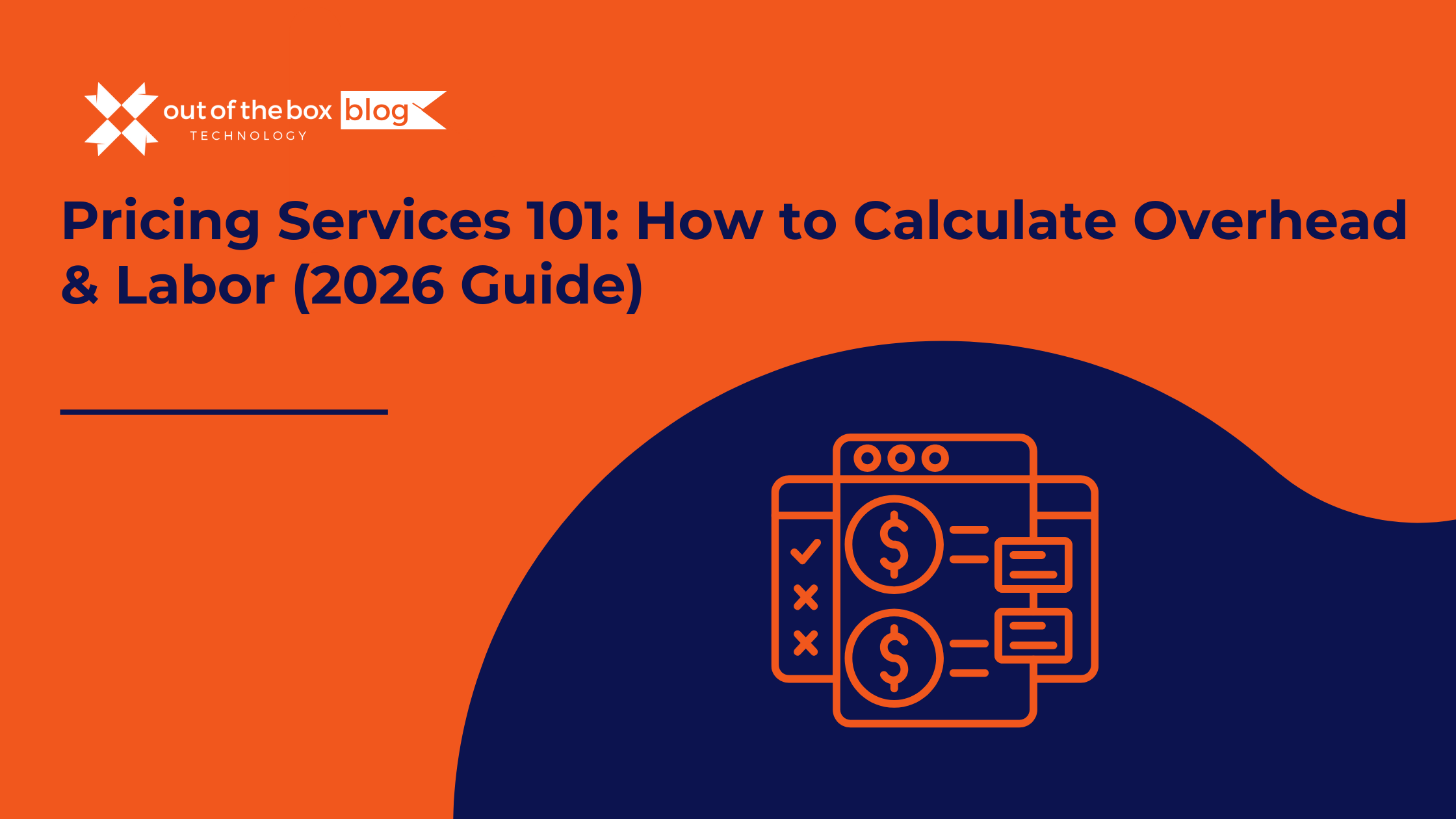
There is a moment in every service business owner’s life where the math stops making sense. You look at your team. They are booked solid. You look at your revenue. It’s hitting record highs. You look at your client list. It’s growing. Then you look at your bank account, and it’s empty. You ask yourself:…
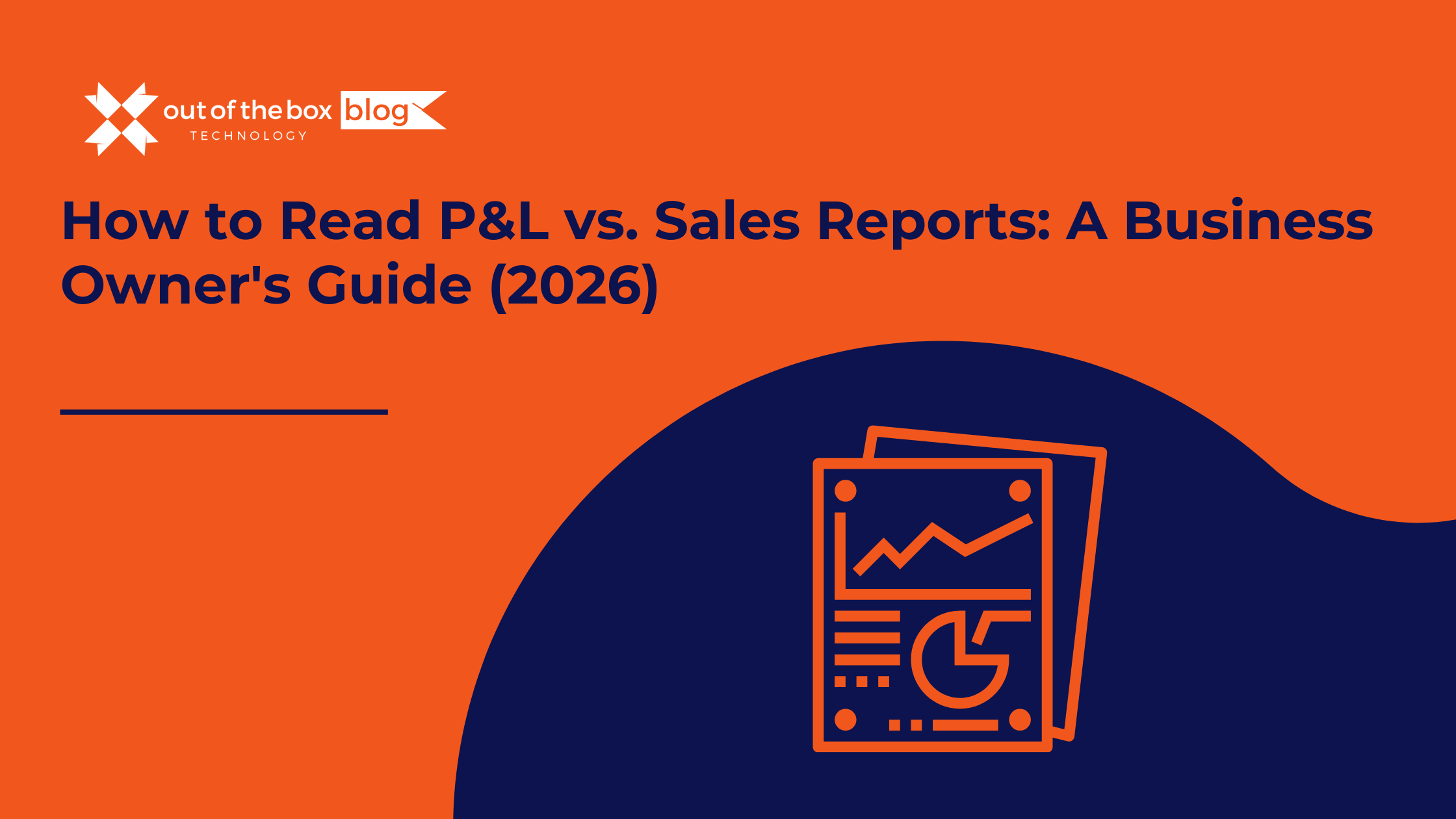
There is a specific moment of confusion that almost every business owner experiences. You walk into your Monday morning sales meeting. The team is high-fiving. The charts look great. Your “Sales by Item” report shows you moved $100,000 worth of product last month. It’s a record month! You feel invincible. Then, you walk into your…