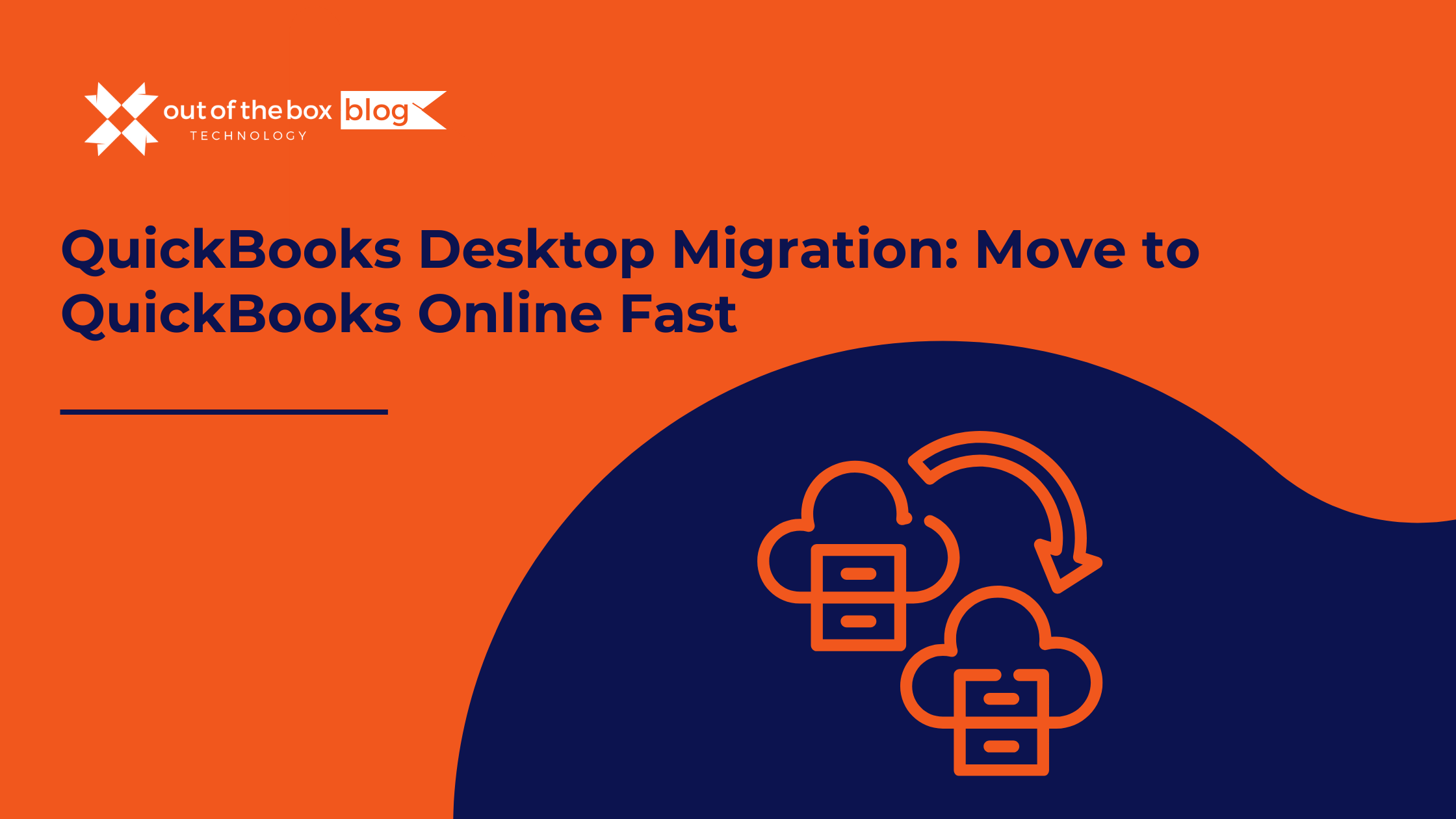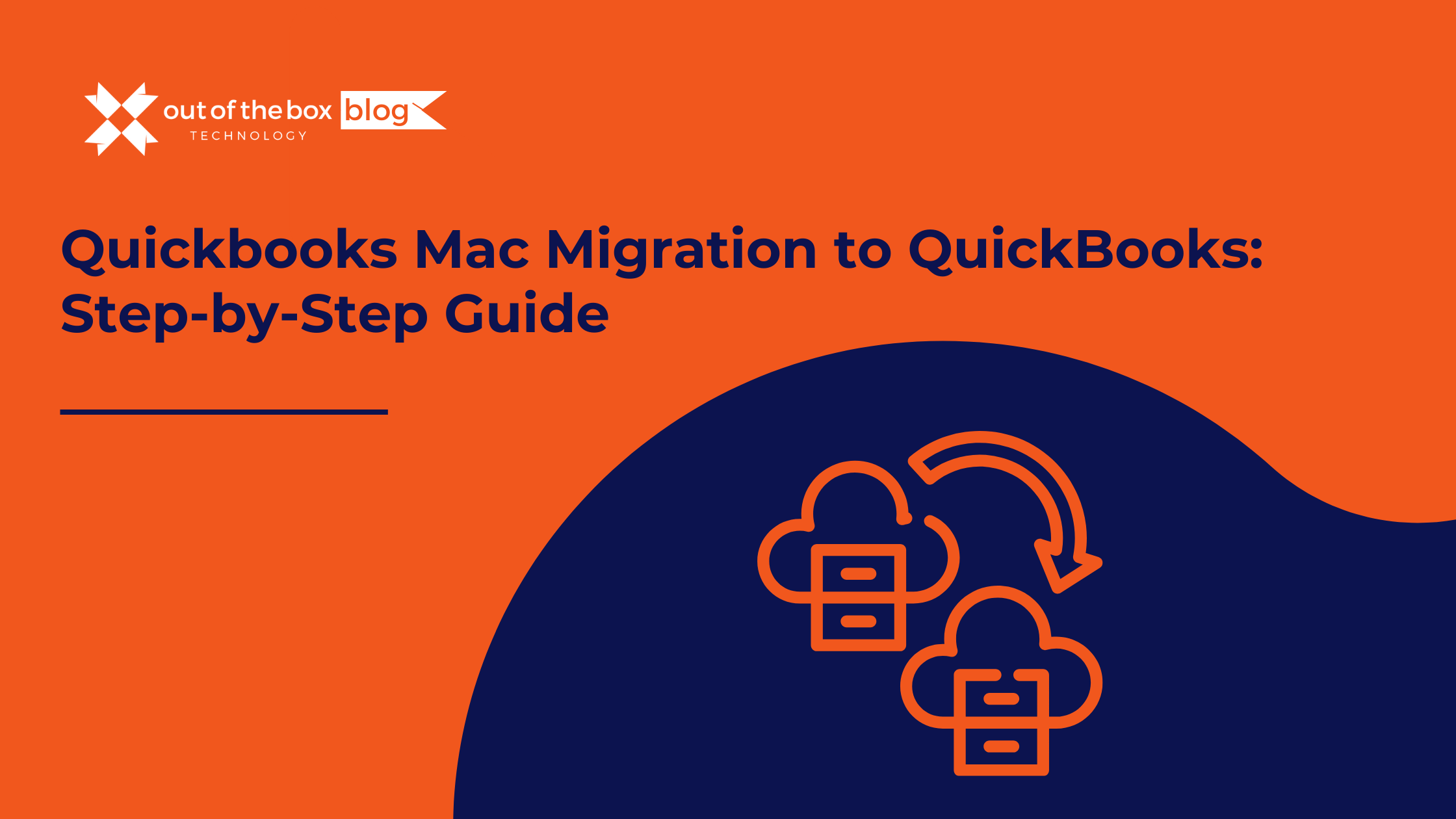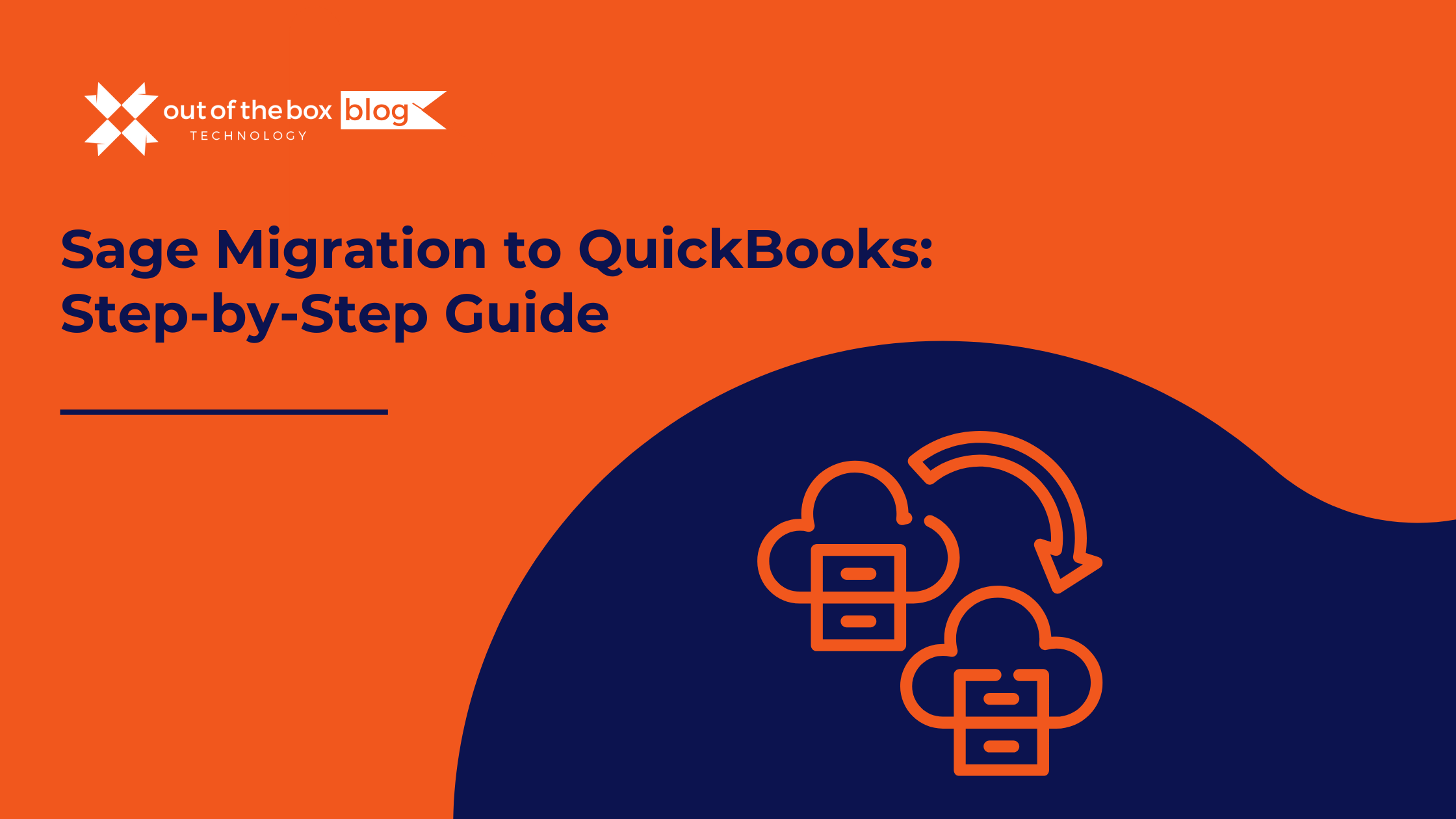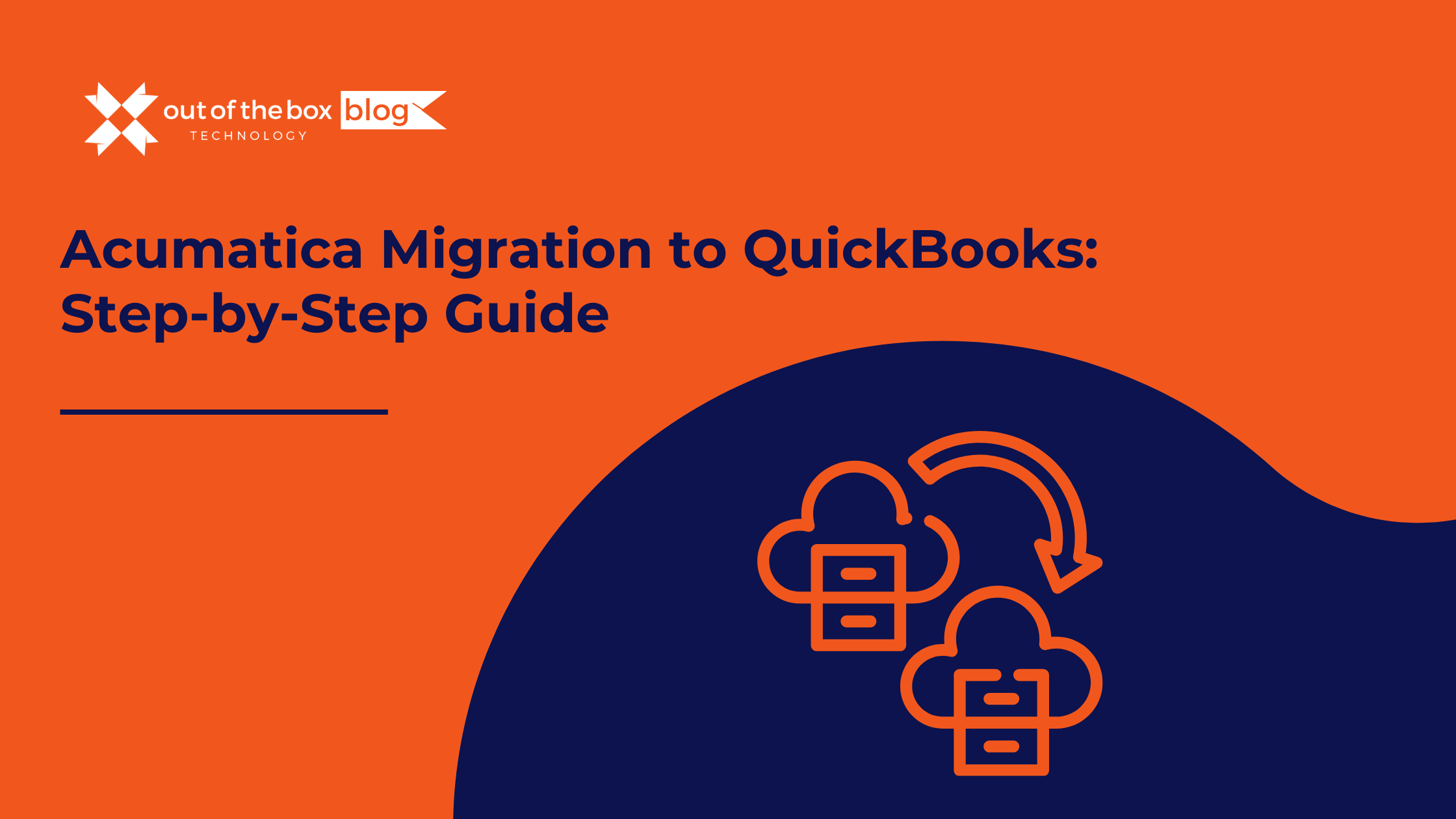The shift to cloud accounting isn’t just a trend—it’s a strategic move to gain flexibility, security, and scalability. Here are the top reasons businesses are migrating:
1. Anywhere Access
QBO is cloud-based, meaning you can access your data anytime, anywhere. This is critical for remote teams or business owners on the go.
2. Automatic Updates and Backups
QuickBooks Online handles software updates and backups automatically, reducing IT burden and the risk of data loss.
3. Better Integration with Apps
QBO integrates seamlessly with over 750 third-party apps—from payroll to CRM—boosting productivity and automation.
4. Multi-User Collaboration
Unlike QuickBooks Desktop, which often requires costly licenses for multiple users, QBO allows easy collaboration with your accountant or team.
5. Improved Reporting and Real-Time Insights
With real-time syncing and modern dashboards, QBO offers enhanced reporting features that allow better financial decision-making.
When Is the Right Time to Migrate?
While you can migrate anytime, the best time to move is at the end of a fiscal period—typically the end of a quarter or year. This minimizes disruption and simplifies reconciliation.
Pro Tip:
If you’re planning a QuickBooks Desktop migration in Q4, start planning in Q3 to give your team enough time for cleanup and preparation.
What Transfers and What Doesn’t?
QuickBooks makes the migration process fairly straightforward, but it’s important to know what data will transfer automatically—and what won’t.
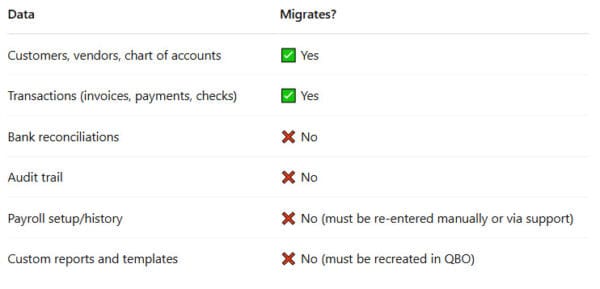
Source: Intuit QuickBooks Migration Guide
Step-by-Step: How to Migrate from QuickBooks Desktop to Online
Here’s how to complete a successful QuickBooks Desktop migration:
Step 1: Prepare Your Desktop File
-
Update QuickBooks Desktop to the latest version.
-
Back up your company file.
-
Run a data audit (Reports > Accountant & Taxes > Audit Trail).
Step 2: Create Your QBO Account
-
Sign up for QuickBooks Online Plus or Advanced (Essentials lacks some features needed by growing businesses).
-
Create your QBO login credentials.
Step 3: Use the Migration Tool
-
Open your QuickBooks Desktop file.
-
Go to Company > Export Company File to QuickBooks Online.
-
Follow the prompts and log into QBO when prompted.
Step 4: Review and Reconcile
-
Check lists and transactions.
-
Reconnect bank feeds.
-
Re-enter bank reconciliations and custom templates.
Step 5: Customize and Train
-
Rebuild custom reports in QBO.
-
Set up users and permissions.
-
Train your staff on the new interface and workflows.
Real-World Example
Client Spotlight: Regional Retailer Migration
One of our clients, a multi-location retail business, migrated from QuickBooks Desktop Enterprise to QuickBooks Online Advanced in late 2023. The pain points included limited remote access and reliance on a local server.
Results:
-
Reduced IT overhead by 35%
-
Cut month-end closing time from 10 days to 5
-
Enabled real-time sales and inventory reporting across all locations
Potential Pitfalls and How to Avoid Them
-
Loss of Historical Payroll Data
→ Solution: Export and save payroll reports or use Intuit support to import limited payroll data. -
File Too Large to Migrate
→ Solution: Condense the data in Desktop or start fresh in QBO with opening balances. -
Feature Limitations in QBO
→ Solution: Confirm that essential features (job costing, class tracking, etc.) are available in your selected QBO plan before migrating.
QuickBooks Desktop vs. QuickBooks Online: Feature Comparison
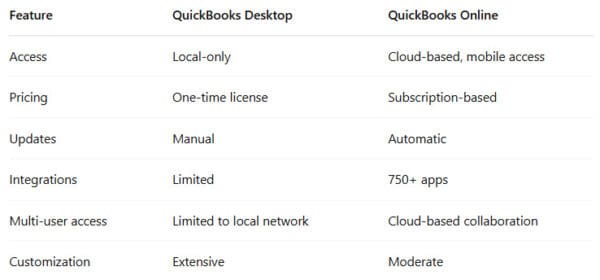
FAQs About QuickBooks Desktop Migration
Q: Will I lose my QuickBooks Desktop data after migration?
A: No. Your original Desktop file remains intact unless you choose to delete it. It’s recommended to keep it for backup and audit purposes.
Q: Can I go back to QuickBooks Desktop after switching?
A: Technically yes, but it’s not straightforward. You’ll need to manually re-enter data or use a third-party tool to convert data back.
Q: How long does the migration process take?
A: For most businesses, the process takes between 1–3 hours. Larger files or custom setups may take longer.
Q: Is QuickBooks Online secure?
A: Yes. QBO uses 128-bit SSL encryption, the same as online banks, and offers multi-factor authentication.
Q: What if I’m using QuickBooks Desktop with a third-party host?
A: You can still migrate, but it’s best to consult with both your host and a QuickBooks ProAdvisor to ensure a smooth transition.
Final Thoughts
Migrating from QuickBooks Desktop to QuickBooks Online can be a game-changer for your business. The key is preparation: clean up your file, understand what transfers, and plan your transition thoughtfully.
Working with a QuickBooks-certified data migration expert can eliminate the guesswork and help you go live faster, with minimal disruption.
Need Help with Your QuickBooks Desktop Migration?
At [Your Company Name], we’ve helped hundreds of businesses successfully transition to QuickBooks Online. Whether you’re migrating one file or managing multi-entity setups, our certified ProAdvisors will ensure your data is moved accurately and securely.
Schedule your free migration consultation today.