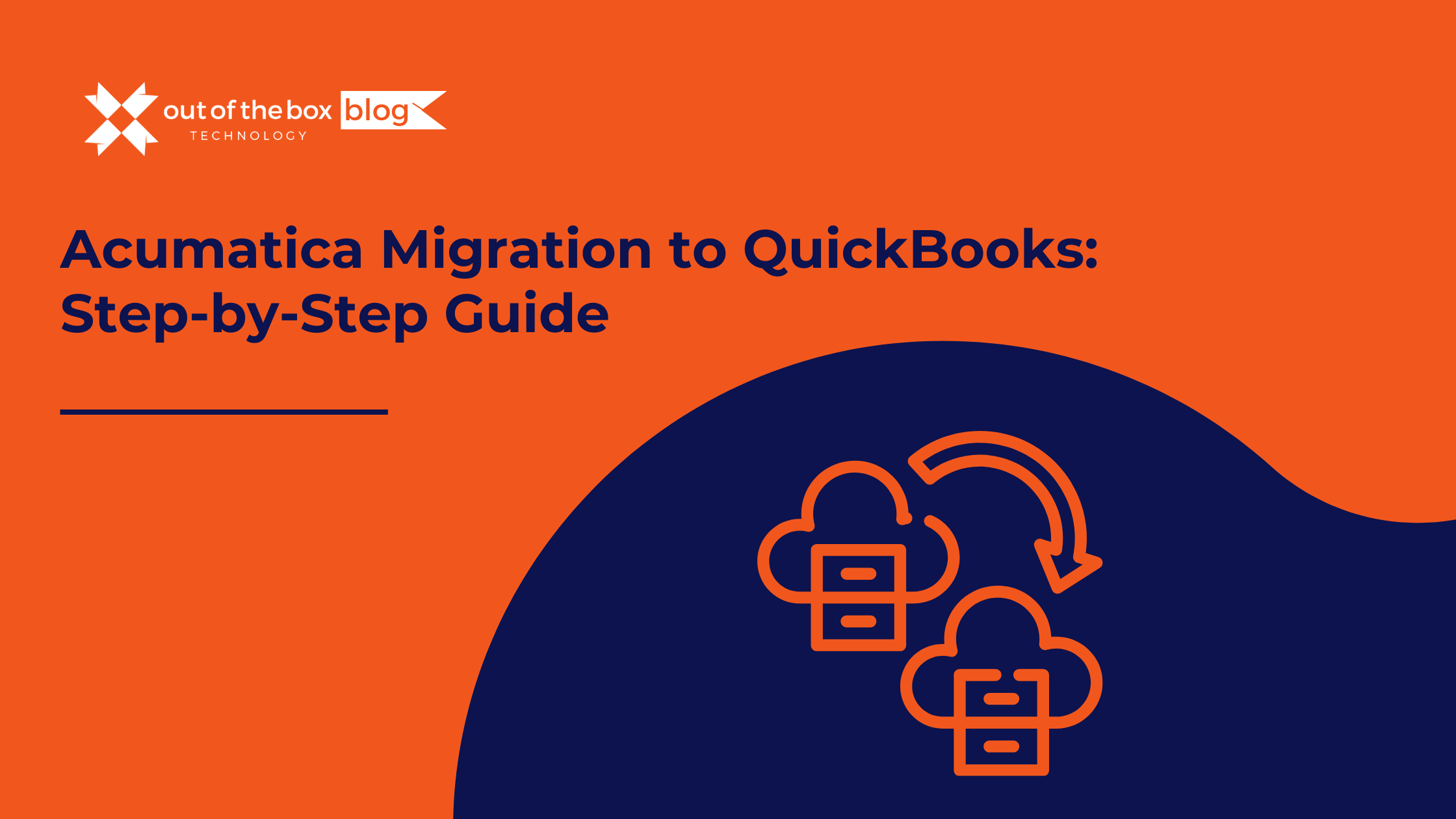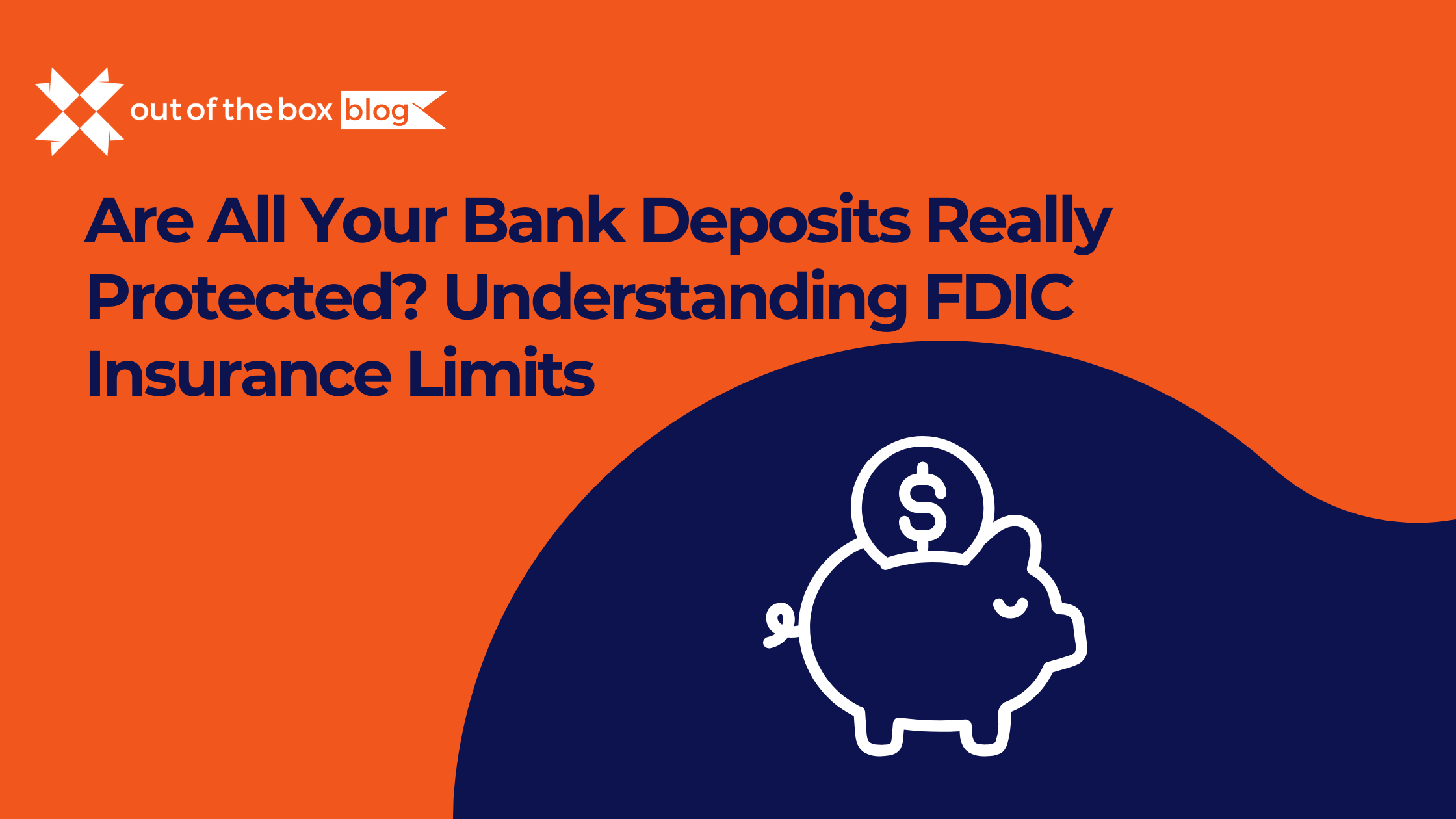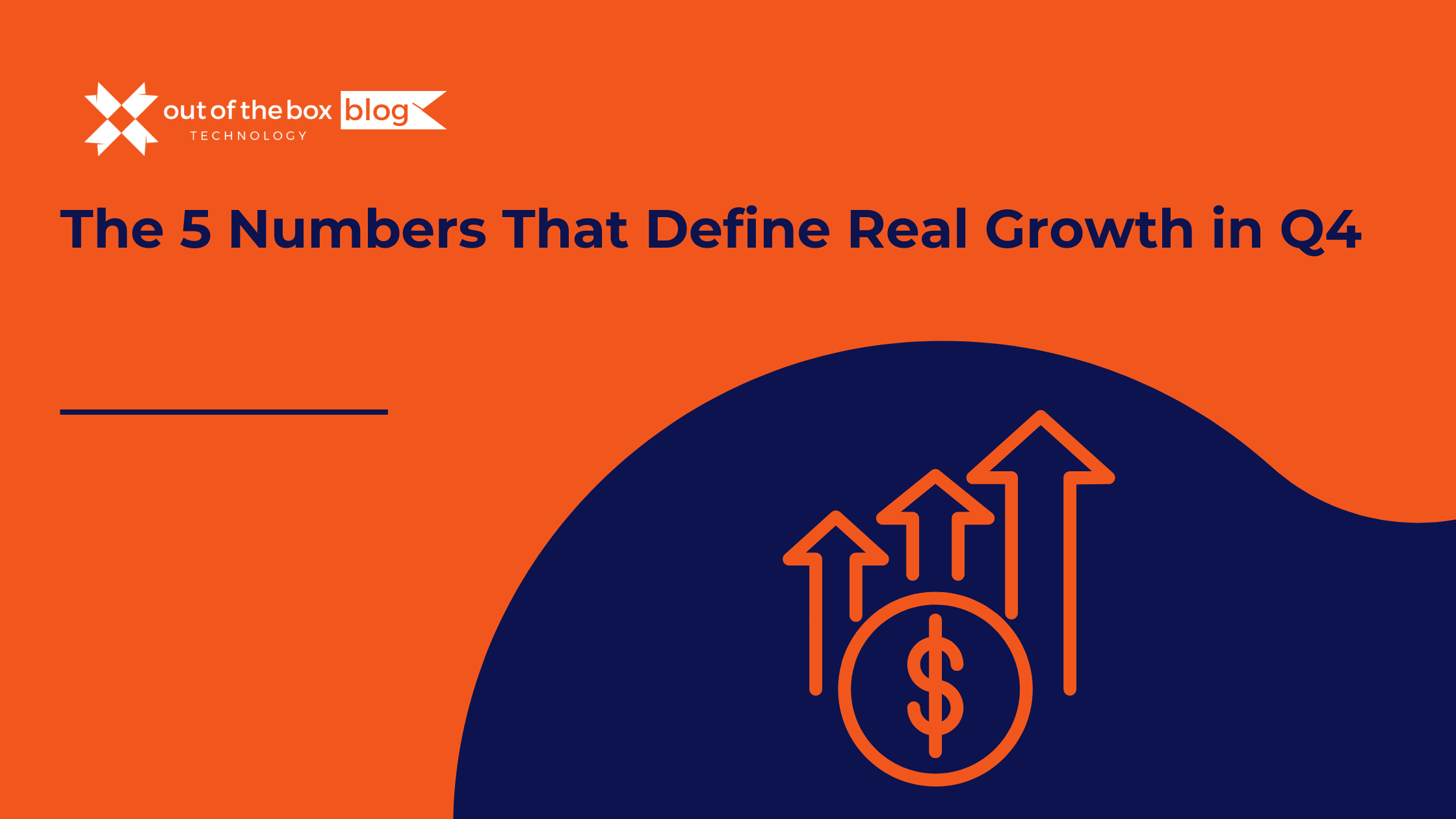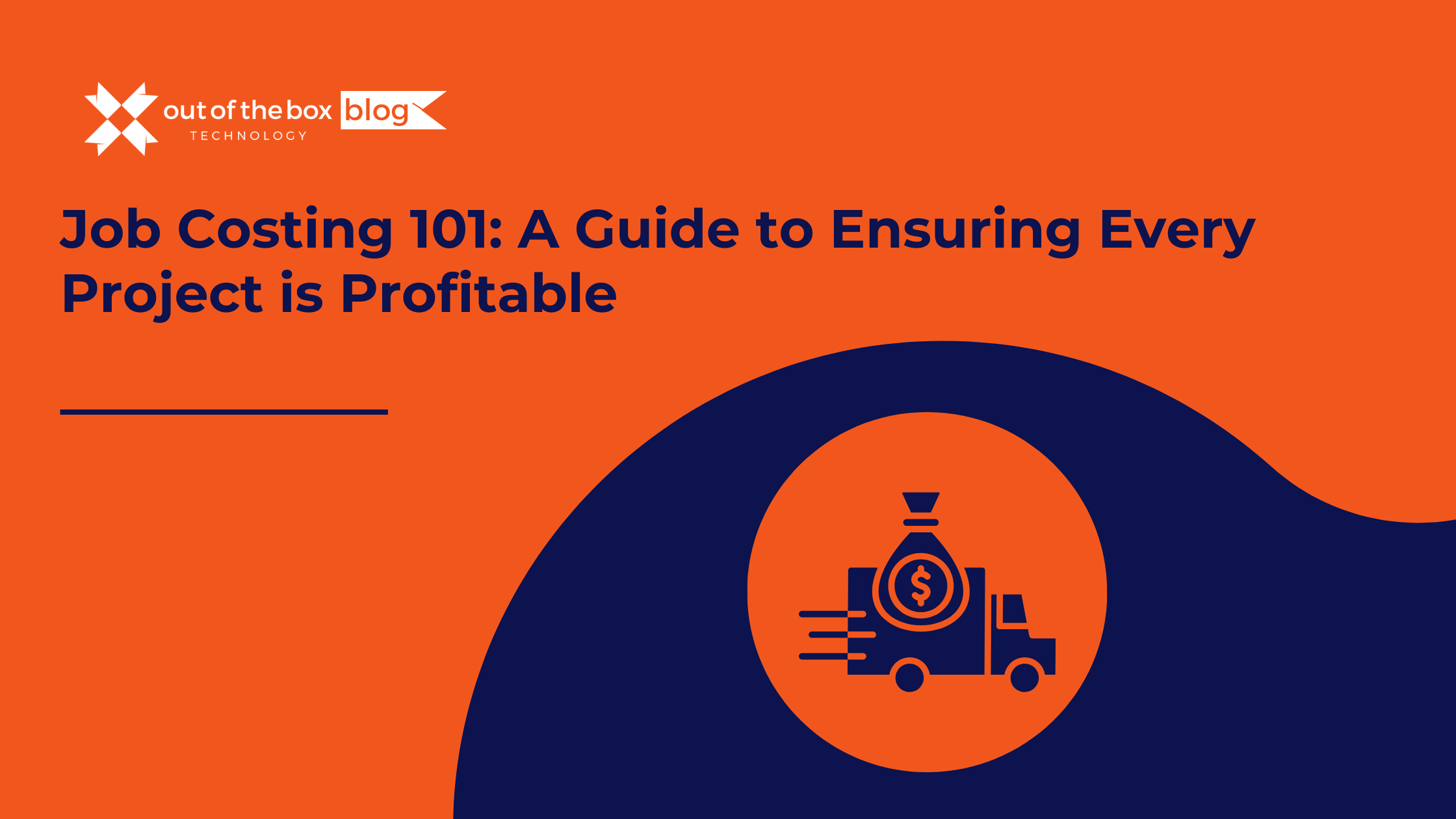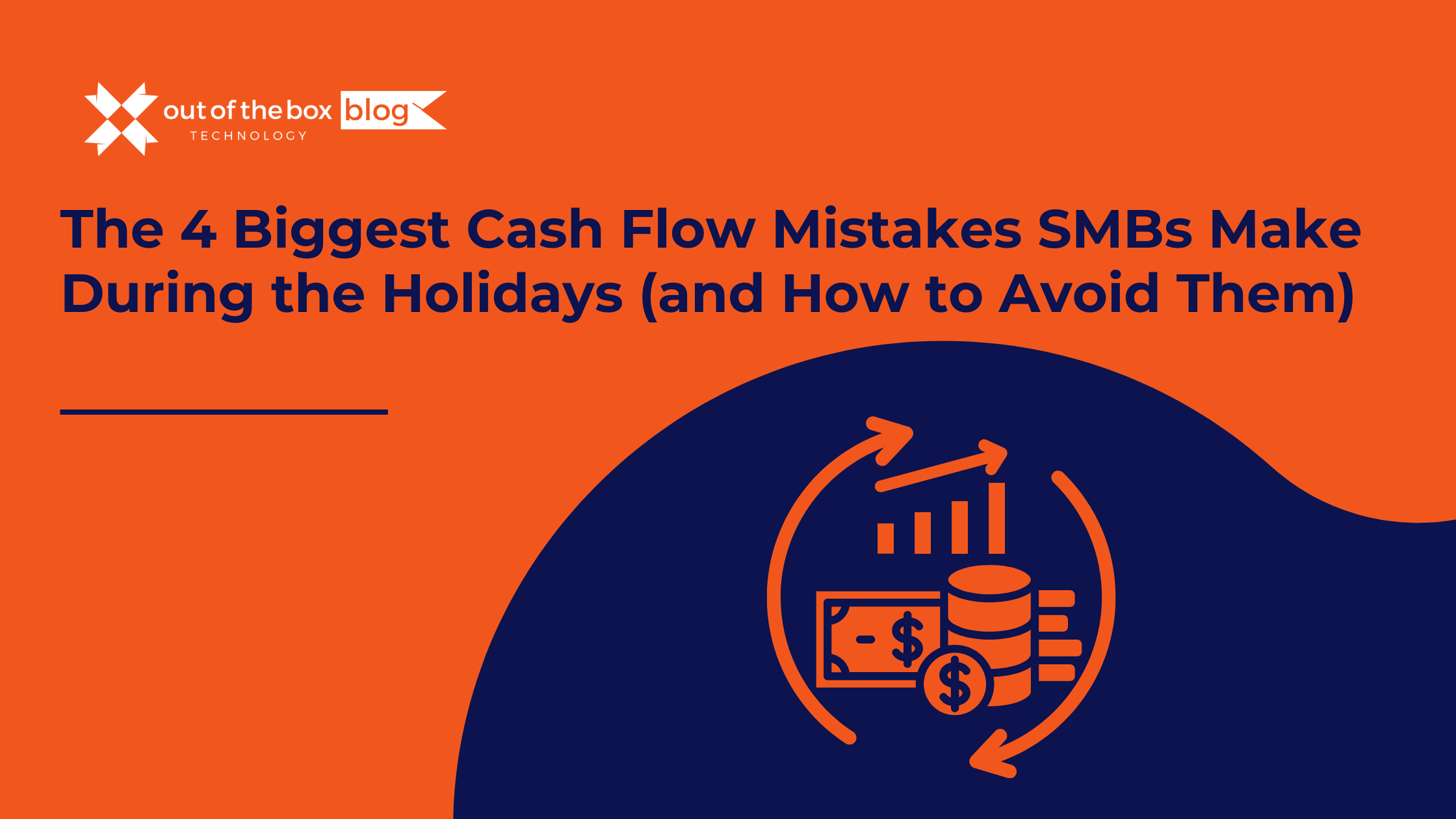If your business has outgrown the complexity—or cost—of Acumatica and you’re seeking a more agile, user-friendly accounting platform, you’re not alone. While Acumatica’s cloud ERP software offers robust capabilities for mid-market enterprises, many companies ultimately decide it’s more than they need. That’s where a strategic Acumatica migration to QuickBooks can help.
In this comprehensive guide, we’ll explore why businesses are migrating from Acumatica to QuickBooks, what data you can transfer, step-by-step migration instructions, and common FAQs. Whether you’re managing financials in-house or partnering with a bookkeeping firm, this resource will help you plan and execute a smooth, cost-effective transition.
Why Businesses Are Switching from Acumatica to QuickBooks
1. Cost Savings
Acumatica’s licensing and implementation costs are significantly higher than QuickBooks. Acumatica often requires customizations, support packages, and extended onboarding times, pushing total cost of ownership higher. In contrast, QuickBooks Online Advanced starts at $200/month for up to 25 users, with minimal IT overhead.
2. Simpler Interface and Learning Curve
QuickBooks is built for small and mid-sized businesses, with intuitive navigation, easier report generation, and faster onboarding for new employees. Acumatica’s ERP complexity often requires staff training and ongoing support.
3. Faster Setup and Customization
QuickBooks can be up and running in a matter of days with the right migration support. Acumatica implementations can take months and often require partner intervention for every update or report change.
4. Strong U.S. Compliance Support
QuickBooks provides built-in payroll, 1099 reporting, and tax calculation features tailored for U.S. businesses. While Acumatica supports compliance, it often requires third-party add-ons or custom modules.
5. Better App Ecosystem
QuickBooks integrates with over 750 apps—including Shopify, Gusto, Bill.com, and HubSpot—making it ideal for businesses seeking automation without complex ERP configuration.
Who Should Consider an Acumatica to QuickBooks Migration?
-
U.S.-based businesses with fewer than 250 employees
-
Companies transitioning from ERP back to streamlined financial tools
-
Businesses prioritizing speed, automation, and usability over customization
-
Firms looking to reduce software maintenance and IT dependencies
What Data Can Be Migrated from Acumatica to QuickBooks?
Before starting your Acumatica migration to QuickBooks, it’s important to know what data can be transferred and what will require manual recreation or third-party tools.

Source: Intuit QuickBooks Data Services, SaasAnt, Transaction Pro
Real-World Example: Acumatica to QuickBooks Migration
Company: A regional logistics firm with 85 employees
Previous System: Acumatica ERP with custom project billing and AR workflows
Challenge: The cost of maintaining Acumatica outweighed the value for a single-entity company with simplified billing needs.
Solution: Migrated to QuickBooks Online Advanced using SaasAnt, and implemented automated invoicing through Zapier and Stripe.
Results:
-
Saved $18,000 annually in software and support costs
-
Reduced monthly financial close from 10 days to 4
-
Improved invoice delivery time and payment collection
Acumatica vs QuickBooks: Feature Comparison
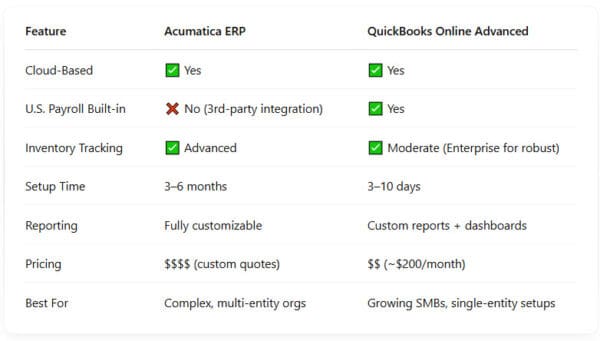
FAQs About Acumatica Migration to QuickBooks
Q: Can I migrate all of my historical Acumatica data to QuickBooks?
A: Not entirely. You can migrate up to two years of transactional history. Older records should be archived externally.
Q: Will I lose my Acumatica custom fields or modules?
A: Yes, custom modules and fields will not transfer. You’ll need to recreate the functionality using QuickBooks’ tags, classes, or third-party apps.
Q: How long does an Acumatica to QuickBooks migration take?
A: 5–10 business days for smaller setups; 2–4 weeks for larger organizations.
Q: Can I access Acumatica after migrating?
A: Yes. If you retain your Acumatica license, you can access it for reference or compliance purposes. Alternatively, export and store essential reports.
Q: Do I need a consultant to help with the migration?
A: For most businesses, yes. A QuickBooks ProAdvisor or ERP migration consultant will reduce risk, avoid data loss, and ensure compliance.
Final Thoughts
Migrating from Acumatica to QuickBooks is not just a software switch—it’s a strategic business move that can reduce costs, improve team efficiency, and simplify financial workflows. With the right planning, tools, and guidance, you can make a seamless transition that sets your business up for success.
At Out of the Box, we specialize in helping mid-sized businesses migrate from complex ERP systems like Acumatica to QuickBooks. Our team ensures data accuracy, business continuity, and post-migration support to help you hit the ground running.
Ready to Migrate from Acumatica to QuickBooks?
Let our certified experts handle your accounting system transition—end-to-end.
Schedule your free migration consultation today.