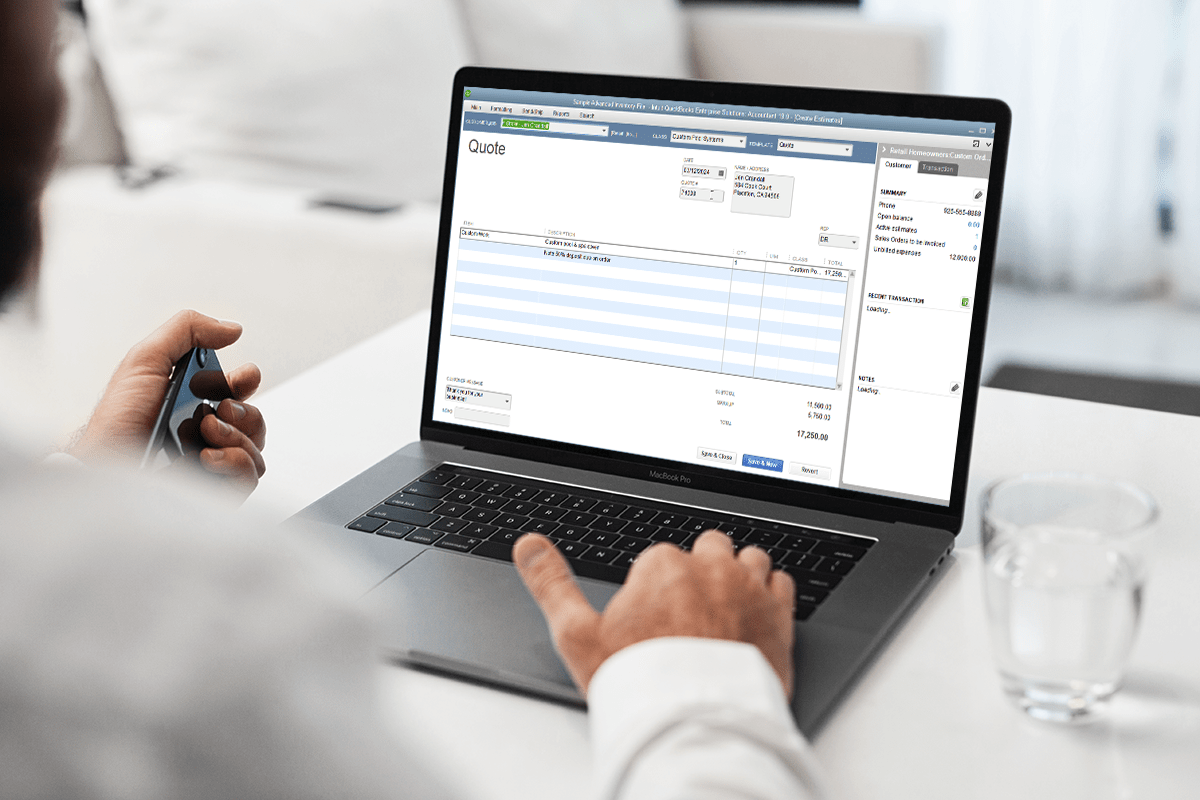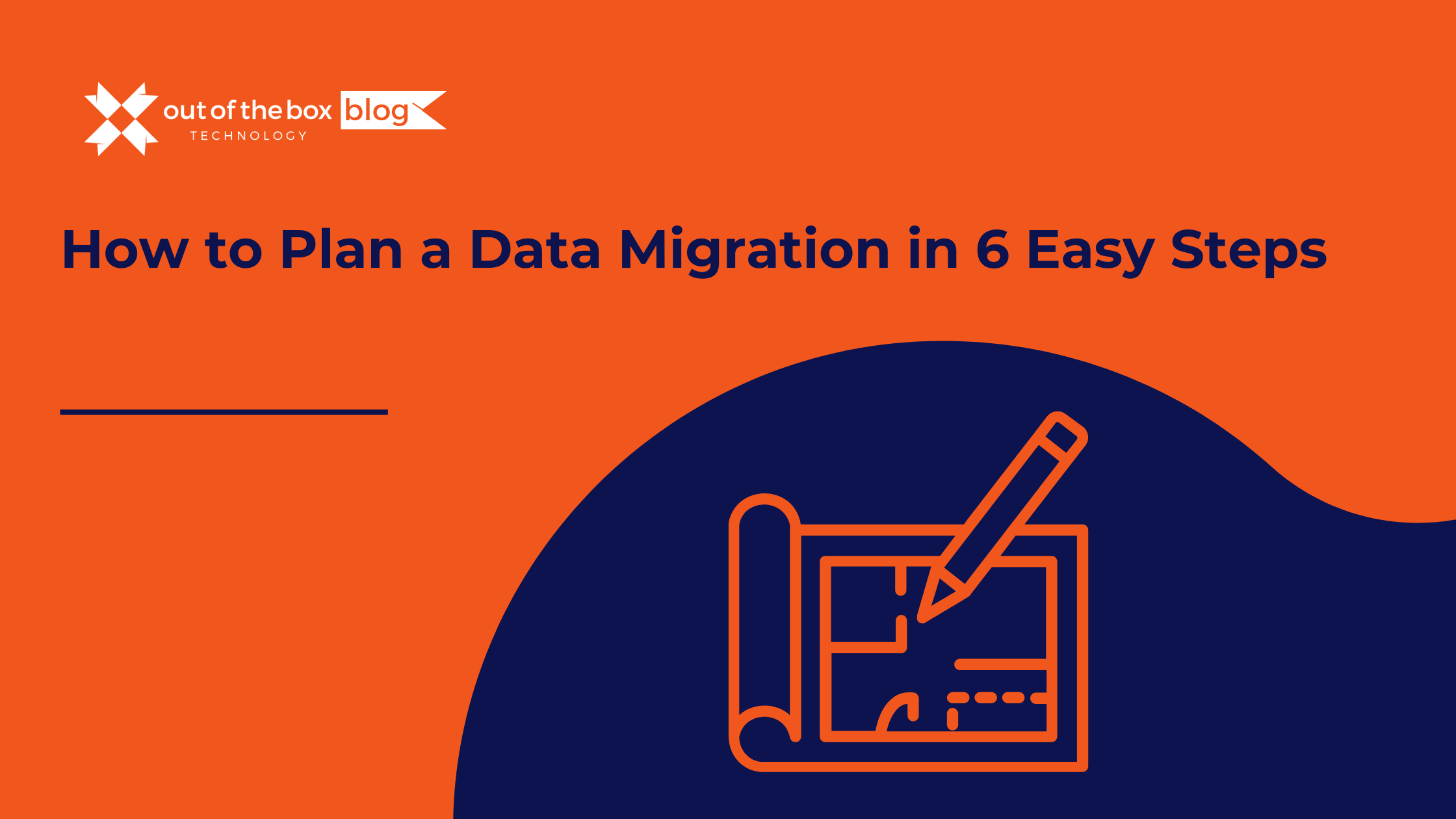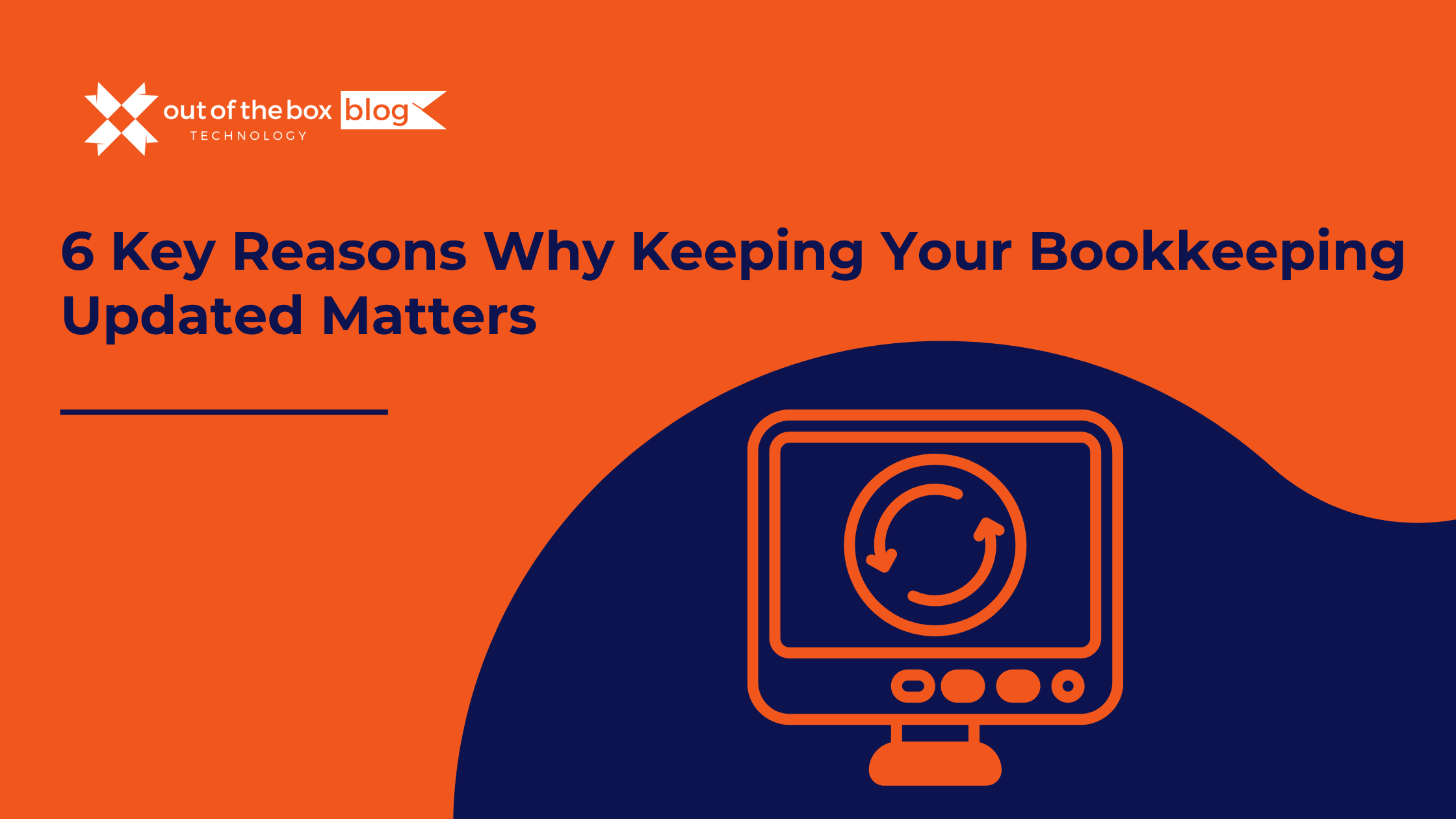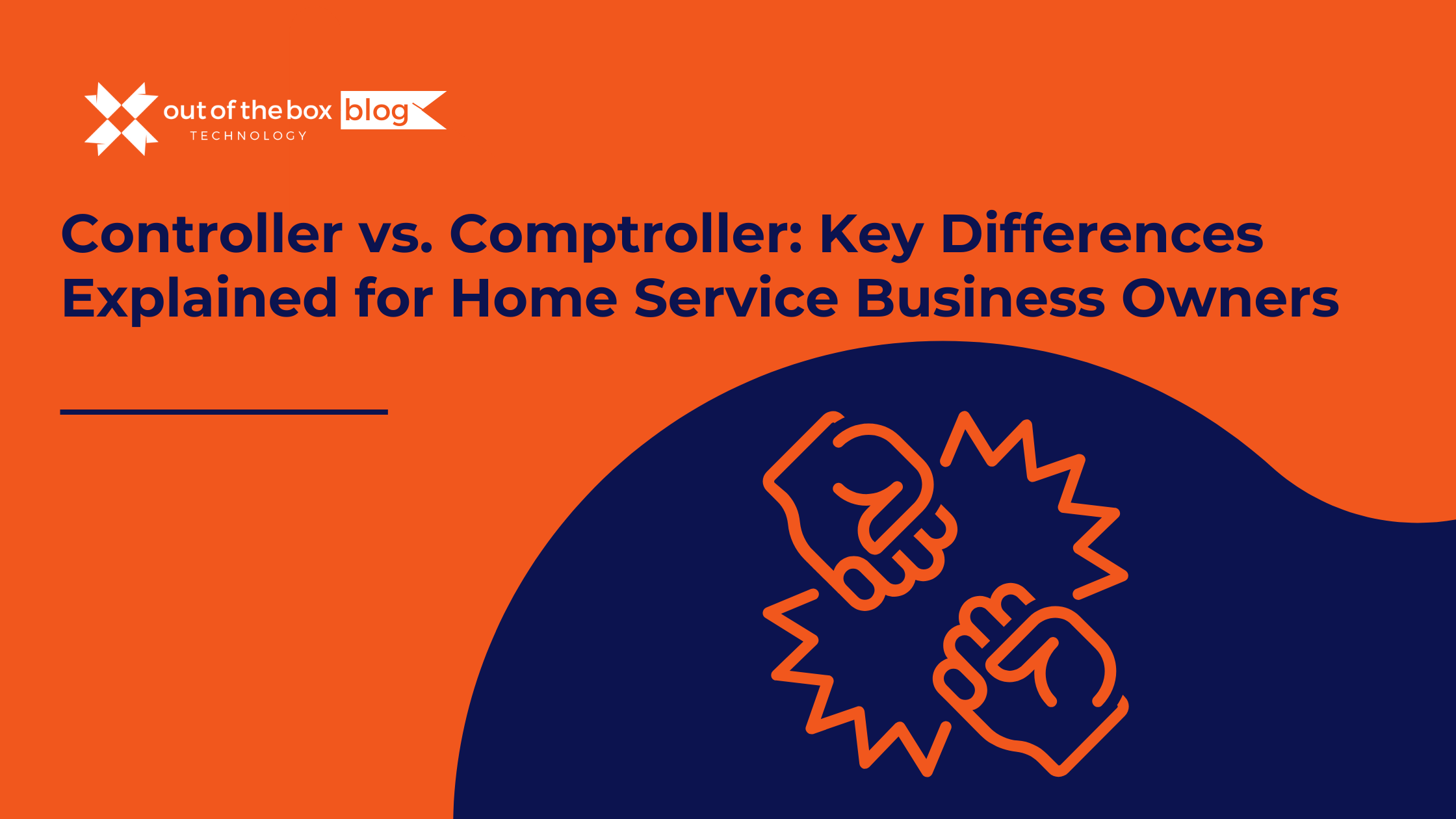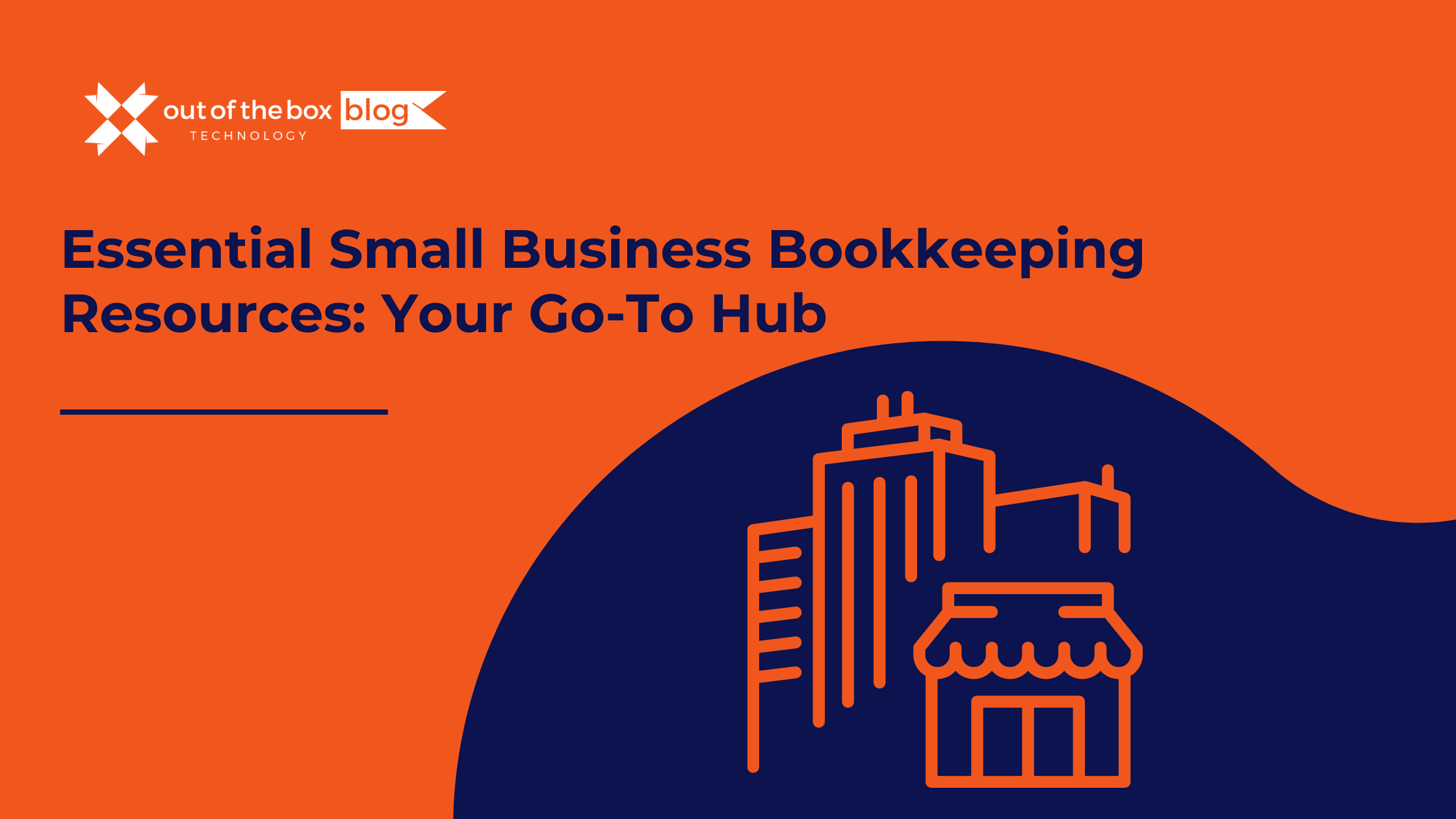You dot need to be a car repair shop or an HVAC technician to present prospects and customers with estimates. In fact, there may be many times when an unexpected estimate–or bid, or proposal–will land you a job you didt necessarily expect.
Of course, the bottom line is the meat of your estimate, the price yore willing to accept for your work performed. Is your job to determine that. But let QuickBooks Desktop do what it does best: provide intuitive, efficient tools for creating and modifying estimates.
How Do I Create Estimates in QuickBooks Desktop?
Before you start creating estimates, yoll need to make sure they’re turned on in QuickBooks:
- Open the Edit menu
- Select Preferences, then Jobs & Estimates | Company Preferences.
- If the Yes button below DO YOU CREATE ESTIMATES? is not filled in, click inside of it to turn on this feature.
- Also, the Warn about duplicate estimate numbers check box should be activated.
Having Turned Them On, How Do I Start Estimates in QuickBooks Desktop?
There are actually three ways to open an estimate form:
- You can click the Estimates icon on the home page
- Open the Customers menu and select Create Estimates
- Open the Customer Center (Customers | Customer Center) and click on the Transactions tab, then Click the New Transactions button in the toolbar and choose Estimates.
Can I Customize Estimates, Like I Customize QuickBooks Invoices, Sales Orders, Etc.?
Before you create your first estimate, you should make sure that the fors header, footer, and columns contain the fields you want. Use one of the three methods we just outlined to open a blank form. With the Formatting tab at the top of the window active, click Customize Data Layout in the toolbar that opens to launch the Additional Customization window.
Take your time working with the options in this window. QuickBooks gives you an incredible amount of control over how your estimates will look, but dot get ahead of yourself. Start with the most important content: the text you want to have appear. By default, the software opens a template called Custom Estimate that contains commonly-used fields, like Cost, Description, and Markup. You can easily change these by checking and unchecking their corresponding boxes.
- Yoll notice that you can have specific fields appear on the screen and/or on printed copies of your estimates.
- You can also change the field names (use Bid or Proposal instead of Estimate, for example), and for columns only, the order in which they appear.
- Warning: Be careful with the Markup field of your estimates. You wouldt want your customers to see this, so be sure that it is NOT checked in the Print column.
- As you make changes to this template, yoll see the graphical Preview over to the right change to reflect your modifications.
- Click Print Preview to see a larger, finished version of your template.
- When yore satisfied with it, click OK. This will replace your Custom Estimate template.
Are There Other Ways to Add Form Templates in QuickBooks Desktop?
You probably noticed other links and icons related to the formatting of estimates. These open advanced tools (if you need help understanding these, dot hesitate to call). Once yove mastered them, you can save multiple versions of your estimate templates to use in different situations. These features include:
- Customize Design. This opens a multi-step wizard that helps you select a background, font, and grid style.
- Download Templates. You can choose from multiple pre-designed templates.
- Basic Customization. This window supplies tools for adding a logo and changing colors and fonts.
- Layout Designer. This tool is only recommended if you already have free-form design skills.
Filling Out Estimates in QuickBooks Desktop is Like Filling Out Invoices
Creating an estimate in QuickBooks is just like filling out an invoice. You enter data where appropriate, and select options from drop-down lists. If you dot have any experience with sales forms and need some guidance, please call and set up a time to go over the entire process, as well as answer any other questions you might have about QuickBooks.
What Else Do I Need to Know About Estimates in QuickBooks Desktop?
Like any other transaction in QuickBooks Desktop, estimates can be converted into forms following a natural progression in the transaction life cycle. One use case scenario may involve a customer coming to you wanting to order products and/or services, but aret ready to purchase from you. You can send an initial estimate to this customer. After review, a customer may agree with the figures or terms in the estimate. If so, then you can convert to a sales order – if thas your workflow. You can also create a purchase order from an – if you realize what yore quoting your customer needs to be acquired before delivery and/or invoicing. When all necessary items have been acquired, you can convert that purchase order to a sales order or an invoice.
Is This The Only Way Estimates Are Helpful in QuickBooks Desktop?
Say they dot agree, seeking to renegotiate. After eventually coming to agreement, yod make whatever changes in the estimate itself. As of this writing, we were able to demonstrate a price change in an estimate being added to the estimate itself. In the animation, we do see a prompt being provided surrounding whether we wanted to add this change order or not. It does make for a way to keep record of various business events. Ultimately, an estimate will end up as an invoice – either off a sales order being converted to an invoice or directly from the estimate.
What is the Benefit to Invoicing in QuickBooks Desktop, Directly from the Estimate?
This starts the process of progress invoicing off an estimate. This process is evidently applicable for businesses doing service or project work – when choosing the second option in order to track whas due after completing a percentage of the overall project/job. The first and third options, on the other hand, are likely applicable to sellers of goods and products – where change orders are copied over into sales orders or invoices sent to customers.If you use percentages, it likely means yoll invoice a customer or client when a certain percentage of the project has been completed – not specifying what part, or parts, of the job was/were completed.
You wot see the invoicing immediately in the estimate from where it generated. You will be able to see, or should be able to anyway, the relationship between an estimate and a corresponding transaction, or a set of them – depending on the workflow taken. For starters, you can go within the transaction itself (invoice or estimate):
- Click the “Reports” tab
- Click “Transaction History”
You will, then, notice the corresponding transaction
You can also review what estimates have an open balance via Customer Center in QuickBooks Desktop, if thas your preference. To get to a listing of estimates, you can go to the customer yore specifically zooming into – doing the following:
- Make sure the “Transactions” tab on the right is still active
- Clicking on the “Show” dropdown.
- Selecting Estimates.
Are There Reports in QuickBooks Desktop I Should Use For Monitoring Estimates?
Here is simply an estimates report, sorted by a given customer job. Before customizing it to include the open balance attributed to each, it will display any customer job with an estimate – active or inactive. As with any other report in QuickBooks Desktop, you can always narrow or widen the scope by using select levels of customization; and select filtering for specific attributes – like only showing active estimates, instead of either active or inactive.
If you want a panoramic view of all the invoices you built from an estimate with progress invoicing, unlike the previously depicted method, you can use the “Job Progress Invoices vs. Estimates” report – from the “Reports” dropdown.
Can I Observe Profitability of Estimates Using Reports in QuickBooks Desktop?
Depending on what you need to look at specifically, you will either select the summary level report or the detailed level report. When looking at the “Jobs Estimates vs Actuals” report, for example: Yoll naturally get top-level view of totals for whatever job having estimates tied to them.
On the other hand, if you decide to use the detailed version of the same report, yoll be asked how you want to isolate the reporting data – getting a prompt to select the customer or drilling further into the job under that customer. When you dig deeper, yoll notice an “Item Estimated Cost” report opening up on your behalf. Looking at the aforementioned reports helps maintain a level of awareness of your overall margins to make sure you are still able to “stay above water,” so to speak.
Wrapping Up, Is There Anything Else About Estimates in QuickBooks I should Know?
To remind, and inform, estimates in QuickBooks Desktop are non-posting transactions; this means they will not have bearing on your ledger or Balance Sheet reports, which are reserved for posting transactions – like Invoices and Bills. When using the “Transaction History” from the reports tab, the estimate will show transactions next in the progression, not the reverse.You will see the invoice tied to the estimate, but not the estimate tied to the invoice – which will look for a corresponding payment.
And then, it comes down to whether or not estimates (or often called quotes) play a consistent role in how you do business. If its role in your business is significant and havet started using it, this article may get you to start using them – or at least, think about using them. Secondly, as illustrated, there are ways to help tighten and refine your quoting process to ensure efficient margin management. If you happen to run into questions or concerns during your working with estimates, give us a call; our experts will be more than happy to assist. In the meantime, check out our recently released series of blogs around a QuickBooks Desktop Portable File – from its creation to its restoration; and all of the factors one must consider.