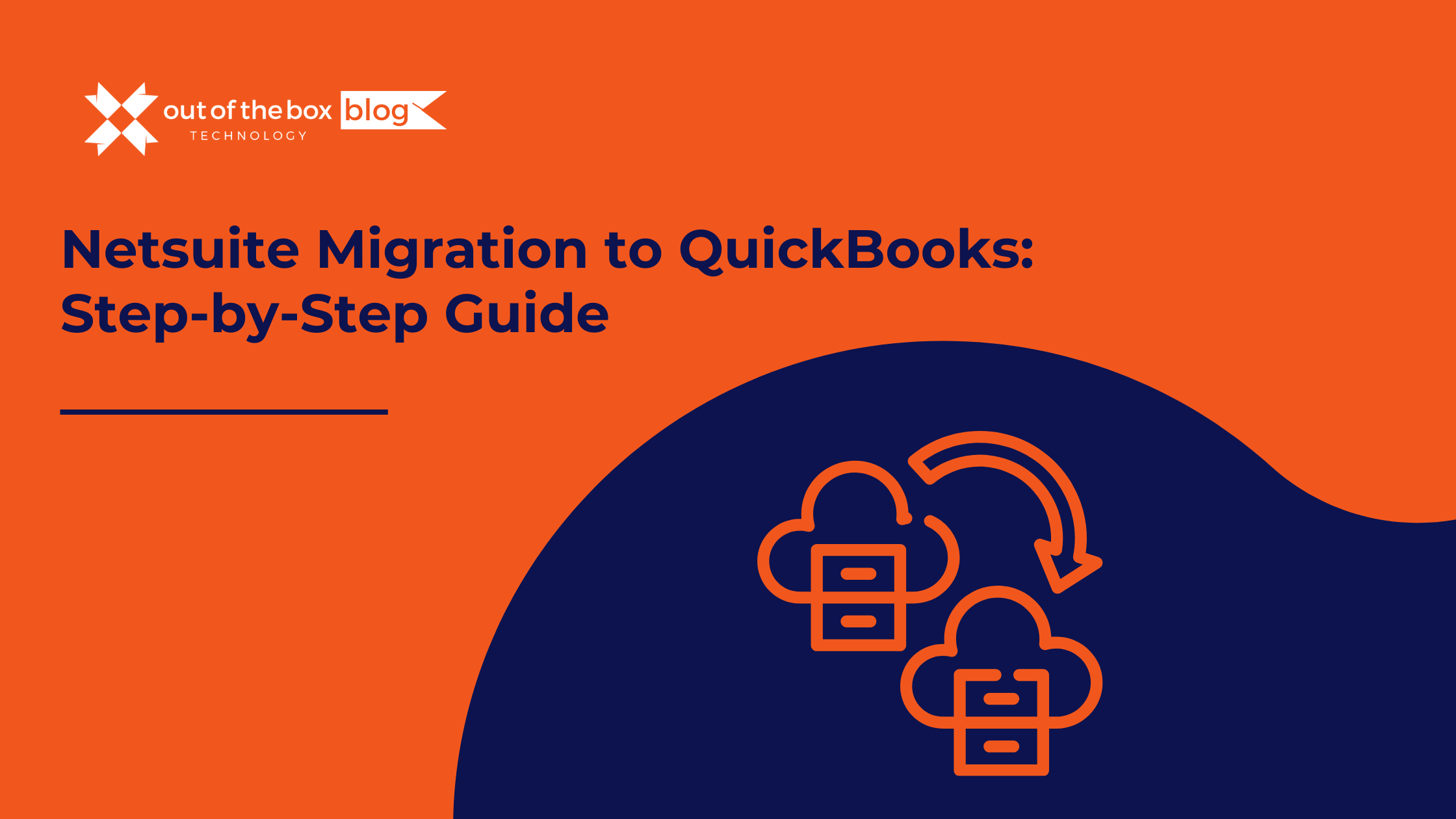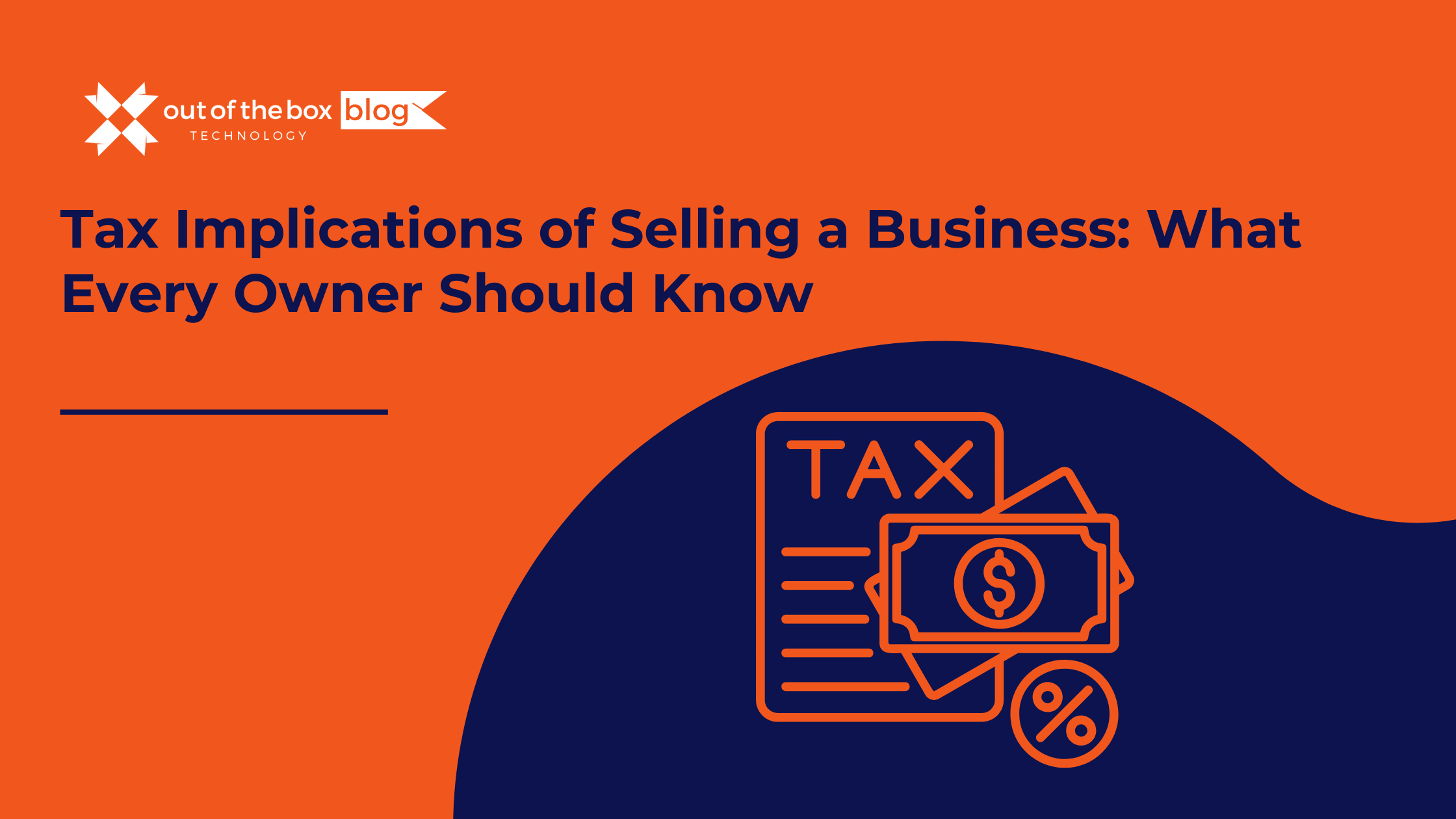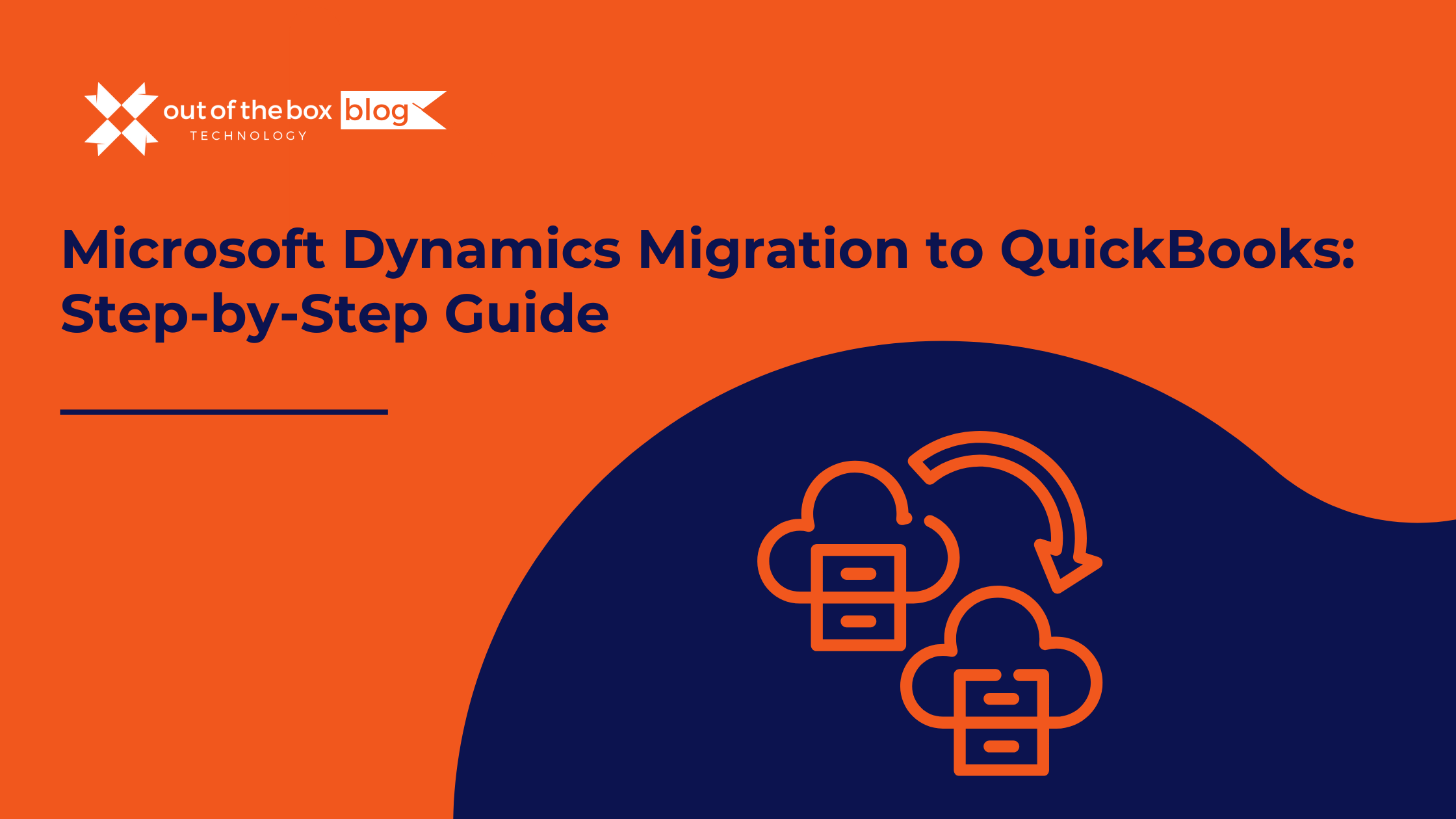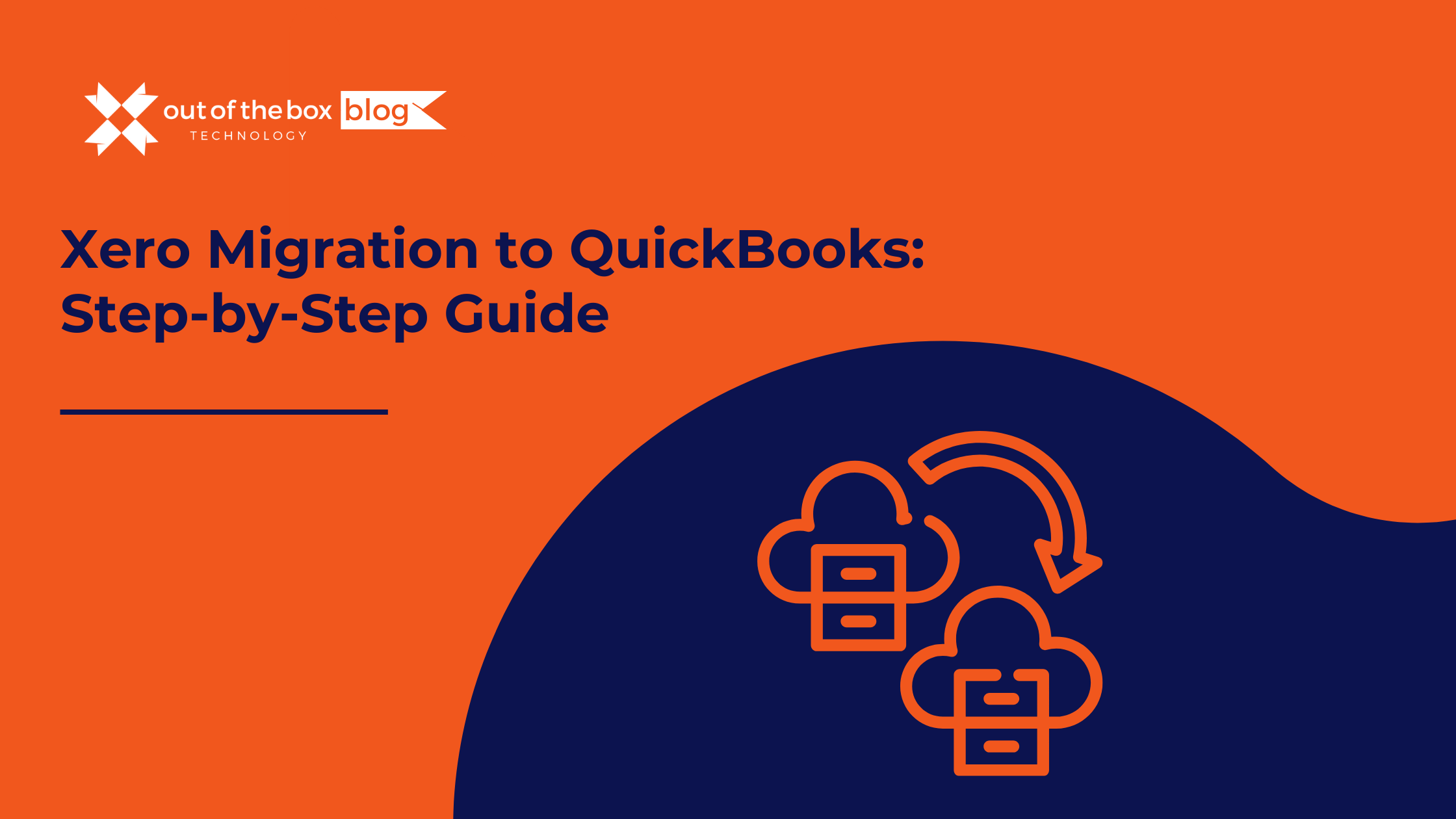QuickBooks data migration & conversion services
Migrate your data to QuickBooks
Data is the lifeblood of your QuickBooks infrastructure. Trust this vital element to our expert team at OOTB. From migration to data conversion services, our experts have years of experience helping companies get their data in order and their business in high gear. We specialize in QuickBooks migration, Quickbooks Pro and Quickbooks online payroll utilizing the QuickBooks suite of tools to ensuring your migration process is seamless.
Our comprehensive QuickBooks data services and QuickBooks data migration services provide the support you need to keep your operations running smoothly. Let us handle your QuickBooks data migration so you can focus on what you do best—growing your business.
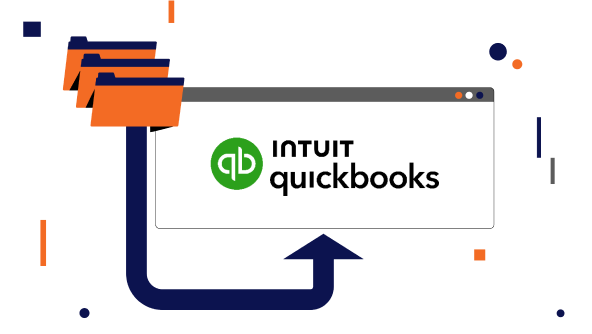
QuickBooks data services, built for you
Multiple migrations supported

QuickBooks Desktop to QuickBooks Online

Netsuite to Quickbooks

Sage to Quickbooks

Microsoft Dyamics to Quickbooks

Xero to Quickbooks

SAP to Quickbooks

MYOB to Quickbooks
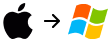
Quickbooks Mac to Quickbooks Windows

Acumatica to Quickbooks
How it works
Data migration & conversion
If you’re transitioning to QuickBooks from another accounting software, or moving from one version to another, we can help with our QuickBooks conversion services. Our expertise in data migration services ensures that your data is accurately and efficiently migrated, whether you are migrating to QuickBooks Online or upgrading within QuickBooks versions. Utilizing our migration tools, we handle every aspect of the process, providing seamless and reliable data conversion services to support your business needs.
Data resolution & recovery
Damaged or lost data have you stuck in panic mode? We can restore your data — and your sanity quickly and seamlessly. Our QuickBooks data recovery services are designed to swiftly address any data issues you encounter, ensuring that your critical information is recovered with minimal disruption. With our expertise and advanced data recovery tools, we’ll have your QuickBooks files back up and running smoothly in no time, allowing you to focus on your business with peace of mind.
File data optimization
Need to build a customized report? Handle the effects of negative inventory? Work on list reduction? We’ve got that — and a wide range of other data services— covered. Our team specializes in providing tailored solutions for your QuickBooks data needs, whether it’s generating custom reports, resolving negative inventory issues, or optimizing your lists. With our comprehensive QuickBooks data services, we ensure that every aspect of your data management is expertly handled, allowing you to optimize your QuickBooks experience and drive your business forward.
What our clients say
Doing payroll on QuickBooks Online and QuickBooks Payroll has saved me so much time, because it is very intuitive and easy to use.
– Carolina Contreras, CEO/Founder of Miss Rizos
– Joy Terrell, owner of Powder Beauty Co.
– Scott Klein, owner of JKL Concepts
One big value is going into an audit with reliable data. Another is the time-savings in terms of audit prep. There’s no more pulling data from disparate places. We now can filter and pull reports based on tags. Throw in the immense peace of mind that comes with knowing data is clean for an audit and the value just keeps going up.
-Leslie J, Finance Manager, Graywolf Press.
When everyone has access to current data, it facilitates conversations around budget and what people need. Good data is driving good conversations.
-Robert C, CFO, Sacramento Zoo
Data Migration & Conversion
Ensure a seamless transition
Data Resolution & Recovery
Recovery. Resolution. Relief.



File Data Optimization
Full data services, at your service
Smarter Books. Stronger Business.
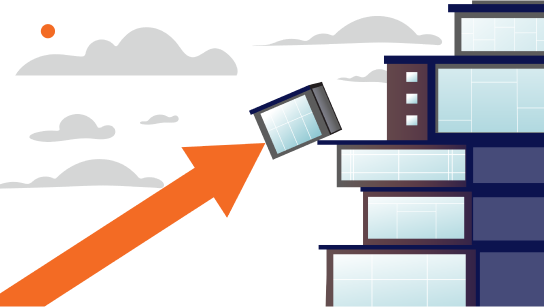
Data issues, under control
From basic bookkeeping to complicated QuickBooks integrations, we know it inside and out — and can help your company leverage its full potential. That’s why tens of thousands of clients trust OOTB as their QuickBooks partner.
- 30 years of experience
- 50,000+ satisfied clients
- Personalized QuickBooks support
- Local industry experts — no offshoring
- Accurate and secure
- Powerful reporting and insights platforms
Take bookkeeping off your plate
Fill in the form to get started today.