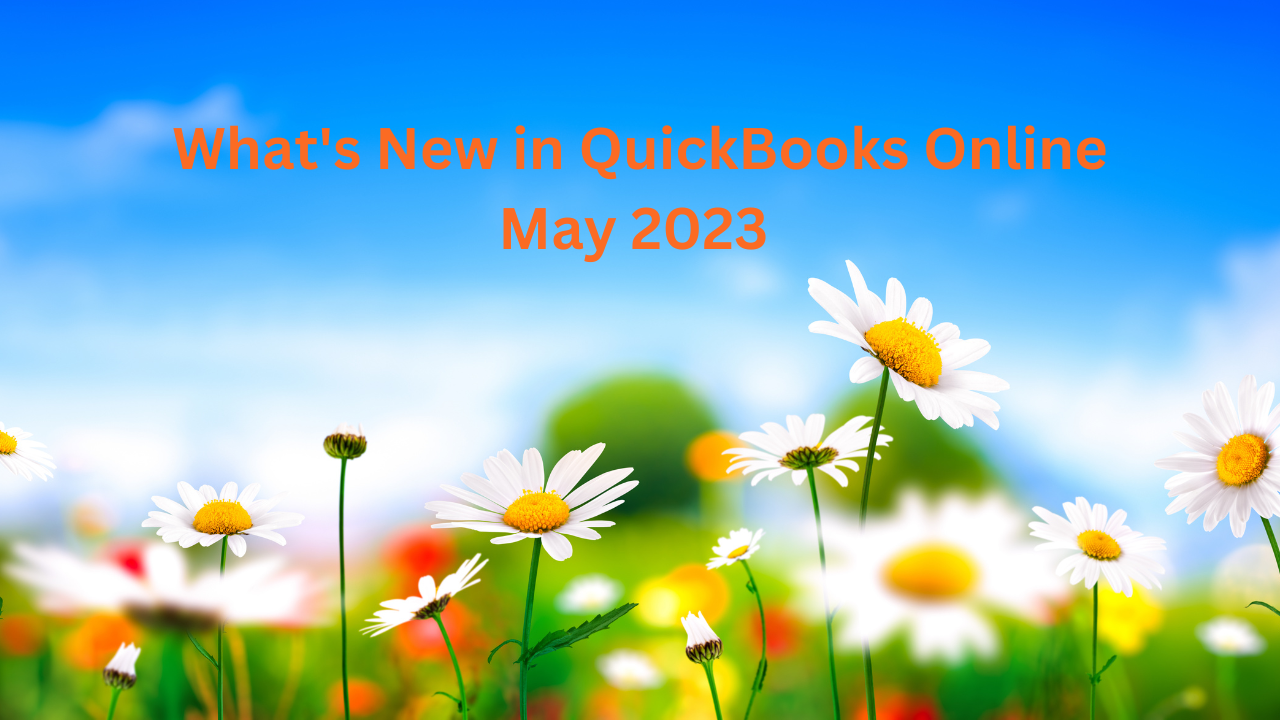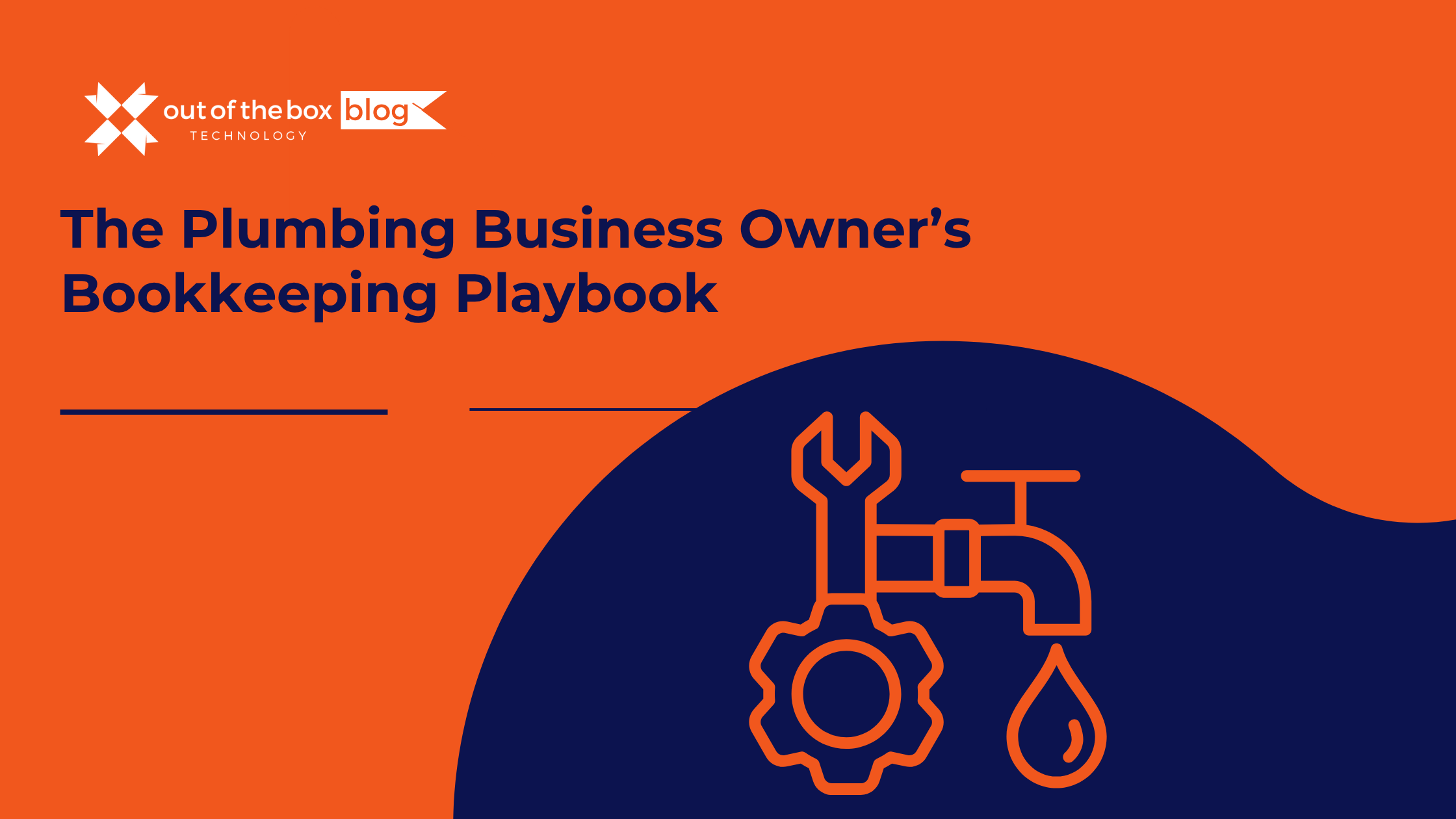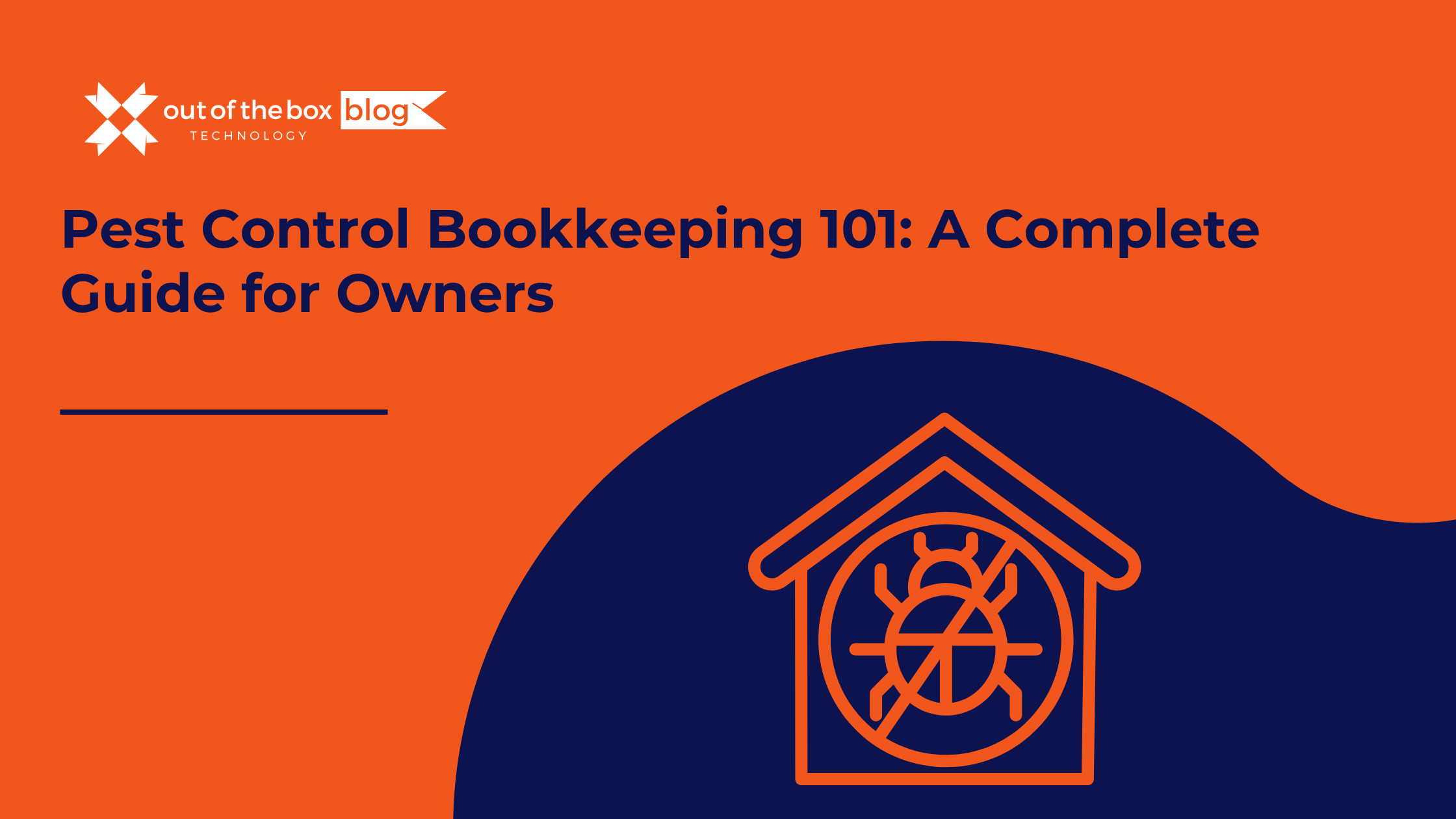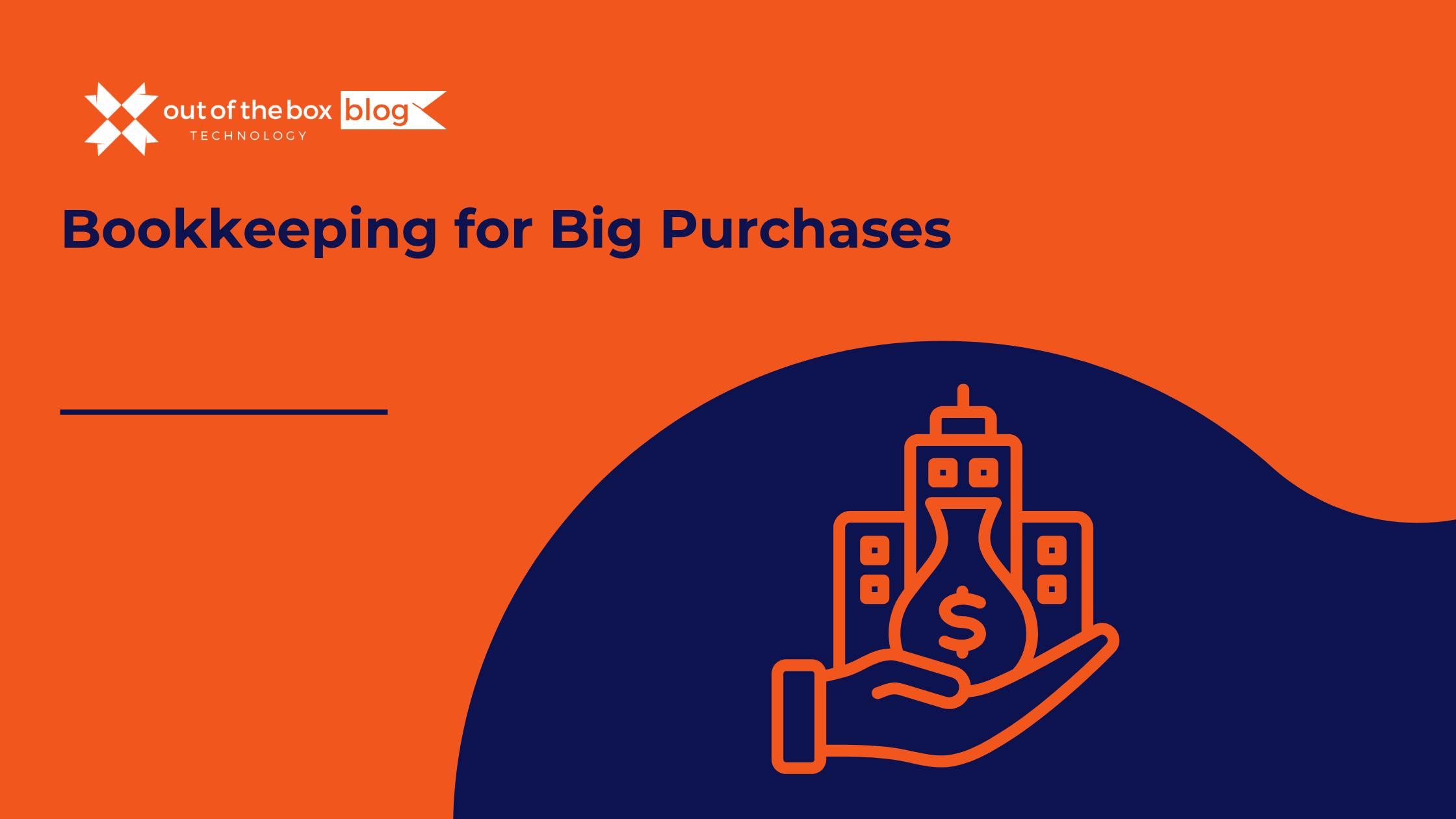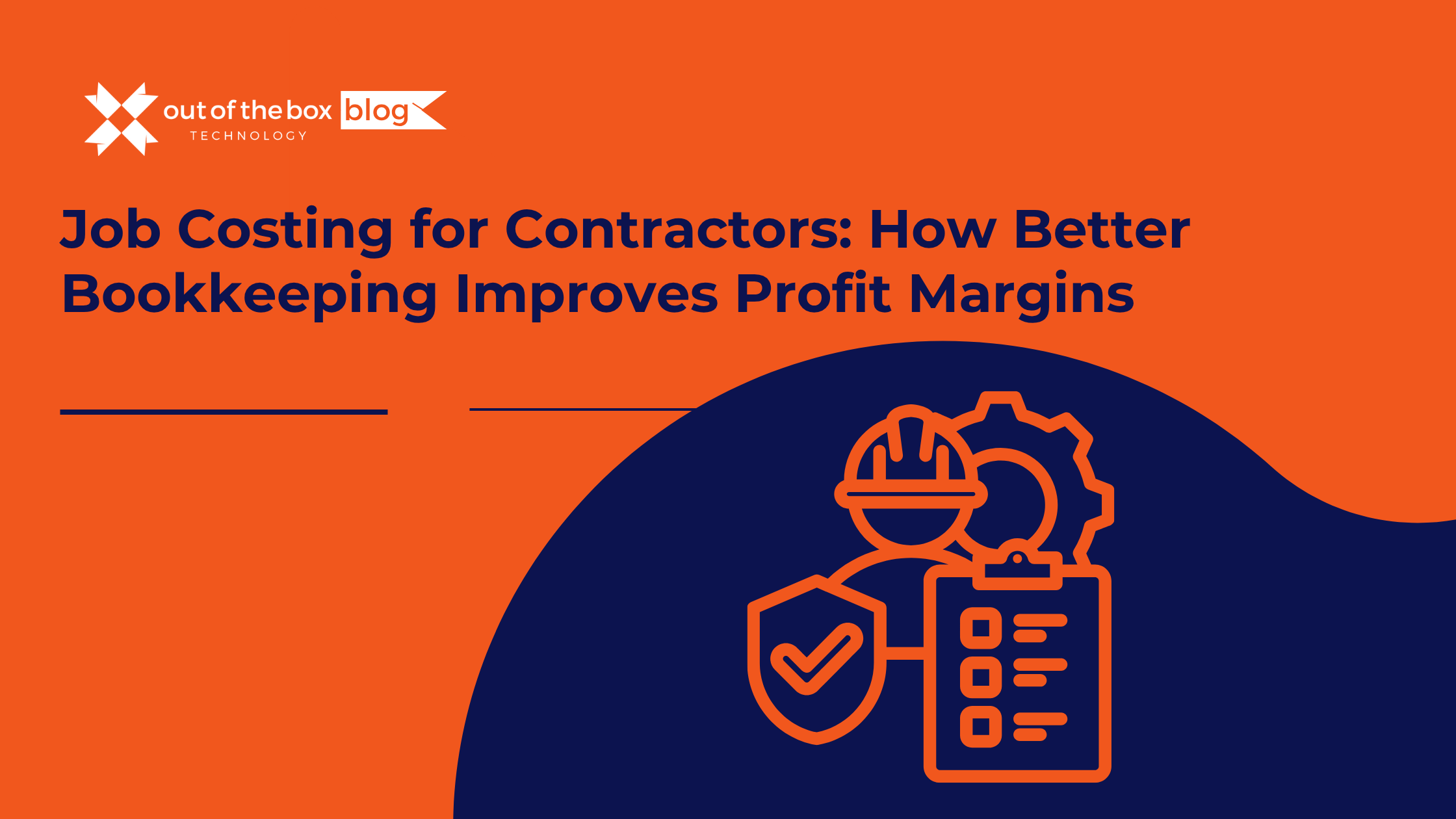In the dynamic world of business, staying ahead of the game requires efficient financial management tools that can adapt to evolving industry demands. For small and medium-sized enterprises (SMEs), QuickBooks Online has been a go-to solution, empowering entrepreneurs and finance professionals to streamline their accounting processes and gain valuable insights into their financial health. As we move through 2023, Intuit, the creator of QuickBooks, has unveiled a range of exciting updates and features designed to enhance user experience, boost productivity, and provide even greater control over finances. In this article, we will explore the latest enhancements in QuickBooks Online, showcasing how these advancements are revolutionizing the way businesses manage their financial operations and make informed decisions. Whether yore a seasoned QuickBooks user or new to the platform, prepare to discover the innovative tools that are transforming the landscape of online accounting.
Whas new in QuickBooks Online Spring 2023:
- Powerful multi-company reporting with Spreadsheet Sync in QuickBooks Online Advanced
- Setting email schedules for standard & custom reports in QuickBooks Online Advanced
- The latest and greatest features in QuickBooks Online Advanced
- An easier way to migrate to QuickBooks Online Payroll
- Migrating Paid Medical Family Leave (PMFL) setup from QuickBooks Desktop Payroll
- New: QuickBooks Payments dispute protection
- Updates to QuickBooks instant deposit
- Recurring invoices and payments now available in all QuickBooks Online plans
- Attach invoices to check deposits in QuickBooks Checking
- The QuickBooks Online app now supports Mac and Windows
Powerful multi-company reporting with Spreadsheet Sync in QuickBooks Online Advanced
SUMMARY: Curious how your subsidiary company is affecting your overall business performance? Now, you can find out with Spreadsheet Sync in QuickBooks Online Advanced.
You can use Spreadsheet Sync to group QuickBooks data from multiple companies. Choose the data you want to include, and use Excel to build pivot tables, use formulas and functions, and insert graphs. With Spreadsheet Sync, you can merge multiple charts of accounts and let Excel handle the complex calculations to save time and generate the consolidated reports you’re looking for. To continue tracking multiple entities or companies, you can save these reports and refresh them with the latest data anytime.
With consolidated reports from Spreadsheet Sync in QuickBooks Online Advanced, you’ll more easily see your business’s health as a whole and get a better view on each subsidiary’s impact on the parent business.
Setting email schedules for standard & custom reports in QuickBooks Online Advanced
SUMMARY: You can now send relevant reports and insights directly to stakeholders’ email inboxes automatically, by setting email schedules for reports in QuickBooks Online Advanced.
You can set these schedules from 3 different places:
- In the standard reports tab
- In the custom reports tab
- While creating a custom report
Setting an email schedule for a report is easy. Just choose who should receive the report, and how often. After this one-time process, the report will be sent automatically to the individual or group as specified. Learn more
The latest and greatest features in QuickBooks Online Advanced
SUMMARY: In the spirit of helping businesses thrive, we have added six features to QuickBooks Online Advanced.
- For reporting insights, QuickBooks Online Advanced users can connect their business data with Excel using Spreadsheet Sync and track project performance at any point with Estimates vs. Actuals in Projects.
- For accrual-basis accounting that’s GAAP-compliant, you can recognize deferred revenue automatically with Revenue Recognition.
- Custom roles in QuickBooks Online Advanced now include more detailed permissions for invoices and bills.
- With QuickBooks Online Advanced, you get a more seamless way to backup and restore your data as needed with the backup and restore upgrade including automatic pre-checks to improve restore success rates.
- Custom Report Builder allows QuickBooks Online Advanced users to make their own reports to meet their specific needs.
- With the Performance Center, you can create customized charts and graphs and track key performance indicators for your business.
An easier way to migrate to QuickBooks Online Payroll
SUMMARY: We’ve made it easier to switch to QuickBooks Online Payroll while continuing to use QuickBooks Desktop for accounting. Now you can run payroll on the go—without having to start over.
You can move your payroll data to Online Payroll with just a few clicks. First, you or your accountant will buy a QuickBooks Online Payroll subscription and create a payroll-only company file. Then, you can easily move your payroll data online to get all the benefits of a cloud-based payroll solution—no manual setup required.

Migrating Paid Family and Medical Leave (PFML) setup from QuickBooks Desktop Payroll
SUMMARY: Migrating your payroll data to QuickBooks Online Payroll has become easier than ever. That’s because migration now includes more information from QuickBooks Desktop Payroll, including settings for Paid Family and Medical Leave (PFML) like year-to-date data, account ID, as well as standard PFML rates.
PFML helps residents in certain states take paid time off work for family or medical reasons. Quickbooks supports PFML in 10 states, and you can use QuickBooks Desktop and Online Payroll to apply the PFML deductions and file your taxes accordingly.
After migrating your PFML data and settings, you can run payroll quickly, with no need to correct employees’ past PFML deductions or manually set up PFML rates (only for NY, NJ, CT, and the District of Columbia).
Not only will migrating PFML data save time when running payroll, it will also help prepare you for payroll tax time.
New: QuickBooks Payments dispute protection
SUMMARY: With the new dispute protection in QuickBooks Payments, chargebacks are automatically forgiven, with no action required by you.
After completing a two-click enrollment and paying an additional fee as low as 0.99% on card transactions, you can receive chargeback protection of up to $25,000 per year and $10,000 per transaction—with no need to submit paperwork or evidence.
Help protect your business from unforeseen chargebacks, by enrolling in QuickBooks Payments dispute protection. Fraud or not, chargebacks are covered—no questions asked.
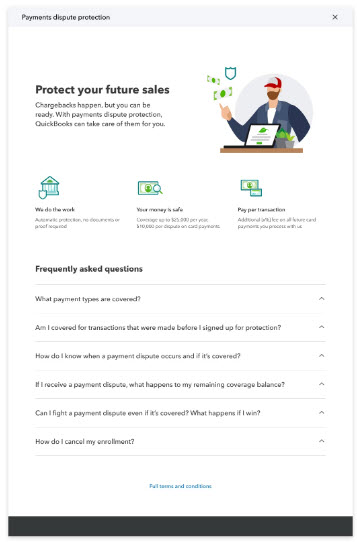
Important pricing details and product information
* Features
Payments Dispute Protection: Payments Dispute Protection (“PDP”) is an additional service that covers you for certain payment disputes (i.e. “chargebacks”) that your customer initiates through its card issuer associated with a credit or debit card transaction on the American Express, Discover, Mastercard or Visa networks and are processed by QuickBooks Payments while you are enrolled in PDP. Payment disputes covered by PDP are subject to a per-payment dispute coverage limit of $10,000 with a total annual coverage limit of $25,000 for all payment disputes received on a rolling 365-day period. Payment disputes related to transactions processed by QuickBooks Payments prior to 3 PM PT on your enrollment day will not be covered if you enrolled in PDP after 3 PM PT. The service fee for PDP ranges from .99% to 1.99% based on eligibility criteria. Terms, conditions, and service fee subject to change without notice.
Updates to QuickBooks instant deposit
SUMMARY: If you use QuickBooks Payments and QuickBooks Checking, signup for instant deposit is now easier.* Rather than providing your debit card information each time you need immediate access to your cash, you can enter your bank account details just once.
Instant deposit requires no long-term commitment. You can choose which deposits you want instantly and receive up to $25,000 per day. You can also set a schedule of automatic instant deposits to save even more time.
Instant deposits are available 24/7, even on holidays and weekends, to keep your cash flowing for payroll or other expenses. As always, iInstant deposits to QuickBooks Checking accounts are sent at no additional fee.* If you want an instant deposit sent to another bank, you’ll pay just 1% per transaction.*

Important pricing details and product information
*Features
Instant Deposit: Instant deposit is an additional service offered by QuickBooks Payments subject to eligibility criteria, including delayed eligibility for new users and availability for only some transactions and financial institutions. The service carries a 1% fee in addition to standard rates for ACH, swiped, invoiced, and keyed card transactions. This 1% fee does not apply to payments deposited into a QuickBooks Checking account. Deposits are sent to the financial institution or debit card that you have selected to receive instant deposits. Scheduled instant deposits are run automatically; QuickBooks checks for eligible funds up to 5 times per day. Non-scheduled instant deposits are sent within 30 minutes. Transactions between 2:15 PM PT and 3:15 PM PT are excluded and processed next day. Deposit times may vary due to third-party delays.
QuickBooks Payments: QuickBooks Payments account subject to eligibility criteria, credit and application approval. Subscription to QuickBooks Online is required. Money movement services are provided by Intuit Payments Inc., licensed as a Money Transmitter by the New York State Department of Financial Services.
Recurring invoices and payments now available in all QuickBooks Online plans
SUMMARY: Scheduling recurring invoices and receiving recurring payments is now available to businesses that use any QuickBooks Online plan: Simple Start, Essentials, Plus, or Advanced.
If you have a customer you need to invoice on a regular basis, you can choose the ideal schedule for the invoice—every day, week, month, or year. Once set, invoices will go out at those times, automatically, without you lifting a finger. Not only that, your customers will have the option to set up automatic payments for their recurring invoices.
More QuickBooks customers can now get paid faster and save time—with recurring invoices and payments in QuickBooks Online.

Attach invoices to check deposits in QuickBooks Checking
SUMMARY: If you use QuickBooks Checking, you can now make payment reconciliation and accounting more efficient by linking a check payment you receive to its associated invoice in your records.
Leave behind manual processes for reviewing each and every transaction. Just link an invoice to a check once you deposit it, using these steps:
- Once a check is deposited in QuickBooks Checking, you’ll see the option to match an invoice.
- If you choose to match a QuickBooks Payments invoice, you’ll see a list of invoices to pick from.
- Select an invoice to record the deposit against it.

**Product Information
QuickBooks Checking account: Banking services provided by and the QuickBooks Visa® Debit Card is issued by Green Dot Bank, Member FDIC, pursuant to license from Visa U.S.A., Inc. Green Dot Bank operates under the following registered trade names: GoBank, GO2bank and Bonneville Bank. All of these registered trade names are used by, and refer to, a single FDIC-insured bank, Green Dot Bank. Deposits under any of these trade names are deposits with Green Dot Bank and are aggregated for deposit insurance coverage up to the allowable limits. Green Dot is a registered trademark of Green Dot Corporation.
©2023 Green Dot Corporation. All rights reserved. QuickBooks products and services, including Instant Deposit, QuickBooks Payments, Cash flow planning / forecasting are not provided by Green Dot Bank.
The QuickBooks Online app now supports Mac and Windows
SUMMARY: The QuickBooks Online app is available now whether you currently use QuickBooks Online or you’re migrating from QuickBooks Desktop*.
Using the QuickBooks Online app, you can:
● Work in a familiar way with a view that’s similar to QuickBooks Desktop
● Keep information for multiple companies open at once
● Flip between tabs and windows just like you would on QuickBooks Desktop
● Stay signed in so you can get to work faster
Important product information
*Features
*QuickBooks Online app:
The QuickBooks Online app (“app”) requires a Windows PC or Mac computer with a supported browser and an Internet connection (high-speed recommended). The app is available for QuickBooks Desktop migrators with an active QuickBooks Online Simple Start, Essentials, Plus or Advanced subscription. Multiple company tabs allow for simultaneous sign in across multiple company files. Access to each company file sold separately. Terms and conditions, features, support, and services options subject to change without notice.