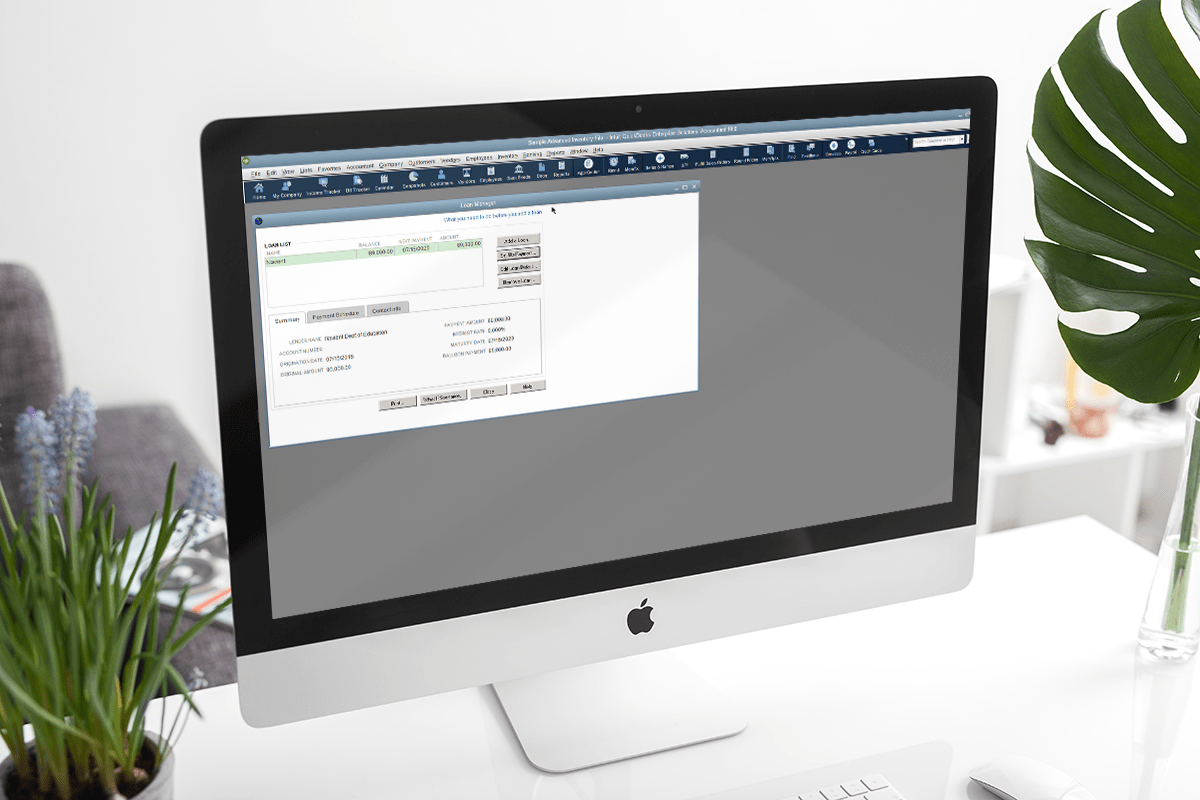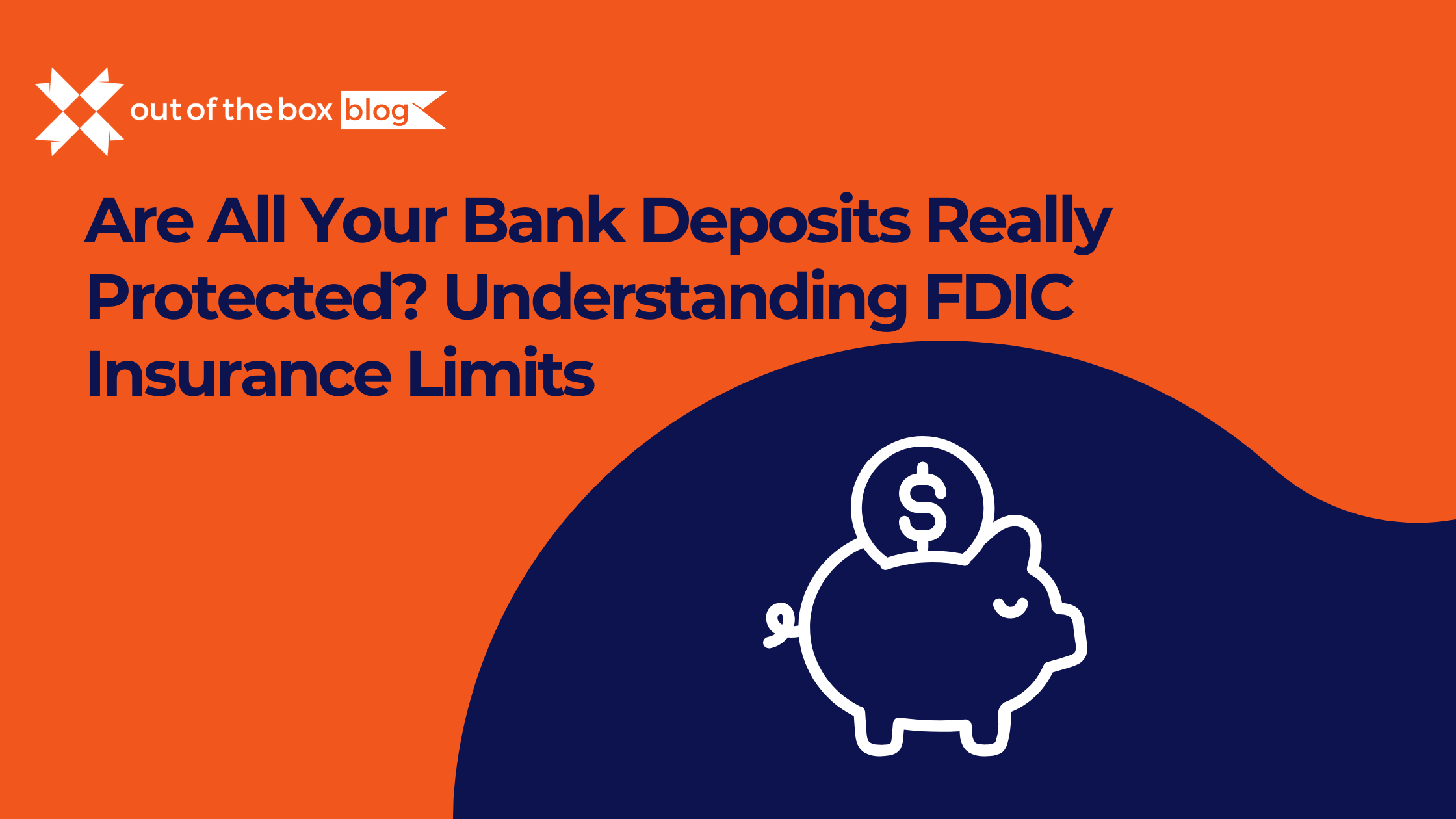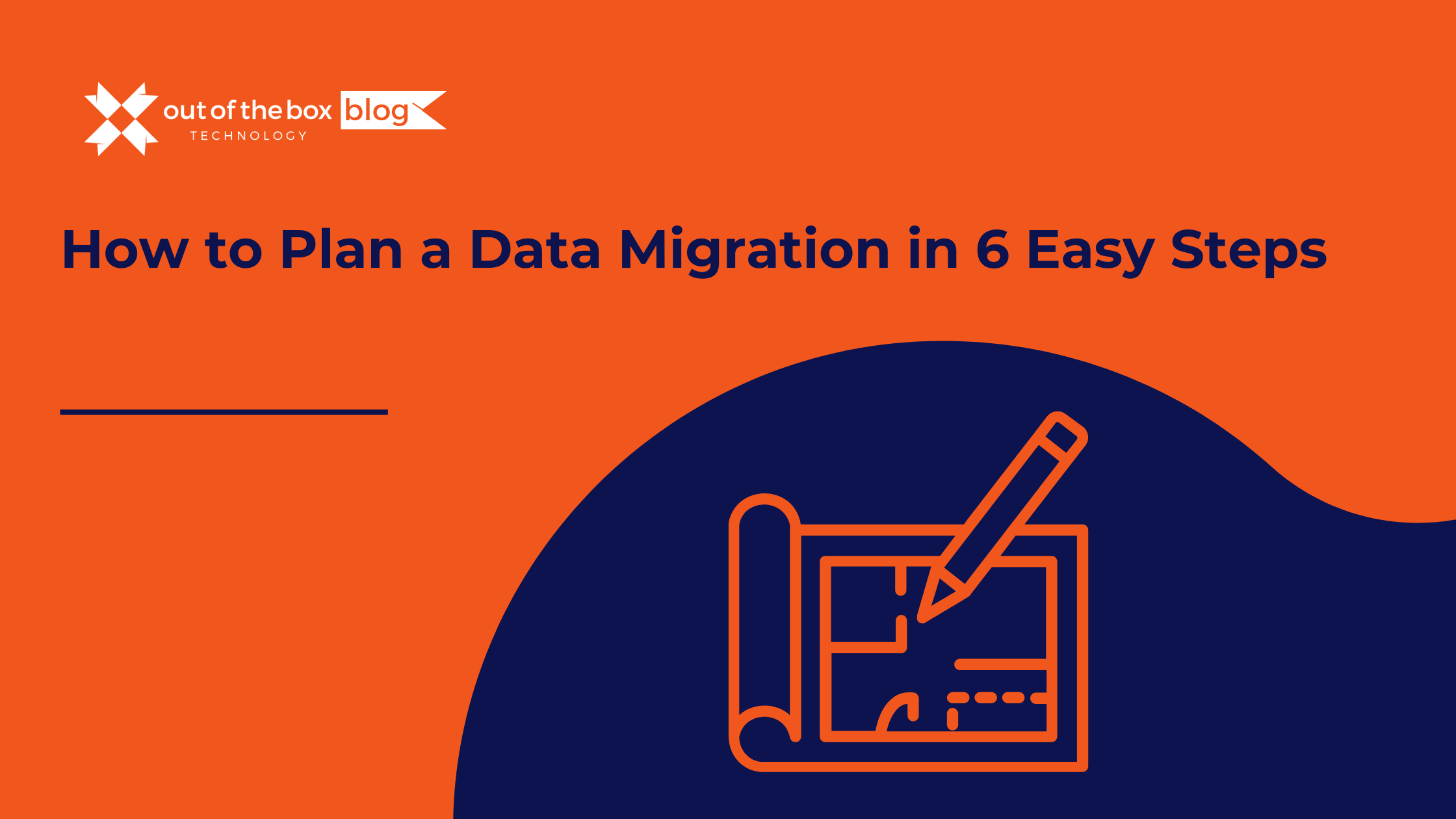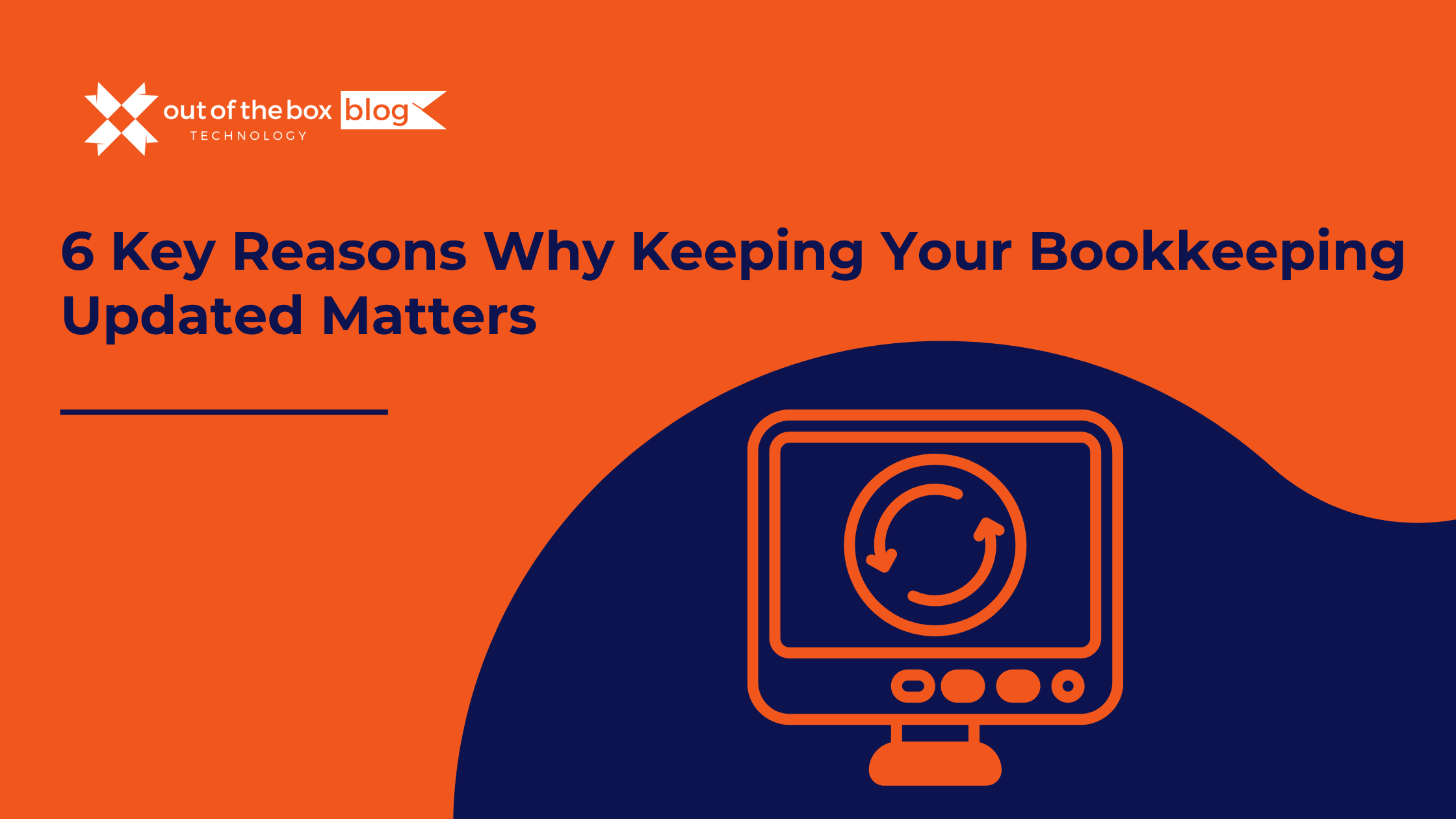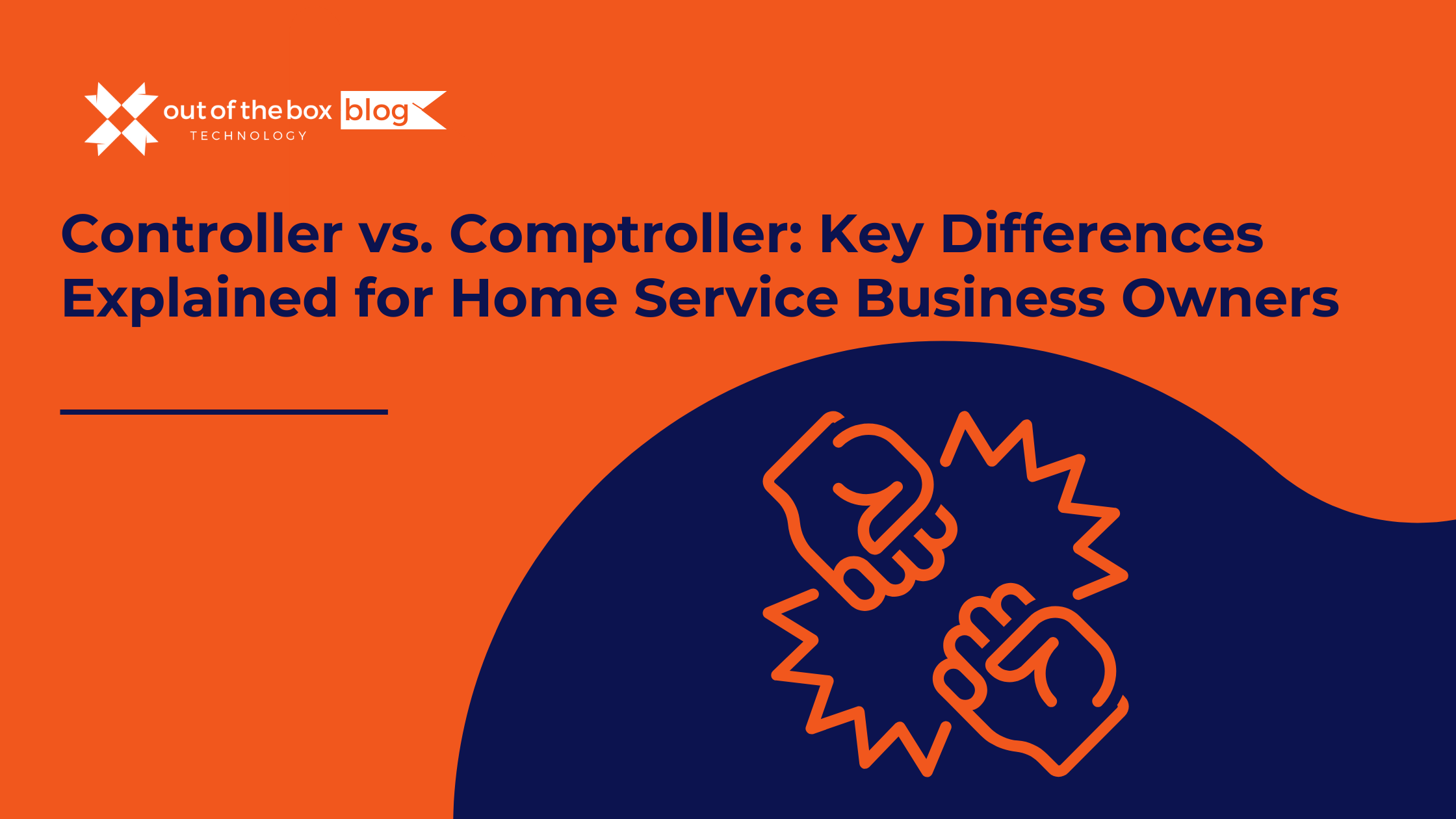Continuing coverage of the QuickBooks Portable File restoration process within QuickBooks Desktop, recovering what doest come in when is restored, we look at restoring your QuickBooks Loan Manager data. This, among the other items to restore, is likely the least rigorous.
What is QuickBooks Loan Manager?
As the name suggests, it lets QuickBooks Desktop keep track of any loan you want to have tracked inside it. Setting this up does require attention to the details of a specific loan you want to track. It also requires proper calibration of your accounts, and institutions laid out within QuickBooks; the Loan Manager setup wizard reinforces this when you add loans.
1. The Prerequisites To Track Your Loans in QuickBooks Desktop
In this example: the account available in the “Account Name” dropdown displays only one available account Loan Manager can use, yet is still inapplicable because of it being designated for Payroll. To satisfy Loan Manages needs, you need to set up a liability account within your QuickBooks Desktop Chart of Accounts. Keeping the depicted example, the “Lender” Navient often implies then need to have a long-term liability account – because of the loan lasting more than a year. For a more detailed listing of accounting definitions, hers a handy dictionary you can refer to.
If you dot see your needed “Lender,” you can create it within QuickBooks Desktos Vendor Center. “Origination Date,” Original Amount,” and “Term” naturally correspond to the details surrounding a loan you want to track.
2. Other Prerequisites – Tracking Loan Payments
If you end up having to add requisite items mentioned, you will have to “Cancel” out of Loan Manager completely. Once this is done, just relaunch Loan Manager then click “Add Loan.” You should see the added items as available dropdown items. As depicted, creating a loan can be tedious; is even more so if you have to add more than a few loans you want to track. For a more detailed rundown of setting up loans in QuickBooks Loan Manager, Intuis article glosses through every facet involved thoroughly to help you properly track loans. Given the care needed, and time taken to properly set up Loan Manager, backing up your Loan Manager File becomes more important.
How Do I Restore Loan Manager Data After Restoring a QuickBooks Desktop Portable File?
1. Locate Your QuickBooks Loan Manager File
Depending on your level of vigilance, you will want to back this up regularly. Given its typically small size, you can simply email it to yourself or save it on a small flash drive. You just want to make sure your QuickBooks company file and Loan Manager file are up to date: Loan Manager will need to have the requisite pieces (as previously discussed) in your company file, while the Loan Manager file simply needs the current loans you entered for tracking.
2. Copy and Paste Your Loan Manager File (.LMR) into a Chosen Location
3. Copy and Paste Your Backup Loan Manager File into the Folder Storing Your QuickBooks Company File
As seen, be mindful of inexplicable overwrites. To avoid this, simply rename the existing Loan Manager file (which is created when Loan Manager is launched) differently from your company file name – before pasting your backup file into the company file folder. After thas done, you can open your file and launch Loan Manager after. From this, your data should now show up.
Setting up loan tracking in QuickBooks Desktop can end up time-consuming, especially when you have a little more than a handful of loans to track. Spending time to set them up again is a likely pain point; backing up and restoring your loan data is painless, however – as previously illustrated.
The Next Phase in QuickBooks Desktop Portable File Restoration
QuickBooks Fixed Asset Manager Data
We explore recovering your fixed assets in QuickBooks Desktop, after restoring a Portable File. This is process is a little more involved than loans and letters, because of certain details surrounding how Fixed Asset Manager handles client data – especially during backup and restoration. In the meantime, if you have additional questions about Loan Manager or tracking loans in QuickBooks, call us! Also, dot hesitate to schedule your review and consultation surrounding your overall QuickBooks Company File and financial data.