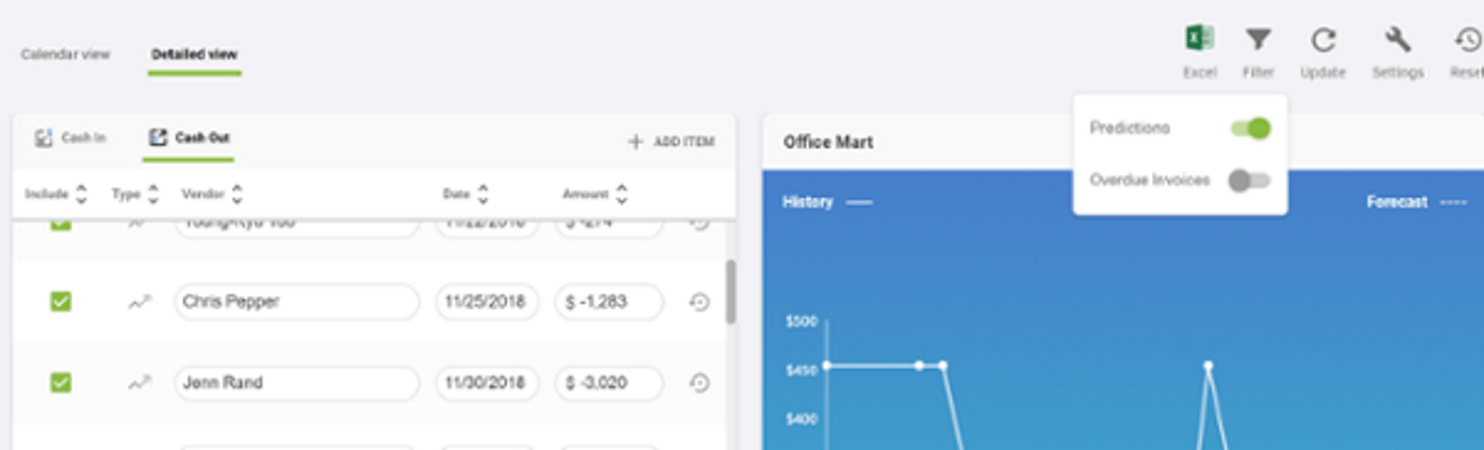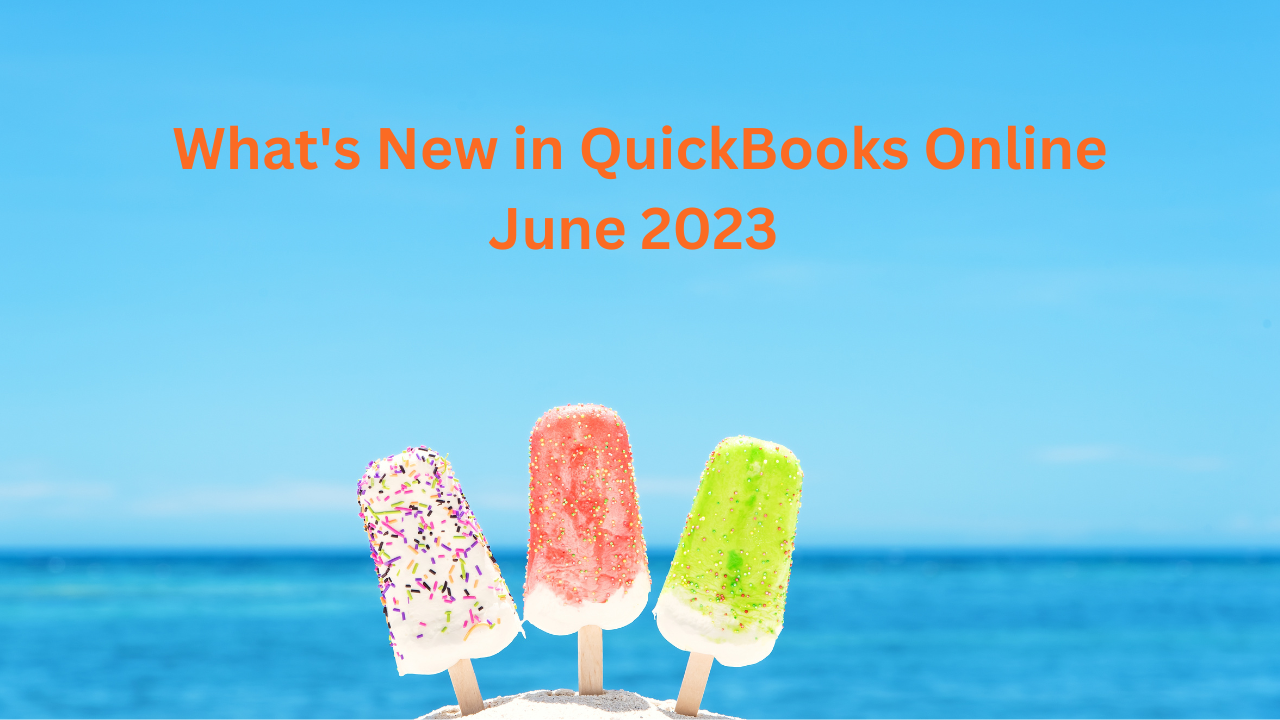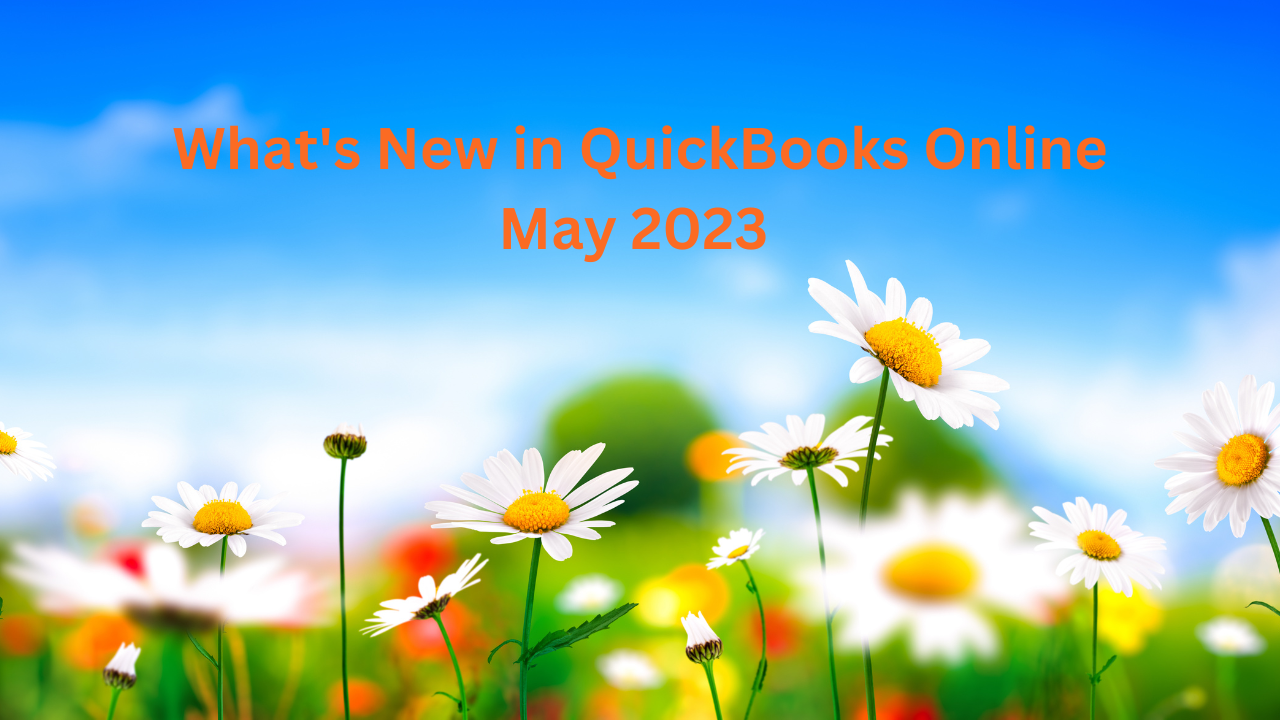Author: Cashflowtool.com
We are excited to unveil several new features that will give you a finer degree of control of your cash flow.
- Team member permissions for dashboards, calendars and more.
- Select which bank accounts are included in the cash flow forecast
- View payment history for customer invoices and vendor bills
Team Member Permissions Management in Cashflowtool
CashFlowTool makes it easy for you to keep all your team members up-to-date while staying in control who has access to key data. Inviting team members has been enhanced and now allows you to set permissions when inviting a new team member and control which areas of CashFlowTool the team member has access to.
For example, you can create a CFO dashboard which only the CEO and accountant has access to, and a sales dashboard which only the sales team members have access too.
To invite a team member and set permissions, view the Business’s settings, and select Team Members.
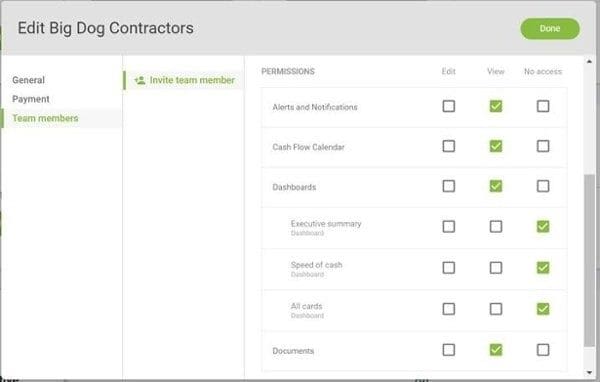
When inviting a new team member, enter the user’s name, email address and check which areas of CashFlowTool the user has access to. To save time, you can choose to copy access permissions from an existing user. At any time, you can revoke a user’s access and modify their permissions. From the Team Members settings dialog, choose the team member to view current permission and revoke access.
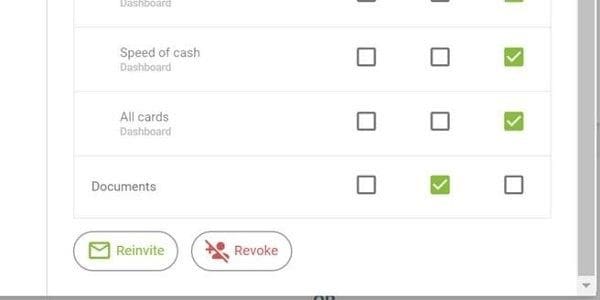
Existing invited users
If you have existing invited users, you will need to review and update their permissions. By default, invited users will have no access. Select the business and view settings to see your team members and update permissions.
If you find you no longer have access, contact the account owner and ask them to grant you permissions.
Additional details
- Only the account owner can invite new users and set permissions. The account owner is the person who added the business to CashFlowTool.
- When a new dashboard is created, users have no access by default. You can grant access to new dashboards by editing the business’s Team Members under the business settings.
Select Bank Accounts to Include in Your Cashflowtool Dashboard
You asked for it and we delivered. You can now choose which bank accounts are included in your cash flow calendar and forecast and exclude accounts that should not be included. For example, you may have a dedicated account reserved for your employee’s health savings account you do not want included in your forecast. Now you can see what your cash flow forecast looks like with these accounts excluded.
To exclude cash accounts, select the Cash Flow Calendar tab and select the Settings options.
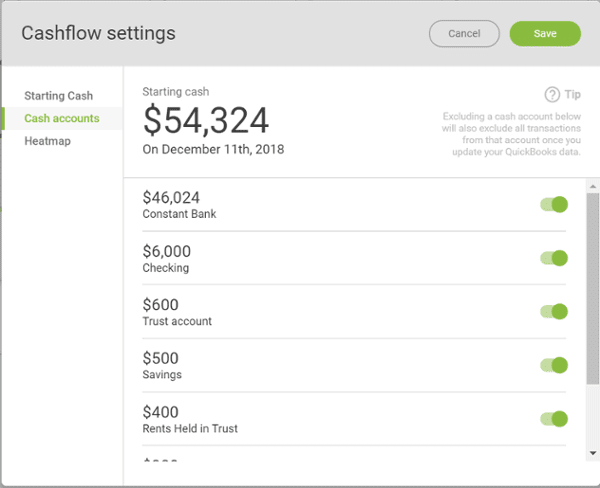
Customer invoices and Vendor bills transaction history chart
We have enhanced the detailed view of the cash flow calendar to show payment history from customers and vendors. When you select a transaction, a graph displays past payment history, along with future forecasted transactions. At a glance, you can see their payment history and what to expect in the next few weeks. At the bottom of the graph is a zoom slider allowing you to select the level of detail to show in the graph. The solid line shows actual payments made, and the dashed lines show forecasted transactions based on historical payments made.
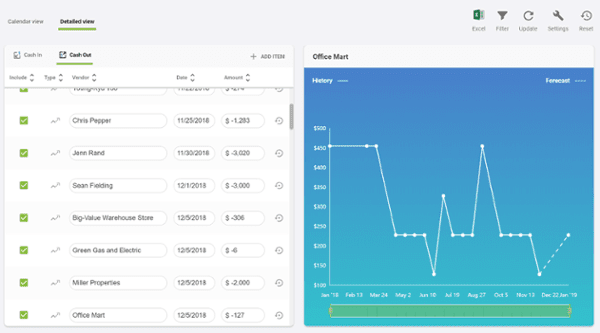
By default, past due invoices are included on the date when financials were last updated. If you have a large number of overdue transactions, this can skew your results. You can filter out these transactions by selecting the Filter option and turning off Overdue Invoices.
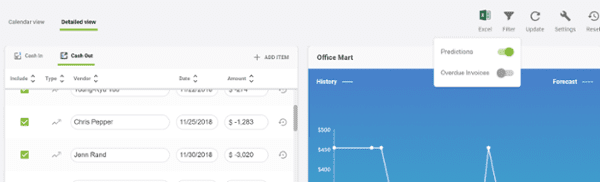
Please contact your Out of the Box Technology representative to learn more about this powerful new cashflowtool.