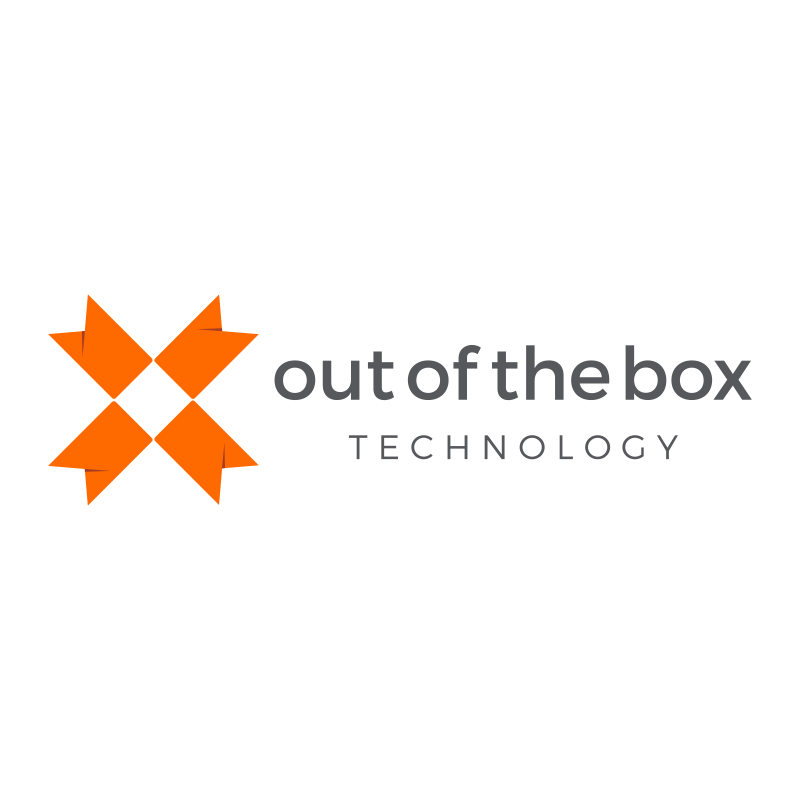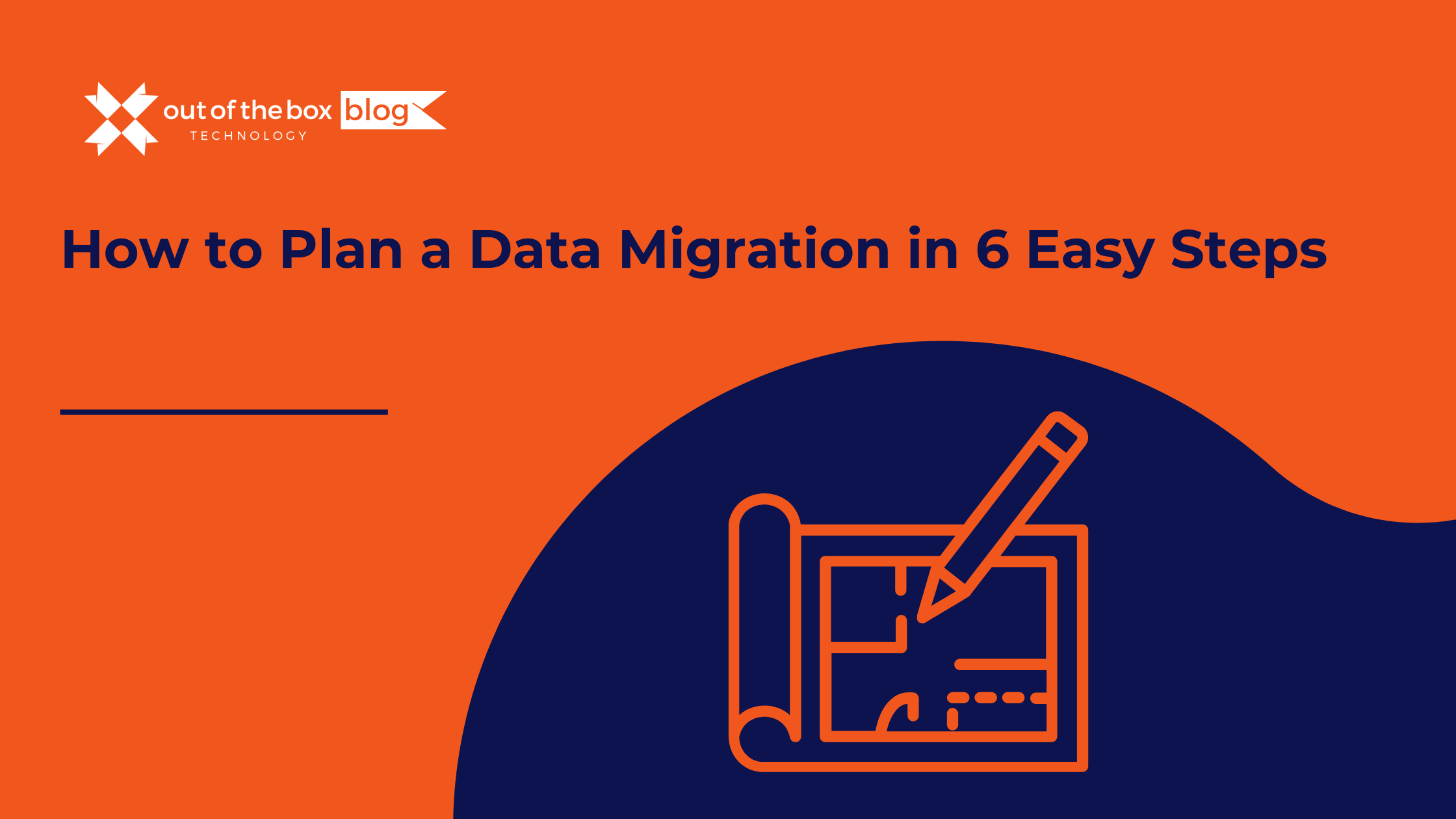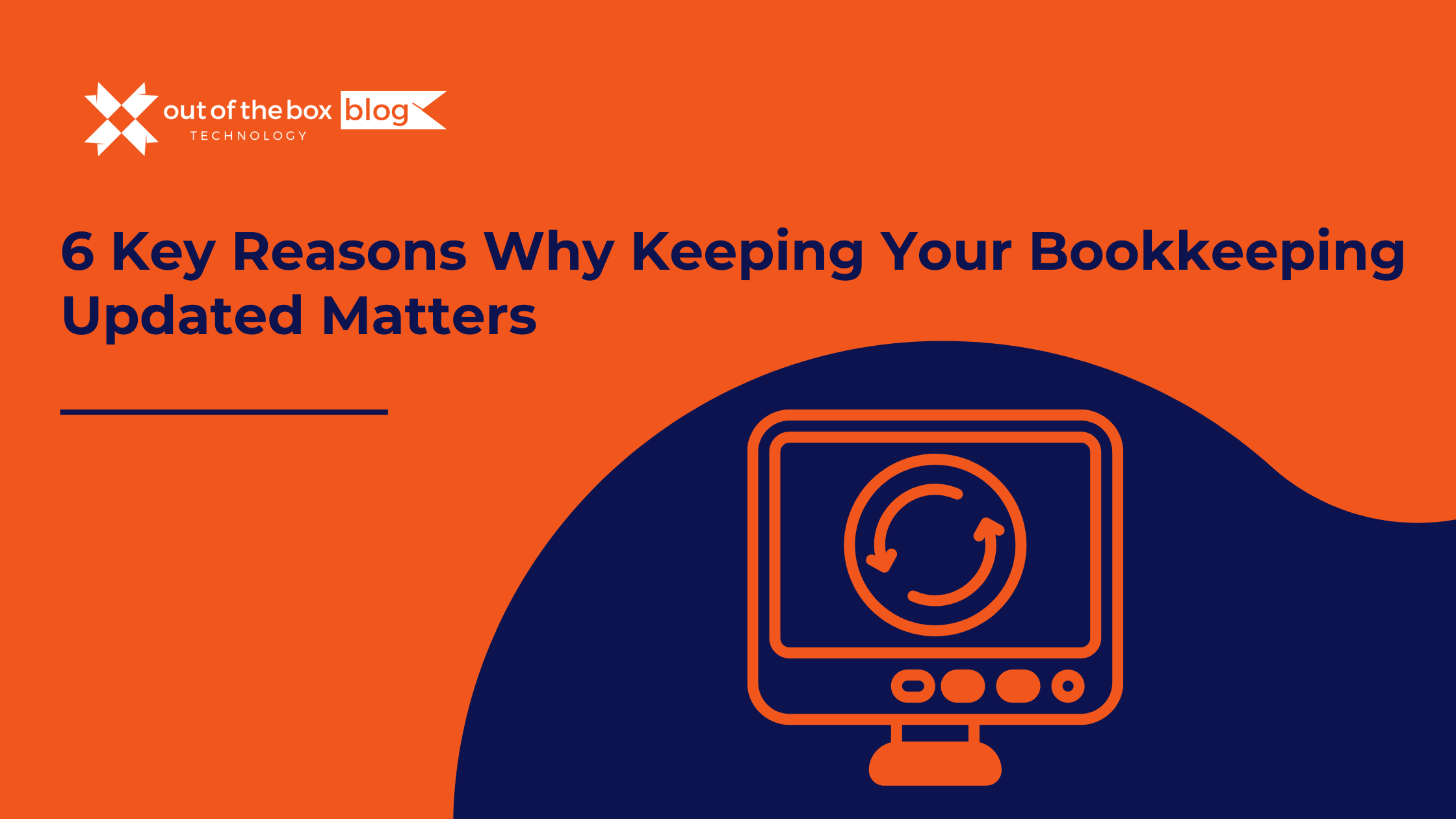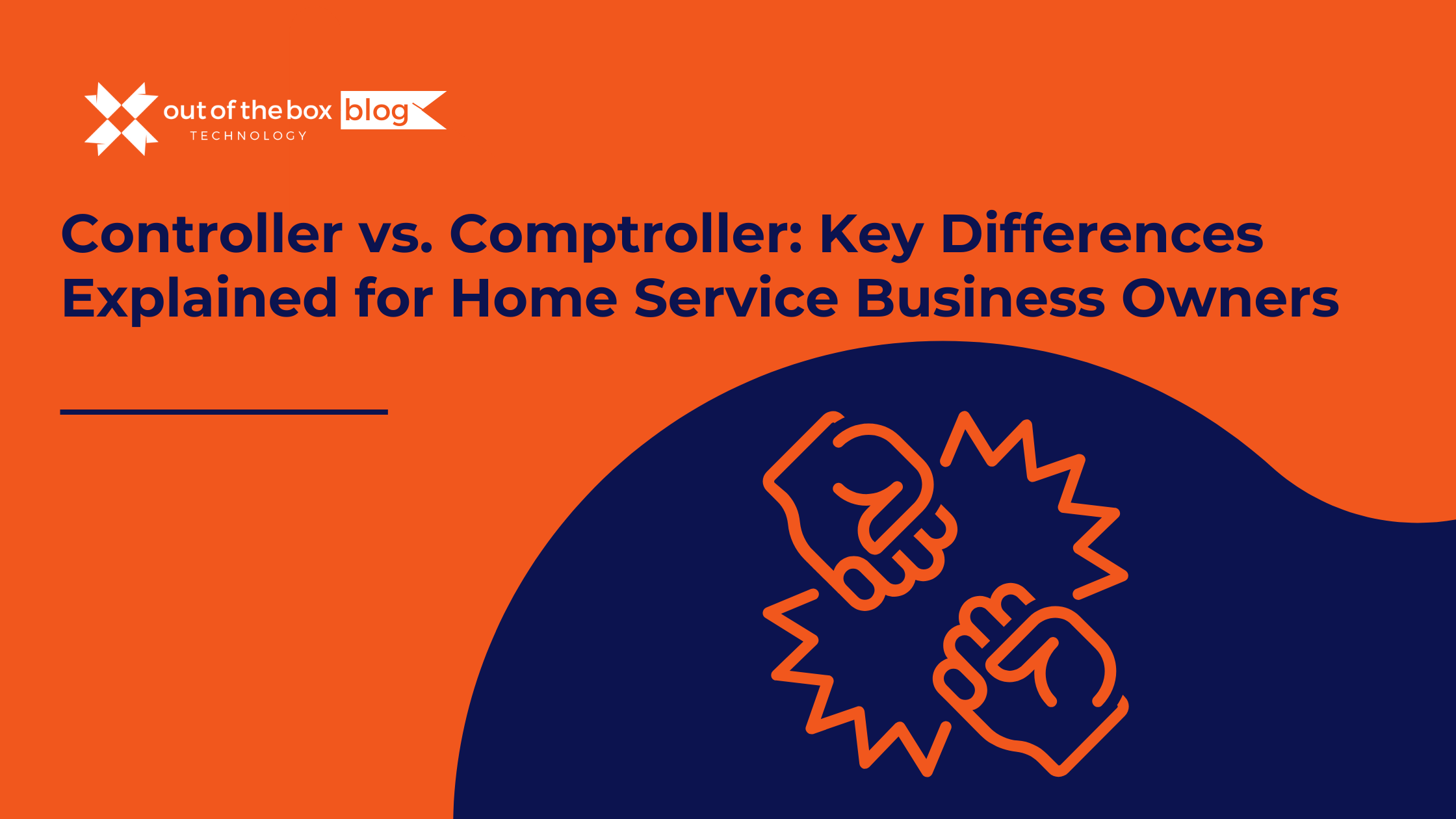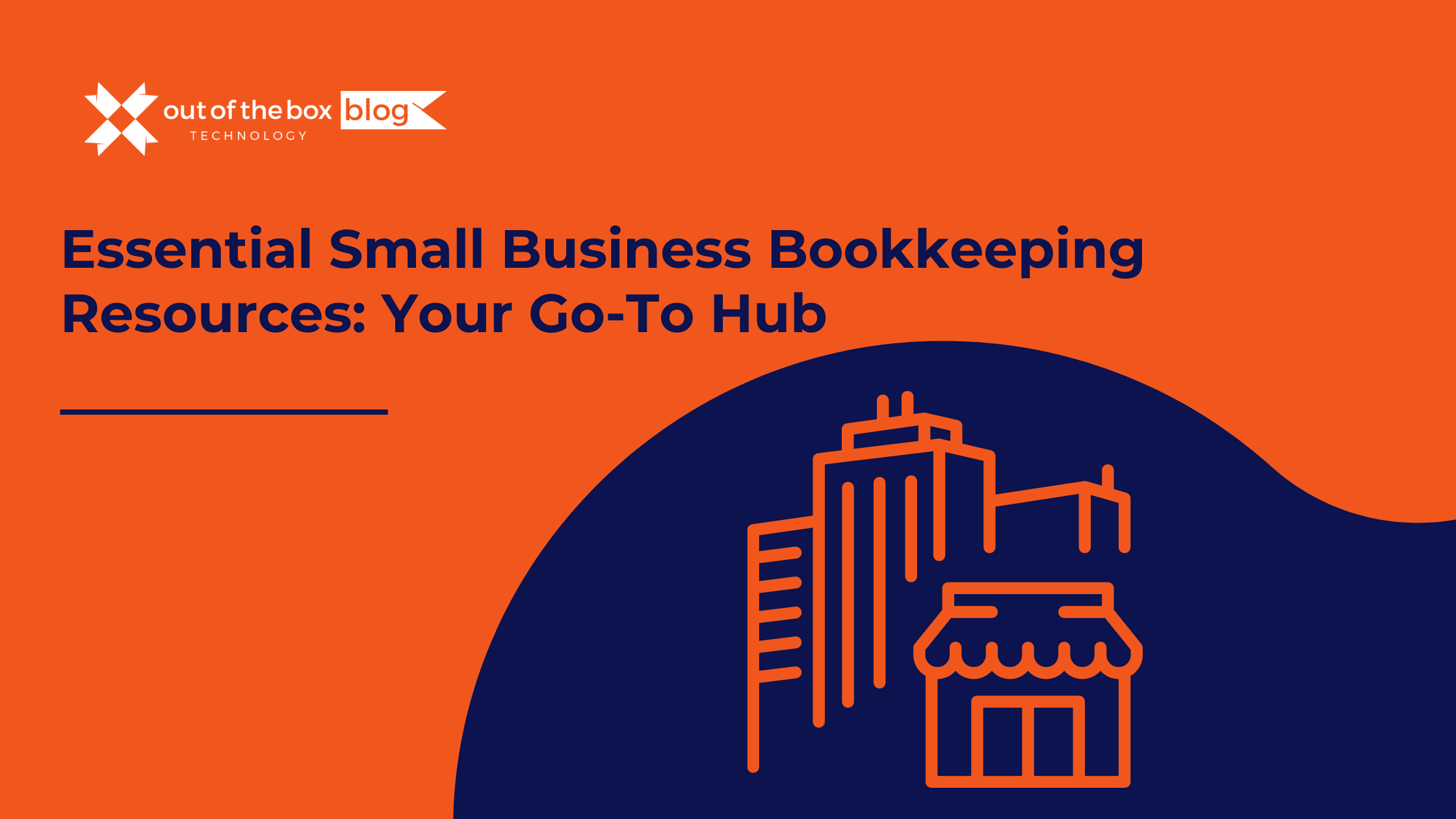How to Restore Backup Files in QuickBooks for Mac (2013 and Newer Versions)
Restoring backup files in QuickBooks for Mac has evolved since 2013, and even seasoned QuickBooks users may benefit from understanding the updated process. Whether you’re upgrading from an older version or simply need to restore a backup, knowing the correct steps can ensure a smooth transition. This guide will walk you through the process of restoring backup files in QuickBooks for Mac 2013 and newer versions, providing you with a clear understanding of the procedure.
Step-by-Step Guide to Restoring Backup Files
-
Open QuickBooks for Mac:
- Launch your QuickBooks for Mac application. Ensure you have the version you’re working with updated and ready.
-
Access the Restore Function:
- Go to the File menu at the top of the screen. From the dropdown, select Restore a Backup. This option is where you’ll start the process of bringing your backup files back into QuickBooks.
-
Choose Your Backup File:
- In the restore dialogue box, navigate to the location where your backup file is stored. QuickBooks backup files typically have the extension
.qbmbor.qbb. Select the file you want to restore.
- In the restore dialogue box, navigate to the location where your backup file is stored. QuickBooks backup files typically have the extension
-
Select Restore Type:
- You will be prompted to choose between restoring a backup file or converting a file from an older version. For most cases, select Restore a Backup. If you’re upgrading from a very old version, the option to convert might appear.
-
Follow the Restoration Wizard:
- QuickBooks will guide you through the restoration process with a series of prompts. Follow these steps to complete the restoration. The software will import your data and replace any existing files if necessary.
-
Verify Your Data:
- Once the restoration is complete, review your data to ensure everything has been imported correctly. Check your transactions, lists, and reports to confirm that the backup file has been restored accurately.
Important Considerations
-
Version Compatibility:
- If you’re upgrading from QuickBooks for Mac 2012 to a newer version like QuickBooks for Mac 2014 or beyond, the process outlined here will apply. The restoration method remains consistent across versions post-2013.
-
Updates and Support:
- If you are using QuickBooks for Mac 2013 or earlier, be aware that some features and support options may be limited, especially if you’re transitioning to newer operating systems or other software environments. Consider upgrading to a more recent version to benefit from the latest features and support.
By following these steps, you can efficiently restore your backup files in QuickBooks for Mac and ensure that your financial data is accurately recovered. Whether you’re dealing with a version upgrade or simply needing to access a backup, understanding these procedures will help you manage your QuickBooks data with confidence.