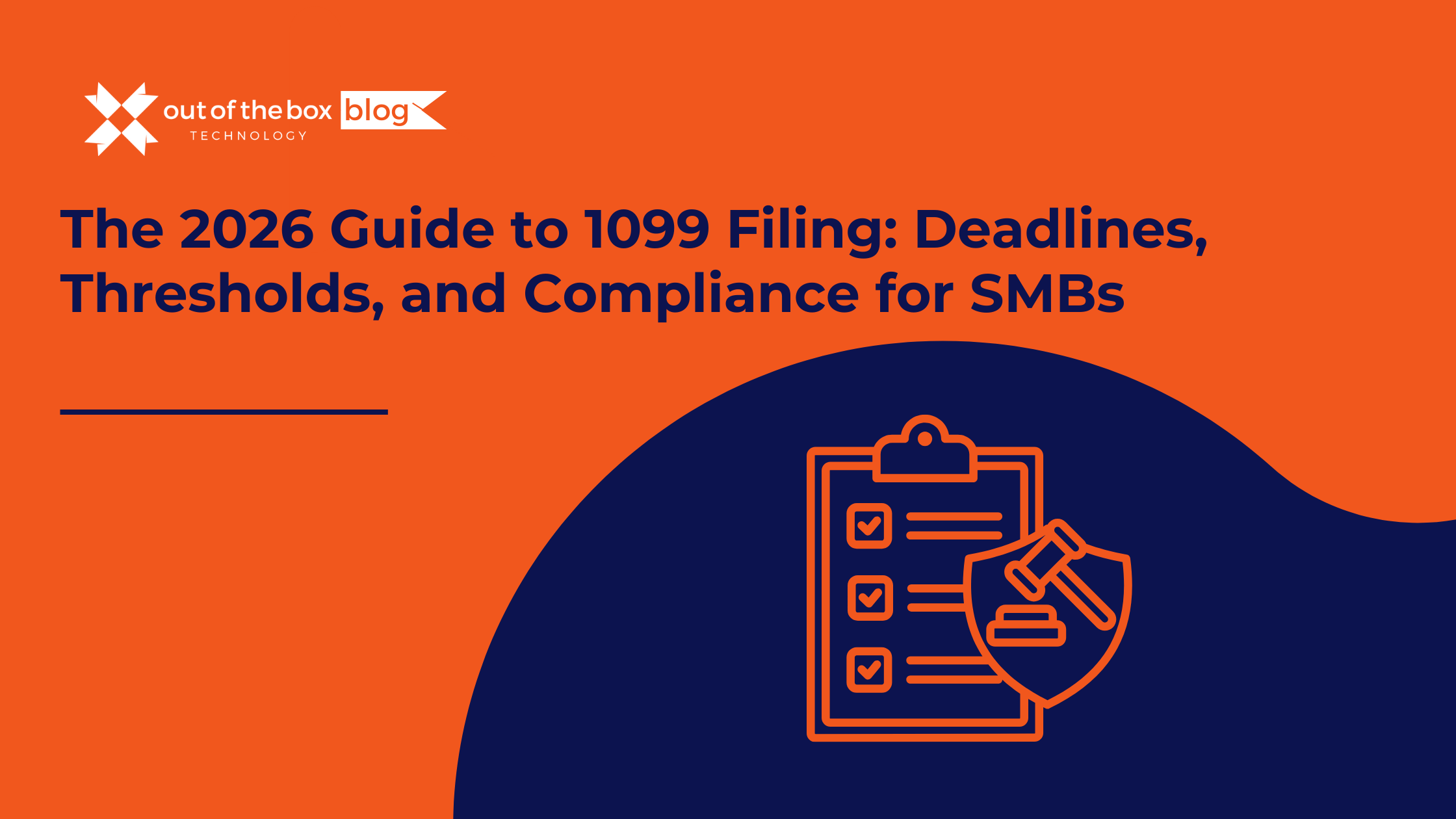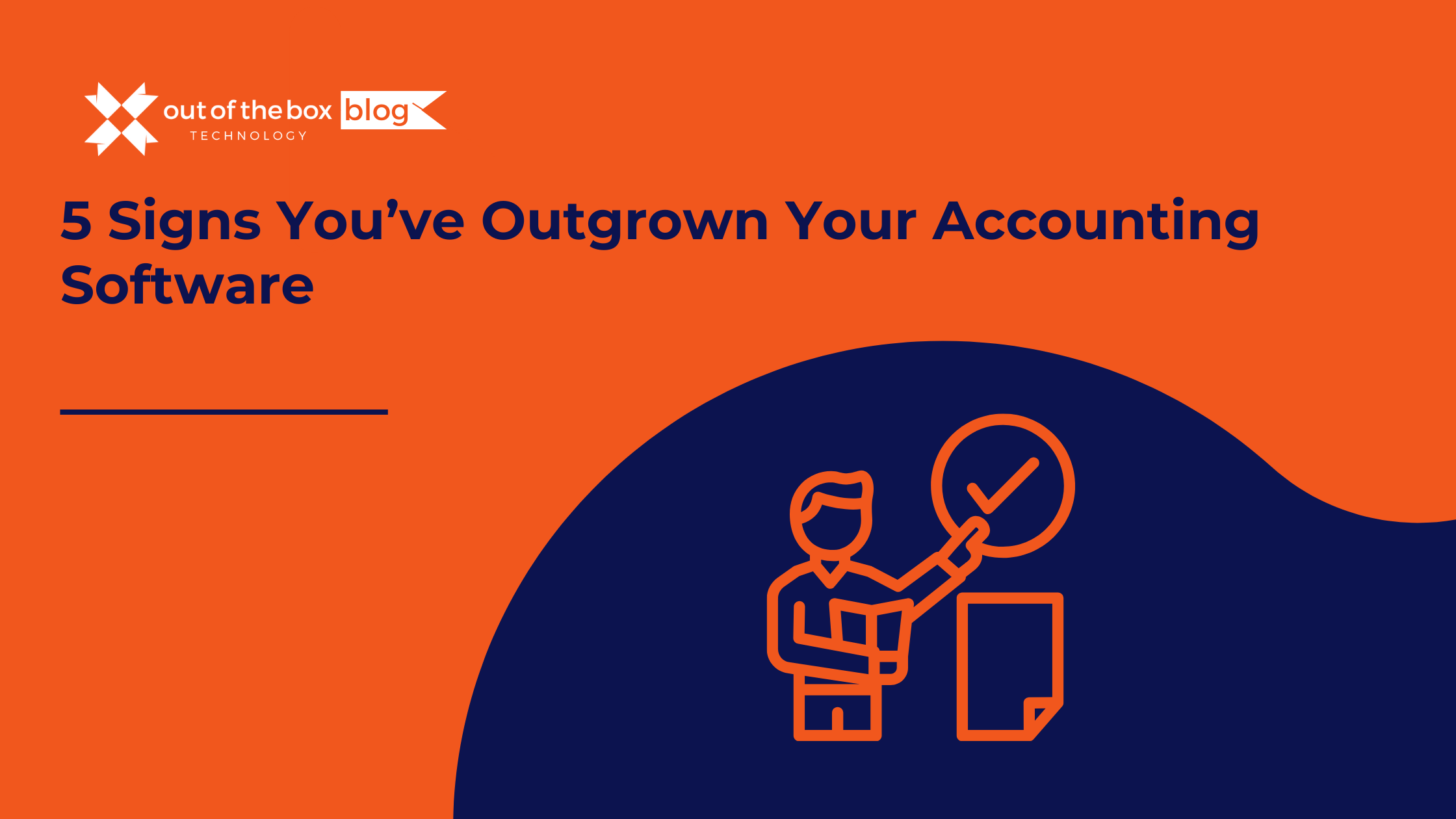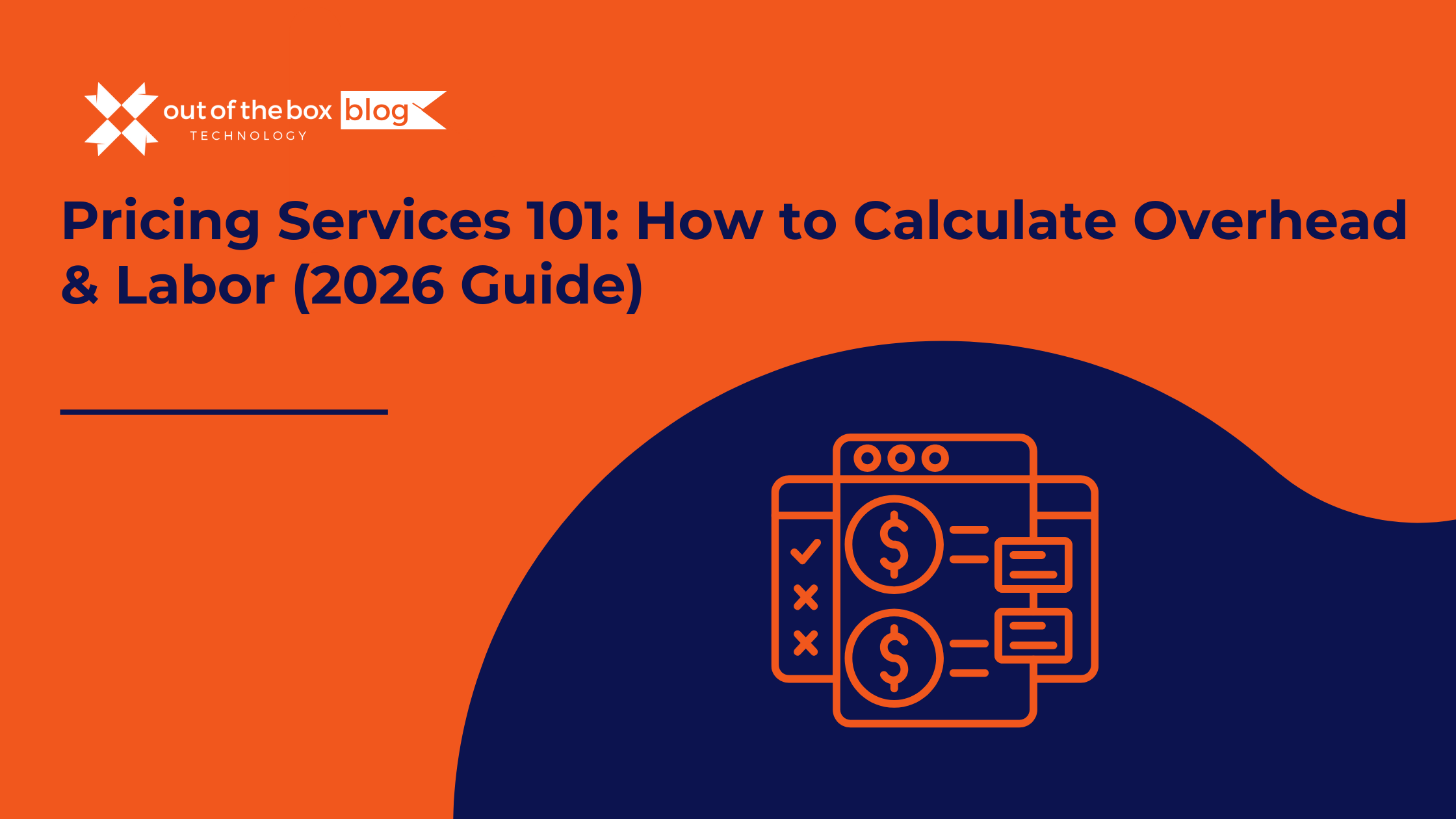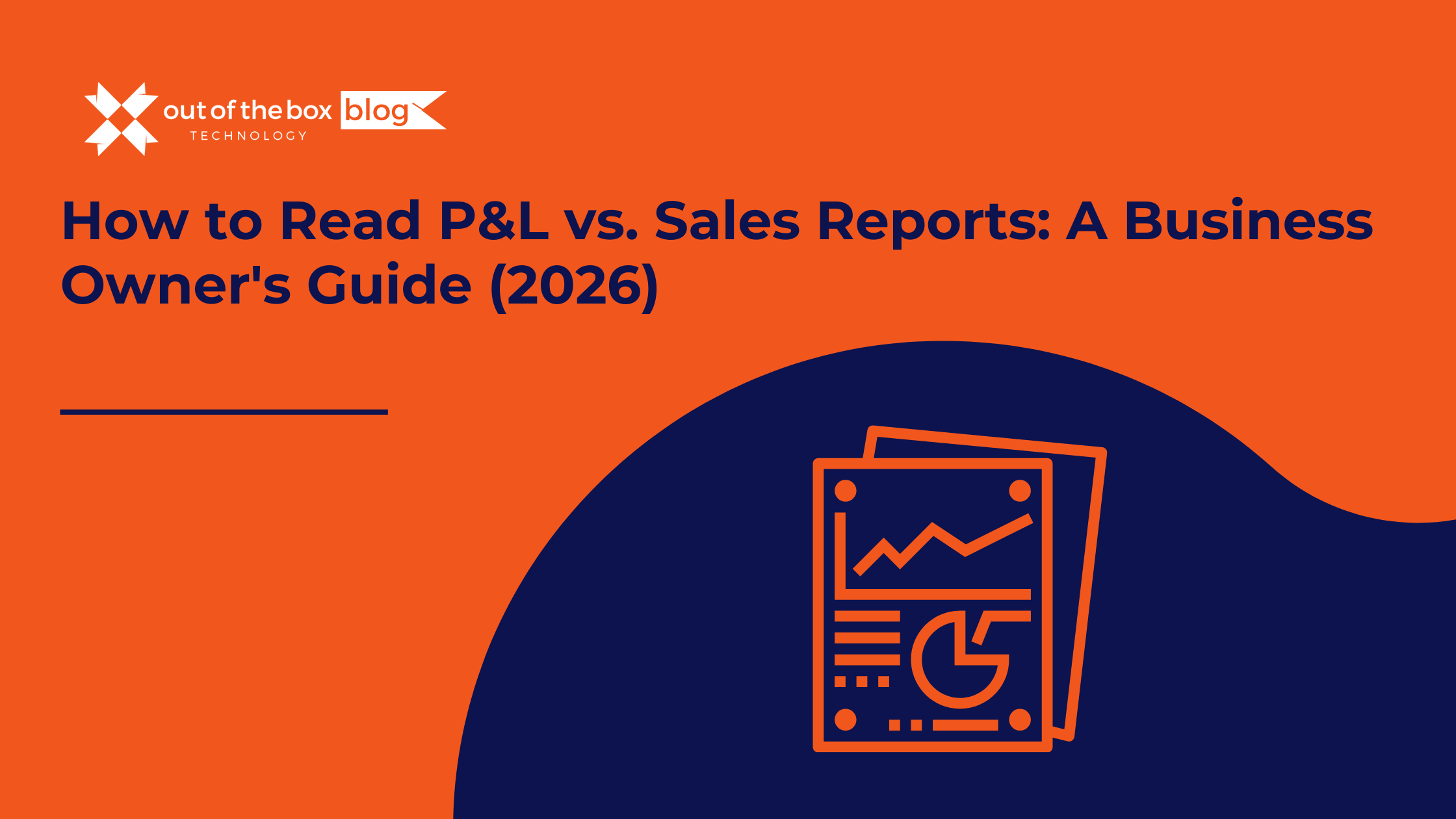For many small businesses, especially those in industries like construction, manufacturing, and professional services, understanding the costs associated with individual jobs or projects is essential for managing profitability. Job costing allows businesses to track every expense related to a specific project, providing clarity on profitability and enabling better financial planning. QuickBooks, one of the most popular accounting software platforms for small businesses, offers powerful tools to implement job costing effectively.
In this step-by-step guide, we’ll explore how to implement job costing in QuickBooks, offer practical tips, and share examples that highlight its importance for small business owners.
What is Job Costing?
Job costing is the process of tracking all costs—labor, materials, and overhead—associated with a particular project or job. It helps businesses understand how much a job costs and compare it against the revenue generated to determine profitability. Unlike standard cost accounting, which spreads expenses evenly across time periods or products, job costing focuses on individual projects.
Why is Job Costing Important for Small Businesses?
For small businesses, particularly those in industries like construction, job costing can be the difference between profit and loss. According to a study by the National Association of Home Builders (NAHB), construction firms that accurately tracked job costs saw profit margins improve by 10% on average. The ability to pinpoint areas where costs are creeping up or where inefficiencies exist can significantly impact the bottom line.
Step-by-Step Guide to Implement Job Costing in QuickBooks
Let’s break down how to set up and use job costing in QuickBooks to help your small business get the most out of this powerful feature.
Step 1: Enable Job Costing in QuickBooks
Before diving into tracking specific jobs, you’ll need to enable job costing in your QuickBooks settings.
- Navigate to Preferences: Click on Edit > Preferences in QuickBooks.
- Enable Job Costing Features: Under the Jobs & Estimates tab, check the options for job costing. Ensure that “Track expenses by job” is selected, and also consider enabling the option to track time and mileage if those are relevant to your business.
Step 2: Create Customers and Jobs
In QuickBooks, each job or project is linked to a customer. You can create multiple jobs for a single customer if you’re handling multiple projects for them.
- Go to the Customers Center: Click Customers > Customer Center.
- Create a New Customer or Job: Select New Customer & Job > New Job. Assign the job to an existing customer or create a new customer profile. Enter relevant details like job description, start date, and any specific information related to the project.
Step 3: Set Up Items for Job Costs
To track job costs accurately, you need to set up items that represent different cost categories like labor, materials, and other expenses.
- Go to the Items List: Select Lists > Item List.
- Create New Items: Click Item > New and create items that reflect the costs associated with the job. These can include materials, labor hours, subcontractors, equipment rentals, and more. Assign each item to an appropriate expense account to ensure accurate reporting.
Example: A small construction company might create separate items for “Concrete,” “Framing Lumber,” “Electrical Wiring,” and “Hourly Labor.”
Step 4: Track Time and Expenses by Job
QuickBooks allows you to track labor costs and other job-related expenses either manually or through third-party integrations like TSheets or QuickBooks Time.
- Time Tracking: For jobs where labor is a key component, you can track employee hours spent on specific jobs by selecting Employees > Enter Time.
- Expense Tracking: When entering expenses, make sure to assign them to the correct job. This can be done when entering bills, checks, or credit card charges. Simply select the job in the Customer: Job column.
Step 5: Assign Overhead Costs to Jobs
One of the challenges in job costing for small businesses is assigning overhead costs like office expenses or equipment depreciation to individual jobs. QuickBooks allows you to allocate overhead based on predetermined percentages or other cost drivers.
Tip: Set up a “Job Overhead” account and allocate these costs proportionally to each job. You can assign overhead costs based on time spent on the job, material costs, or labor hours.
Step 6: Run Job Costing Reports
Now that you’ve tracked all relevant expenses for a job, it’s time to review your reports to assess job profitability.
- Go to Reports: Click Reports > Jobs, Time & Mileage.
- Select Job Profitability Summary: This report will provide a snapshot of the total income, cost, and profit for each job. For more detailed insights, you can also run the Job Profitability Detail report, which breaks down income and expenses by category for each job.
Example: A marketing agency used the Job Profitability Summary report to identify that their design projects were underpriced, leading them to adjust their rates and improve profitability by 12% over six months.
Step 7: Use Estimates and Progress Invoicing
One of the most useful features in QuickBooks for job costing is the ability to create estimates and track actual costs against those estimates. This helps you see if a project is staying within budget.
- Create Estimates: Go to Customers > Create Estimates. Enter the expected costs for each item and service required for the job.
- Progress Invoicing: If you’re billing your clients over the course of the project, use progress invoicing to bill for portions of the job as they’re completed. This will also allow you to track costs and profitability more accurately.
Benefits of Implementing Job Costing in QuickBooks for Small Businesses
1. Improved Profitability
With detailed tracking of labor, materials, and overhead costs, small businesses can identify where projects are profitable and where they’re losing money. A study by Xero found that small businesses using job costing experienced a 15% increase in project profitability.
2. Better Decision-Making
With real-time data on job costs, business owners can make informed decisions. For example, if a particular type of job consistently incurs higher labor costs, adjustments can be made to pricing or resource allocation.
3. Accurate Financial Reporting
Job costing in QuickBooks ensures accurate and detailed financial reporting, making it easier to track cash flow, profitability, and tax liabilities. This is particularly valuable for small businesses during tax season or when applying for business loans.
4. Enhanced Client Communication
Job costing allows you to provide clients with detailed invoices that break down costs by labor, materials, and overhead. This transparency helps build trust and can prevent disputes over billing.
Final Thoughts and Job Costing Tips for Small Businesses
Implementing job costing in QuickBooks is a powerful way for small businesses to gain better control over their finances. Whether you’re in construction, consulting, or creative services, job costing helps you track the true costs of every project, making it easier to improve profitability and ensure the financial health of your business.
Here are a few final job costing tips to keep in mind:
- Regularly Review Reports: Make it a habit to review job profitability reports regularly to identify trends and potential issues early on.
- Update Estimates: If you notice that actual costs are significantly different from your estimates, adjust your pricing strategies accordingly.
- Utilize Third-Party Integrations: Consider integrating with time-tracking and project management tools like QuickBooks Time to simplify labor cost tracking.
By following these job costing steps and leveraging the full capabilities of QuickBooks, you can ensure your business remains profitable and well-prepared for future growth.
Meet with a QuickBooks service expert today!
Schedule a complimentary QuickBooks service consultation to find out how Out of the Box can help you implement job costing efficiencies for your business.