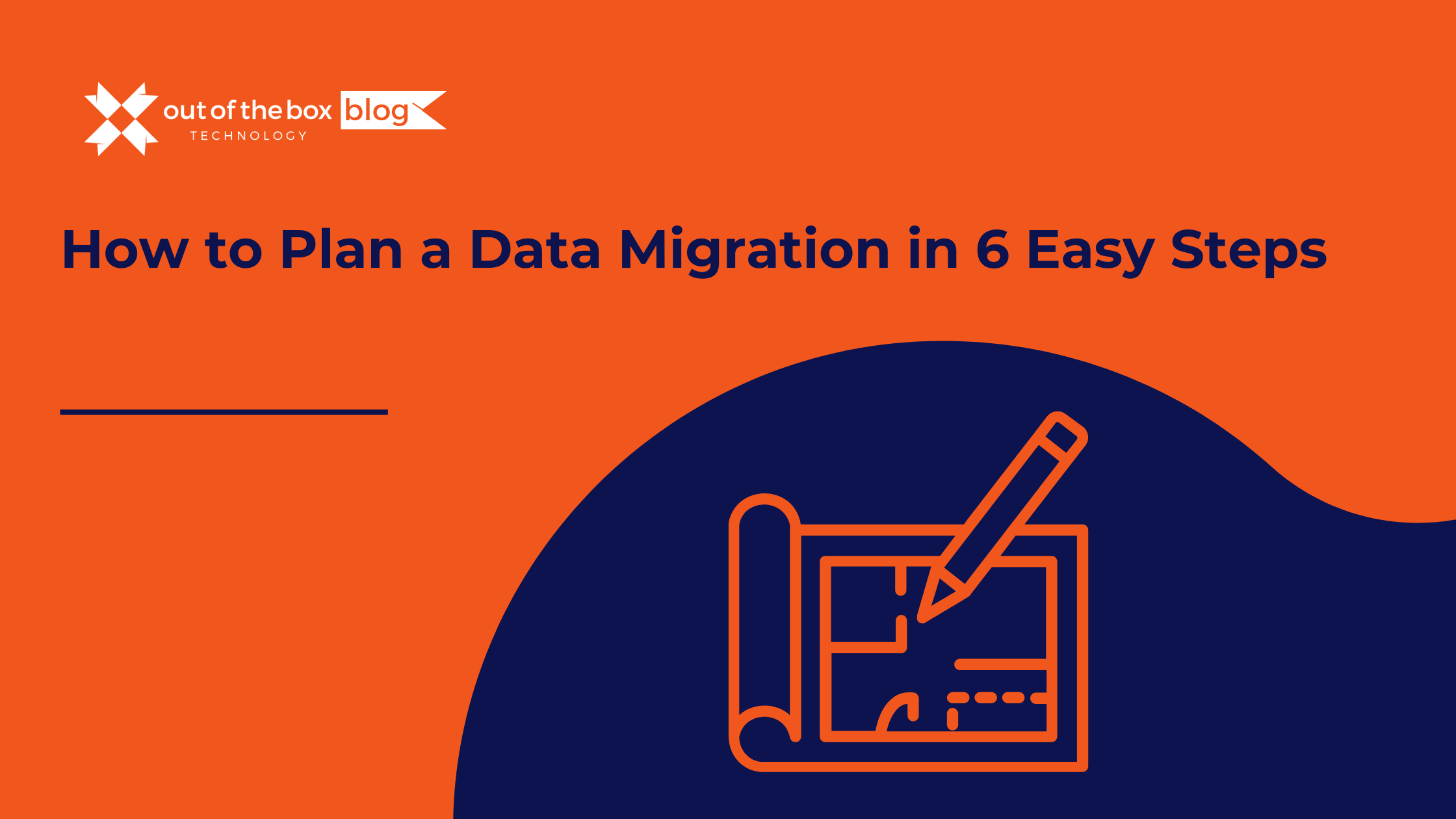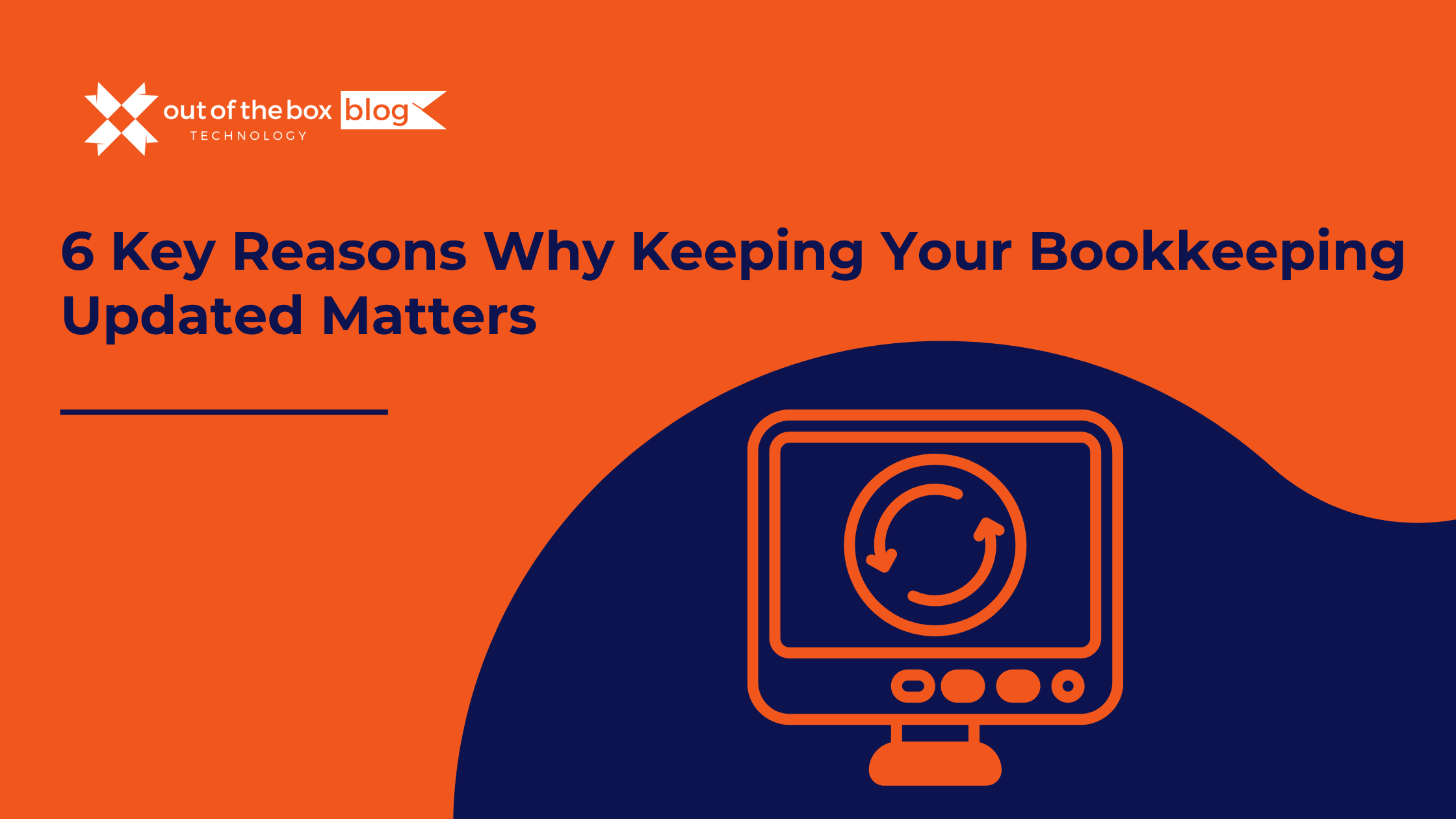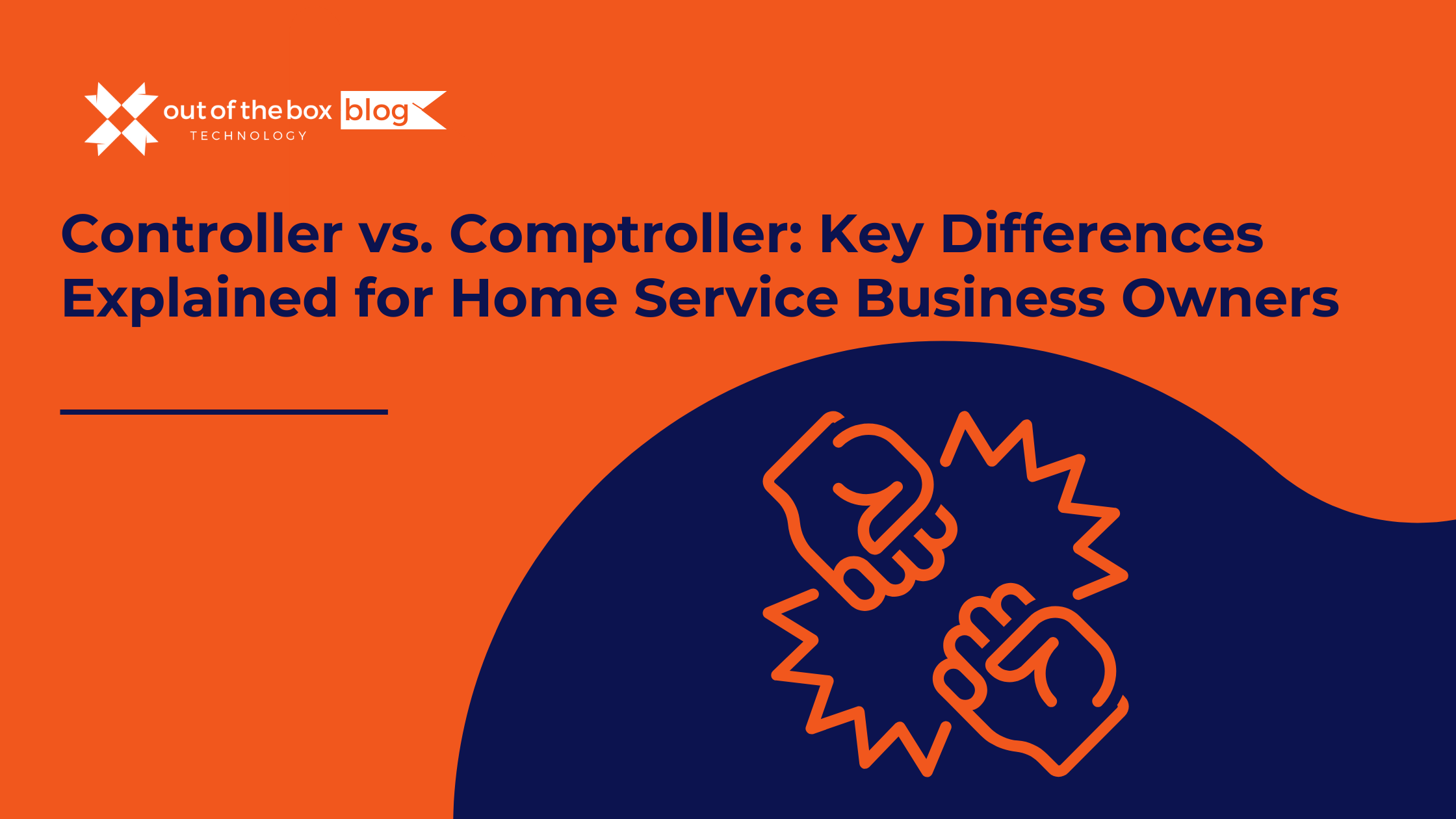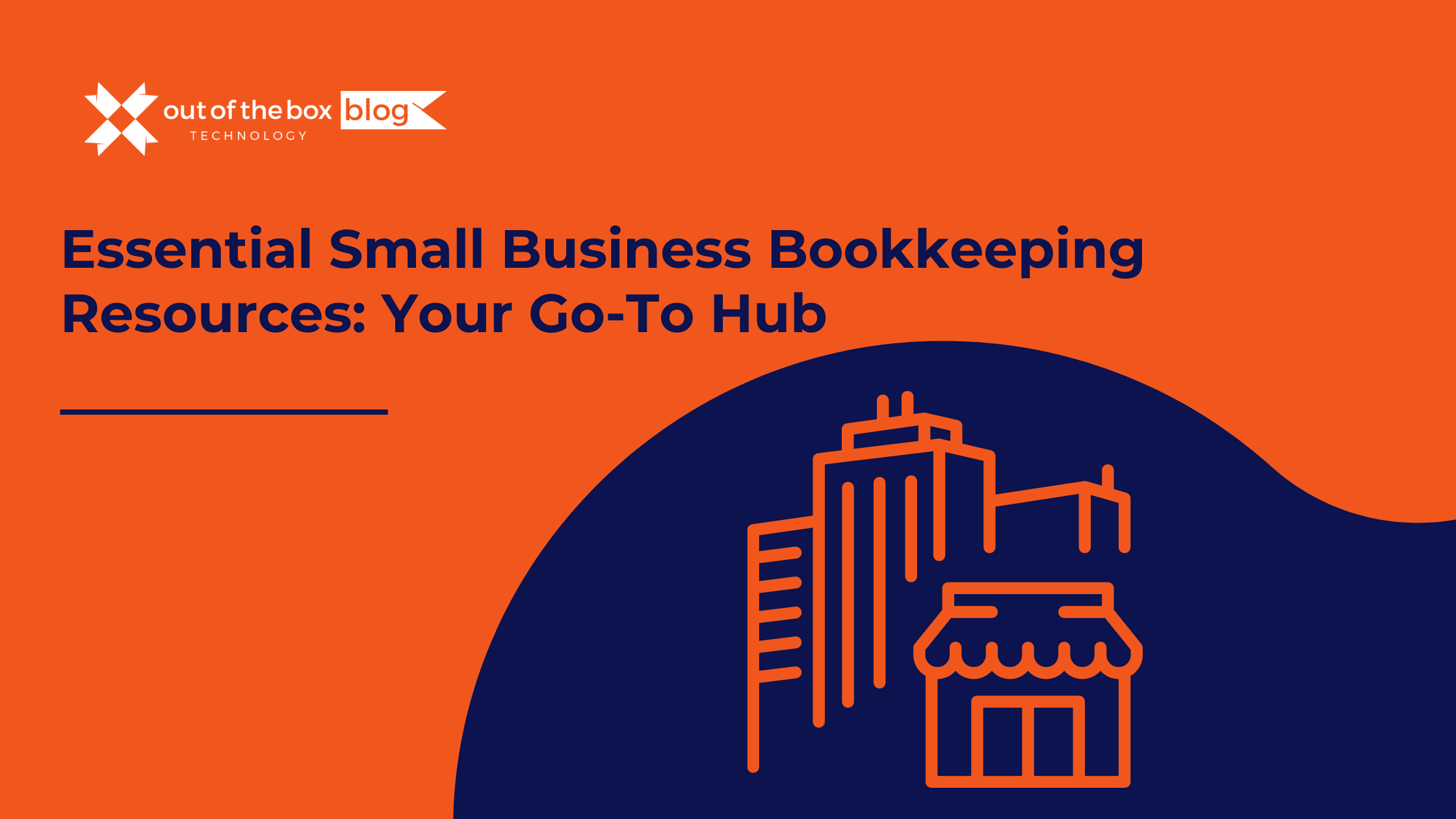The sales tax adjustment feature in QuickBooks doesn’t adjust the individual sales tax item. You must create a zero cost Sales Receipt or Credit Memo depending on the plus/minus adjustment needed. The details are in the article below.
Adjust amounts for sales tax items in QuickBooks
You need to make adjustments for specific sales tax items if there are several types of sales tax payable to the same tax vendor. Adjusting the sales tax items allows the allocated amount to match the reporting as well.
Positive Adjustment
To enter a positive adjustment or an increase in sales tax, use a Sales Receipt.
- From the Customers menu, select Enter Sales Receipts.
- Leave the Customer field blank.
- In the Tax drop-down, select a 0% sales tax item.
Note: If none exists, click Add New and create one. - In the Item column, click the first empty line then select the sales tax item you want to adjust.
- In the Amount column, enter the amount of the adjustment then press Tab or Enter.
- Click OK when you receive the message “Changing the amount of a tax line item may cause your sales tax reports to be incorrect.”
- Repeat steps 4 to 6 for any other sales items to be adjusted.
- Click Save & Close.
Negative Adjustment
To enter a negative adjustment or a decrease in sales tax, use a Credit Memo.
- From the Customers menu, select Create Credit Memos/Refunds.
- Select a customer name. Unlike the Sales receipt, the Credit memo requires that you enter a name. If you do not wish to use a real customer, click Add New and create a customer named Accountant Use Only.
- In the Item column, click the first empty line then select the sales tax item you want to adjust.
- In the Amount column, enter the amount of the adjustment then press Tab or Enter.
- Click OK when you receive the message “Changing the amount of a tax line item may cause your sales tax reports to be incorrect.”
- Repeat steps 3 to 5 for any other sales items to be adjusted.
- Click the next empty line then select a Discount item.
- In the Amount column, enter the total amount equal to the adjustment(s) entered in the previous line.
- In the Tax column, choose Tax.
- Verify that the total amount is $0.00.
- Click Save & Close.
If you still have questions about sales tax in QuickBooks? It may be time to consider implementing an add-on like Avalara the worlds #1 top rated sales tax automation integration for QuickBooks . Call our team of QuickBooks product/add-on experts at (888) 682-8666 today for a complimentary product consultation.
Sources
This article was re-posted from Intuis help center, read the full article here.
ANNOUNCEMENT: Looking for more QuickBooks guidance? Wre hosting a Two-Day Seminar/Webinar on QuickBooks Desktop – on the 3rd and 4th of October 2019. It will take place at our Learning Center, and online! Space IS Limited; get your spot while spots remain.