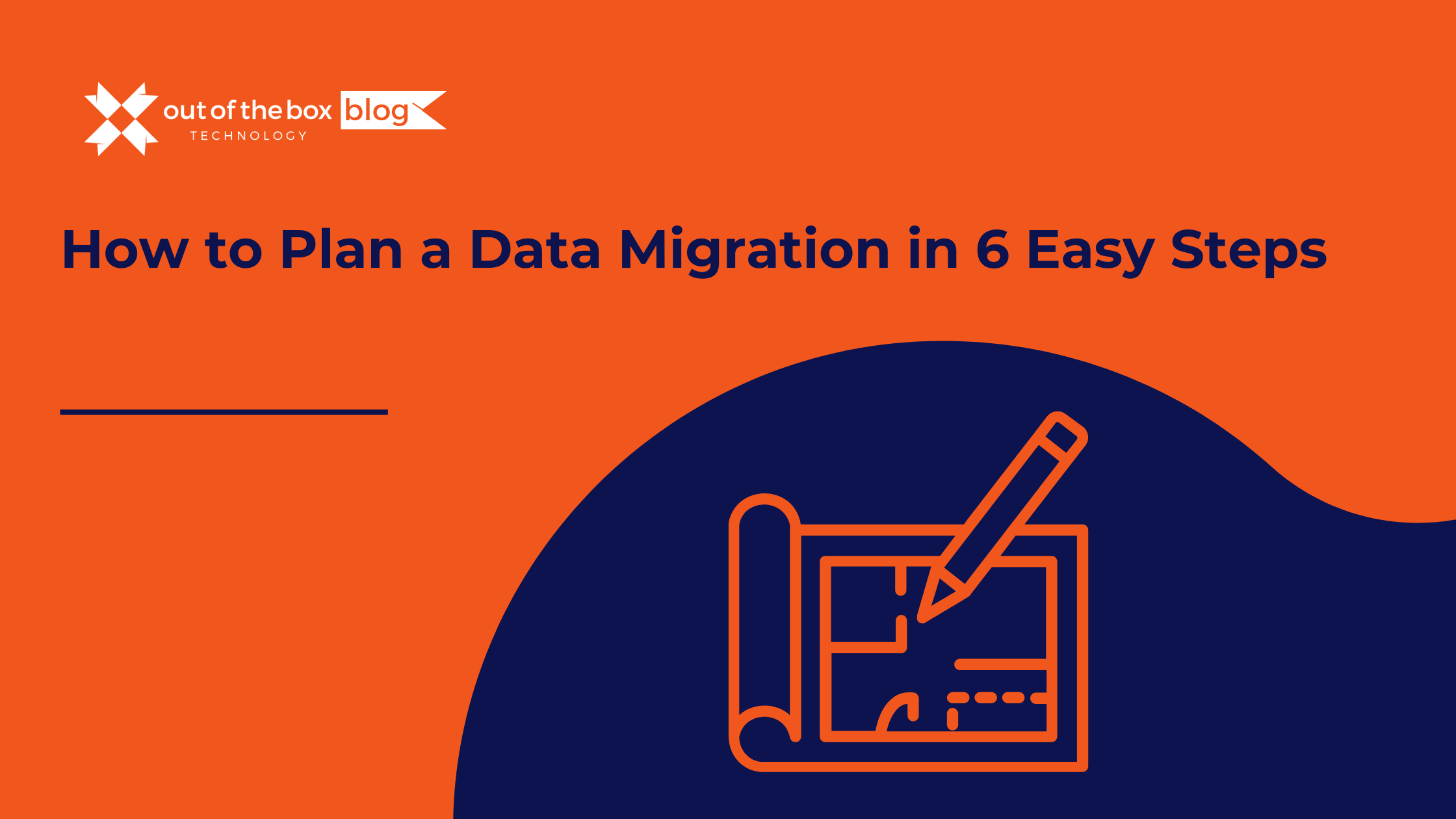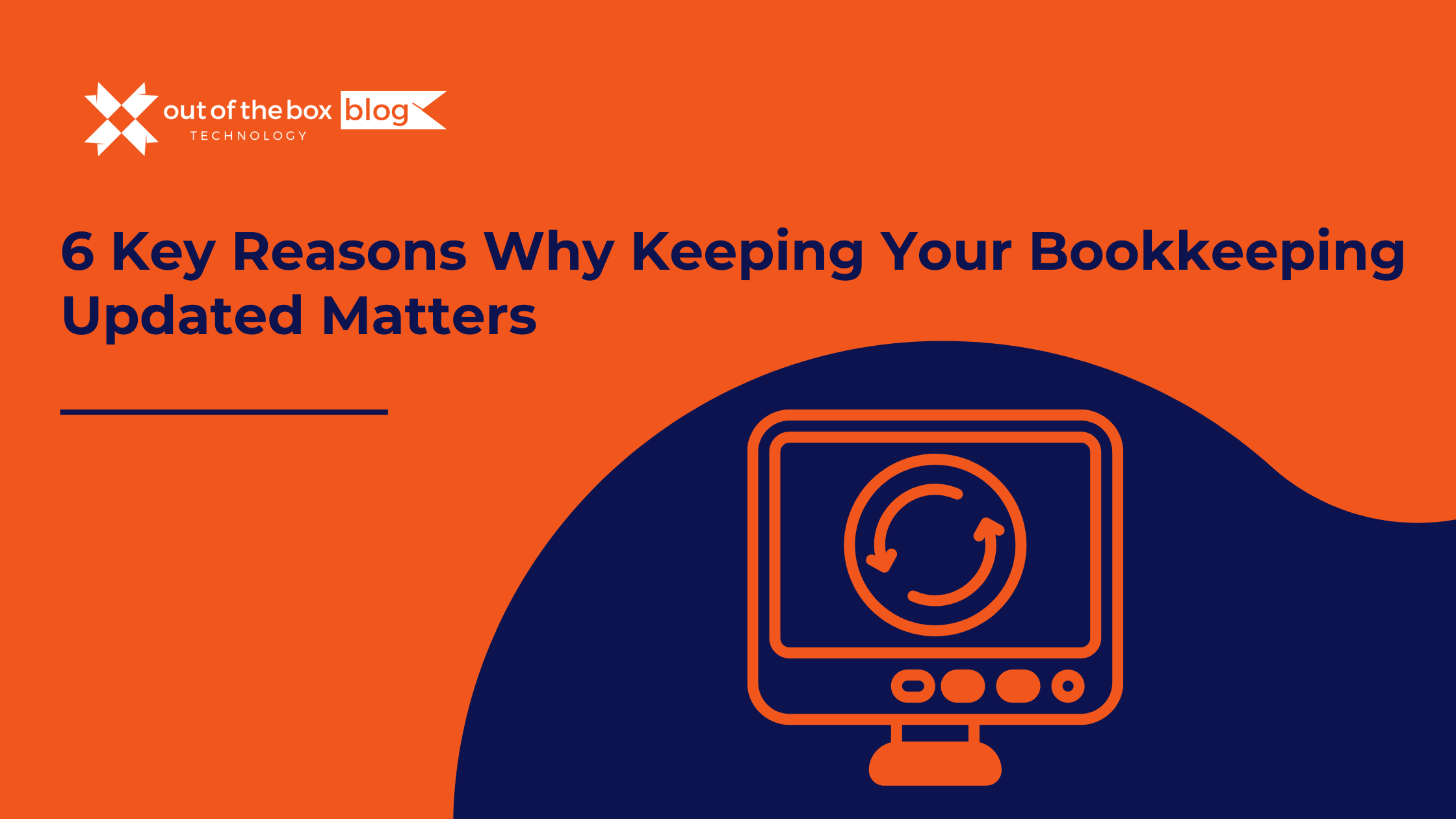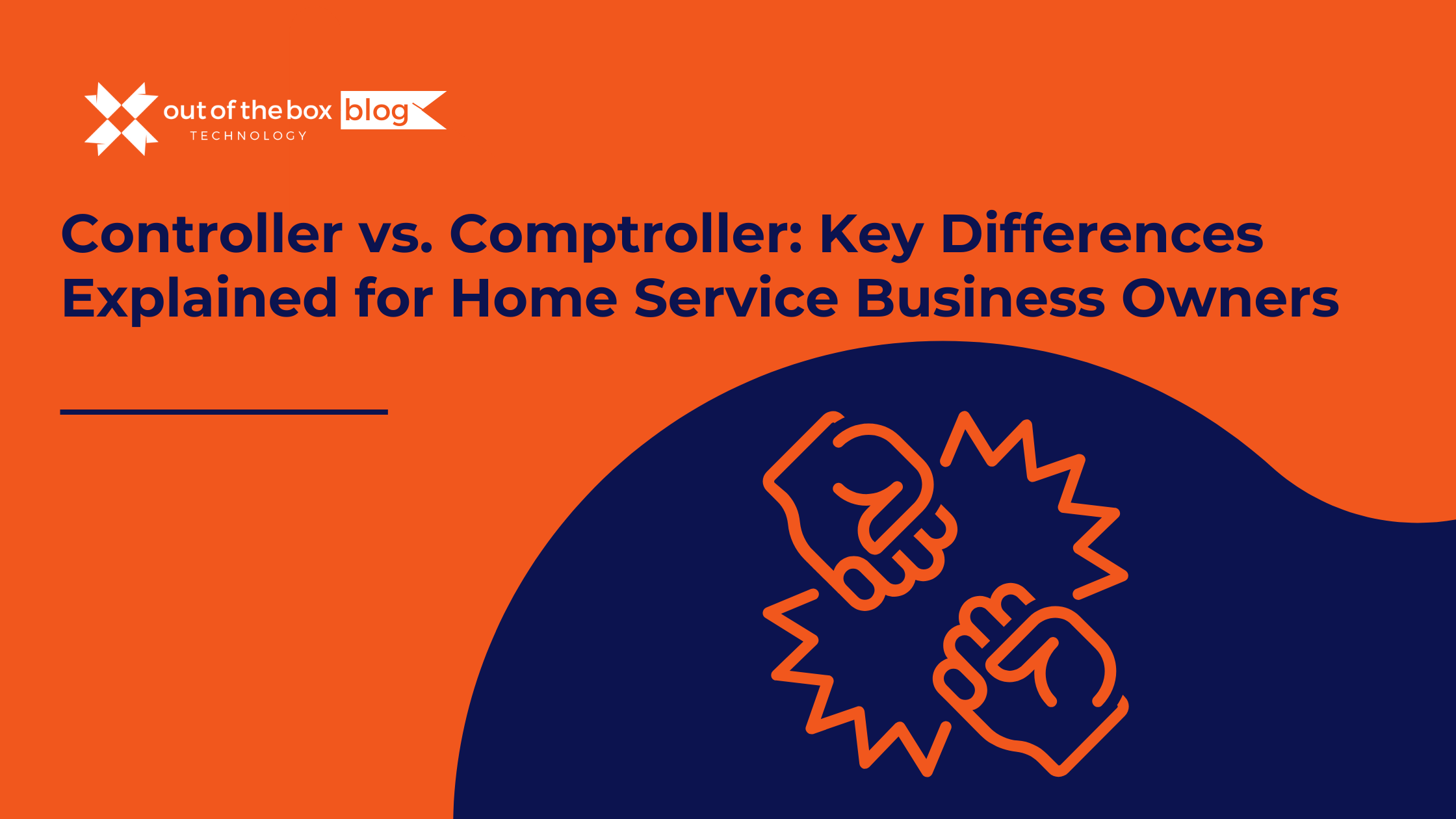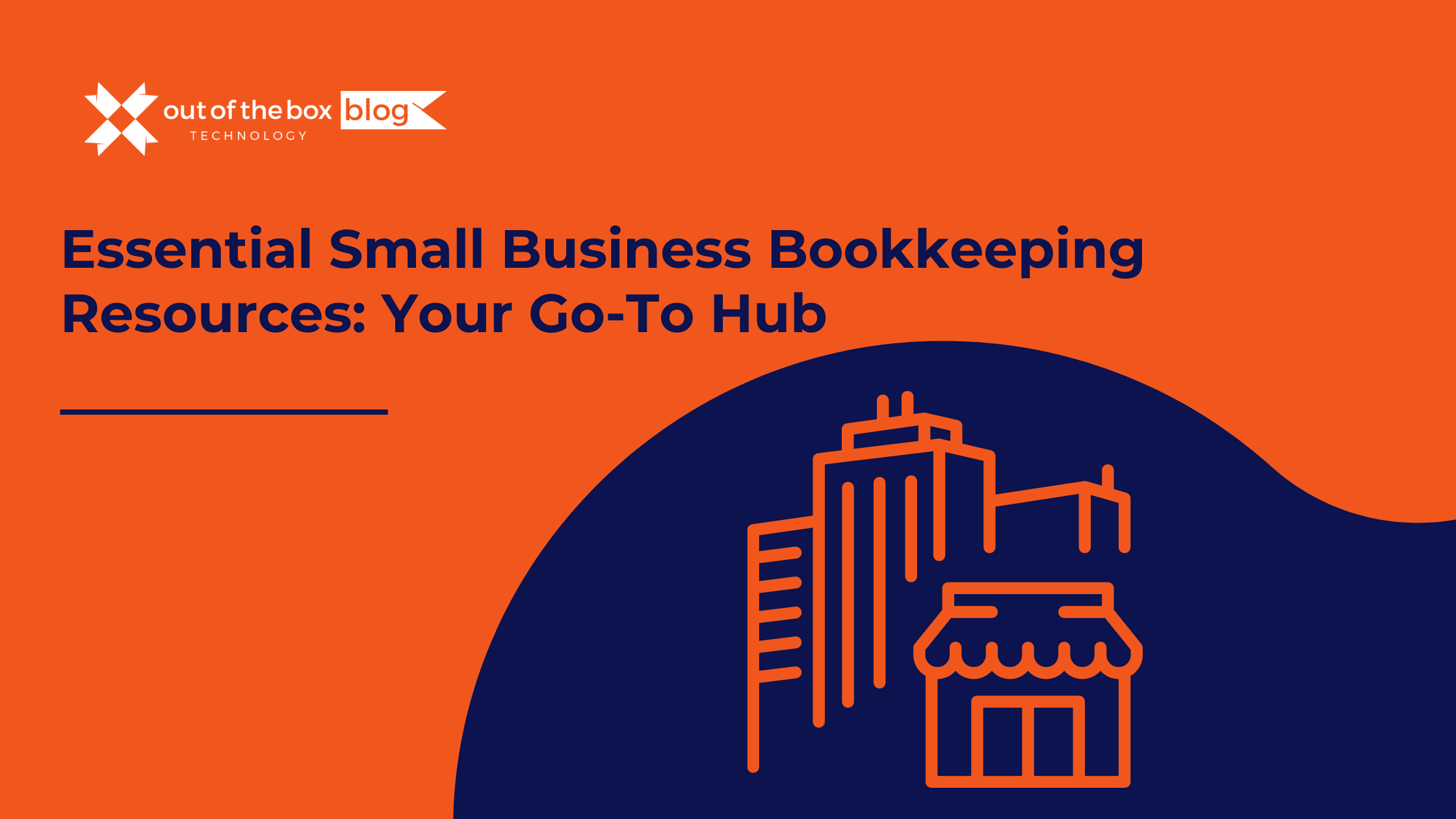A few months ago, accelerating the reception of customer payments in QuickBooks was discussed. You saw five ways you can do this. Here, you will get a deeper look into one of the five ways: assessment of a finance charge; its time and place; and the reasoning behind it.
What is a Finance Charge?
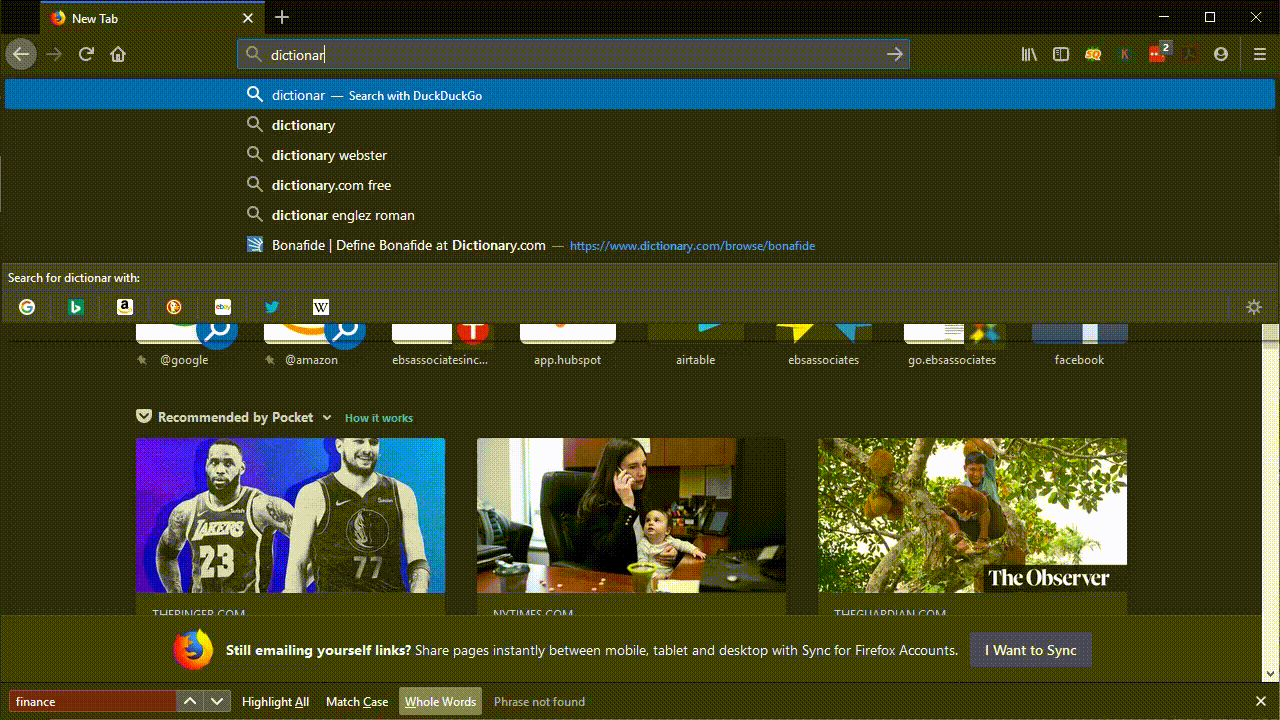
For those not familiar, a finance charge is centered within the accounts receivable (A/R) workflow in QuickBooks Desktop. Simply, you assess it for situations involving unpaid customer balances balances, or interest accrued, during the duration of non-payment. What rates or terms are part of the calculation of each will – of course – be determined by you or your business decision makers.
What Preparation is Needed to Issue One in QuickBooks?
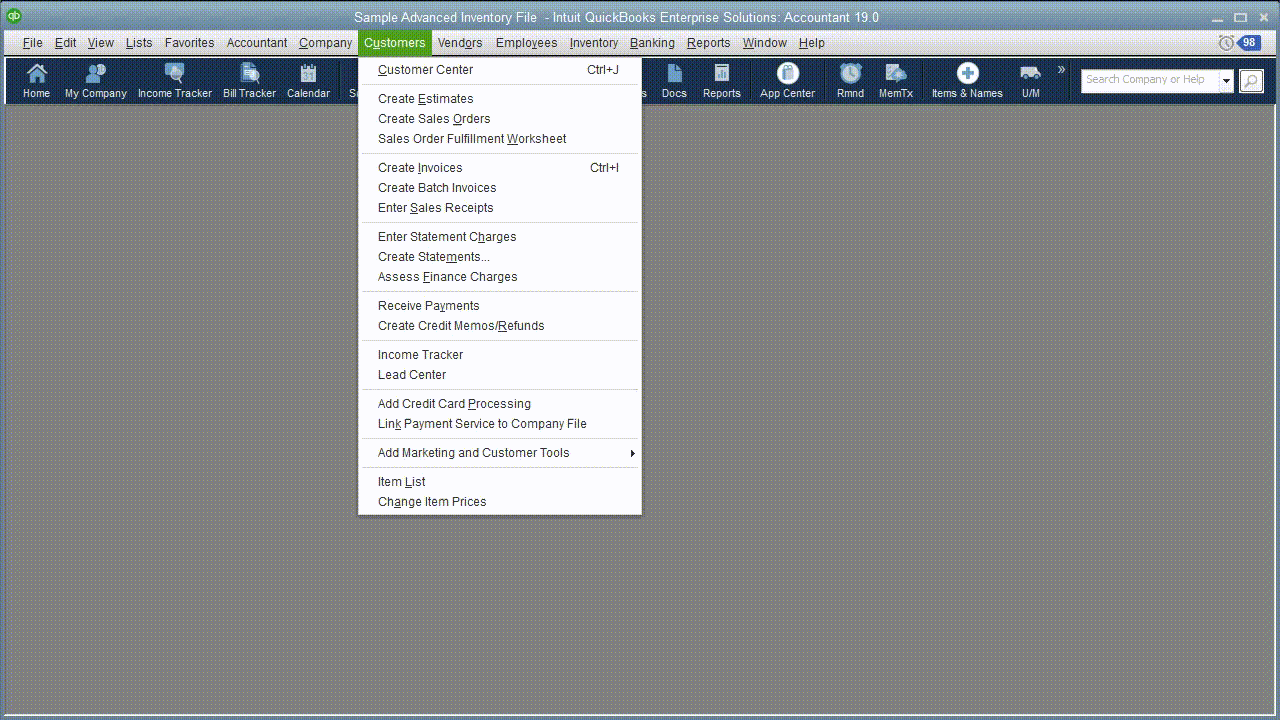
How to Add Finance Charges in QuickBooks
- You will need to let QuickBooks know how you want them handled.
- Open the Edit menu
- Select Preferences.
- Click the Finance Charge tab in the left vertical pane
- Navigate to the Company Preferences tab in the window that opens. You will see something like this:
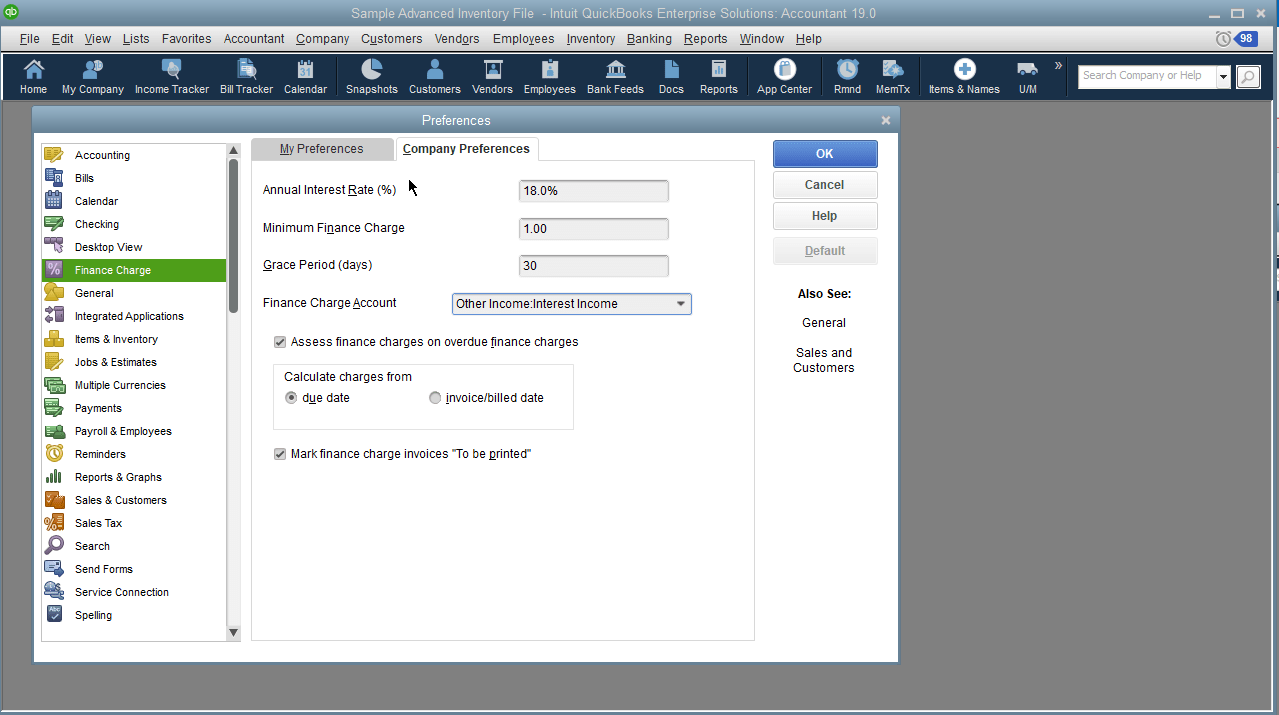
After Setting it Up, is it Easy to Assess a Finance Charge?
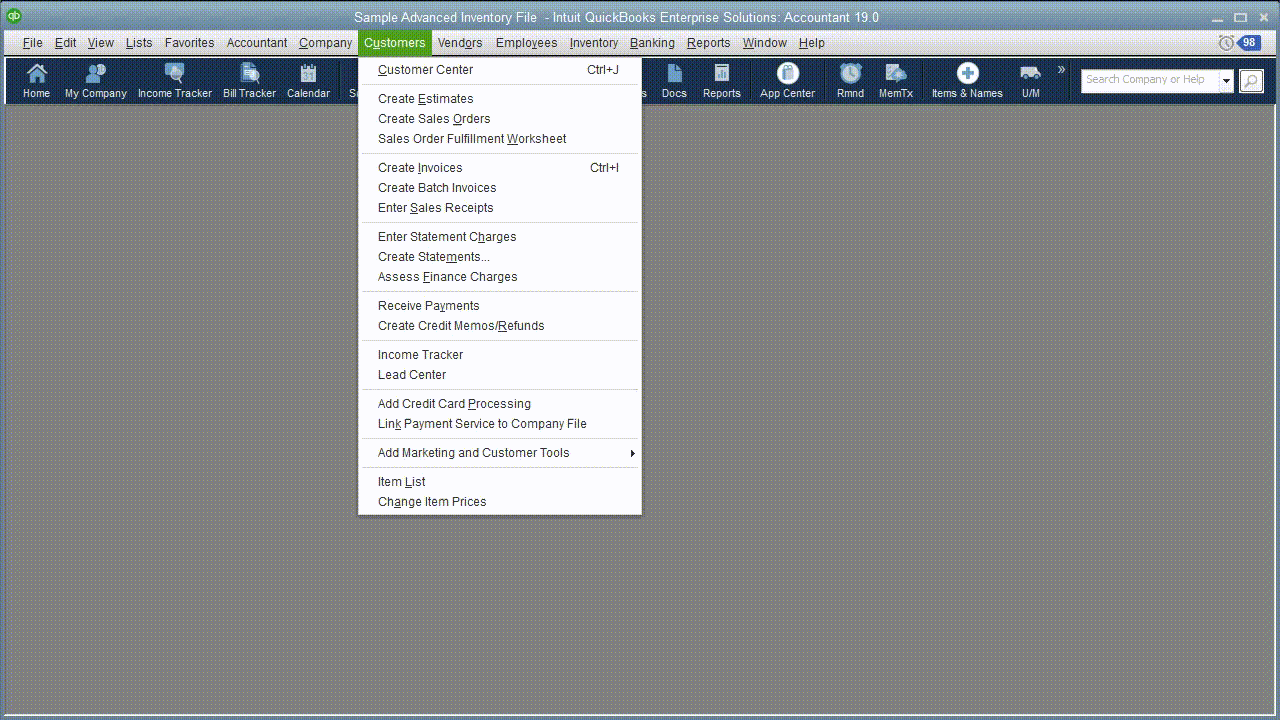
- When you are ready, open the Customers menu
- Select Assess Finance Charges. A window like the one in the image below will open.

QuickBooks must first know what specific date you plan to actually assess the charges so that it can determine the number of late days that should be included. This may not be the current date, so be sure the Assessment Date is correct before proceeding.
All you have to do here is make sure thers a check mark in front of every finance charge that should be invoiced (the check marks should already be there, but you should verify this). If you send statements, clear the box in front of Mark Invoices “To be printed. “ The finance charges will appear on the next statement.
When you are satisfied, click Assess Charges.
How Do I Dispatch the Charges I Assessed?
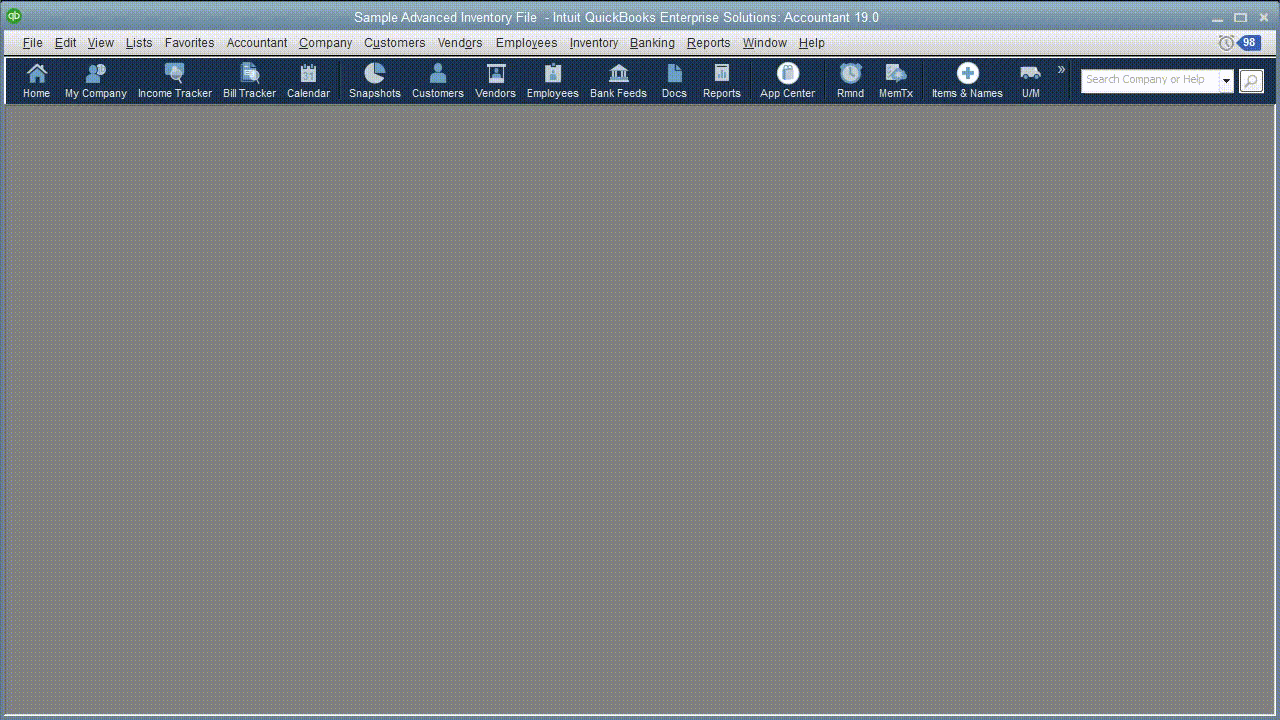
Your finance charges have now been recorded in QuickBooks as individual invoices.
When is time to print:
- Open the File menu
- Select Print Forms
- Select Invoices. You will see your numbered finance charge invoices displayed like this:
Of course, if you email invoices, you would click on File | Send Forms.
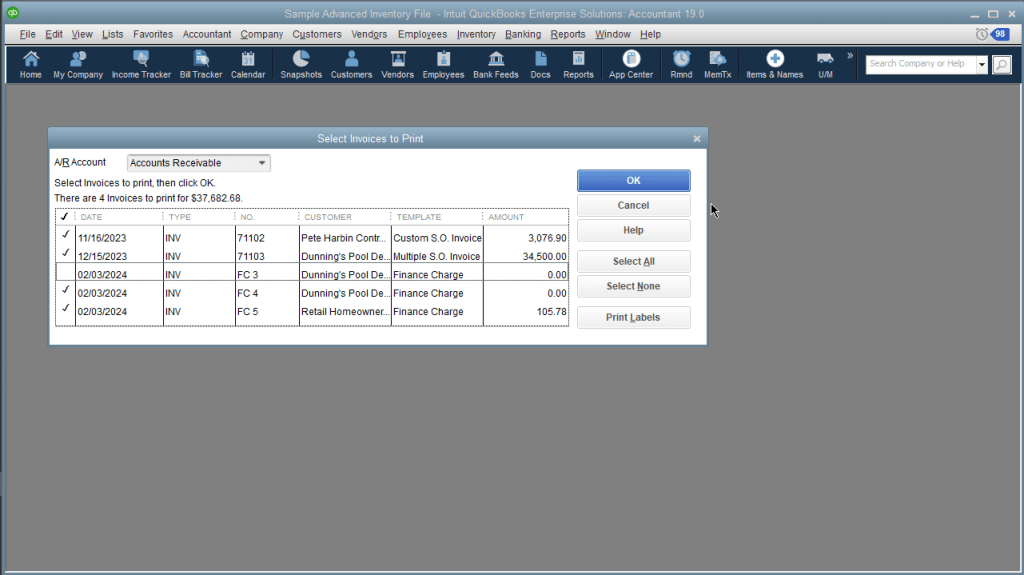
Assessing Finance Charges and its Effect on Customer Relationship Management
Maybe you dot want to do this because it seems like a less-than-friendly way to treat customers – especially valued ones.
It is a good idea to notify your customers before you start assessing finance charges. This will give them a chance to catch up, and no one will be surprised to see the extra invoices.
Should I Be About Inaccurate Finance Charge Calculation in QuickBooks?
QuickBooks does the heavy lifting as far as calculations are concerned, but it is important that you set your finance charges up correctly. Customers will be annoyed by mistakes, and it is much easier to get this tool set up right from the start than to have to go in and untangle errors. If you plan to start assessing finance charges but aret sure how to proceed, please call your expert.