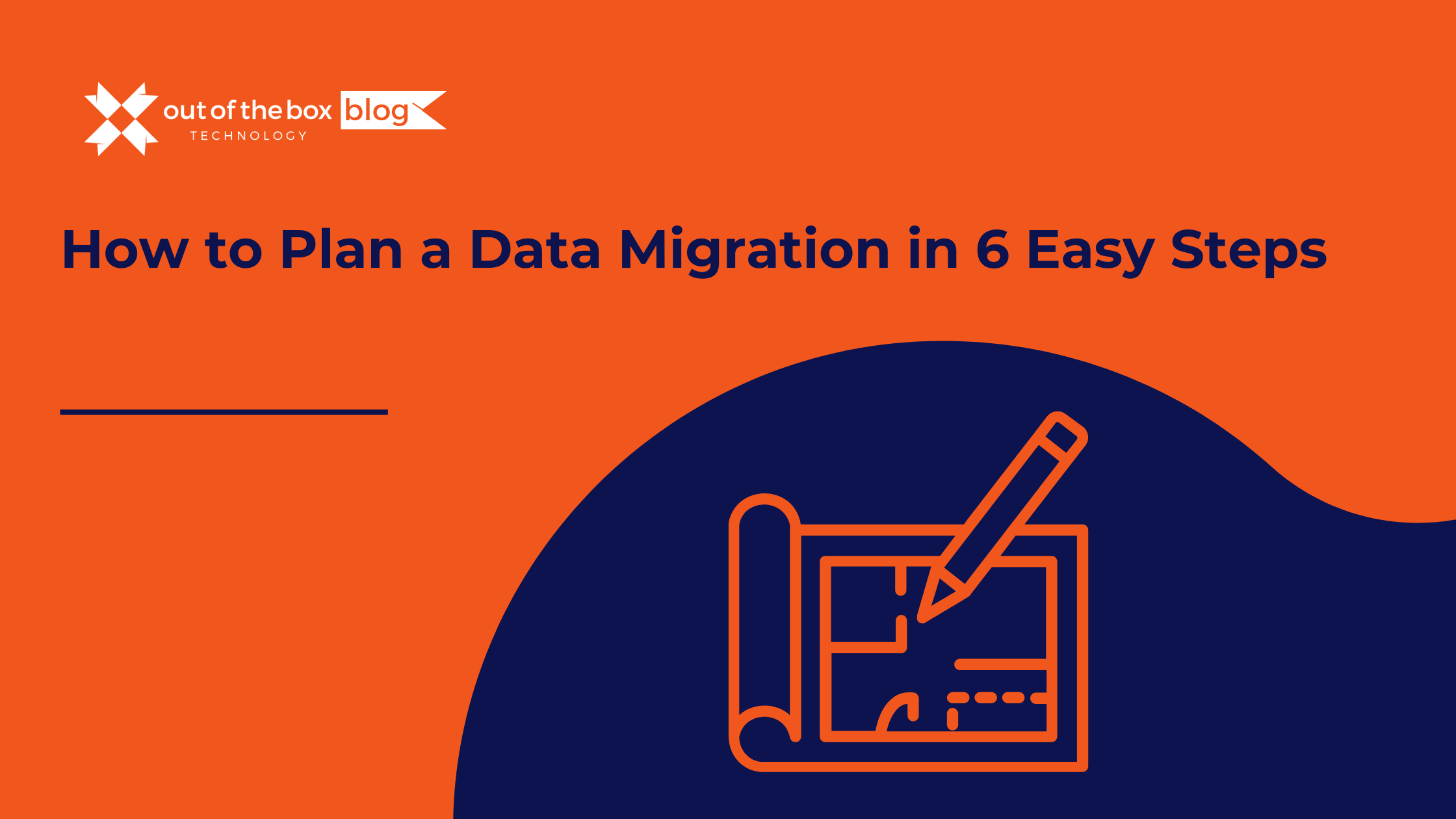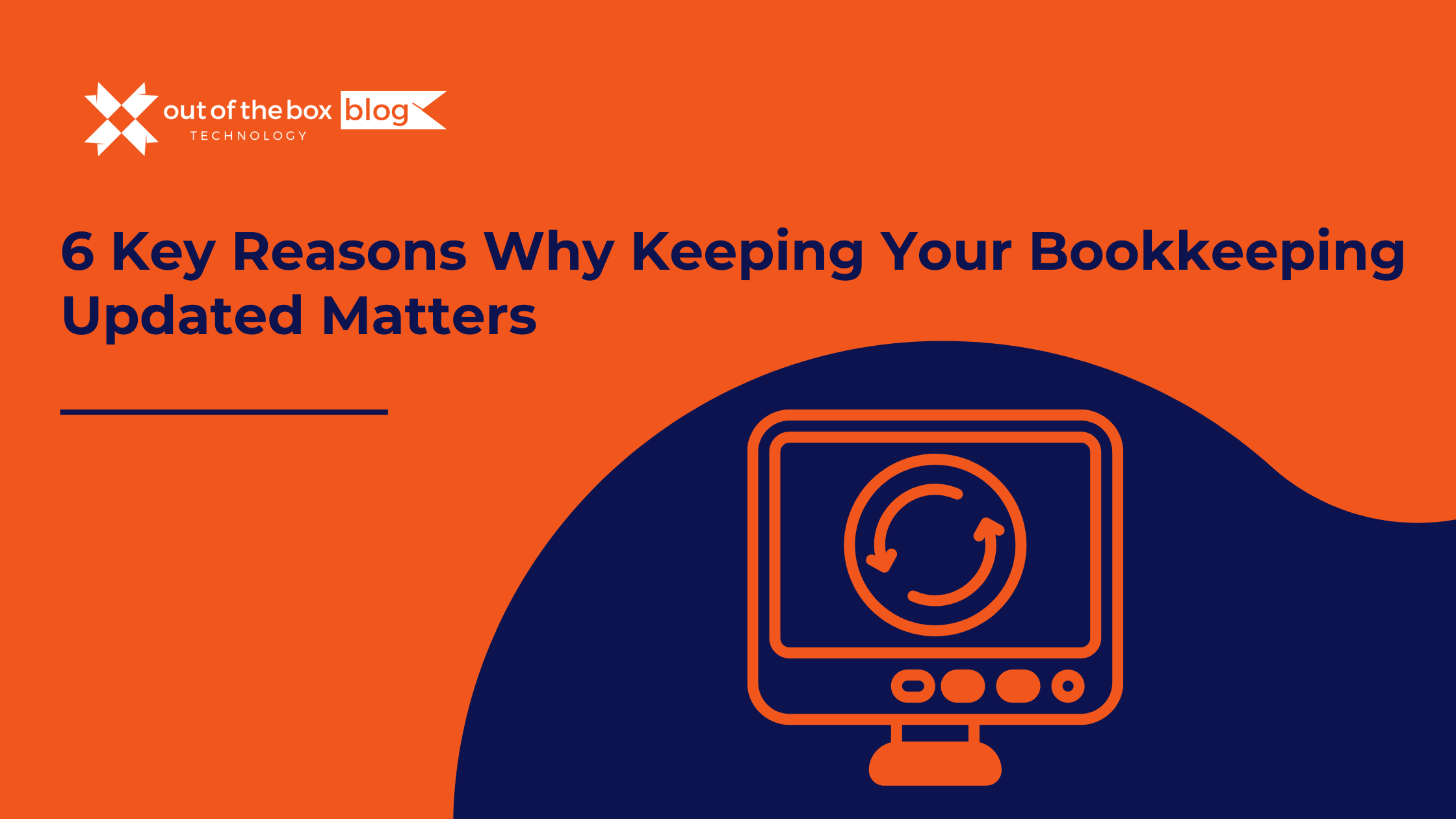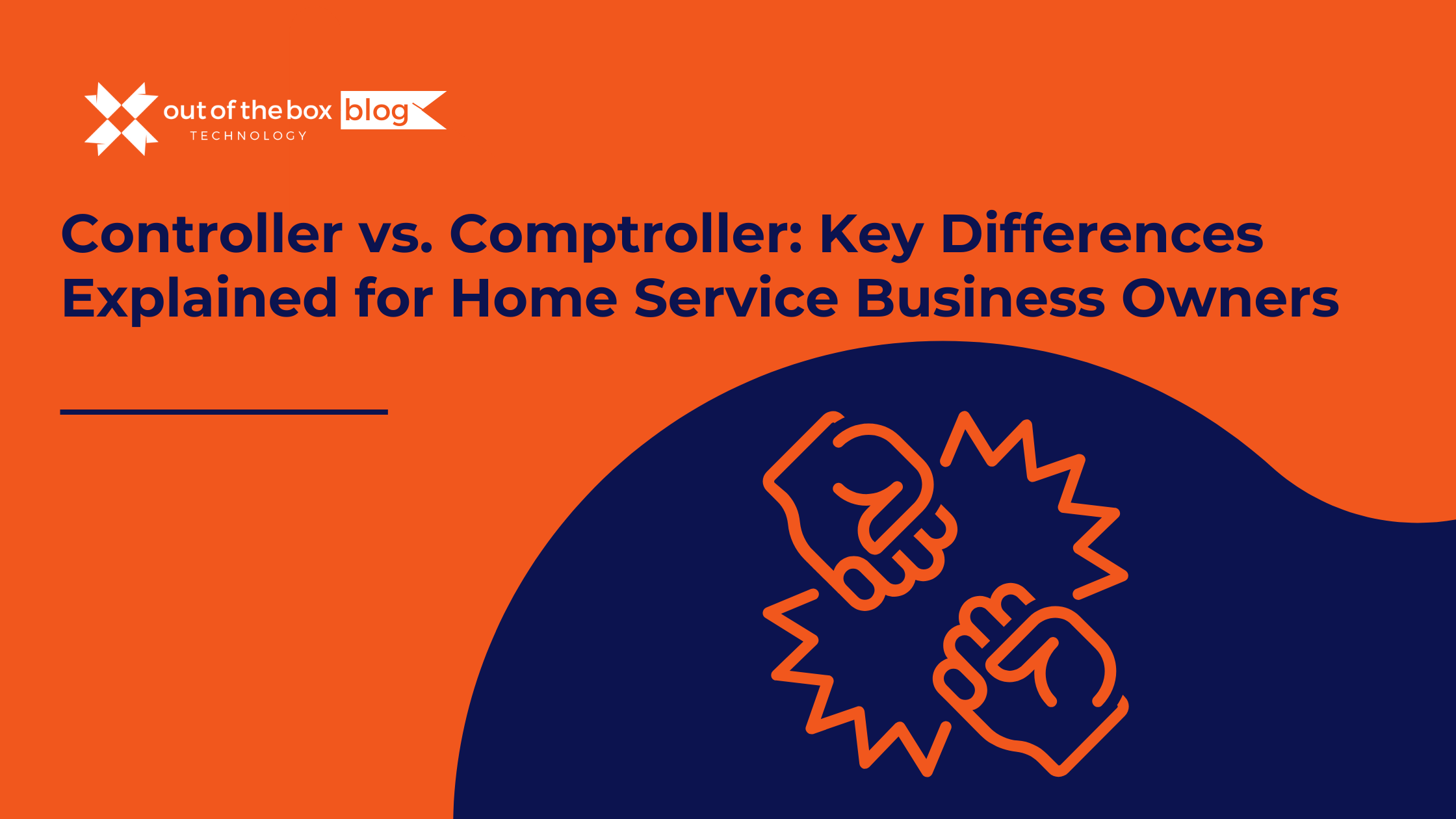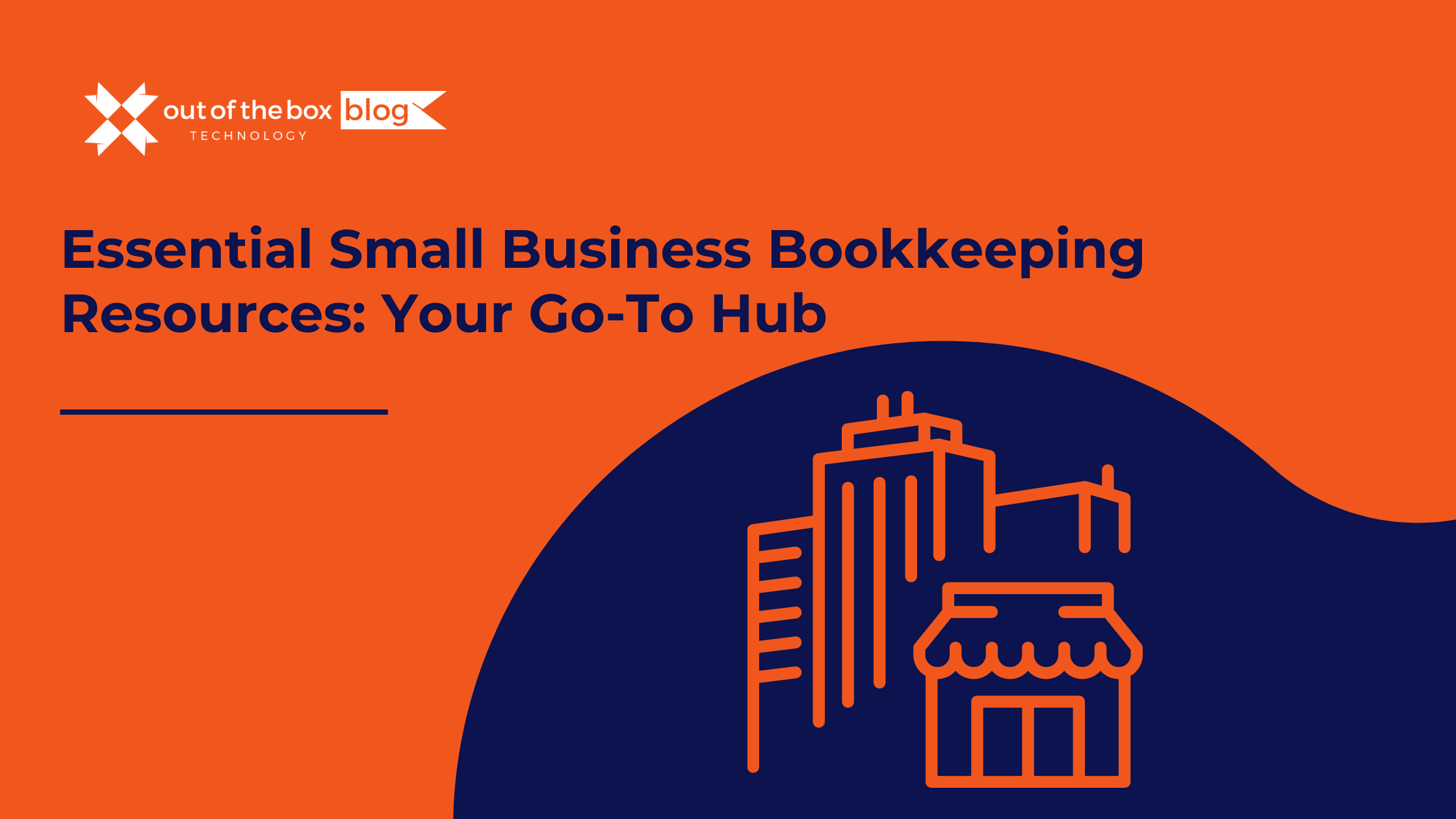Payroll introduces another layer of complexity within small business accounting. Beyond ensuring your employees are paid on time, you’re also responsible for managing employee benefits and payroll taxes.
From hiring your first employee, to switching platforms from a manual system to QuickBooks Online (QBO), the capabilities within QuickBooks Online Payroll will prove to be dynamic, accurate, and increase your overall payroll efficiency immensely.
Effective QBO Payroll setup precedes accurate and timely payroll execution. In other words, before you run your payroll, you must ensure your new platform is setup well. As a result, budgeting for enough time to set up QBO Payroll prior to running your first payroll is essential to your success.
Our team has created simplified instructions, as well as some basic information you’ll need to ensure your payroll is set up right the first time.
Building a Backbone Building a Strong Foundation
There is no particular order set in stone for your payroll preparation tasks, although you will need to provide some background information about your company and its policies before you can start creating employee records.
QuickBooks Online does not walk you through the steps required; however, it does display a page with links to all of the data that you will have to enter. Click the gear icon in the upper right, and then click Payroll Settings. You will see this screen:
Figure 1: QuickBooks Onlins Payroll Settings screen displays links to the pages where you will manage your setup tasks.
You would have entered information about your Contact Information and Work Locations (under the Business Information heading) when you first signed on to QuickBooks Online. At the same time, you would have been exposed to the Chart of Accounts, which already has accounts designated for payroll. You can see them by clicking Preferences | Accounting, but please do not customize these. If modifications are needed, we will do them for you.
Payroll Policies
How often will you pay your employees? Go up to the Payroll heading in the upper left and click on Pay Schedules. Click Create and open the drop-down list next to Pay Period to select the frequency desired. Then enter the date for the first payroll you will run in QuickBooks Online and the end date for the period that it covers. Click the box below if you want this to be the default setting for all employees. Then click OK to return to the previous page.
Open the Vacation and Sick Leave Policies window. If you do not yet have accrual rules for these paid days off, let us help you here. It is complicated. When you are done, click the back arrow to return to the Pay Policies window and select Deductions/Contributions. Are you offering benefits like health insurance? You will need to have your paperwork and information handy before you start completing this section.
Figure 2: Before you can pay employees, you will need to have entered information about the benefits you offer so you can withhold dollars for them.
Click the plus sign (+) in front of Add a New Deduction/Contribution and complete the fields here, then click OK. You will assign these deductions to employees on their individual records in QuickBooks Online. If there are any Employee Garnishments needed (like child support), click the down arrow next to Add Garnishment for and select the worker from the list. You will provide details for these in the window that opens. This information was most likely provided to you by the agency requesting it. When you are done, click OK.
Taxes and More
If you are new to payroll and have never dealt with payroll taxes before, you are going to need our help getting this complicated element set up correctly. Even if you have, we would recommend that you call and set up a consultation with one of the QuickBooks Online experts in the office. QuickBooks Online does a good job of providing guidance here, but failure to submit payroll taxes (or pay them incorrectly) can lead to penalties and fines–or worse.
In addition, there are other setup tasks you will need to complete, such as:
- Connecting your payroll bank account to QuickBooks Online.
- Creating employee records.
- Setting payroll production preferences.
Setup is by far the most challenging part of processing payroll in QuickBooks Online. Once that is done, you will just be entering hours and making modifications. Please contact the office if you are planning to take this on or have any questions.
Tax Due Dates for May 2018
May 10
Employees who work for tips – If you received $20 or more in tips during April, report them to your employer. You can use Form 4070.
Employers – Social Security, Medicare, and withheld income tax. File Form 941 for the first quarter of 2018. This due date applies only if you deposited the tax for the quarter in full and on time.
May 15
Employers – Nonpayroll withholding. If the monthly deposit rule applies, deposit the tax for payments in April.
Employers – Social Security, Medicare, and withheld income tax. If the monthly deposit rule applies, deposit the tax for payments in April.