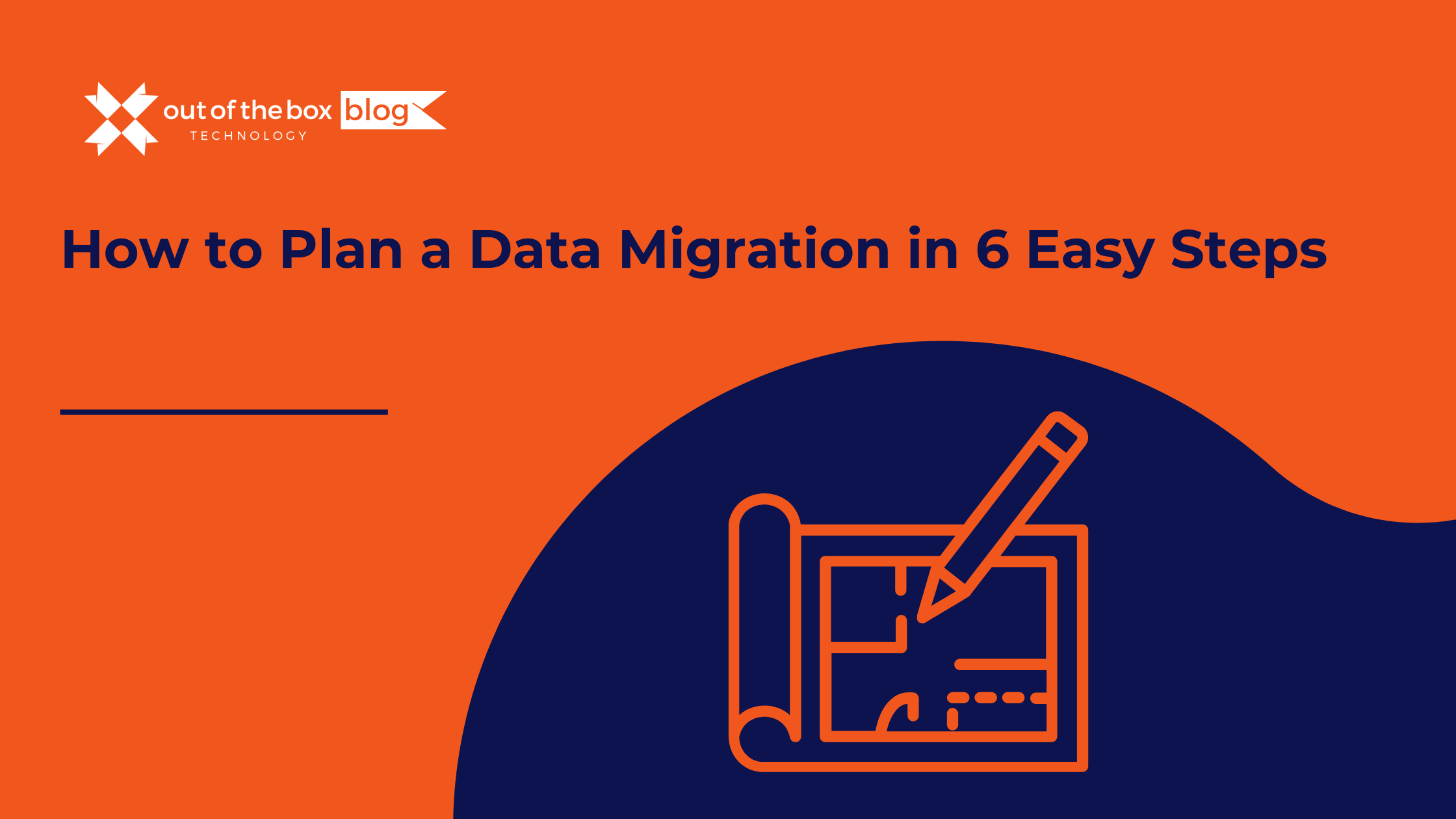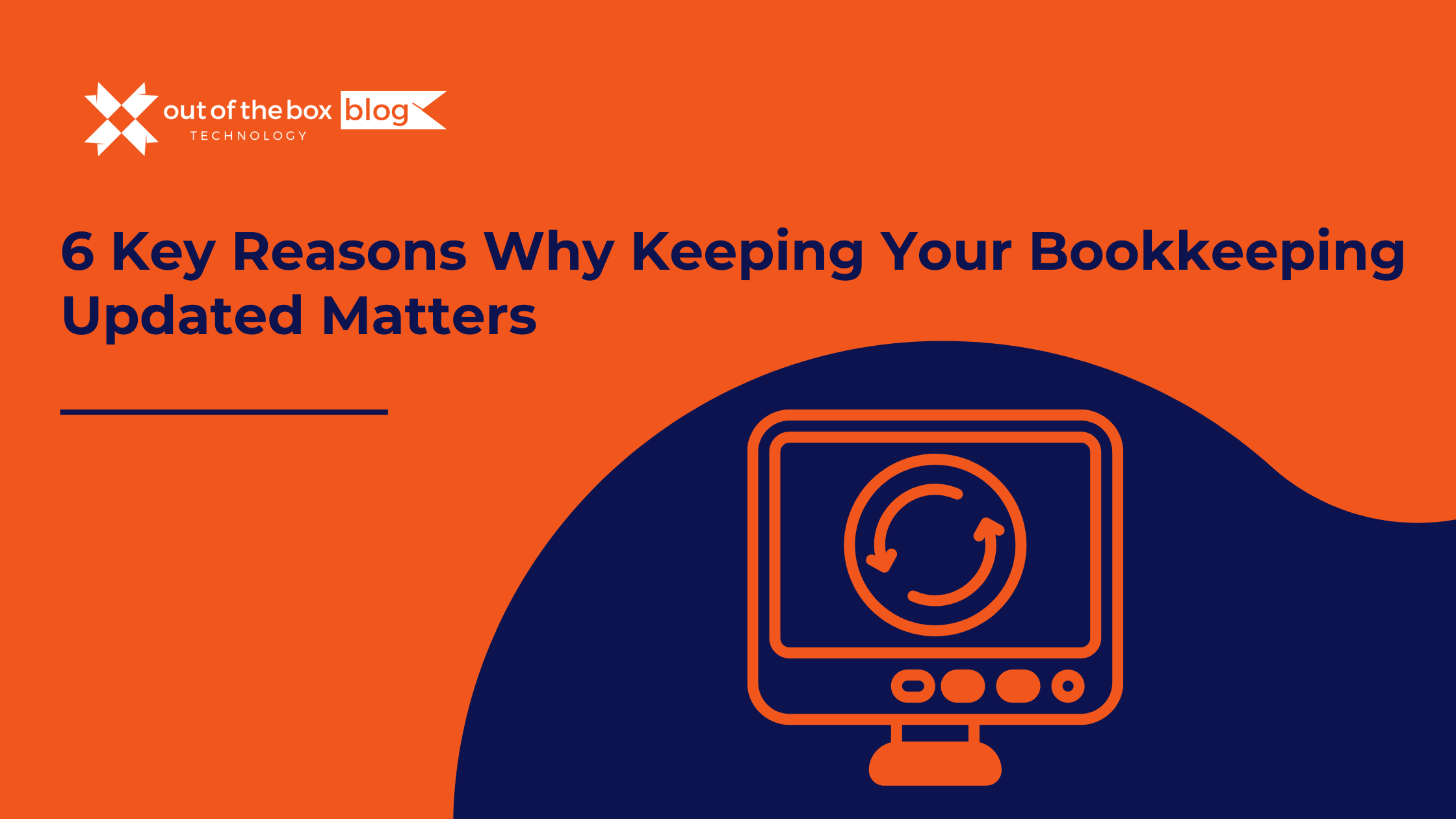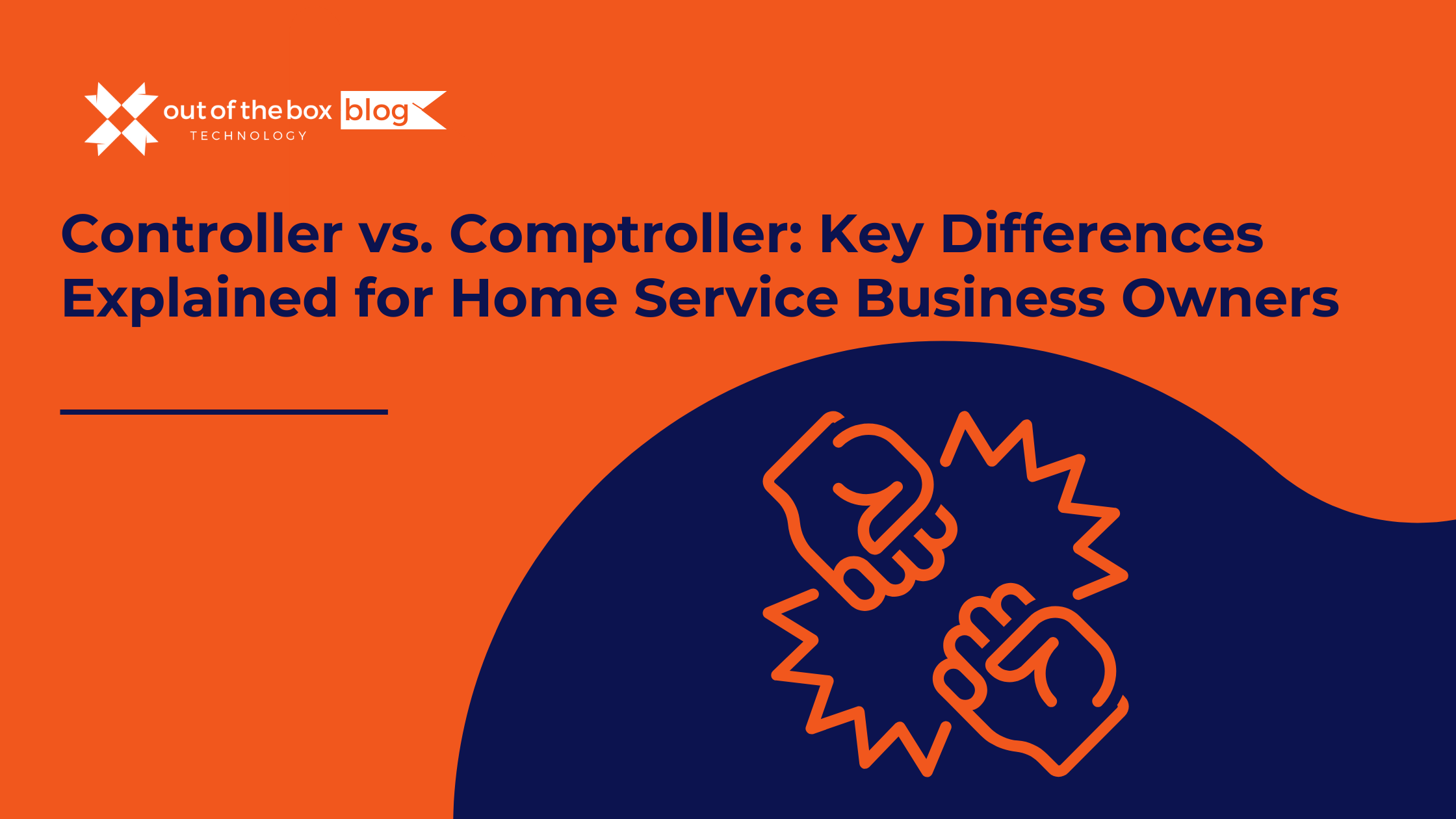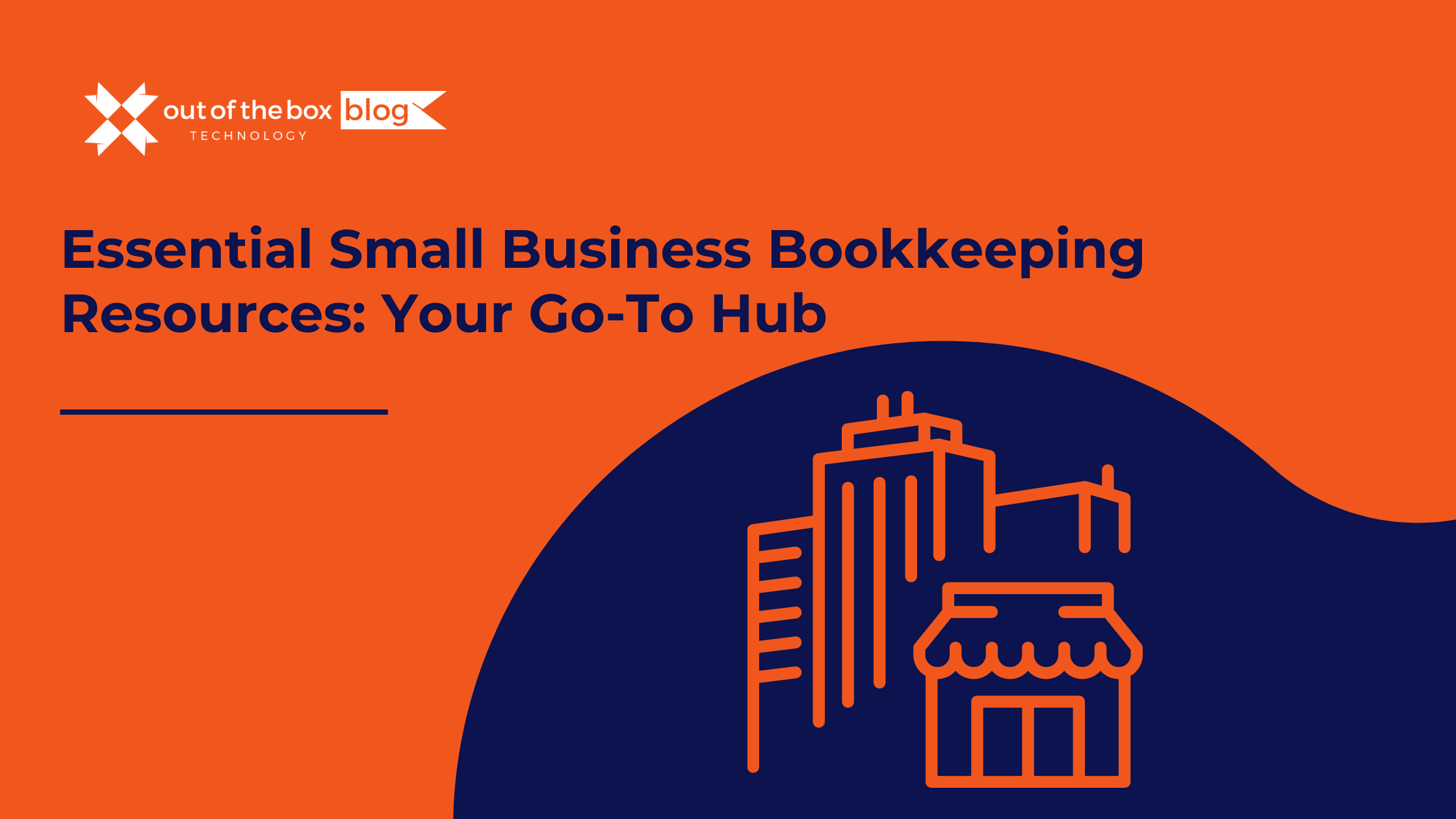Question of the Day: Can I Change My Invoice Template in QuickBooks from Portrait to Landscape?
This is an excellent question, and it’s one that might come up as you work to customize your QuickBooks invoices. While it’s not a common query, it’s important to know how to adjust your invoice template to fit your needs. If you prefer a landscape orientation for your invoices instead of the default portrait, here’s a step-by-step guide on how to make that change in QuickBooks.
How to Change Your Invoice Template from Portrait to Landscape in QuickBooks:
-
Access the Templates:
- Start by opening your QuickBooks company file. From the top menu bar, select Lists to reveal a dropdown menu.
-
Open Template List:
- In the dropdown menu, click on Templates. This will bring up a list of all your current invoice templates.
-
Highlight and Edit Template:
- Find the template you wish to modify and highlight it. Click on Templates at the bottom of the screen to open further options.
-
Edit the Template:
- From the options that appear, select Edit Template. This will open the Basic Customization window for the chosen template.
-
Access Additional Customization:
- In the Basic Customization window, click on Additional Customization to proceed to more detailed settings.
-
Adjust Print Settings:
- In the Additional Customization window, navigate to the Print tab. Here, you’ll find options for configuring how your invoices are printed.
-
Set Orientation:
- Look for the section labeled Use specified printer settings below for this invoice. Under the ORIENTATION dropdown menu, select Landscape to change the orientation of your invoice template.
-
Save Your Changes:
- Make sure to save your changes to apply the new landscape orientation to your invoices.
By following these steps, you can easily switch your invoice template from portrait to landscape in QuickBooks. This customization allows you to better fit your invoice details on the page, which can be particularly useful for certain types of information or branding requirements. If you have any more questions about QuickBooks customization or need further assistance, feel free to ask!