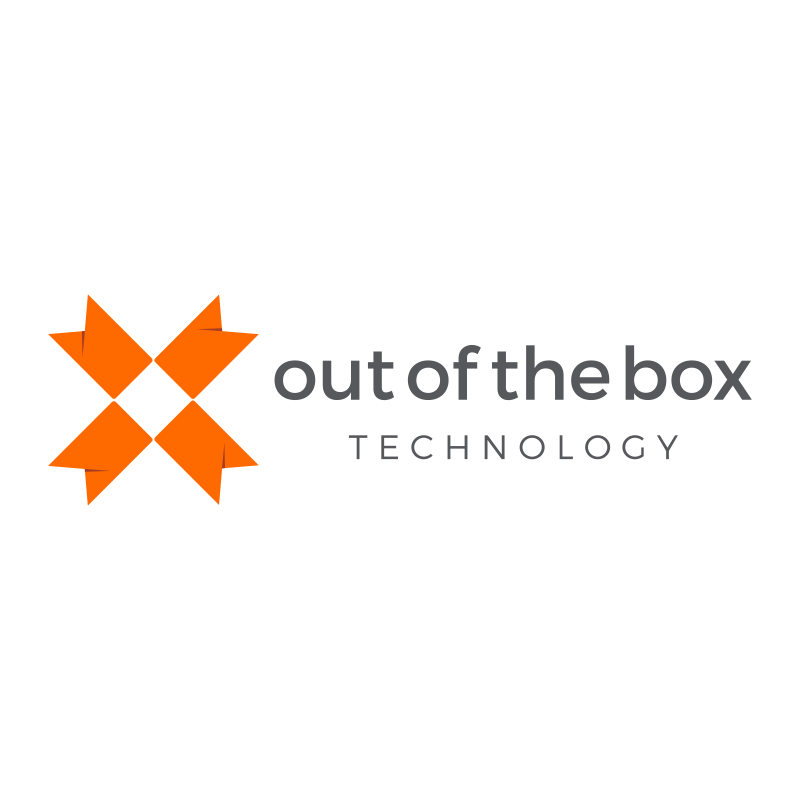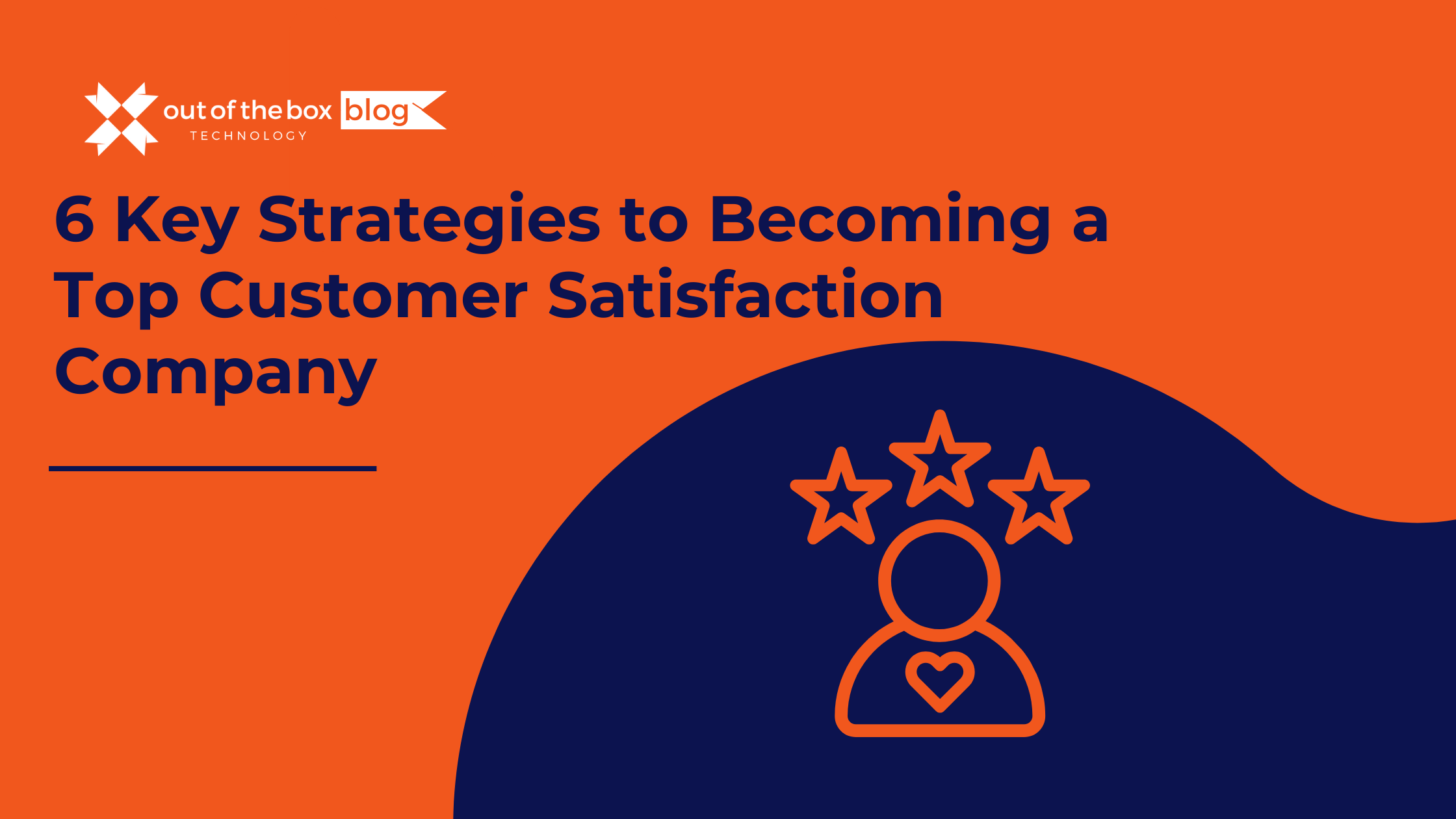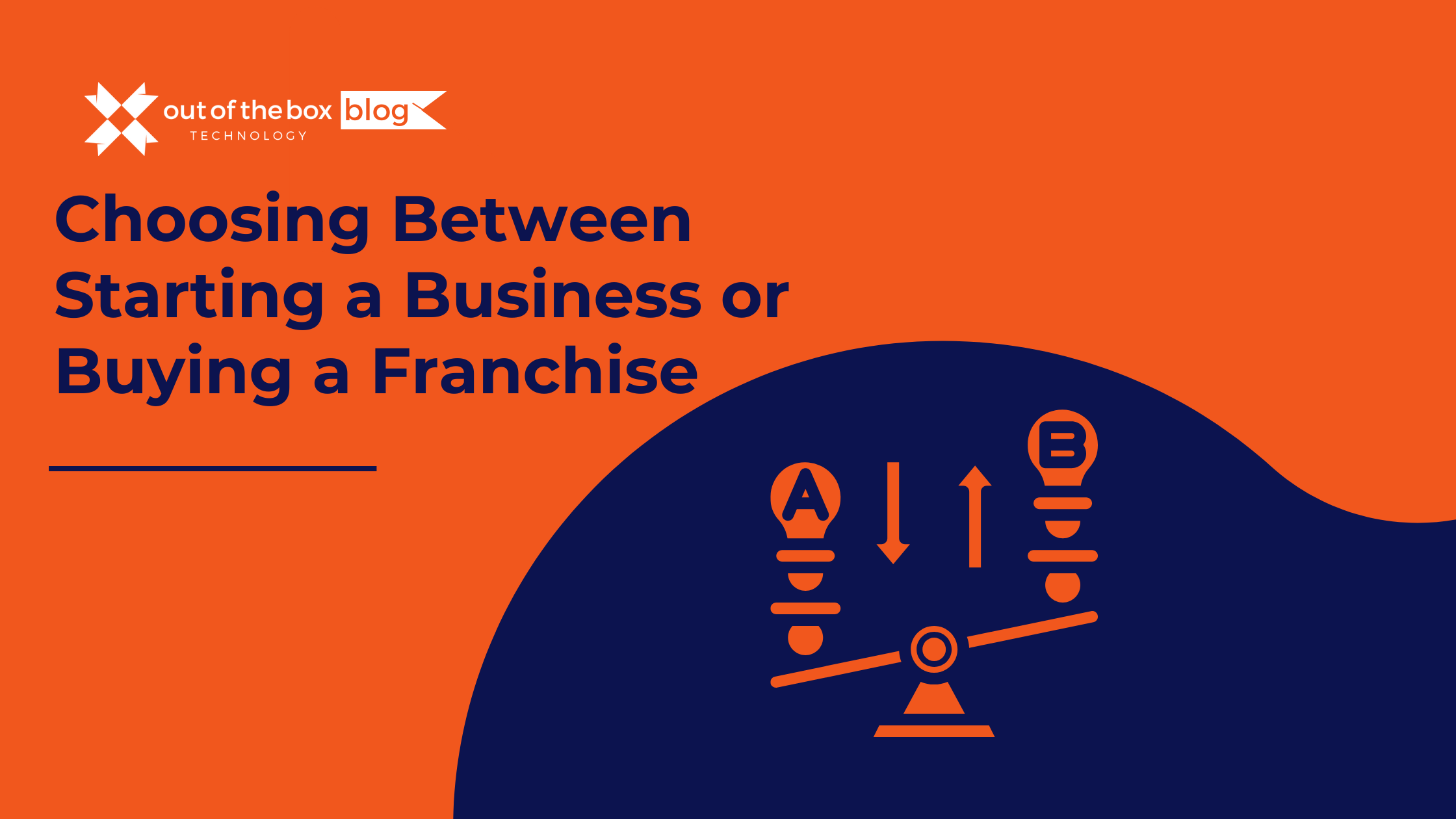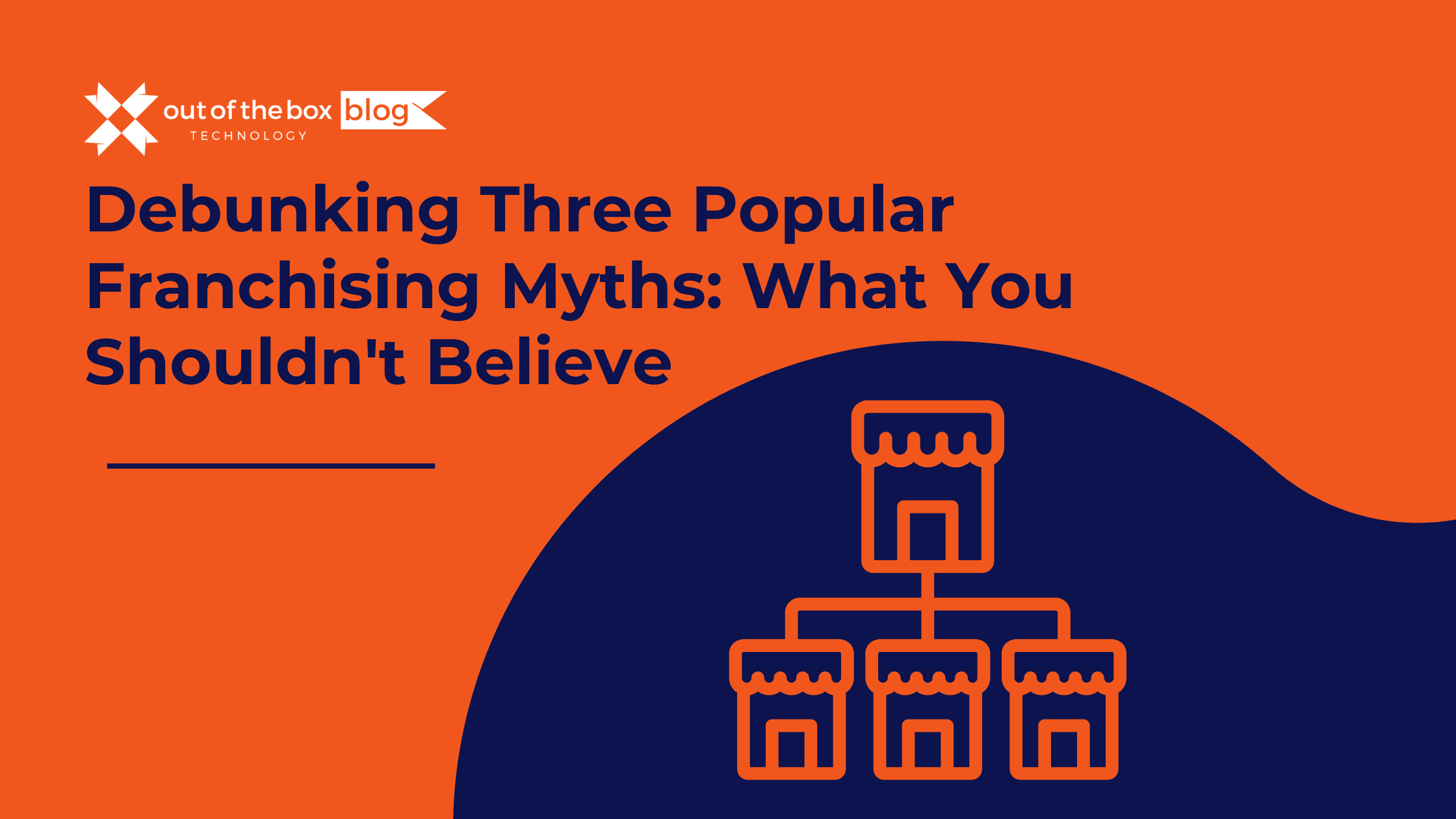There are two ways to print your W2’s in QuickBooks-on blank or perforated paper or printing on preprinted W2 forms if you have an Intuit QuickBooks Payroll subscription. Depending on your payroll subscription you may need to order W2 forms from Intuit, as the forms that you can purchase from the government are not intended to be printed on with anything other than a typewriter or by hand.
*Most Intuit payroll subscriptions include W2’s, so there is no extra charge for the forms. But here are links to order Tax Kits from Intuit that include everything you need:
Order W2, W3, 1099 or 1096 Tax Forms & Kits for QuickBooks from Intuit
| Order Blank W-2 Kit for Laser Print | Kits contain blank perforated W-2 paper and compatible double-window envelopes. Compatible with QuickBooks Online, Intuit Online Payroll and QuickBooks for Mac. |
| Order Pre-Printed W-2 Kit | Kits contain W-2 forms, free W-3 forms, and compatible envelopes. Must be a current QuickBooks Payroll subscriber. Print from laser or inkjet. |
| View Important Tax Deadlines for Businesses Using Intuit Payroll |
If you use manual payroll in QuickBooks, meaning that you enter all of the taxes and withholdings yourself, then you will not be able to print W2’s from QuickBooks, but you can get the data in the reports menu: click Employees & Payroll and click Tax Form Worksheets in Excel.
So let’s assume that you have at least the basic payroll through Intuit- Your first step is to review your data.
- In the employees menu click on Payroll Tax Forms & W2’s and Process Payroll forms. (If you do not see these options, your data file is not setup with your payroll subscription)
- Click on Federal form and OK, select Annual Form W2/W3 Wage and Tax Statement. Enter the year, and OK.
- Now choose who you want to review, all employees? Only some? You can print batches of W2’s if you need to. If you have >800 employees, QuickBooks will require you to process your W2’s in batches.
- Once you have selected which employees you would like to review, click Review/Edit and Next.
- If you need to make changes, you can do so in this window. Review your employer info here as well, and if it needs to be edited that must be done in the Company Information window.
- When you are done reviewing and making changes, click Save and Close.
Printing W2’s in QuickBooks
Ok, now the hard part is over. Or at least the most time consuming part is over with. Next up we will print! Now it is always a good practice to print first on plain paper, so that you don’t waste your forms.
- QuickBooks prints 2 forms per sheet.
- Take a stack of blank paper, and make a mark on the top of the pages. (This will help you determine the orientation needed for your perforated or preprinted forms- take note of how you load them into the printer!)
- In the Payroll Tax Form window, with your employees selected click Print Forms, and Preprinted Forms.
- Select when you are printing- in this case, choose Employee W2’s.
- Click on Print Test. If there are any issues with the alignment, click on the Alignment button to make adjustments.
- If your print lines up with the fields on the preprinted form, go ahead and load the preprinted forms and print!