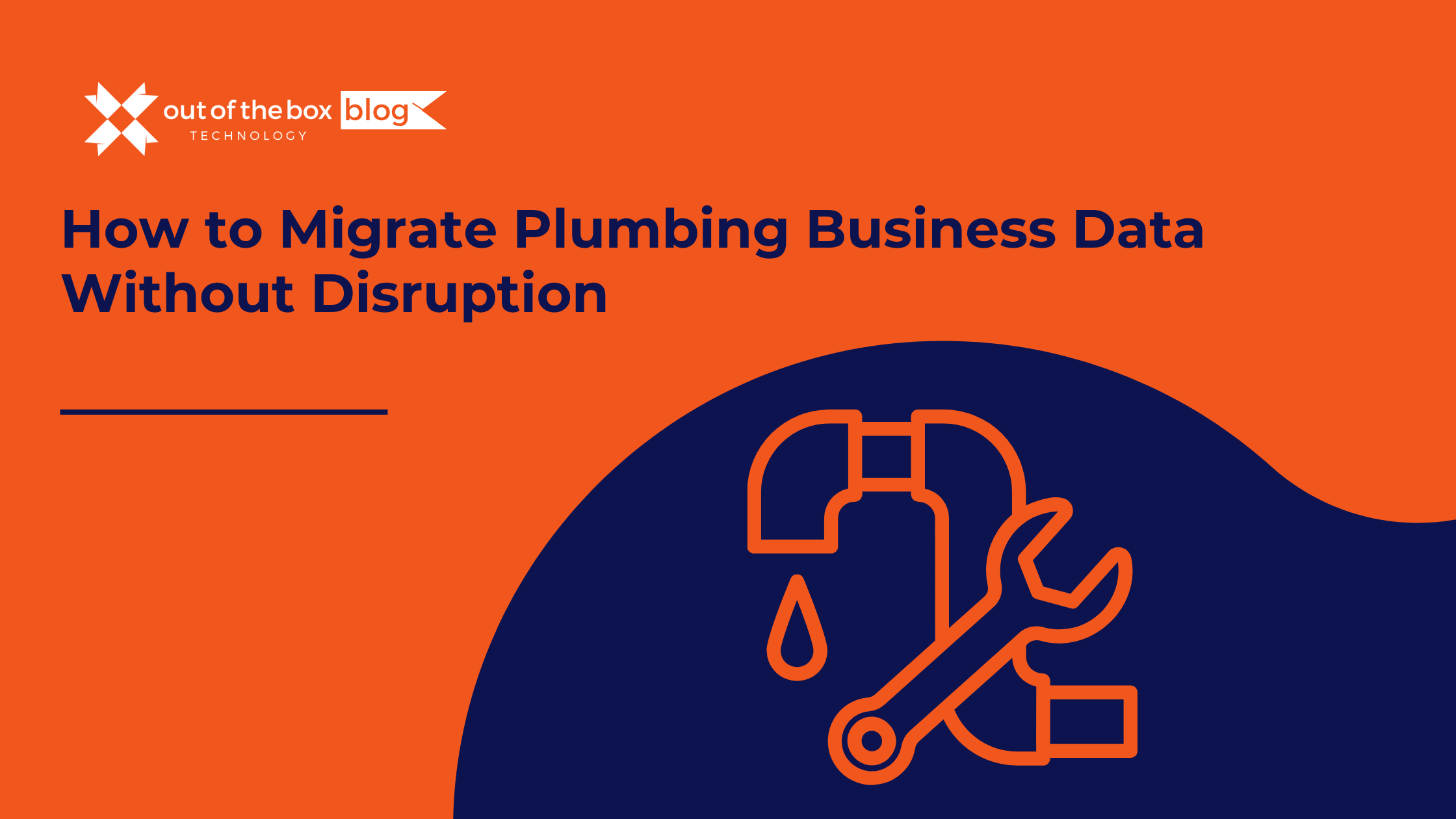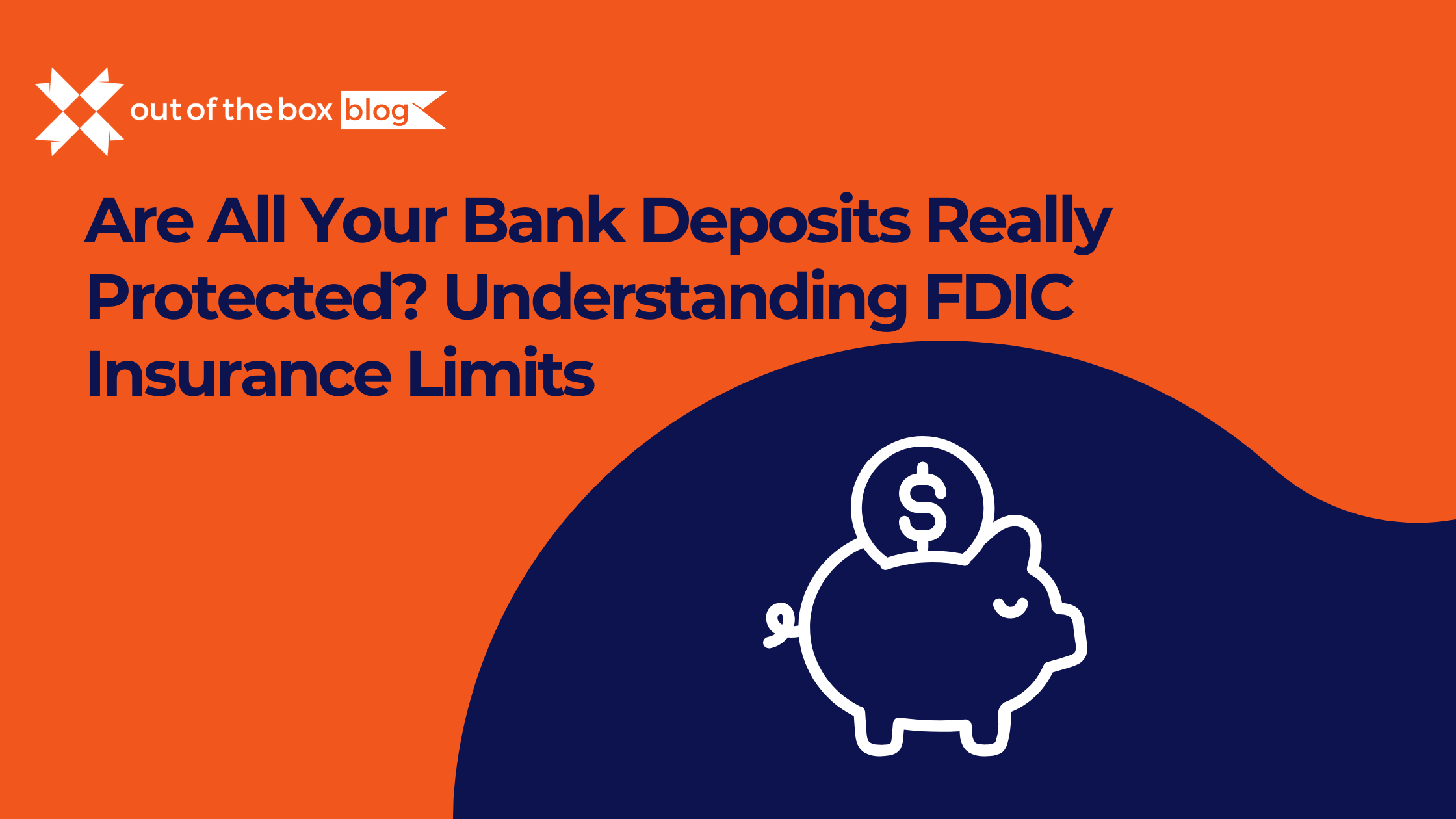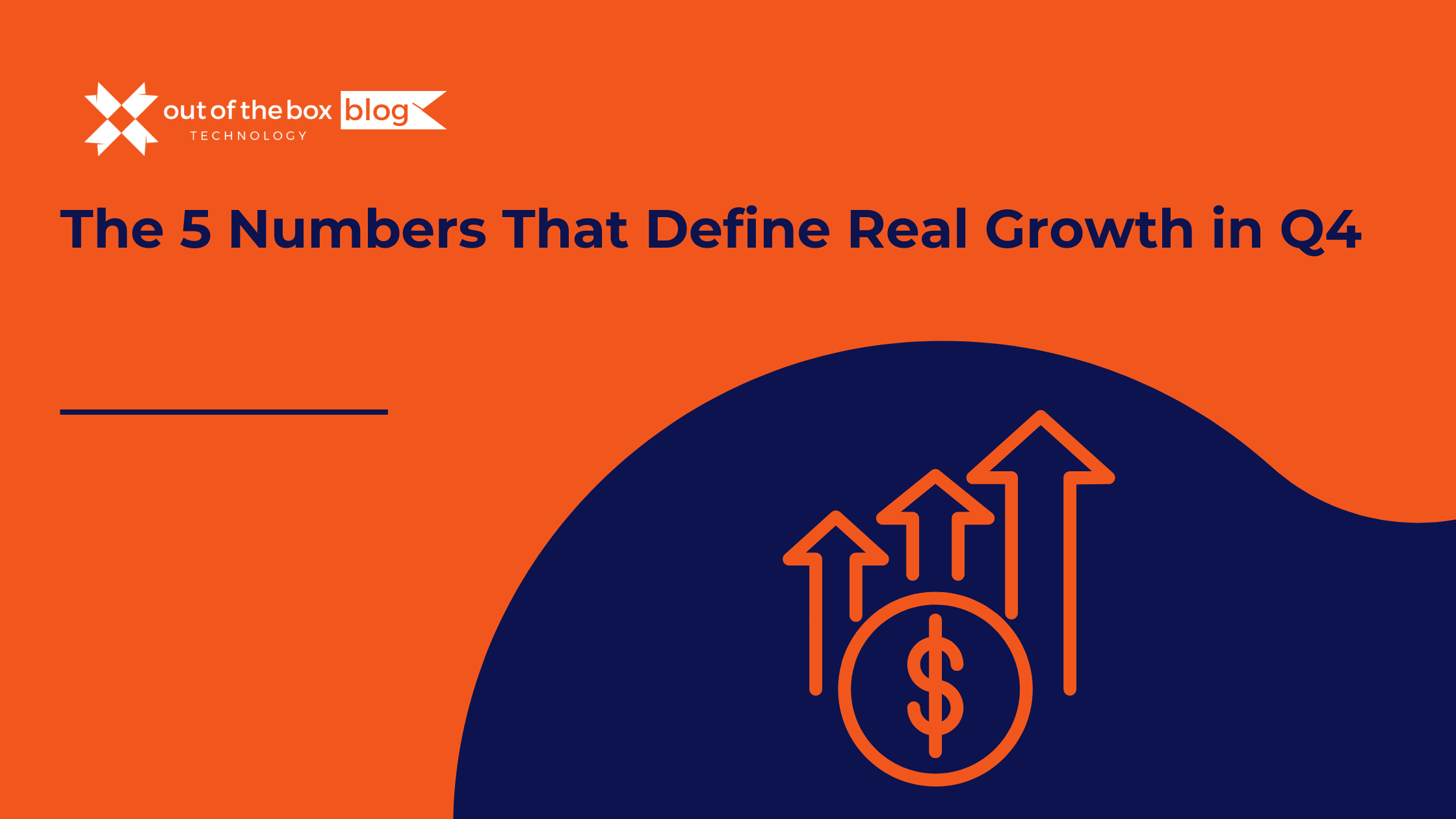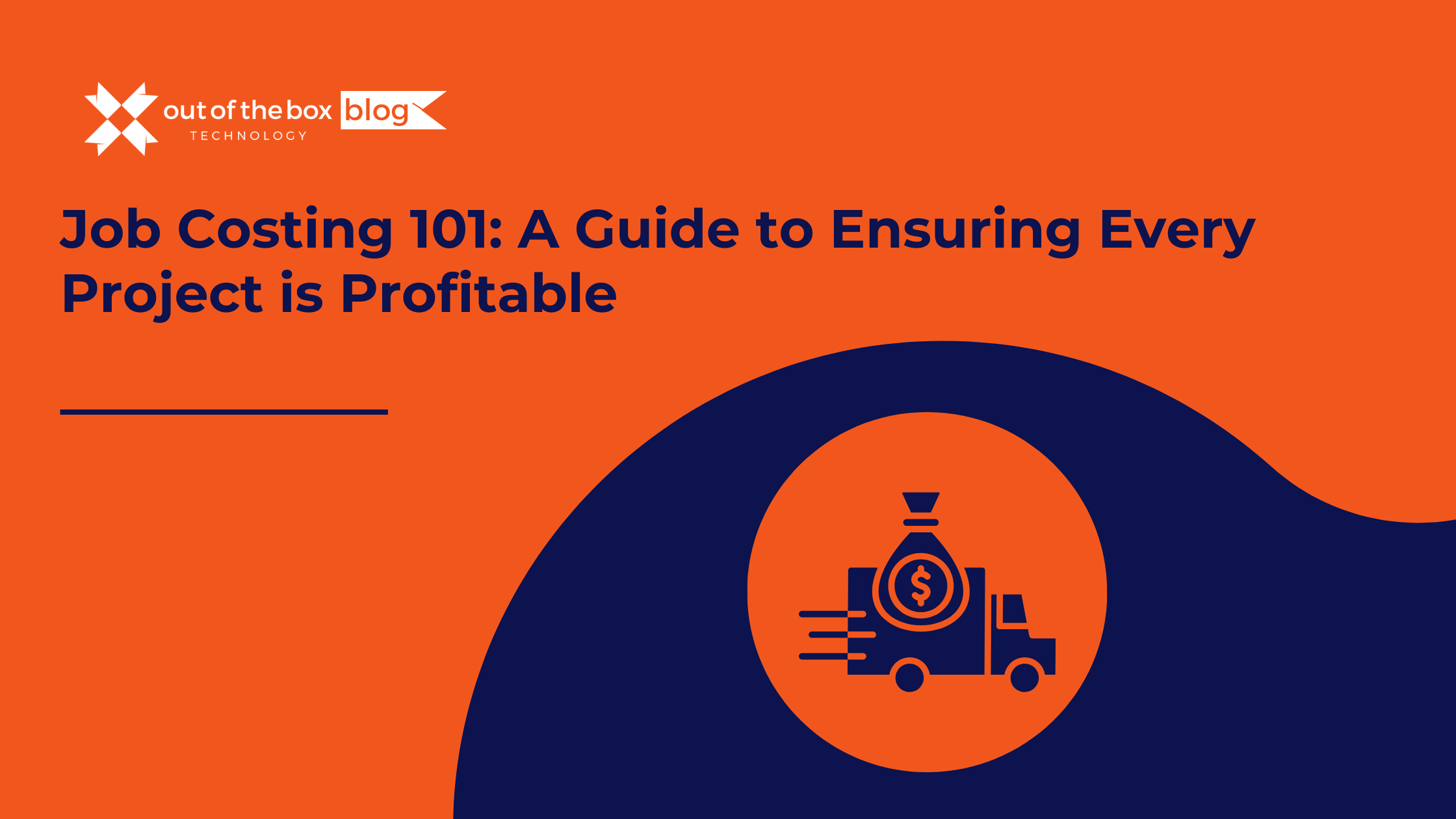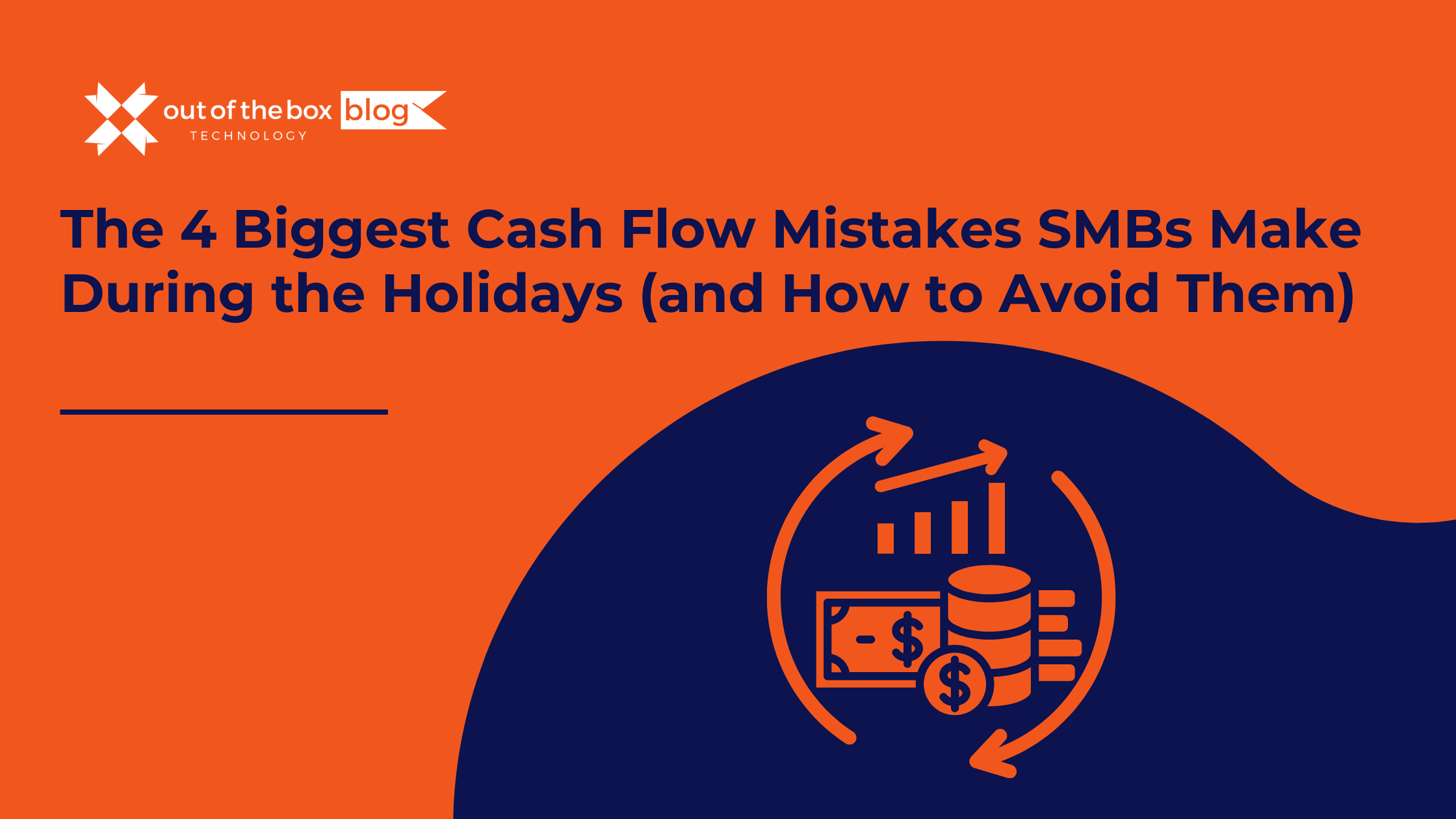Plumbing Businesses Can’t Afford Data Downtime
Running a plumbing business is demanding—between emergency calls, project estimates, customer billing, and inventory management, there’s little room for error. If you’re thinking about switching from outdated software or spreadsheets to a new system, data migration is a key step you can’t afford to fumble.
Whether you’re moving from QuickBooks Desktop to QuickBooks Online, or transitioning to a service platform like ServiceTitan or Housecall Pro, proper planning is essential to avoid downtime, data loss, or payroll headaches.
In this article, we’ll walk you through:
-
Why plumbing companies migrate data
-
What you should migrate (and what to leave behind)
-
A clear, step-by-step migration process
-
Real-world examples and expert recommendations
-
Common FAQs to help you prepare
Why Plumbing Businesses Migrate Data
Upgrading your business systems is often a sign of growth. For plumbers, it’s typically about moving from desktop-based or manual tools to a more powerful cloud-based system that supports field teams, accounting, and customer service.
Most Common Reasons Plumbing Companies Migrate:
-
Moving from QuickBooks Desktop to QuickBooks Online
-
Consolidating service, billing, and accounting into one platform
-
Improving access for remote teams and field techs
-
Preparing for tax season with cleaner data
-
Scaling operations across multiple locations
Intuit reports that over 2.6 million small businesses have already adopted QuickBooks Online for better access and real-time insights. (Source)
For plumbers on the go, cloud-based tools offer faster invoicing, integrated scheduling, and fewer administrative headaches.
What Data Should You Migrate?
Not all data needs to be transferred—only what’s current, legally required, or actively used in your day-to-day operations.
Must-Migrate Data:
| Data Type | Description |
|---|---|
| Customer Profiles | Names, addresses, service history, preferences |
| Vendor Contacts | Supplier names, open balances |
| Chart of Accounts | Financial categories used for tracking income and expenses |
| Unpaid Invoices & Bills | Ensures accounts receivable/payable stays intact |
| Employee Info | Payroll details, schedules, certifications |
| Plumbing Inventory | Tools, parts, serial numbers, reorder levels |
| Work Orders & Estimates | Jobs in progress or pending approval |
Optional but Valuable:
-
1–2 years of transaction history
-
Job costing data
-
Recurring service contracts
-
Custom fields (e.g., pipe size, fixture brands, equipment models)
Step-by-Step Guide to Data Migration for Plumbing Businesses
At Out of the Box Technology, we’ve supported plumbing businesses of all sizes through this transition. Here’s our proven process for getting it done right.
✅ Step 1: Assess and Clean Your Data
Start with a thorough review:
-
Are your customers still active?
-
Are there duplicate entries?
-
Are accounts up to date?
Cleaning your data now saves time during migration—and results in cleaner reports post-move.
✅ Step 2: Choose Your Destination Software
Most plumbing companies migrate to:
-
QuickBooks Online (for accounting and payroll)
-
Housecall Pro, ServiceTitan, or Jobber (for scheduling and dispatch)
Make sure your target software supports data import—or work with a partner that can facilitate the connection.
✅ Step 3: Create a Backup
Before moving any data, create a full backup of your current system. For QuickBooks Desktop users, this means saving both .QBW and .QBB files.
Store your backup locally and in the cloud for safety.
✅ Step 4: Map Your Data Fields
Match each field from your old system to the new one:
-
Customer → Client
-
Items → Services or Products
-
GL Codes → Chart of Accounts
This ensures that data lands where it belongs and can be used effectively in reports.
✅ Step 5: Run a Test Migration
Import a small batch of data to:
-
Confirm formatting
-
Test field mapping
-
Identify any gaps or errors
Review the results with your accountant or migration partner before moving everything over.
✅ Step 6: Perform the Full Migration
Once your test passes, proceed with importing your full data set. Depending on volume, this may take several hours to a couple of days.
✅ Step 7: Validate the Import and Train Your Team
After migration:
-
Check your financial reports
-
Confirm open invoices and balances
-
Verify customer and job data
Then, schedule a quick training session with your team to ensure a smooth transition to the new tools.
Common Pitfalls to Avoid
❌ Migrating Inactive Data
Avoid importing old, inactive customer or vendor records. It clutters your new system and can lead to confusion.
❌ Skipping the Cleanup Step
Dirty data in = dirty data out. Clean your customer list, chart of accounts, and vendor records before starting.
❌ Not Separating Roles
Ensure that field techs only access what they need (e.g., jobs and schedules), while office staff has access to billing and reports.
❌ DIYing Without Expertise
Mistakes in financial data migration can lead to reconciliation issues, payroll errors, and tax filing problems. Work with a QuickBooks-certified expert when in doubt.
Real Example: Smooth Migration for a Growing Plumbing Company
Business: A 10-employee plumbing company in North Carolina
Challenge: Transitioning from QuickBooks Desktop and paper job tickets to QuickBooks Online + Housecall Pro
Solution:
-
Migrated 2 years of invoices, job estimates, and service history
-
Cleaned and categorized over 1,200 customer records
-
Trained office and field staff in under 2 hours
Result:
-
Reduced invoicing time by 50%
-
Cut payroll processing from 3 hours to 30 minutes per week
-
Enabled same-day billing from mobile devices in the field
Tools That Support Plumbing Data Migration
| Tool | Use Case |
|---|---|
| QuickBooks Online | Cloud-based accounting, payroll, and tax reporting |
| Housecall Pro | Service scheduling, customer records, mobile invoicing |
| Dext | Receipt capture and document syncing |
| Jobber | Plumbing CRM and job tracking |
| Out of the Box Technology | Full-service data migration and QuickBooks setup |
FAQs: Data Migration for Plumbing Businesses
How long does the data migration process take?
Typically 1–3 days, depending on how much data you’re migrating and the complexity of your setup.
Will I lose access to my old data?
No. You can still reference your old system after migration—just keep a backup and restrict it to read-only.
Should I migrate every invoice from the last 10 years?
Probably not. In most cases, migrating the last 1–2 years of activity plus open items is enough. You’ll still have access to the rest in your backup.
What if I’m using spreadsheets?
Spreadsheets can be imported into QuickBooks Online or service tools—but they may require formatting or cleanup. A migration partner can help with this.
How much does professional migration cost?
The average range is $750 to $2,500, depending on your systems, volume of data, and whether cleanup is required.
Final Thoughts: Get the Plumbing Data Migration Right—Without the Stress
Switching systems doesn’t have to feel like repiping an old building. With a well-executed migration plan, you can modernize your operations, simplify accounting, and enable better field-to-office coordination.
The key is planning ahead—and not doing it alone.
Let’s Migrate Your Data the Right Way
Out of the Box Technology has helped thousands of businesses—plumbers included—migrate data from QuickBooks Desktop, spreadsheets, and legacy tools into clean, efficient systems that drive growth.
Ready to clean up your books and streamline your plumbing business?
Schedule Your Free Consultation
We’ll handle the migration so you can get back to doing what you do best: running your business.