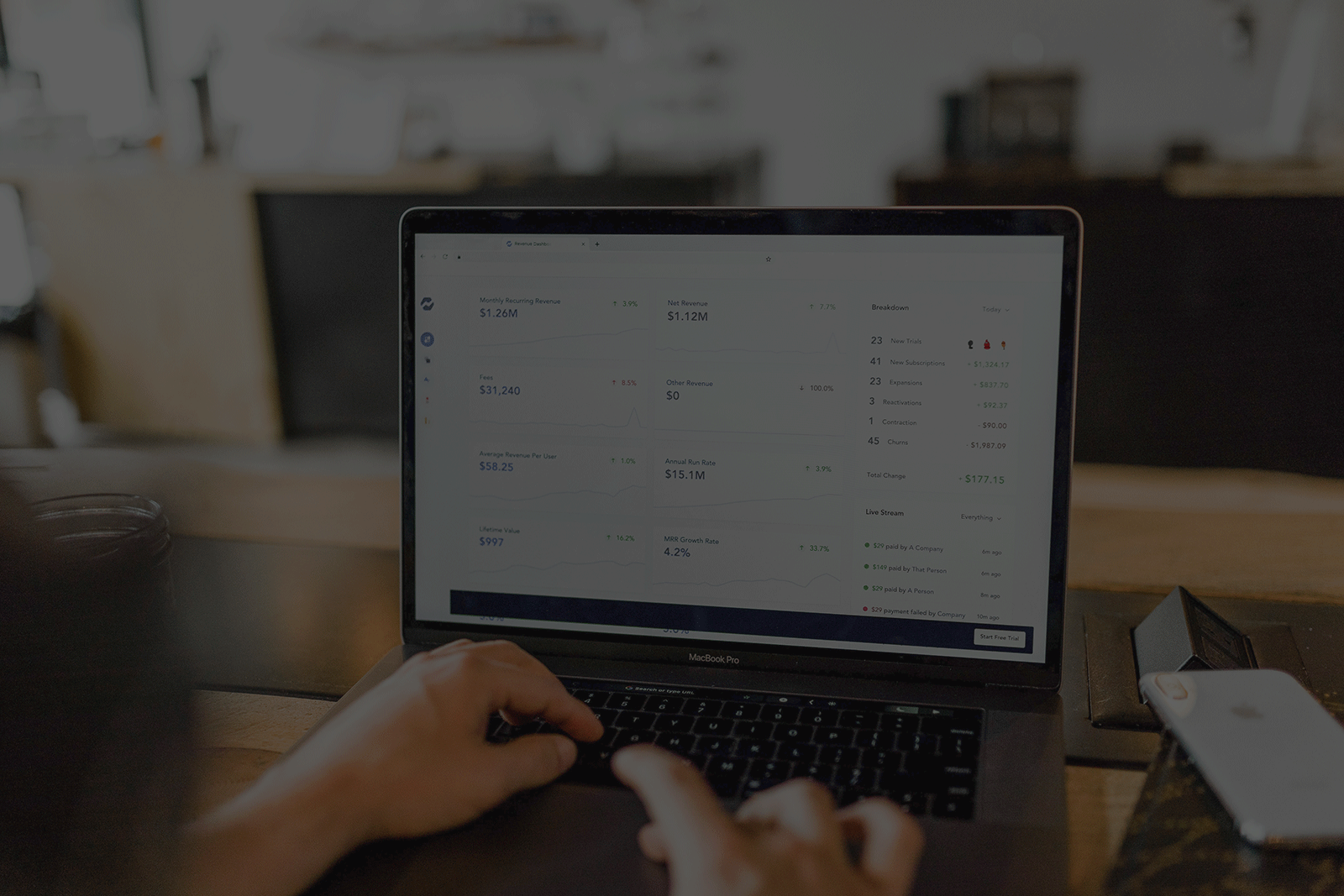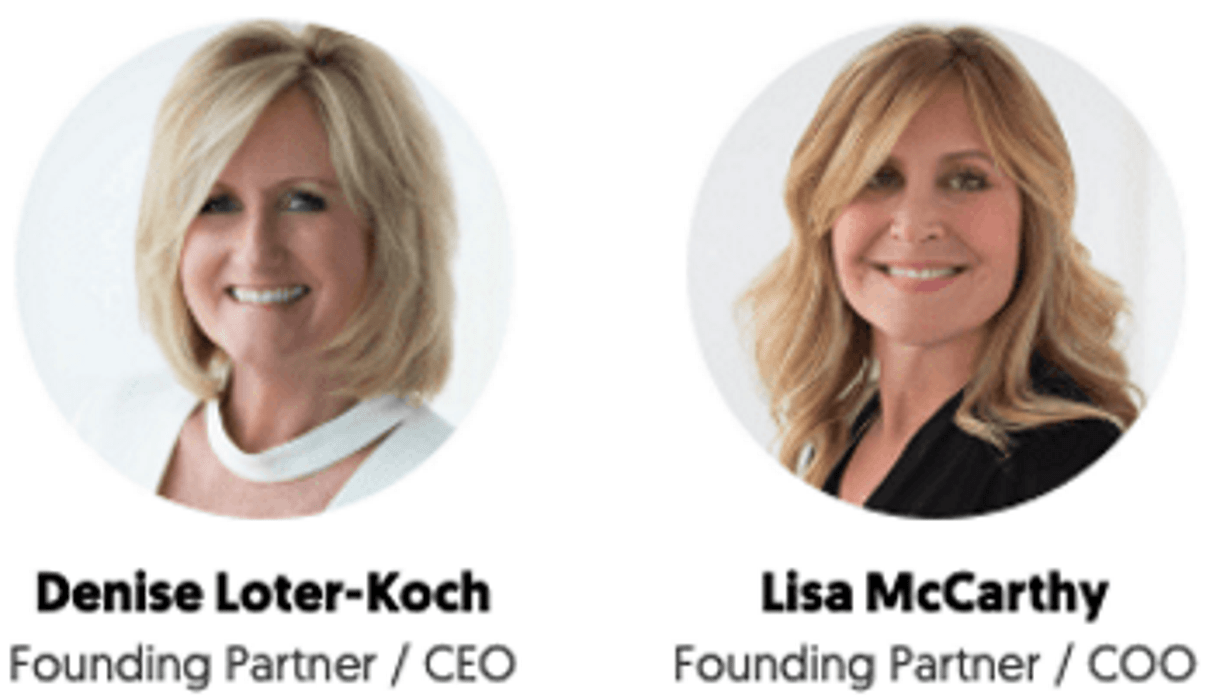Each stage in UDAS (User | Data | Application | System) has many steps.
For example, uncovering your QuickBooks User as the root cause can boil down to the individual QuickBooks User, or the Windows user profile. The number of steps often are directly proportional to your computing infrastructurs complexity.
Data is no different. The steps to determine root cause aret as ambiguous Les dive in, shall we?
When I supported QuickBooks Desktop Enterprise in the past, I had to know the task(s) attempted by users; how they attempted to do them; and what got in the way of successful of attempts.
This often determines the routes taken for proper root cause discovery to explain the inability to complete tasks, like:
- Launching QuickBooks to start working in your company file
- Creating and/or saving a transaction – Invoice, Sales Order, Purchase Order, etc.
- Running the Verify or Rebuild Utility
- Online Banking with Bank Feeds
- QuickBooks multitasking experience is slower than usual
I Cat Get Into My QuickBooks Company File.
When you work with us on such an occurrence, you may be asked some of the following questions:
- Do you get an error message?
- If not, what behavior are you seeing or getting?
- How do you normally open/access the file?
- If you have more than one QuickBooks user set up in your company file, do other users run into similar or identical behavior?
- When was the last time you were able to get into your file, successfully?
m Not Accessing QuickBooks On A Network. What Can I Do?
Not being on a network simplifies the root cause discovery process. You wot have to check behavioral responses across multiple workstations, or on the server – reducing the number of file locations you have to rule out as triggers or non-triggers.
You also cut down user triggers by not having to log into different workstations with the same QuickBooks user, reducing, the tediousness and complexity of testing the effects of specific QuickBooks and Windows user combinations.
Isolating For Root Cause – Route #1: Open The Same QuickBooks File with a Different User (If More than One User Exists)
You can have more than one user in your QuickBooks Company file, even if yore not on a network. You likely would want the separate levels of access among those who need to use it – though not simultaneously.
Each user will log into the same file with their respective user, to see if they all get the same result as you encounter – when logging into or opening the file.
Isolating For Root Cause – Route #2: Opening a Sample Company File
The sample QuickBooks company file option is a quick go-to in ensuring whether or not your data file is the trigger for behaviors experienced, or error messages received in the middle of attempting an action. A sample file helps determine some of the following factors:
- The QuickBooks Desktop software installed on your workstation ist causing your inability to get into any QuickBooks file.
- The possibility of where your file is regularly stored and accessed being the trigger exists.
What If Opening a Sample Company File Has Issues?
Most of the time, sample company files shouldt be having issues – inherent restrictions notwithstanding. If, somehow, opening a sample file is problematic, you could try creating a new QuickBooks Company File.
Isolating For Root Cause – Route #3: Creating A New Company File for QuickBooks Desktop
Usually, creating a fresh company file should give a clear picture of the shape your QuickBooks installation is in. It also points more to your company file being the root cause of the inability to get into the QuickBooks desktop.
If you can get into a newly made file, you should be able to rule out your installation, or your Windows profile as a culprit.
You have a few primary ways to create a new file:
- From the File dropdown menu, selecting “New Company” within an existing company file
- Clicking “Create a New Company” from the “No Company Open” Listing when you first launch QuickBooks
Isolating For Root Cause – Route #4: Place a Copy of Your File, From Where Is Stored to the Windows Desktop
Is rare for it to happen, but the folder holding your file may trigger the inability to open your QuickBooks company file. If that is so, be sure to have the following done – in order to carry this simple action out:
- The file is not in use. You will get an error when you try to copy, then paste into a new folder about it being used.
- Have a folder already created to hold the copy of your file. This is for when the file is pasted into the new location; it will provide a set of auxiliary files for it to be functional in QuickBooks Desktop.
Once these are squared away, you should be able to place that copy into its new location by simply:
- While yore in the original location: clicking on the file (once) in File Explorer, then clicking on “Copy” within the ‘Hom tab; you can also use the keystroke of hitting “C” on the keyboard – while you hold down “Ctrl”.
- Going to the new destination folder, clicking “Paste” within the ‘Home‘ tab of File Explorer; you can also press “V,” while holding down “Ctrl” on your keyboard.
I AM Accessing the QuickBooks File On A Network. What Can I Do?
As we alluded to the simplification of root cause discovery when not accessing your company file over a network, there are more variables to work with in a networked environment. It, however, doest mean is that much more complex when it comes to discovering root cause.
If wre addressing the previously discussed occurrence of the file not loading the QuickBooks desktop, for example: we have to consider what we can do, and what we cat – considering the file is likely being used by others in the organization while this is addressed.
Isolating For Root Cause Route #1 – Open a Sample Company File
This is likely the easiest route, and it strongly suggests network connection to the file being the root cause, or strongly suggests the opposite. If it generates unexpected behavior, then there could be something with the installation or where the file is located to consider.
Isolating For Root Cause Route #2 – Log In With A Different User On The Same Workstation
If you have someone in proximity; and is able to log into the same file with their user, have them see what happens when they log into file with their user – instead of yours. If they can log in, and you cat, then it could be something with your user profile data in the file itself; or it can be something with user preferences.
On the other hand: if they cat log in on the same workstation, but can on another, then there could be something going on with the workstation in question and its connection point to the file server.
Isolating For Root Cause Route #3 – Log Into A Different QuickBooks File From The Same Workstation
Doing this helps rule out your workstatios connectivity and ability to access files from a server or file host. If you can access another file from the same server, but not the one yove been trying to access, then it only makes it clearer something in the file is preventing you from accessing it as you expect.
If you, on the other hand, cat log into another file on the server: you will have to investigate networking considerations in explaining why yore experiencing the inability to access resources from the server – while others can.