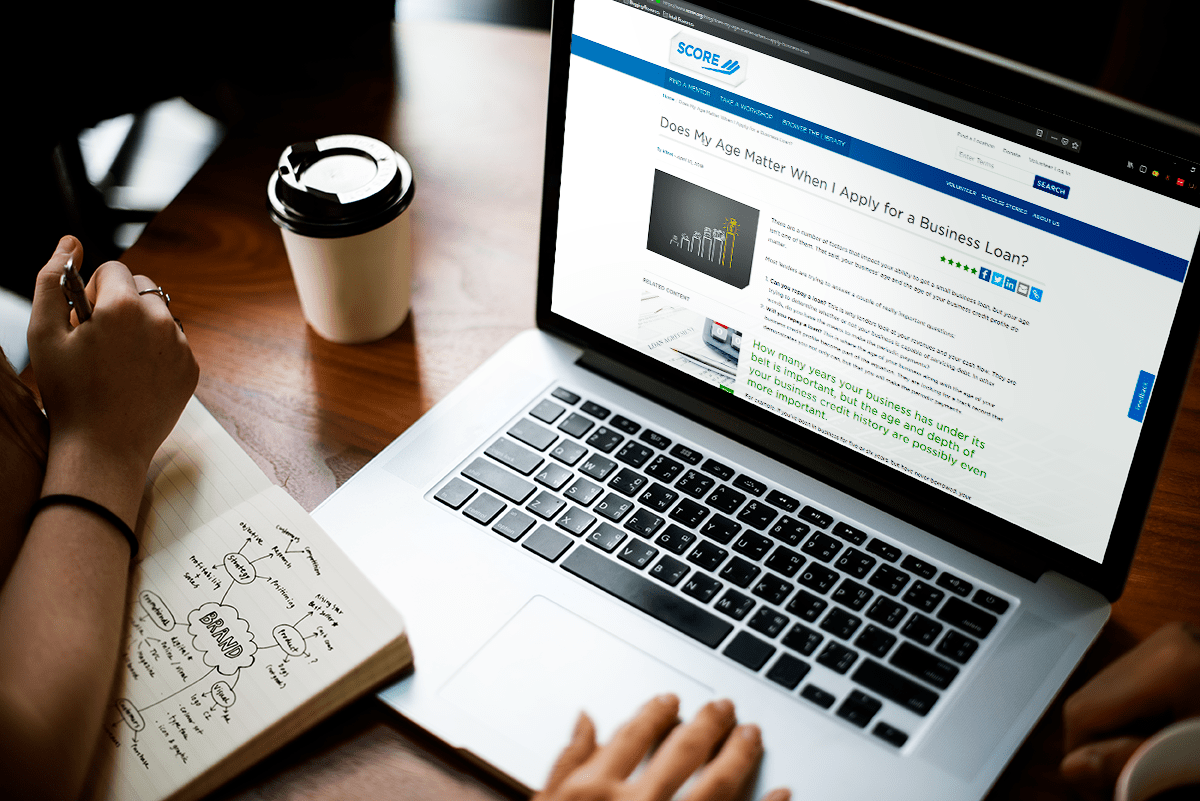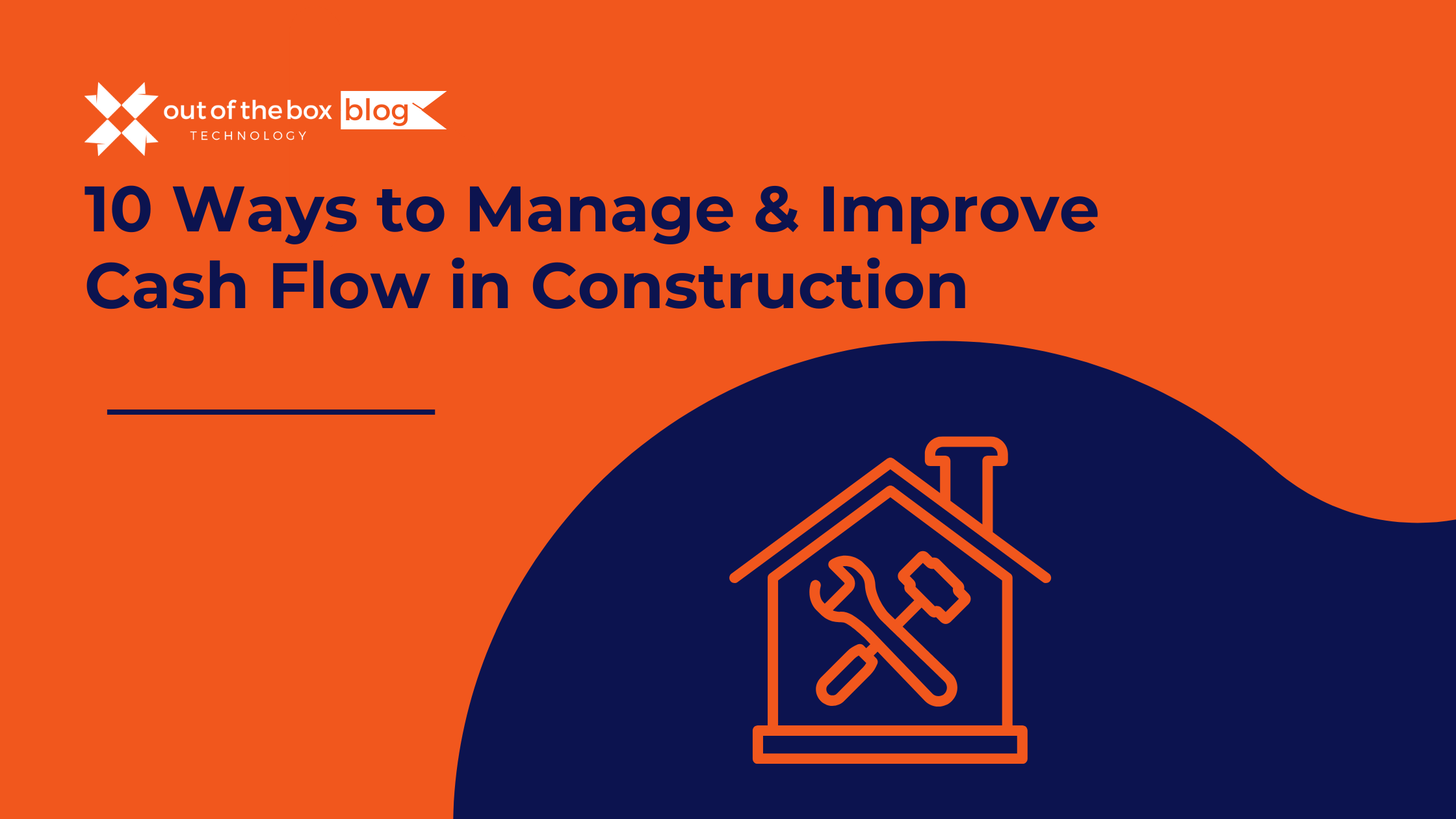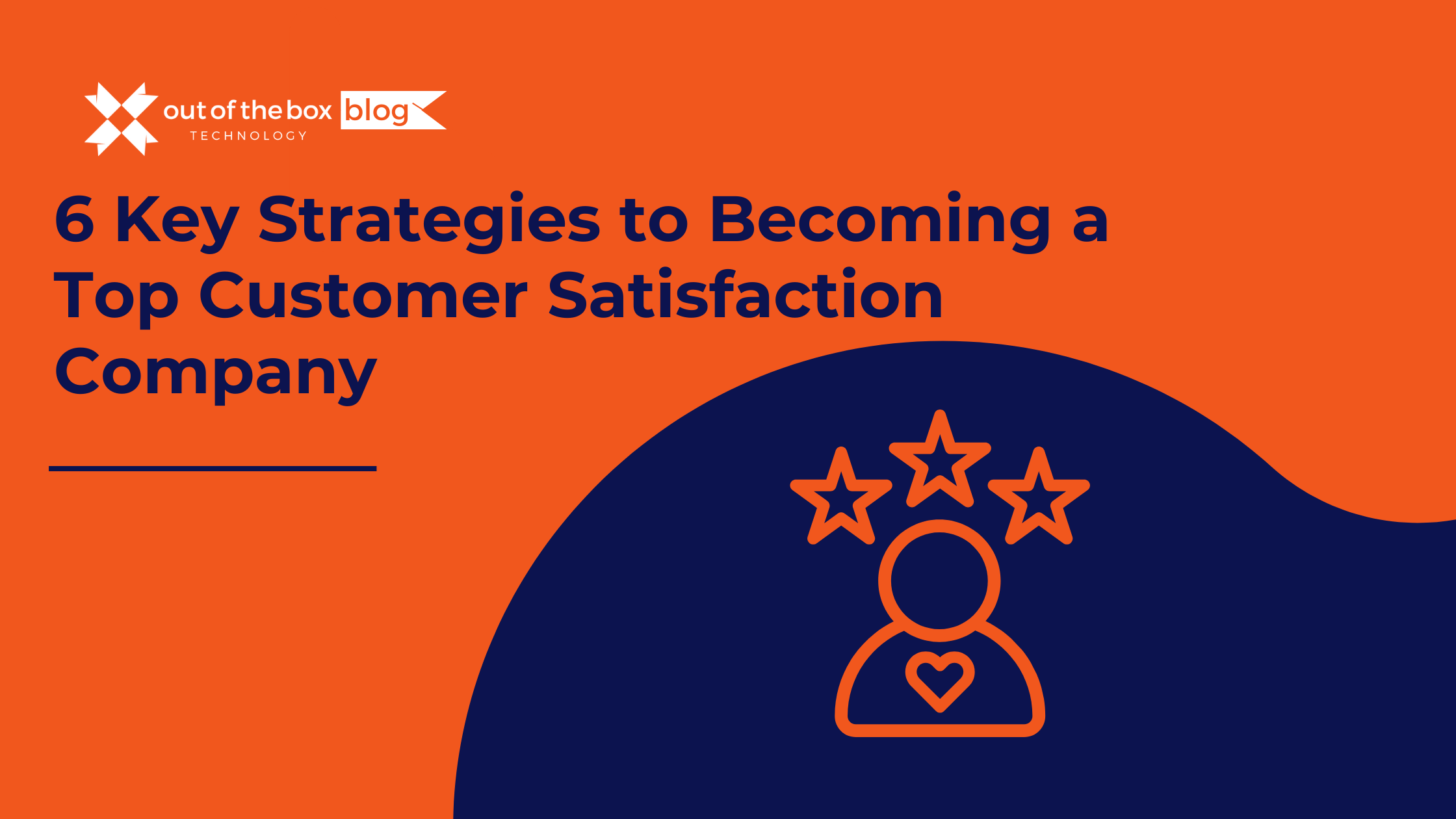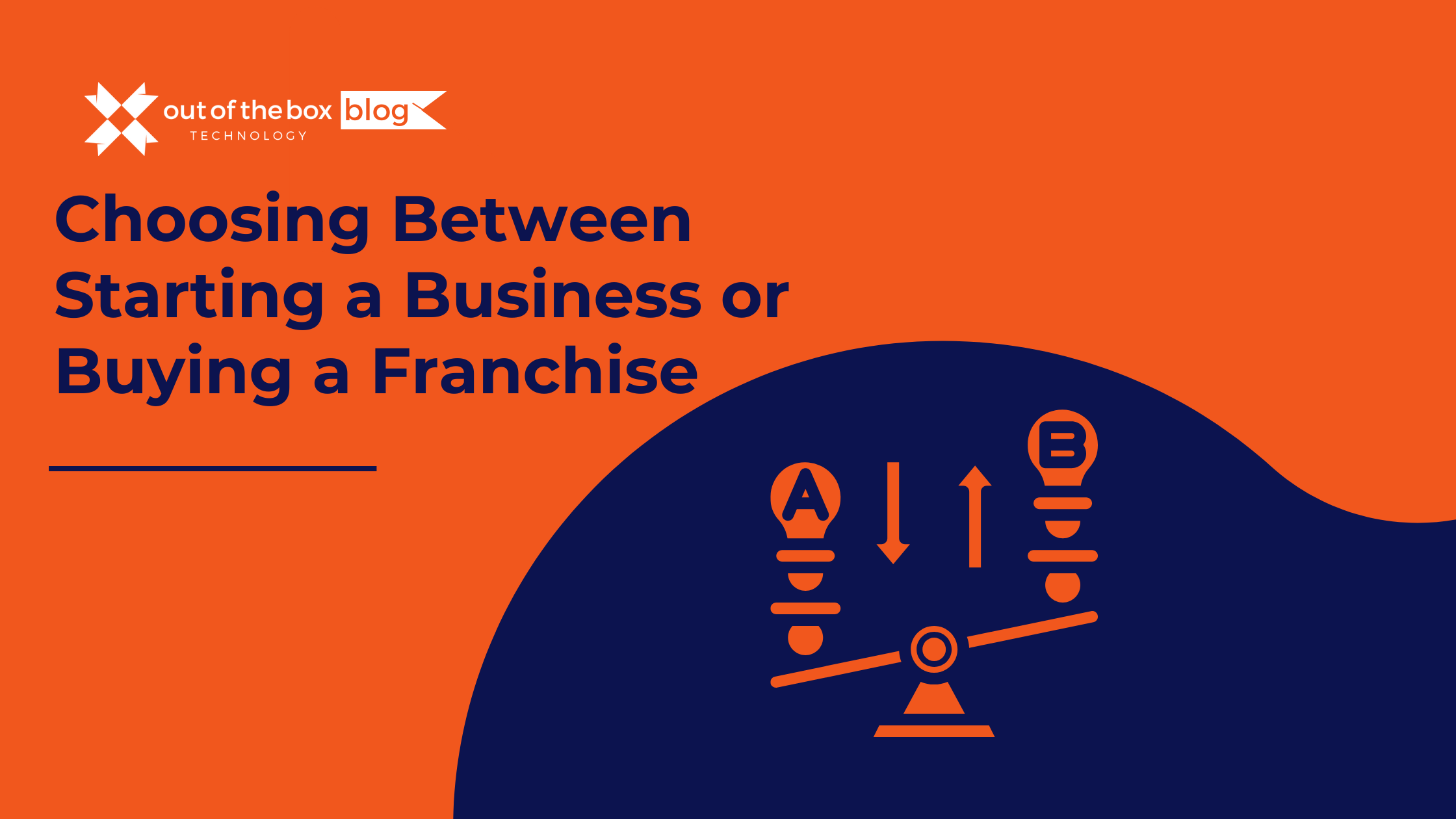As you’ve used the reports built into QuickBooks, or even potentially created some of your own using the Custom Transaction Detail or Summary reports, you may sometimes have found that the data you’d like to display in your report is unavailable, or available only in a format less helpful to you. Perhaps, you’d also like to make your reports more visually pleasing by adding charts or graphs to better visually compare data. In situations like this, QuickBooks Advanced Reporting, or QBAR, can be a great help in getting the data you want to see, and seeing it in the way you want to see it
What is QBAR and How Can It Enhance Reporting?
QBAR is a flexible alternative to the standard QuickBooks reporting, and is included with QuickBooks Enterprise on Intuit’s Silver, Gold, and Platinum packages. QBAR is a standalone tool that is launched through QuickBooks Enterprise, which then runs separately from QuickBooks.
This allows you to potentially create large, complex reports that the standard QuickBooks report system may be unable to accomplish; without running through QuickBooks itself, other users who may be in QuickBooks will notice little or no performance hit while you build your amazing reports.
QBAR is based on the powerful QlikView technology
You are provided the following:
1. Ability to create an advanced model of your QuickBooks data and the relationships between each piece.
2. Ability to create compressed data tables which can then be quickly accessed by the software, allowing for large and intricate reports that still run quickly and smoothly.
Is important to note:
1. Data only flows one way: from QuickBooks into QBAR.
2. You cannot use QBAR to make any changes to information in your QuickBooks company file.
3. You can, however, perform a variety of calculations on that data; and export it to Excel – as needed.
How Can I Access QBAR in QuickBooks Desktop?
A Silver, Gold, or Platinum QuickBooks Enterprise Subscription Gives You Access to Advanced Reporting
To get to it, you will want to do the following:
- Open the company file you’d like to use with QBAR in Multi-User mode
- log in as the QuickBooks Admin.
- Other users can be given permission to access QBAR, but only the Admin has this permission by default.
- Because of the way QBAR communicates with QuickBooks, it can only be used in Multi-user mode.
- If you are in single-user mode, you’ll need to switch over before you can launch QBAR.
Adding QBAR Permissions for Other Users
This Happens You Dot Have Access to Advanced Reporting
Only the QuickBooks Admin Can Set Permissions
To set this up:
1. Under ‘Company,’ go to ‘User
2. Then, go to ‘Set Up Users & Role
3. The permission is found in the permissions tree, by going to ‘Fil
4. Then go to ‘QuickBooks Advanced Reporting The only options are ‘Ful or ‘None
Now that you’re logged in with the correct permissions, you can access QBAR
1. Go back to ‘Report
2. Go back to ‘Advanced Reporting’
This will launch QBAR, which is again a separate application.
In following: if this is the first time yove used it with this company file, then QBAR will need to go through some steps to build the data model from your company file information.
The first time, especially if you have a large file, can take some time. The good news, as we mentioned, is QBAR should have little impact on QuickBooks itself. Thas unless both are being run on a struggling server.
Other users should be able to continue using QuickBooks as usual – during this time.
Once these steps are complete, QBAR will fully launch so you can begin using it. After the first time, this should be quicker going forward as it will only need to update the things that have changed since the last time it did this step.
You will also be able to choose whether you’d like to skip the update of the data model, which you may choose to do if you know that nothing relevant to your report has changed since you last opened it.
I’m in QBAR. Where Can I Start Maximizing My Reporting Capabilities?
At First Glance
Now, things might start to get more complicated. Exactly how complicated is going to depend on what you’d like to do with Advanced Reporting.
Building Off Existing QBAR Reports in QuickBooks Desktop Enterprise
There are several default reports that are available for your use with QBAR. You can use these as is, maybe making your own copies with some minor modifications.
When Is Necessary to Build Your Own Reports
Using the “Start From Scratch” template, you can create your own custom report from the ground up, with charts and graphs, images and text objects, and both straight and pivot tables, among other features.
The more detailed you want to get, the more complex it’s likely to be. You may find it doesn’t take too long to pick up how to create the variety of helpful visualizations QBAR offers on your data, and this can be a fantastic use of this tool on its own.
If you’d like to get very detailed with manipulating or calculating data, QBAR can often be used for that as well, but it will certainly require a lot more familiarity with the available fields, functions, and variables, and quite likely more time as well.
Even if you decide that the report you want out of QBAR is beyond your means to build by yourself, and have one created by an expert, you may still be glad you’ve familiarized yourself with QBAR. Such instances would be: if you need to make small changes to such a report; or, needing to understand whas happening when you notice something going wrong with one of your reports.
Some of the starter reports are QBAR versions of reports that also exist in the standard QuickBooks reporting system. If you’re familiar enough with those reports, their QBAR versions can be a great additional resource for learning how things work.
- Make a copy of one that you understand well
- start taking things apart, looking under the hood to see how these unfamiliar parts and tools are used to create a result you recognize.
- Make changes to different fields and parameters, seeing what they do to the report.
- If you’re learning in a copy of the report, the worst thing that can happen is you learn from a mistake and must start over in a new copy.
There are several different resources that may help you to get started building reports with QBAR.
- One of the best places to start is at Intuis QuickBooks Advanced Reporting site – where Intuit provides several hours of training videos for QBAR, and a set of training files.
- These together comprise of a Basic, Intermediate, and Advanced course designed to allow you to build a foundation of basic QBAR skills
- there are also some shorter videos detailing specific tasks.
- The site also has some additional starter reports that can be downloaded and imported
- user guide
- data dictionary
- FAQs.
- Many tutorials on QlikView itself can be helpful as well, though they may require some extrapolation to apply the knowledge to QBAR.
- sometimes, there are differences between QBAR and other QlikView implementations.
- A few relevant QlikView videos are also available on the above site under Resources.
This should be everything you need to get started with learning QBAR, though it’s certainly not even scratching the surface of mastering it yet. As another stepping stone forward, keep an eye out for our upcoming post on getting familiar with some of the basic elements of QBAR reports, including
- sheet objects
- dimensions and expressions
- variables.
While we likely won’t be going into step-by-step detail on how to build reports (the training materials do a great job of this), we will try to give you an understandable, high-level explanation of what these pieces are and how they fit together. Stay tuned for more and thanks for reading.
ANNOUNCEMENT:
Looking for more QuickBooks guidance? Wre hosting a Two-Day Seminar/Webinar on QuickBooks Desktop – on the 3rd and 4th of October 2019. It will take place at our Learning Center, and online! Space IS Limited; get your spot while spots remain.