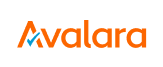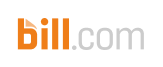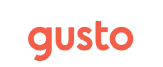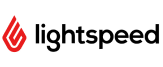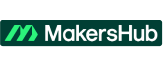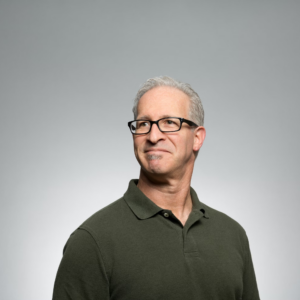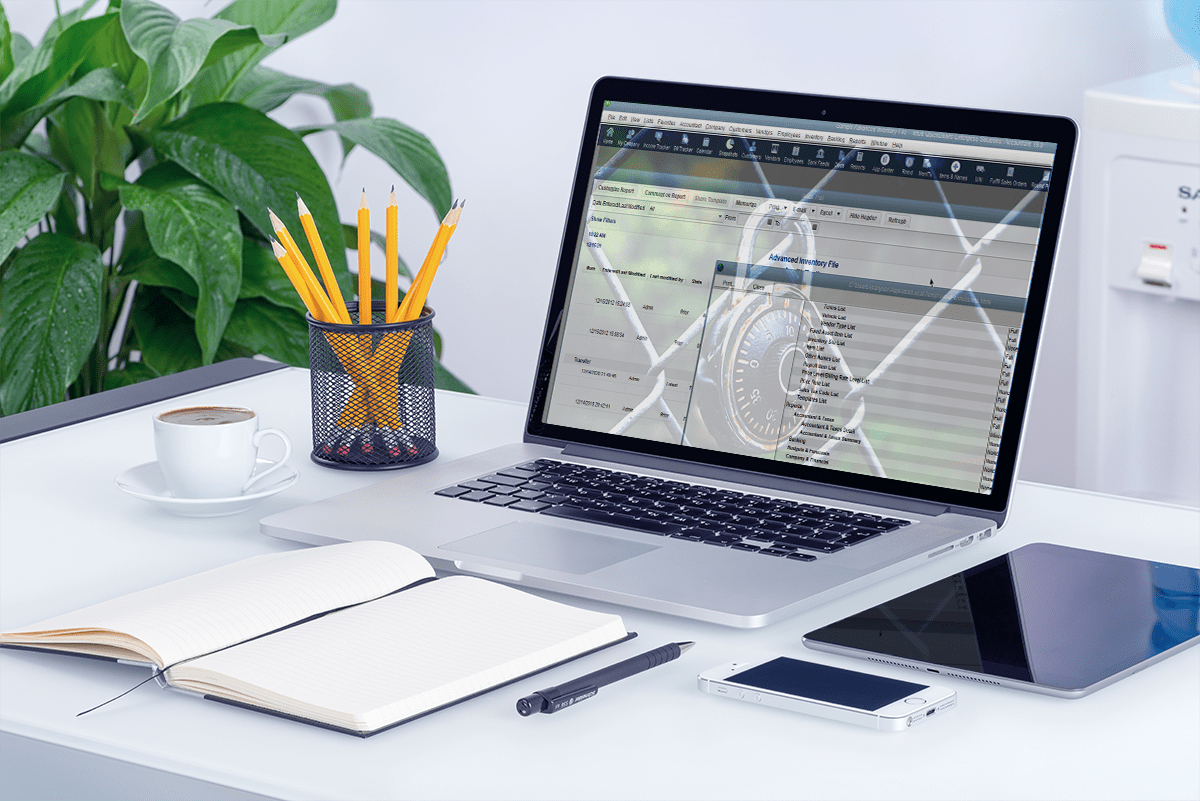Your Most Trusted QuickBooks Service Provider
We specialize in QuickBooks automated reports, solutions, and data services, to optimize your business. Let us simplify your financial journey.
Claim Your Complimentary Bookkeeping Assessment Today!
Request your free bookkeeping quote today and let us simplify your financial management. Our expert team at QuickBooks is ready to tailor a solution to your needs. Whether it’s QuickBooks automated reports, or simply setting up your accounts – we are here to help.
Trusted Financial Guidance
Professional Bookkeeping
And Accounting Services
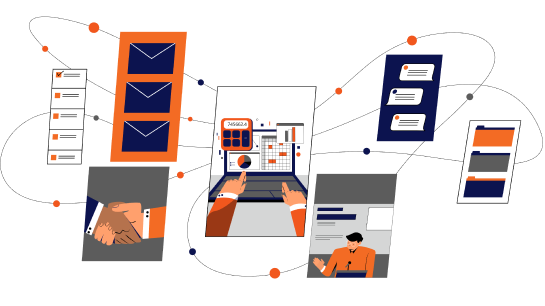
Simplify Your Small Business Finances with Expert Bookkeeping Services
We help small business owners like you save time and money by doing your bookkeeping with dedicated local accounting experts so you can do what you do best, growing your business and making informed decisions based on accurate financial data

Relieve Financial Stress and Focus on Business Growth with Our Expertise
Let us take your financials off your hands while you focus on growing your business
Get your complementary bookkeeping quote, today
Unlocking Success
Explore Our 4-Step Approach
Happy Customer Voices
Doing payroll on QuickBooks Online and QuickBooks Payroll has saved me so much time, because it is very intuitive and easy to use.
– Carolina Contreras, CEO/Founder of Miss Rizos
– Joy Terrell, owner of Powder Beauty Co.
– Scott Klein, owner of JKL Concepts
One big value is going into an audit with reliable data. Another is the time-savings in terms of audit prep. There’s no more pulling data from disparate places. We now can filter and pull reports based on tags. Throw in the immense peace of mind that comes with knowing data is clean for an audit and the value just keeps going up.
-Leslie J, Finance Manager, Graywolf Press.
When everyone has access to current data, it facilitates conversations around budget and what people need. Good data is driving good conversations.
-Robert C, CFO, Sacramento Zoo
Proven Excellence
500+ Years of QuickBooks
Accounting Experience
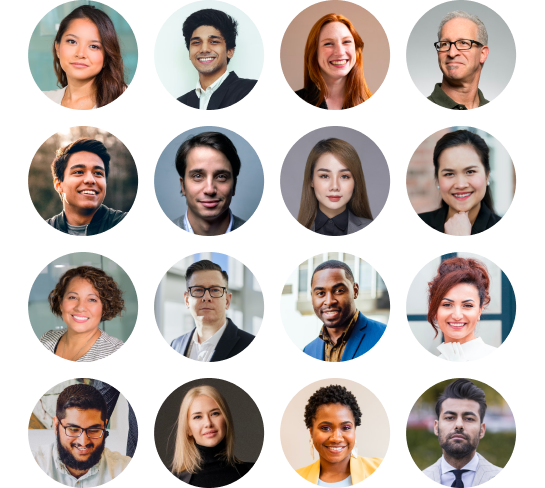
Your Trusted QuickBooks Partner with US-Based Accountants
Our expertise in QuickBooks accounting spans over 500+ combined years. With a wealth of experience and a dedicated team of 40+ US-based accountants, we’re committed to providing you with top-notch financial solutions. Our seasoned team has honed their skills to deliver accurate, efficient, and customized accounting services. Partner with us to tap into our extensive QuickBooks knowledge and leverage the expertise of our US-based accounting professionals to pave your way to financial success.
Common Queries, Clear Answers
Answers to Your
QuickBooks Questions
We have 30 years of QuickBooks and accounting experience—and more than 50,000 satisfied clients. Our personalized, local approach (no offshoring) gives our clients the best possible experience and outcome. Finally, our powerful reporting and insights platform makes things easy and enjoyable. But don’t take our word for it. Hear what our clients have to say.
Bookkeeping refers to the daily and monthly recording of transactions, including maintaining the ledger, supporting payroll, categorizing transactions, etc. Accounting, on the other hand goes more in-depth. Accounting involves reporting on, assessing and leveraging financial information (from regular bookkeeping) to help inform business strategy, create financial models and more.
Yes! If you’re not sure which plan is best for your business, contact us today. We can help assess your needs and recommend the best set of services.
All of our employees are 100% US based
At OOTB, we believe in providing you with a single, consistent team for as long as possible. Other services switch out your bookkeeper regularly, which can cause issues in bookkeeping consistency. Your dedicated team consists of two professionally trained bookkeepers, including one senior bookkeeper who reviews all of your monthly statements. This stability and consistency provides greater value and better outcomes.
Yes. OOTB can help with a variety of ongoing monthly accounting and bookkeeping needs—including invoicing, bill pay, payroll, 1099s, inventory management, and even QuickBooks automated reports. If you don’t see the specific package you need above, let us know—we’ll tailor something to your business.
Whether you’re months or years behind in bookkeeping, we’ll help (no judgment!). Our fast, skilled QuickBooks clean-up service will get you up to date—and a more accurate view of your financials. So you can move forward with confidence and peace of mind.
Regardless of the size or experience of your in-house team, OOTB can help your business get to the next level with bespoke accounting support. From taking mundane tasks off team members’ plates to helping with advanced training or QuickBooks data challenges, our support is tailored to your business.
Partner
Powerful Alliances with Global Tech Leaders