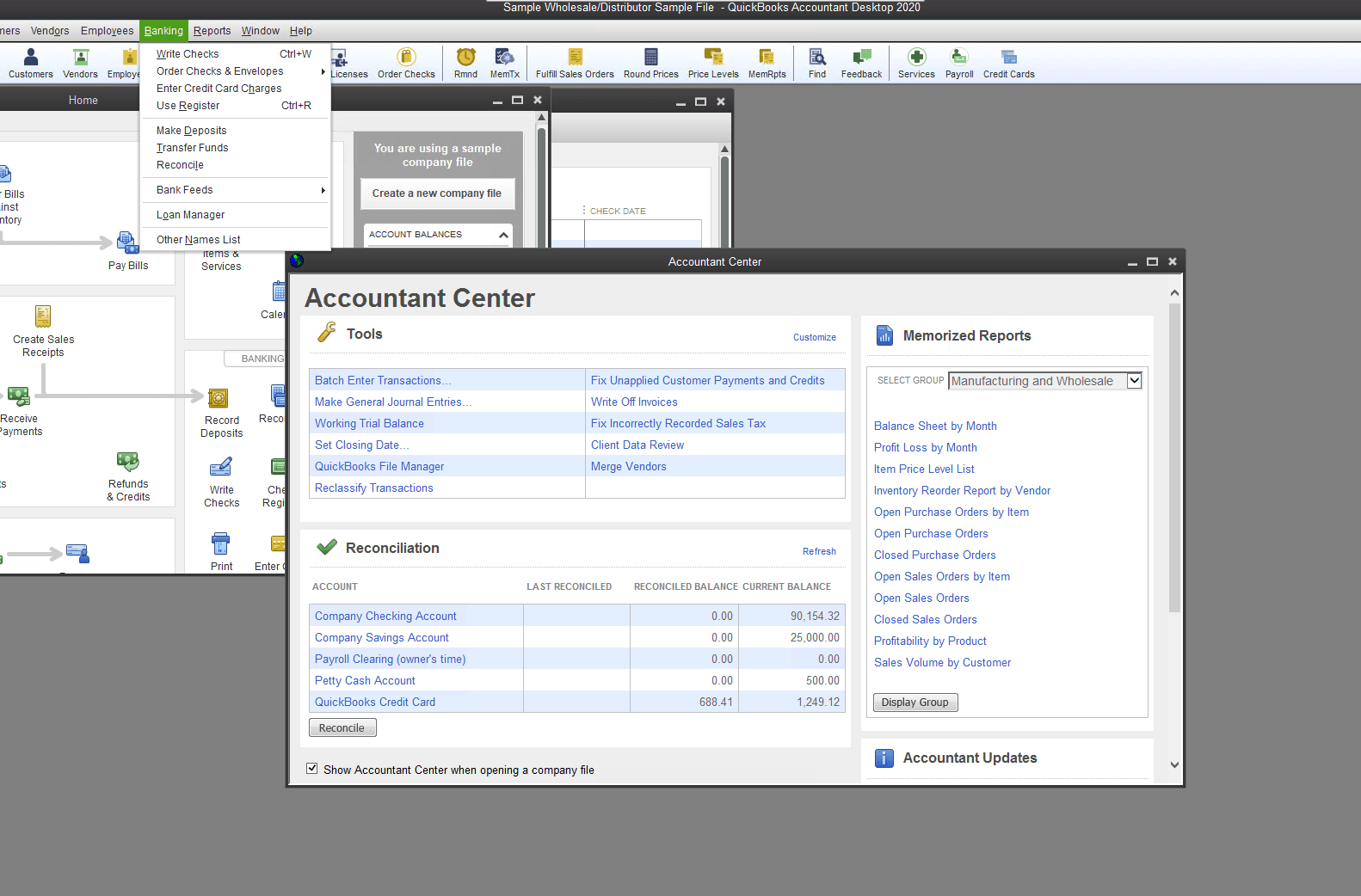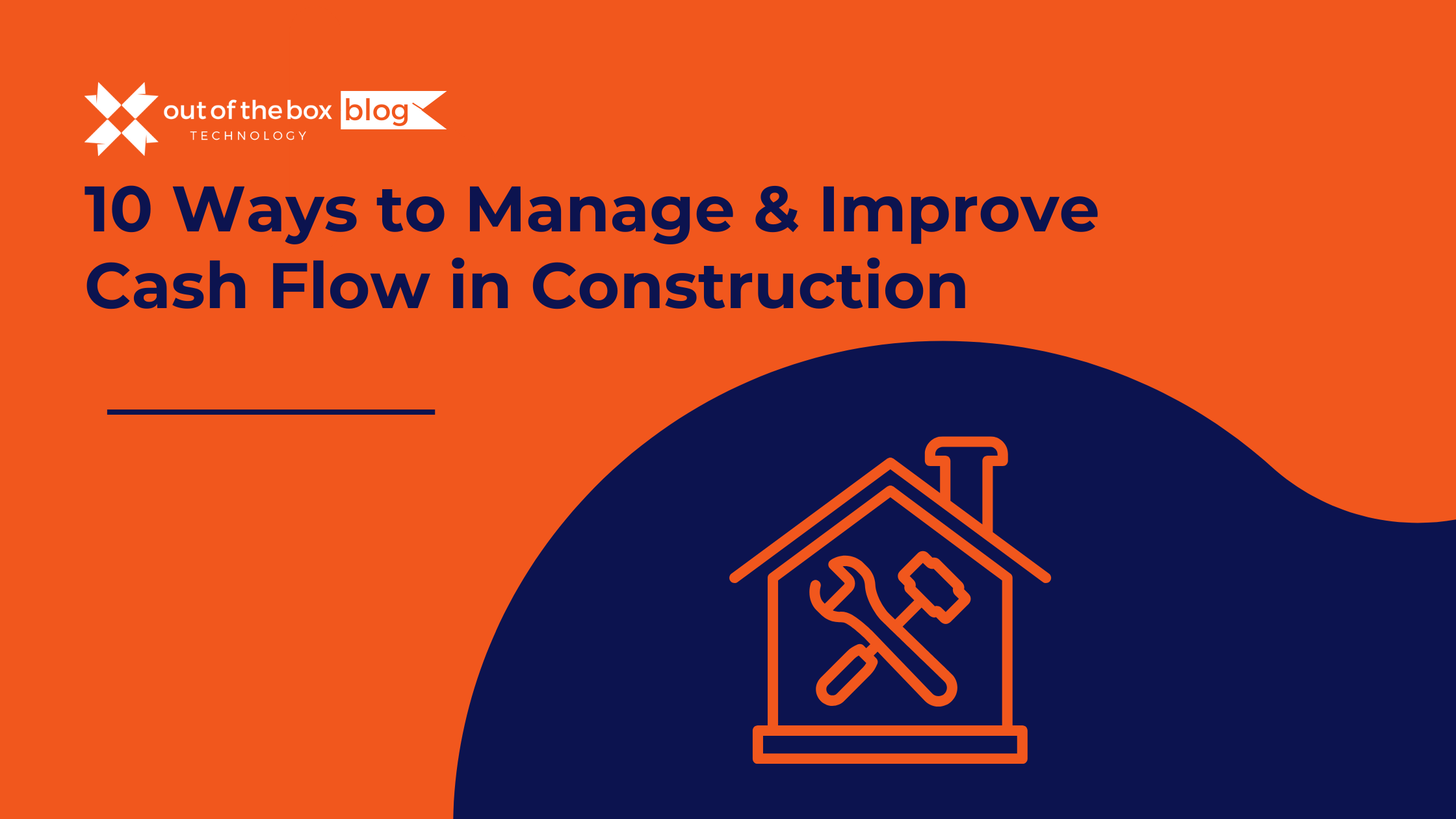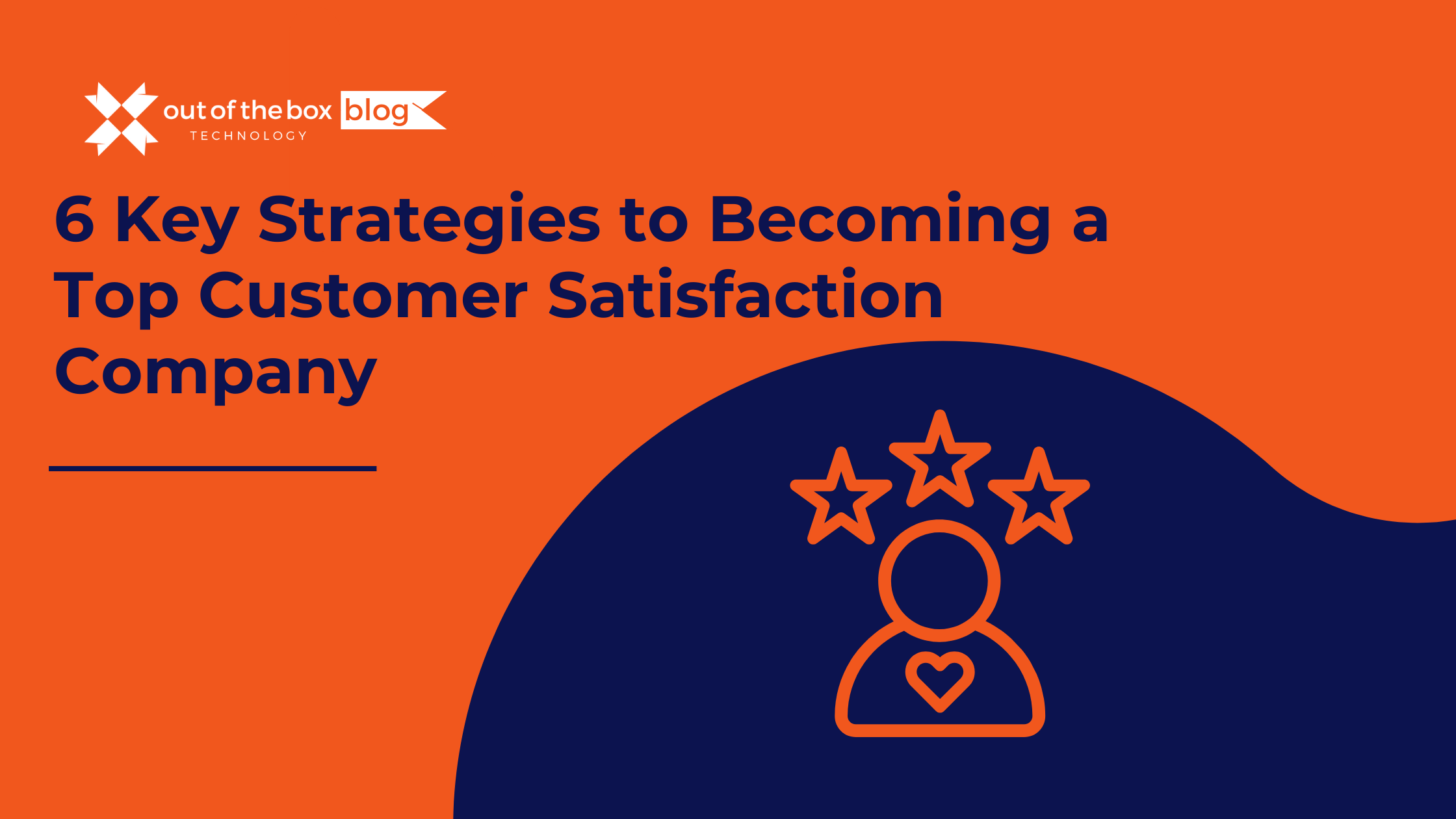Common Reasons for Reconciliation Discrepancies:
Maintaining accurate financial records in QuickBooks is vital for effective financial management. However, users often encounter discrepancies during the reconciliation process due to several common factors. Understanding these reasons is essential for identifying and resolving discrepancies promptly, and ensuring the integrity of financial data.
1. Duplicate Transactions:
Duplicate transactions are a prevalent cause of reconciliation discrepancies in QuickBooks. These occur when the same transaction is recorded multiple times in the accounting system, leading to inconsistencies between the bank statement and QuickBooks records. Duplicate transactions can result from human error, such as inadvertently entering the same transaction more than once, or system glitches that duplicate entries during data import or synchronization.
2. Bank Errors:
Bank errors, including errors in processing transactions or posting incorrect amounts, can also contribute to reconciliation discrepancies. While financial institutions strive for accuracy, mistakes can occur, leading to discrepancies between the bank statement and QuickBooks records. These errors may include incorrect transaction amounts, mislabeled transactions, or delayed postings, necessitating reconciliation adjustments to reconcile the accounts accurately.
3. Timing Differences:
Timing differences between when transactions are recorded in QuickBooks and when they clear the bank can cause reconciliation discrepancies. Transactions may appear in QuickBooks immediately upon entry but may take several days to reflect in the bank statement due to processing times or weekends and holidays. These timing variations can lead to differences in account balances between QuickBooks and the bank statement, requiring reconciliation adjustments to align the records.
4. Manual Entry Mistakes:
Manual entry mistakes, such as typographical errors or data entry inaccuracies, are another common cause of reconciliation discrepancies. Human error during manual data entry can result in incorrect transaction amounts, misclassified transactions, or missing entries, leading to inconsistencies between QuickBooks records and the bank statement. Identifying and correcting these mistakes is essential for accurate reconciliation and financial reporting.
Proactive Resolution:
By recognizing these common reasons for reconciliation discrepancies, users can proactively address potential issues and minimize their impact on financial records. Implementing best practices, such as conducting regular audits, reconciling accounts frequently, and utilizing reconciliation tools effectively, can help prevent discrepancies and ensure the accuracy and integrity of financial data in QuickBooks.
How to un-reconcile in QuickBooks
Sometimes, despite your best efforts, discrepancies may arise between the balance in your QuickBooks account and your bank statement following a monthly reconciliation. (And yes, performing reconciliations every month is a best practice to ensure financial accuracy and integrity.) In such instances, it becomes necessary to understand how to un-reconcile in QuickBooks to investigate and resolve the discrepancies effectively.
Precautionary Measures:
Before proceeding with the un-reconciliation process, it’s prudent to take precautionary measures to safeguard your financial data. We highly recommend creating a backup of your QuickBooks file to preserve your current financial state and mitigate the risk of data loss during the un-reconciliation process. Additionally, printing out your previous reconciliation reports is advisable to retain historical data for reference purposes.
Accessing Previous Reports:
To print these reports, we want to open Banking>Reconcile>locate discrepancies>previous reports. We recommend printing both the detailed and summary reports to ensure comprehensive coverage of your reconciliation history.
Proactive Data Management:
By proactively backing up your data and retaining detailed reconciliation reports, you can proceed with confidence knowing that you have the necessary safeguards in place. These precautionary steps serve as valuable insurance against potential data discrepancies and provide a safety net for navigating the un-reconciliation process smoothly.
Seeking Assistance:
If you encounter any challenges or uncertainties during the un-reconciliation process, QuickBooks’ support resources and assistance are readily available to provide guidance and support. With careful preparation and the right resources at your disposal, you can confidently address discrepancies and maintain the accuracy and integrity of your financial records in QuickBooks.
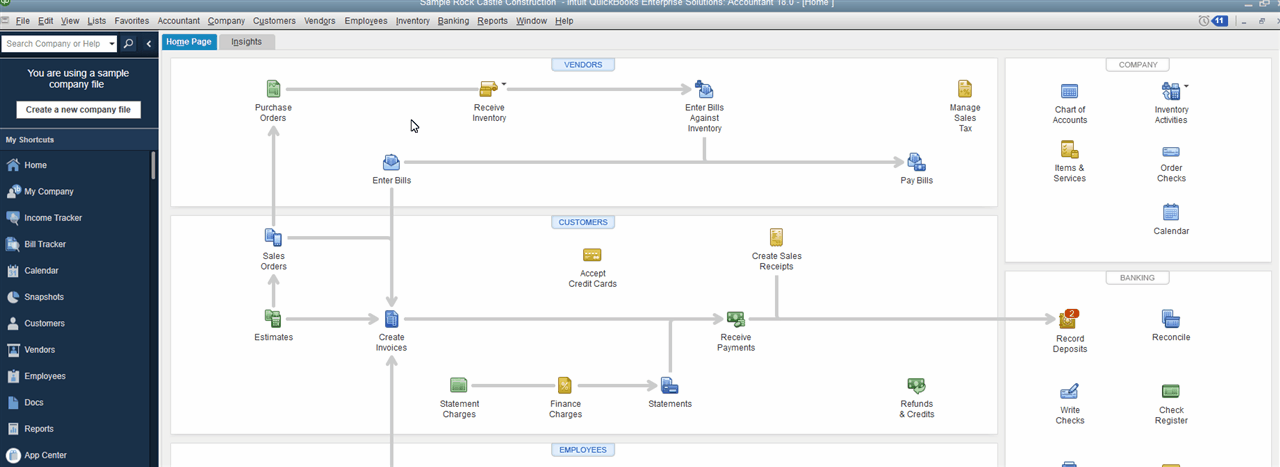
To Begin down the path of undoing the reconciliation from our previous bank statement. This can be done from Banking>Reconcile>Undo Last Reconciliation.
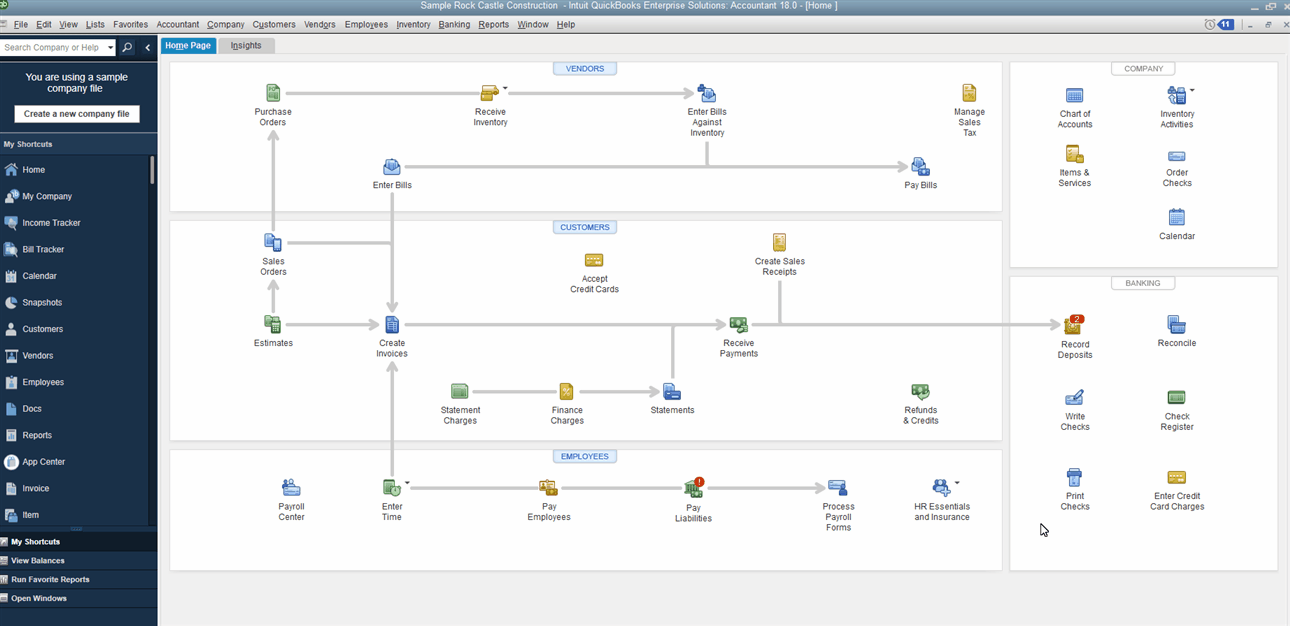
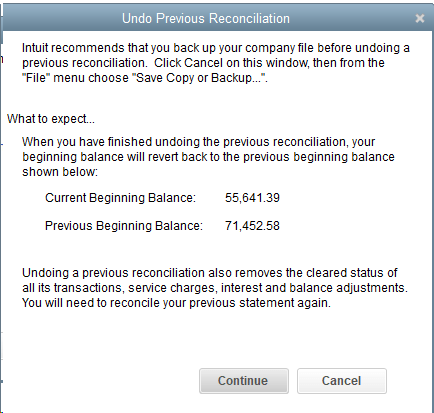
As part of the un-reconciliation process in QuickBooks, users are presented with prompts and warnings to ensure informed decision-making and mitigate potential risks.
Confirmation Prompts:
Before proceeding with the undoing of a prior reconciliation, QuickBooks prompts users to confirm their intention, serving as a precautionary measure to prevent inadvertent actions.
Data Backup:
This built-in safeguard helps users exercise caution and deliberate consideration before initiating significant changes to their financial records. Additionally, users are cautioned on how to un-reconciliate in QuickBooks and to take a backup of their QuickBooks data before proceeding with the un-reconciliation process.
Understanding Changes:
Furthermore, users are provided with information on how to un-reconcile in QuickBooks and the changes that will take effect after the reconciliation is undone. This transparency enables users to anticipate and understand the implications of their actions, empowering them to make informed decisions about proceeding with the un-reconciliation process.
Support Resources:
By heeding the prompts and warnings provided by QuickBooks and taking appropriate precautions, users can confidently navigate the un-reconciliation process while minimizing the risk of adverse consequences. Should users encounter any uncertainties or require assistance throughout the process, QuickBooks’ support resources are readily available to provide guidance and support, ensuring a smooth and successful un-reconciliation experience.
While this is a straightforward process, we always recommend backing up your data prior to making any changes inside the QuickBooks company file. In the reverse of things, if you need assistance reconciling, give us a call!